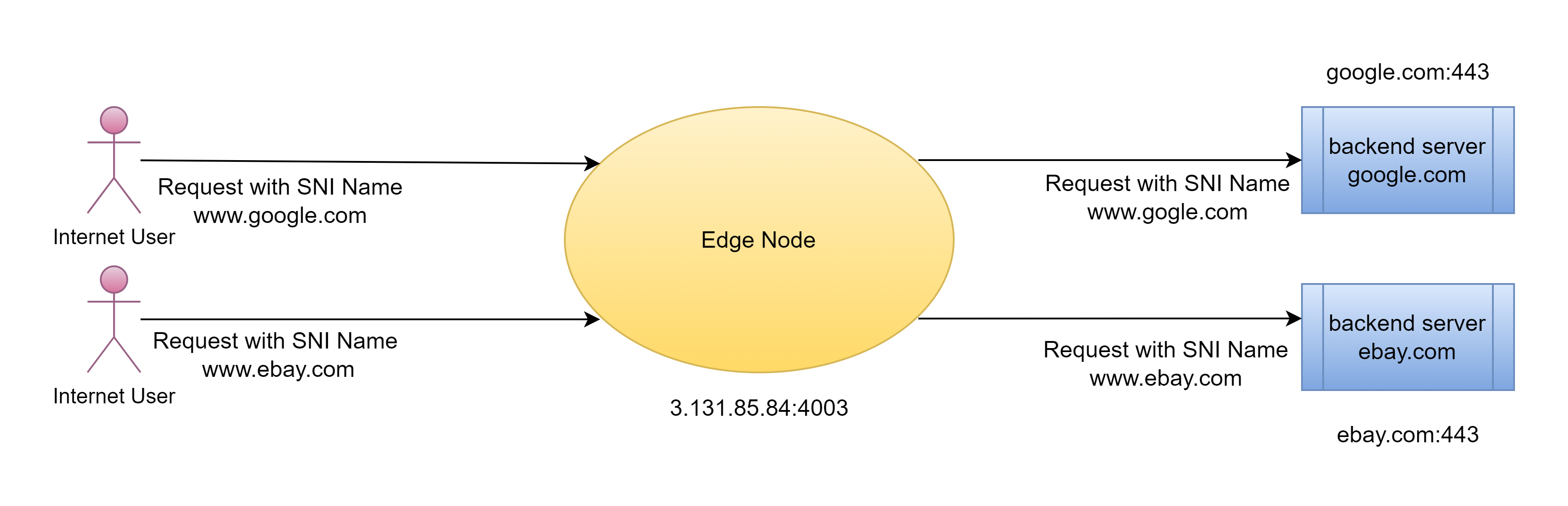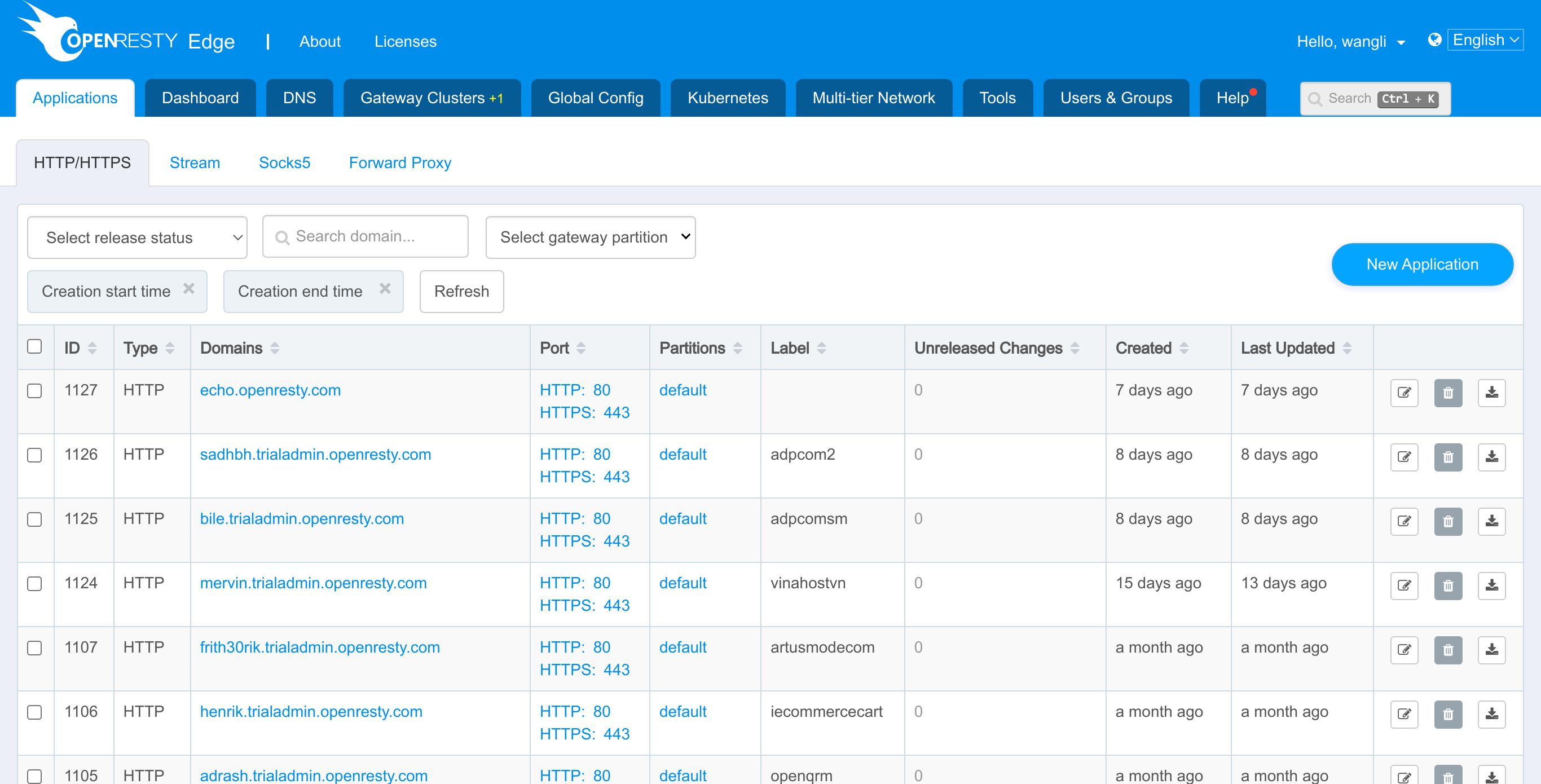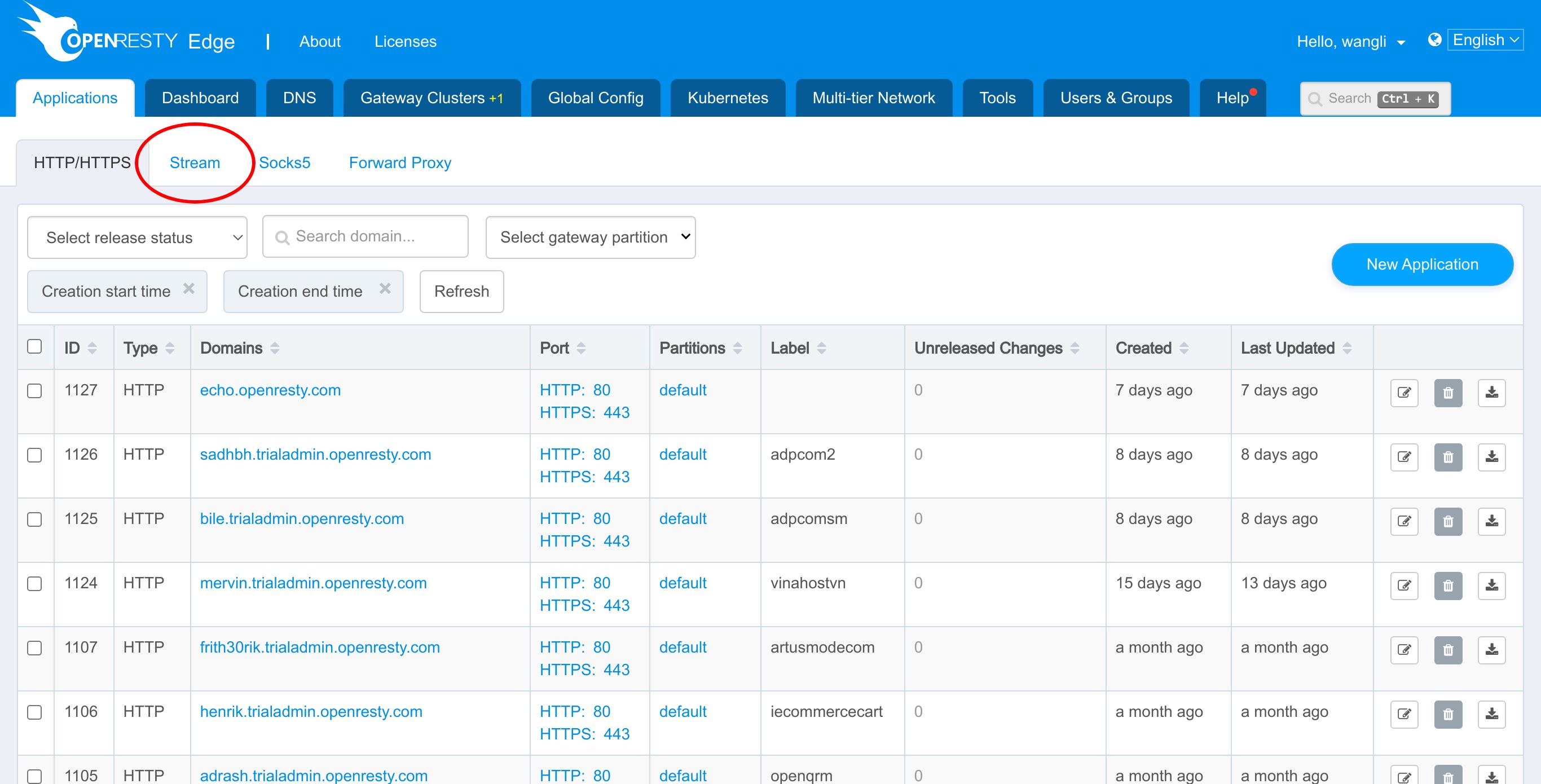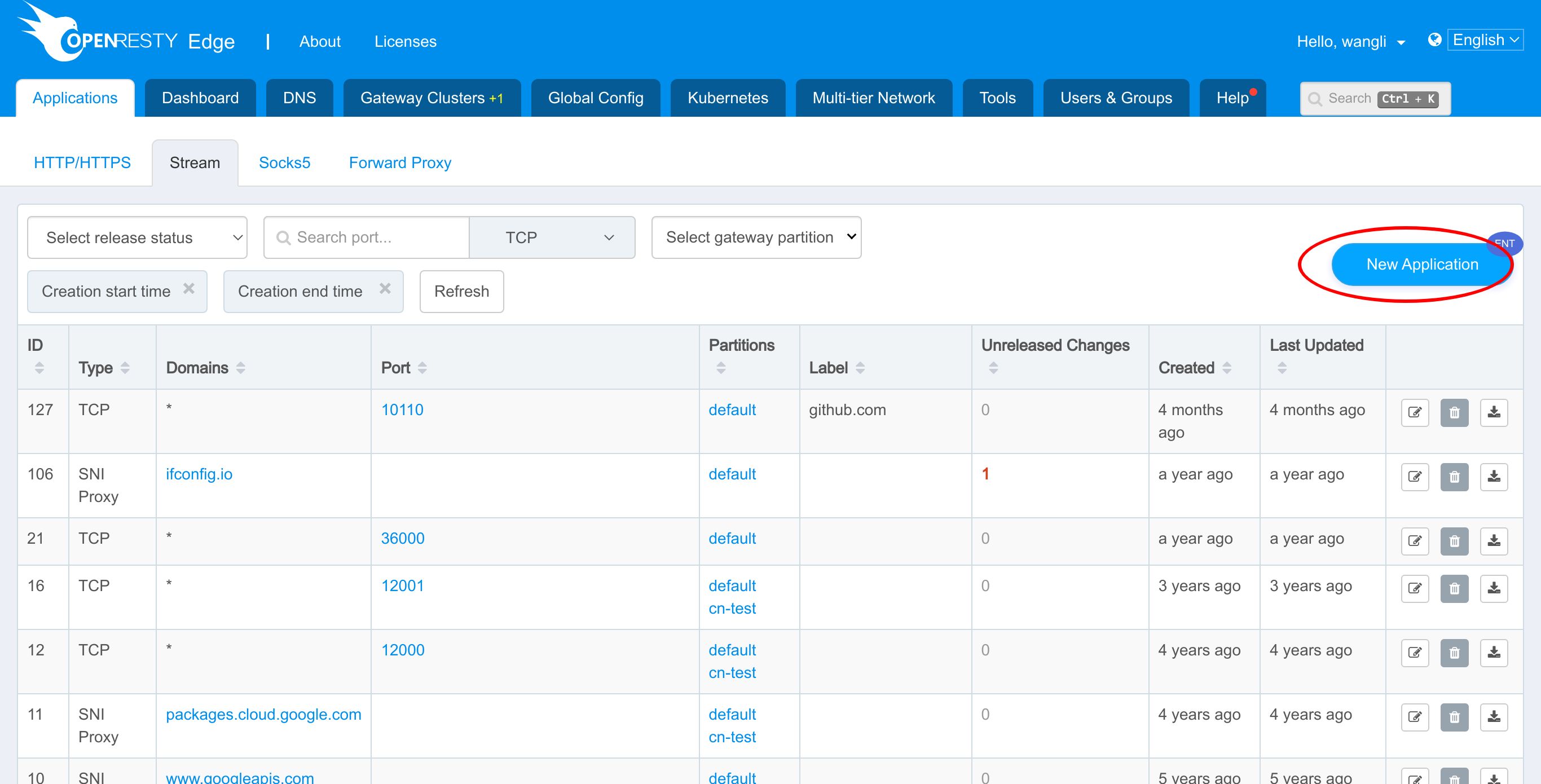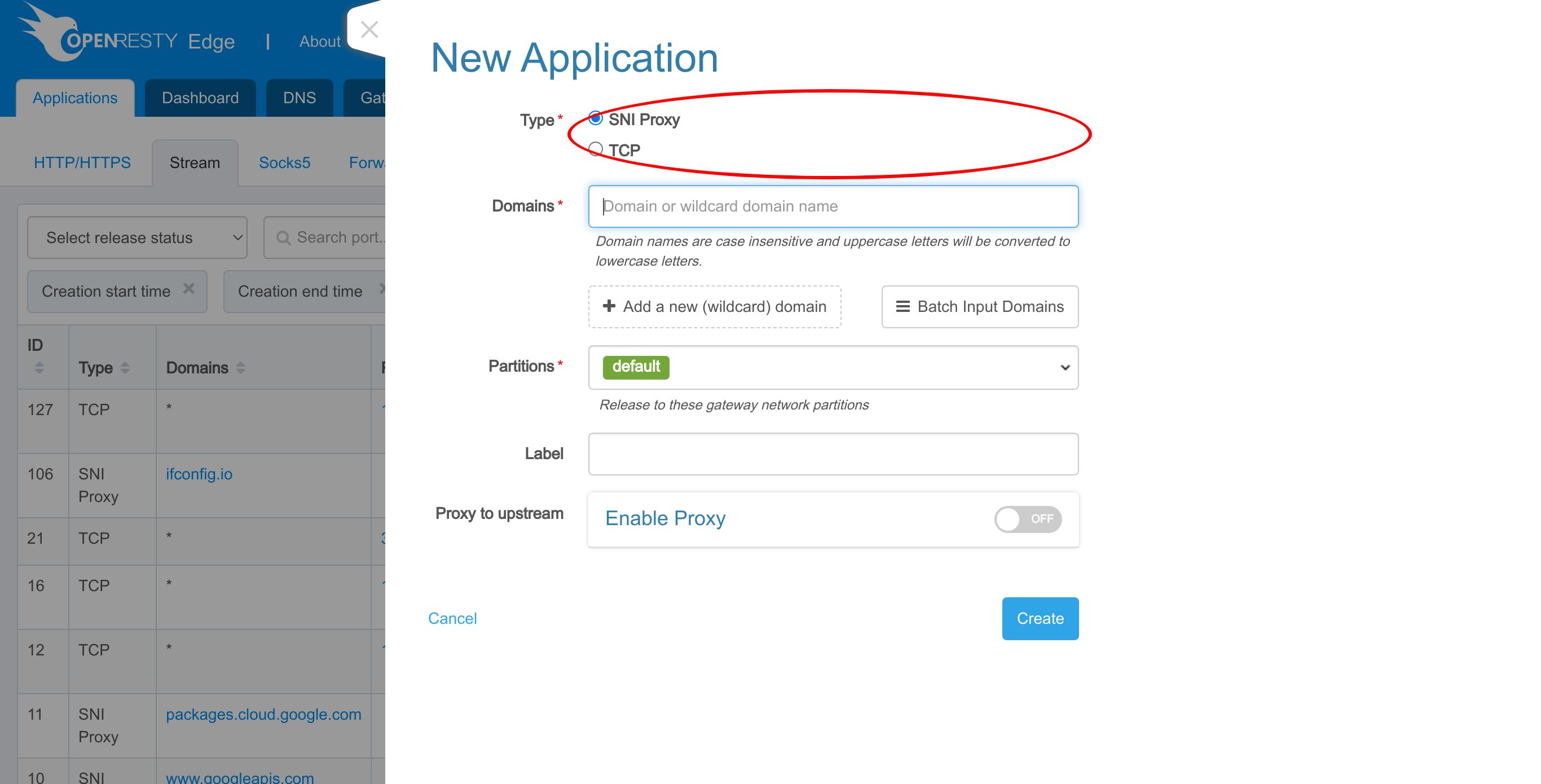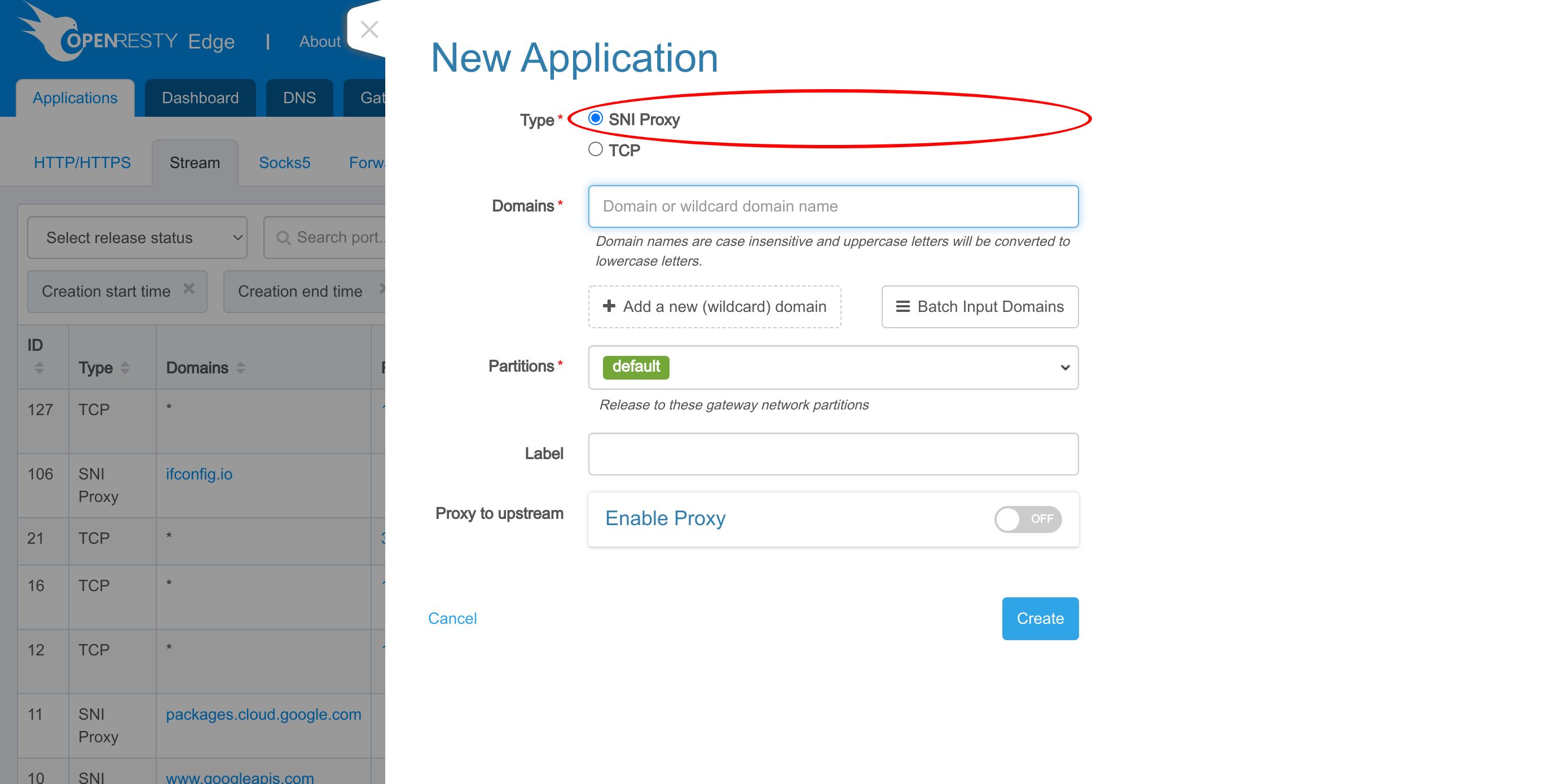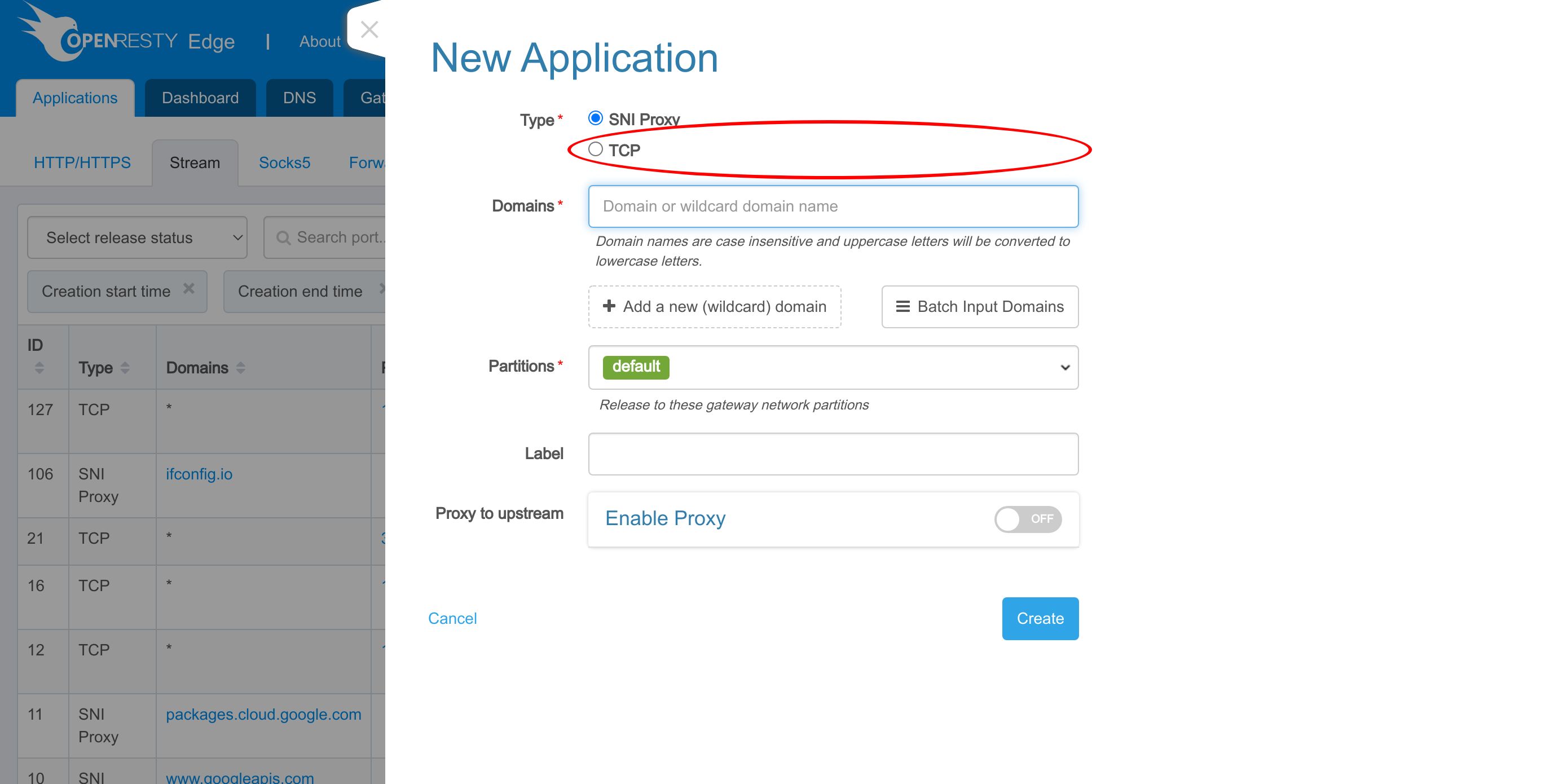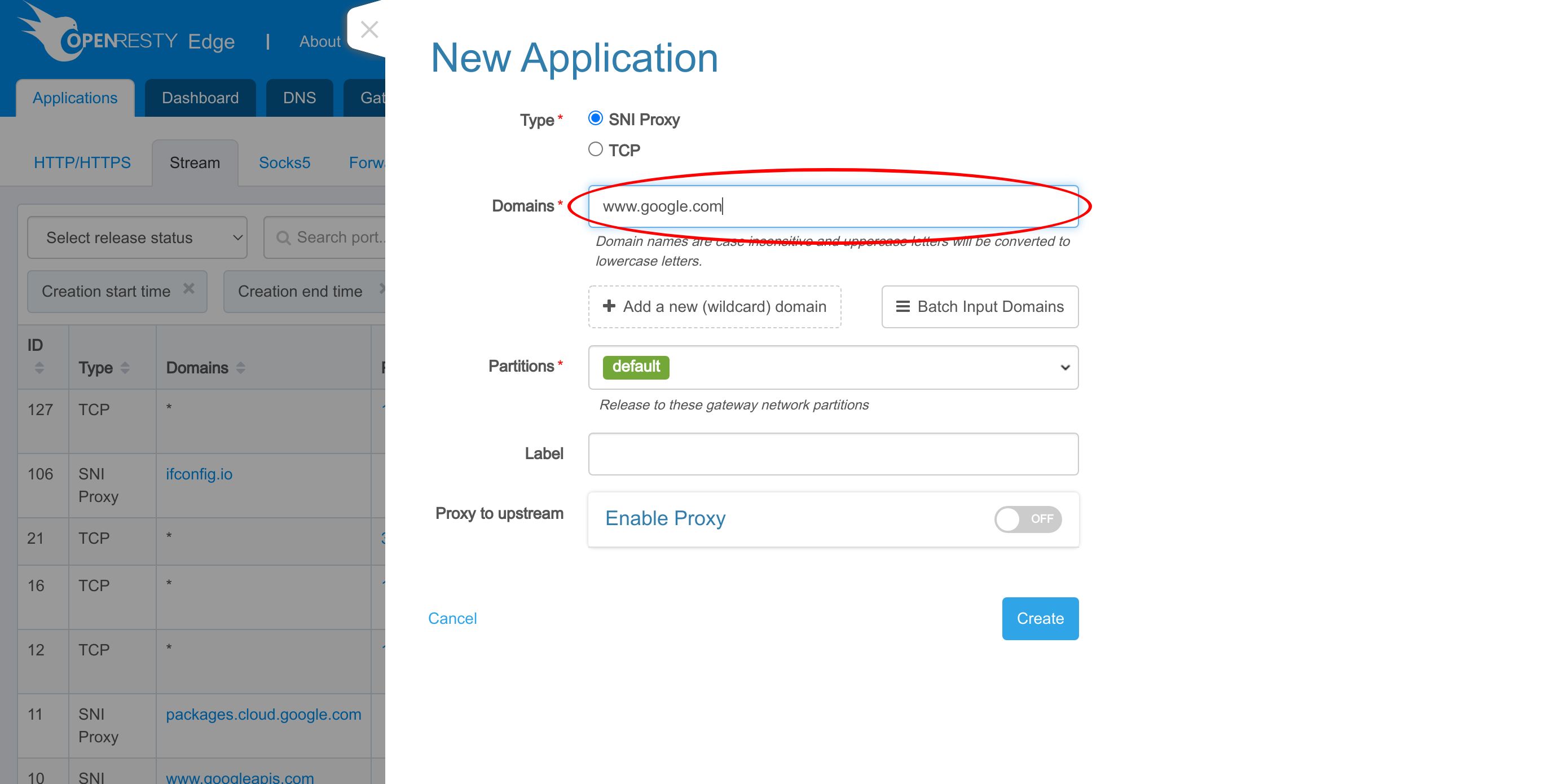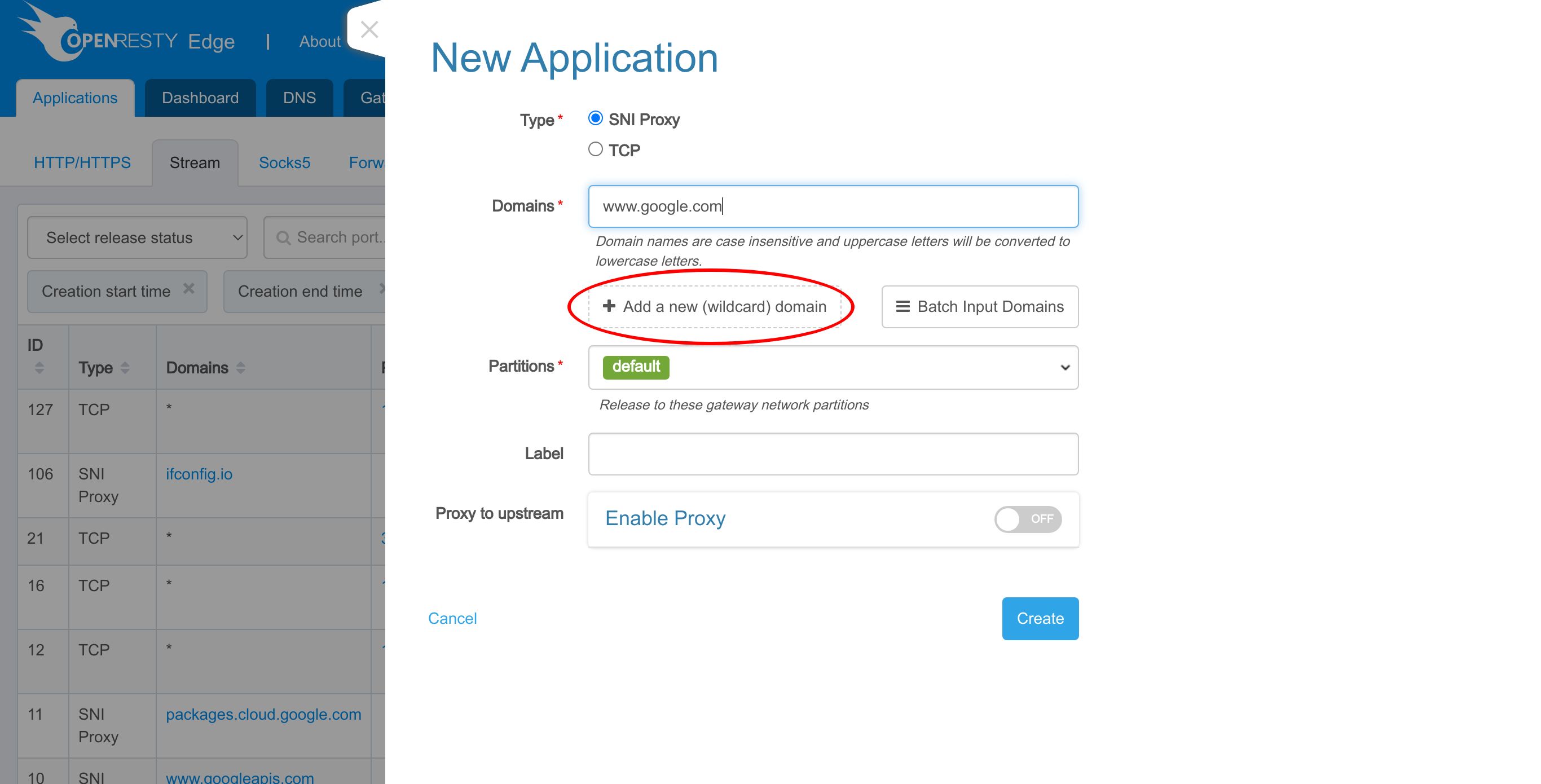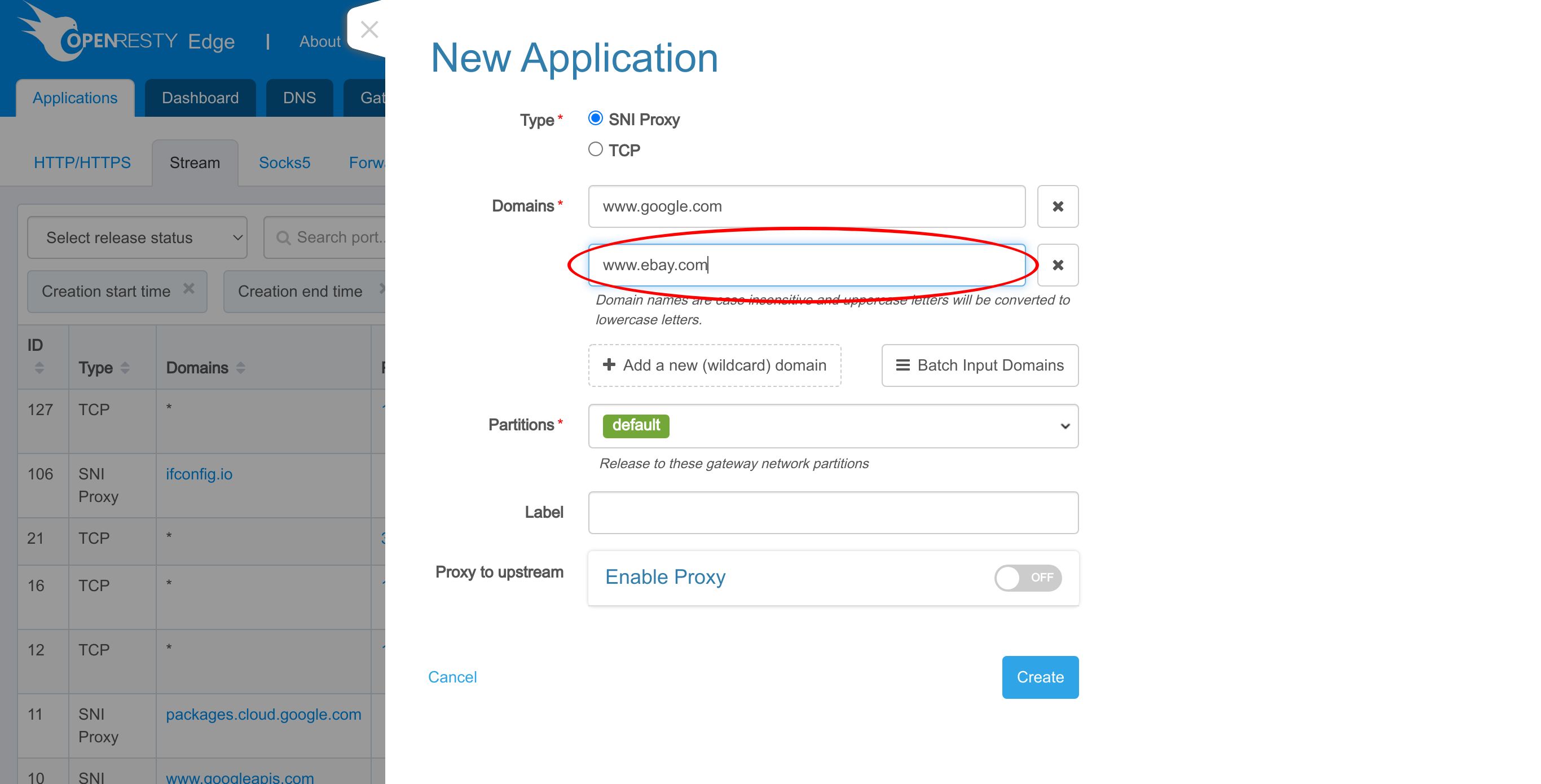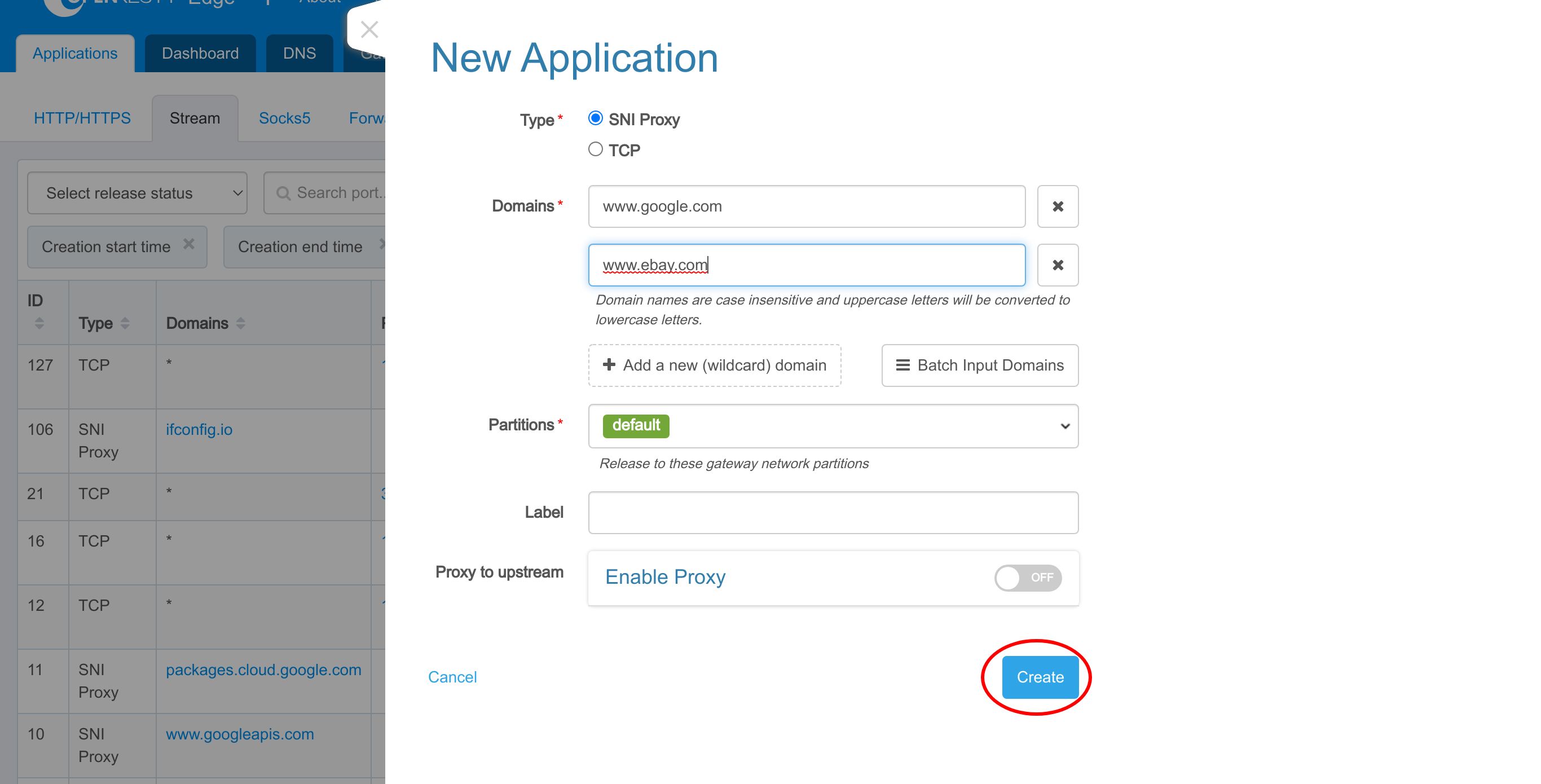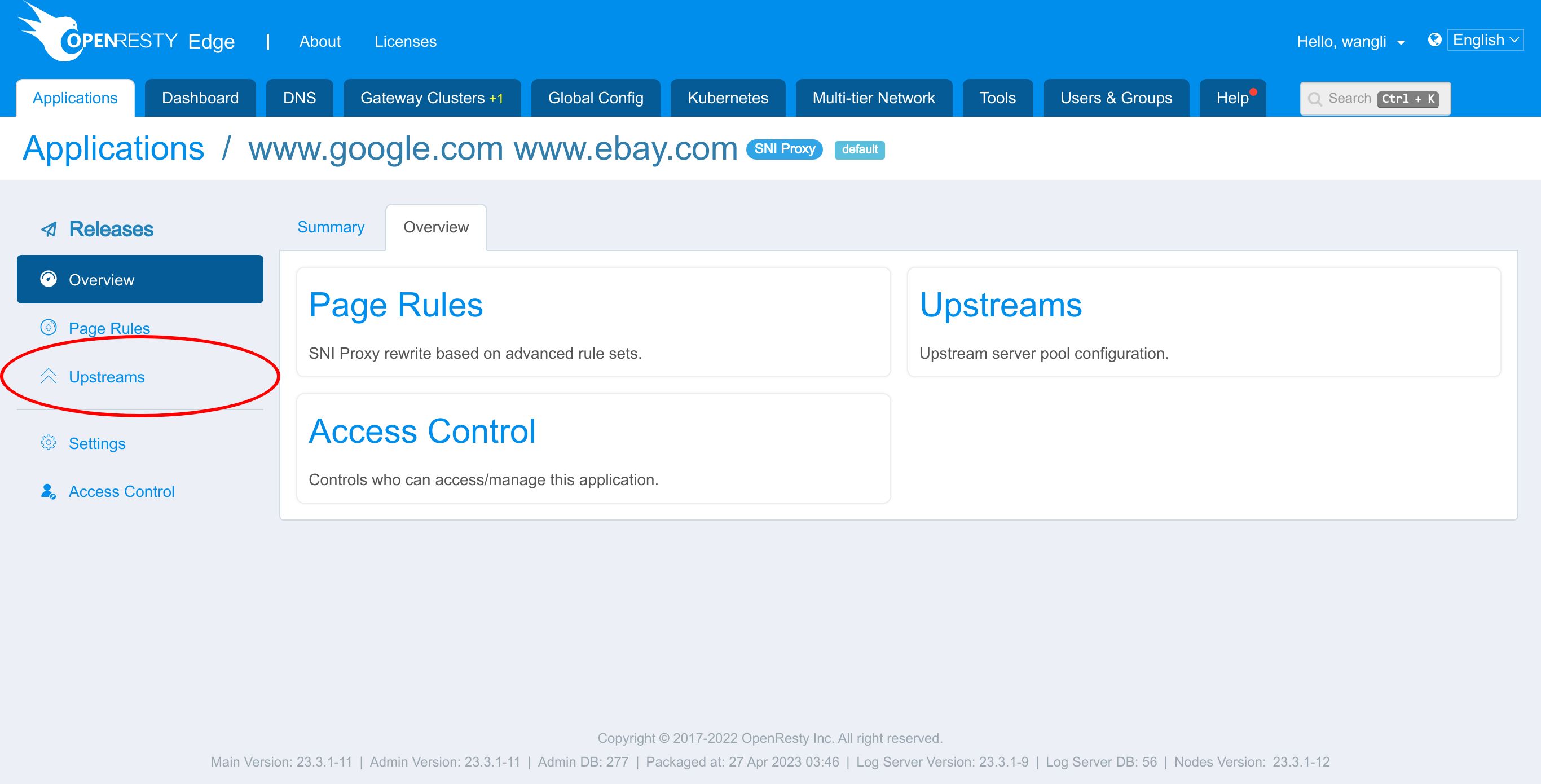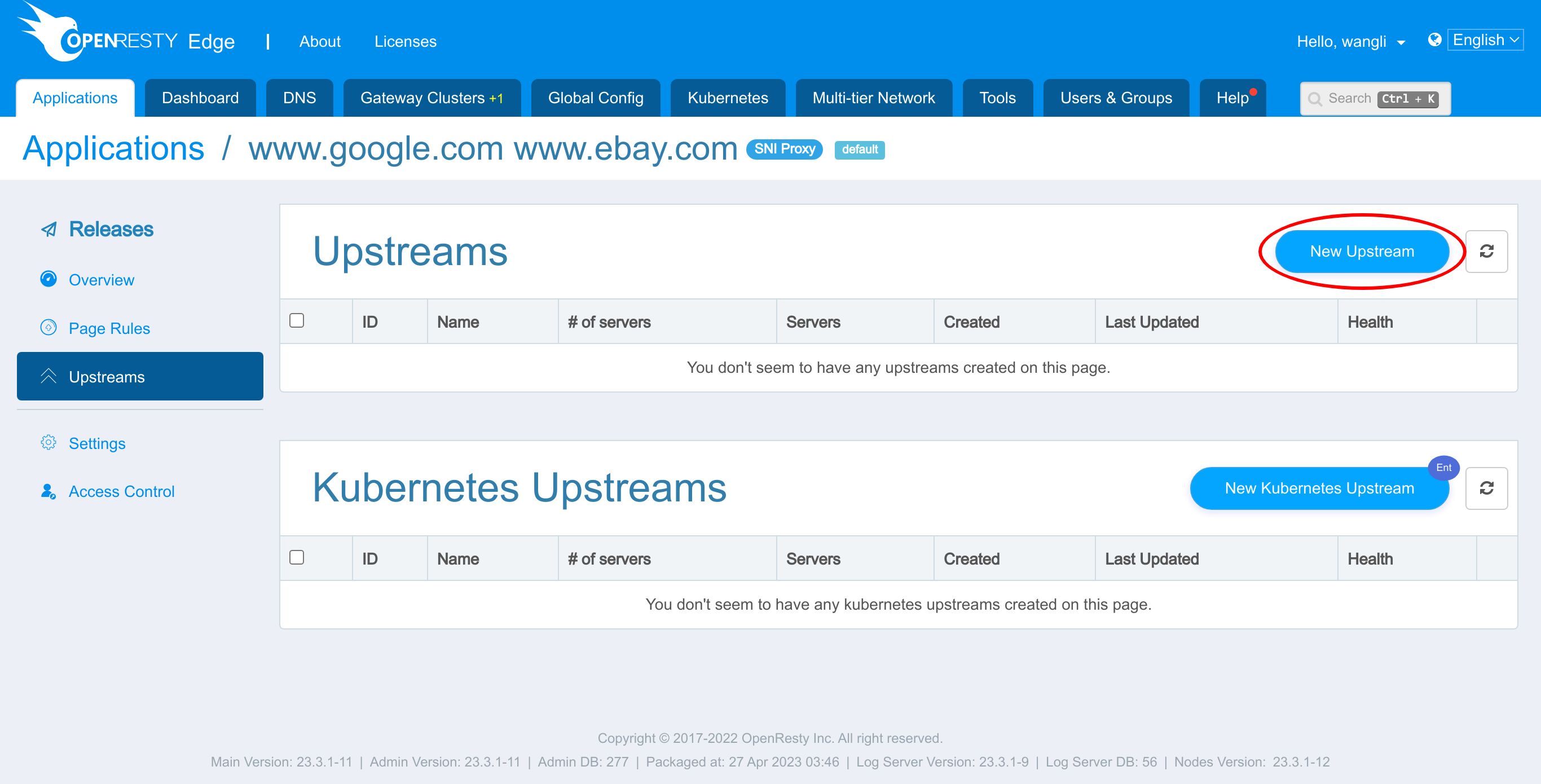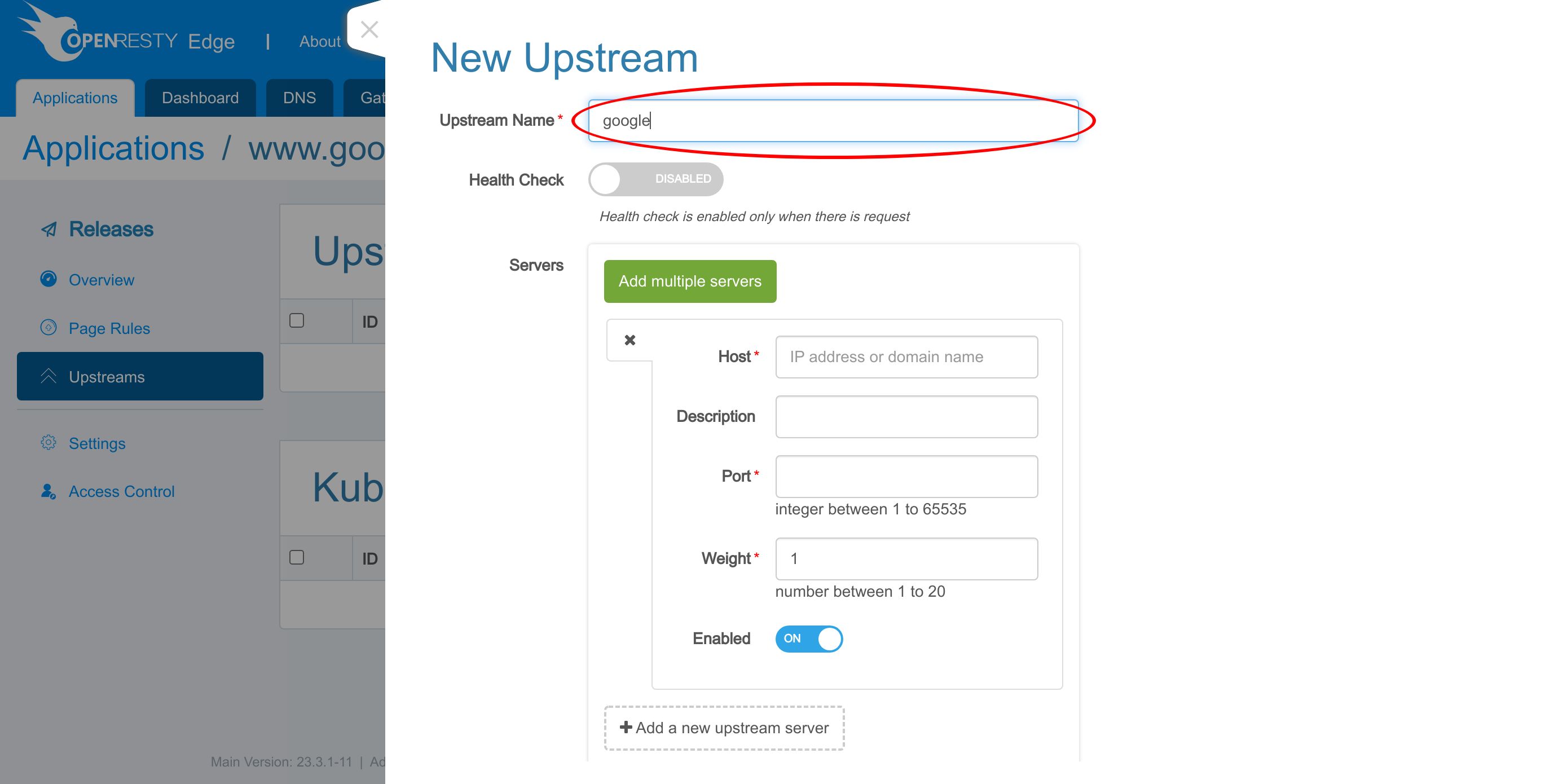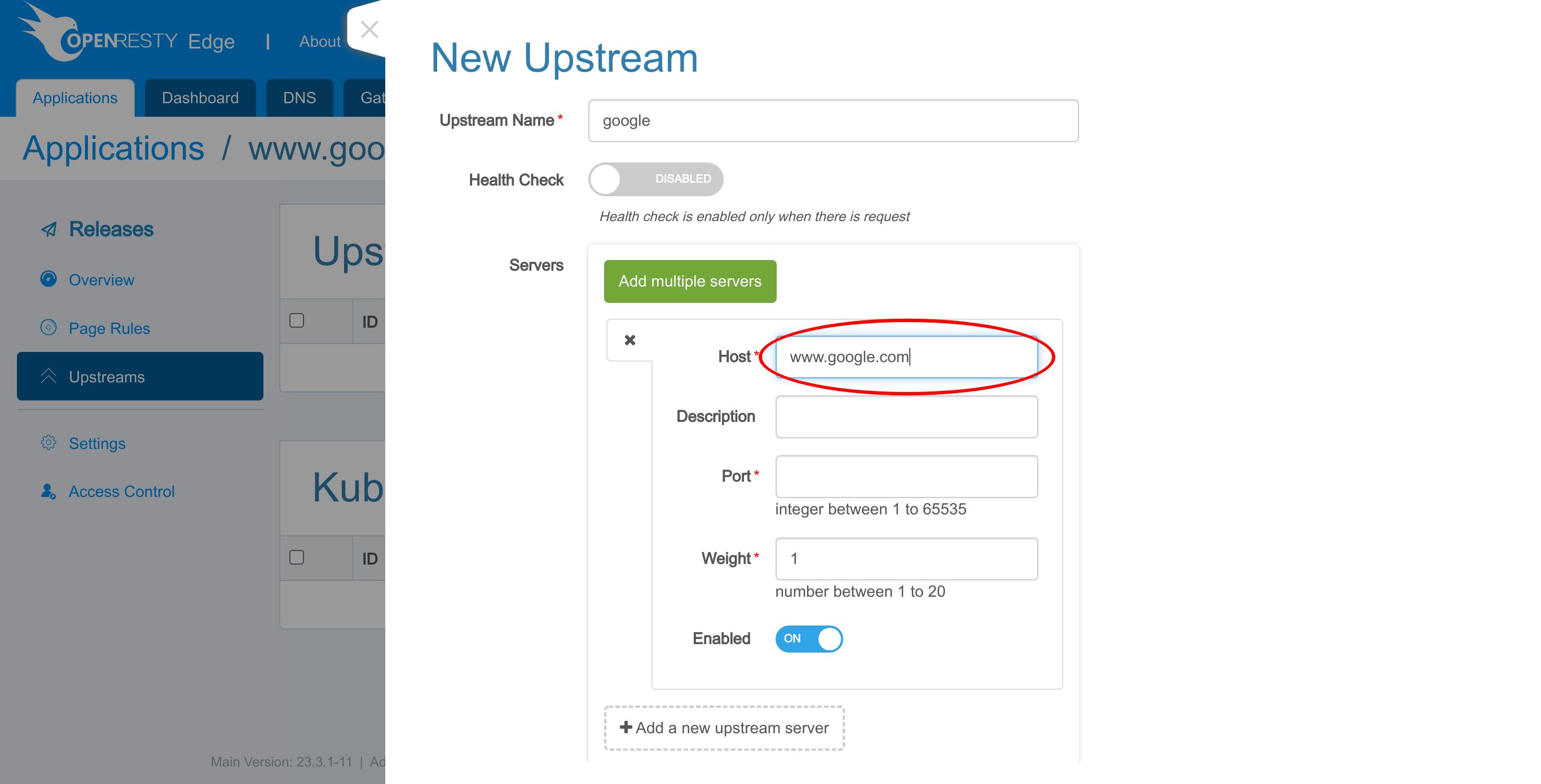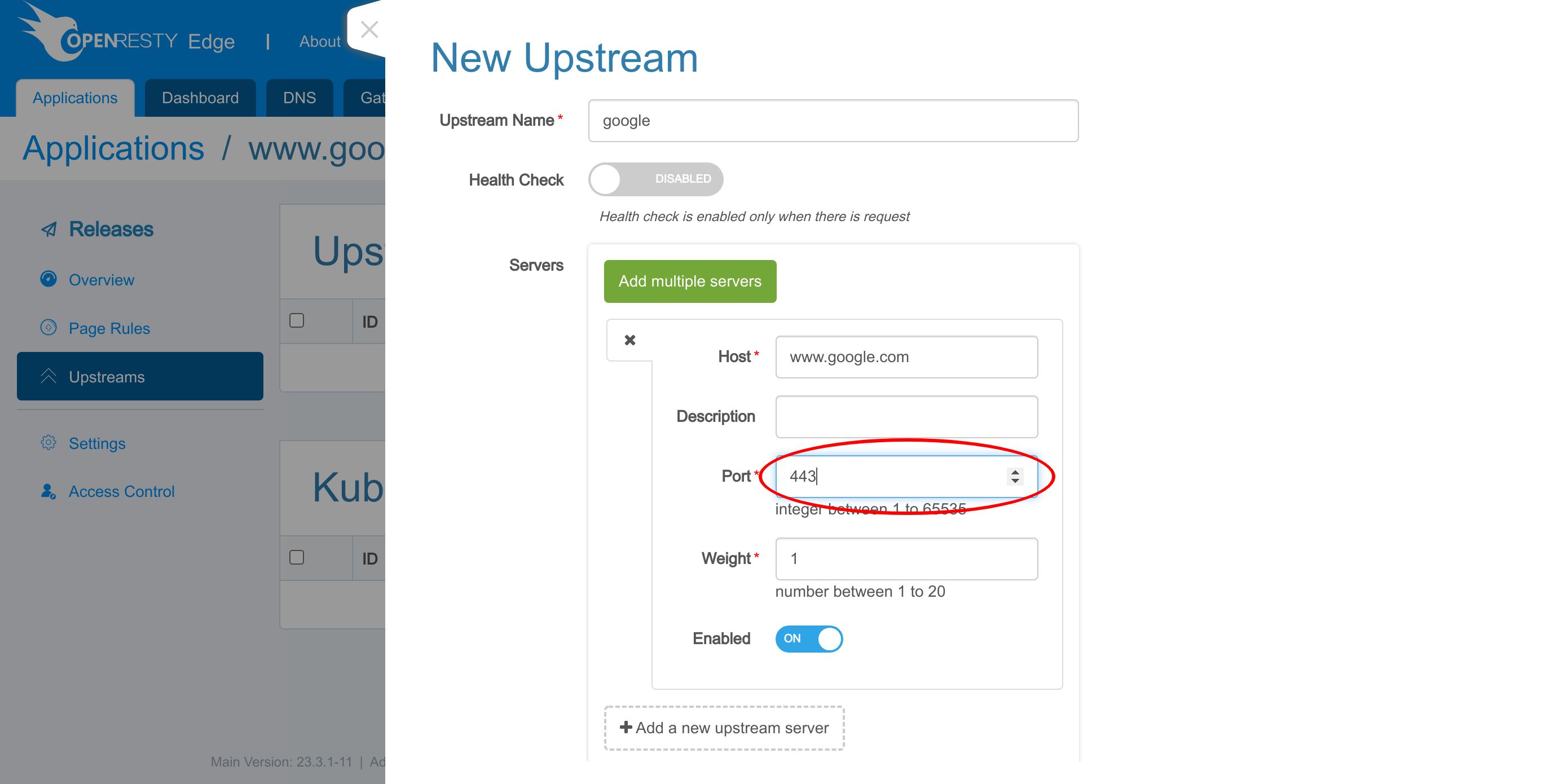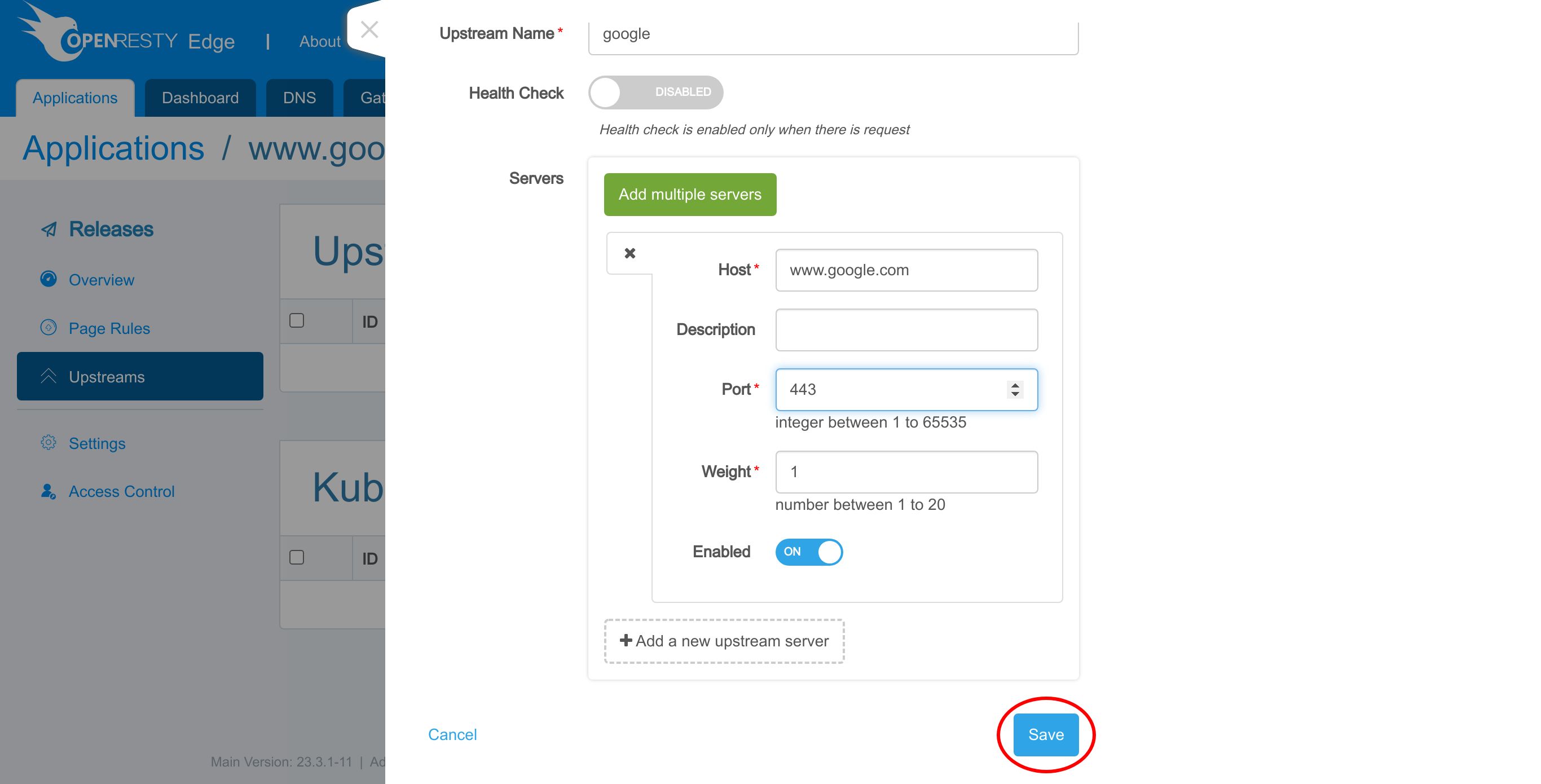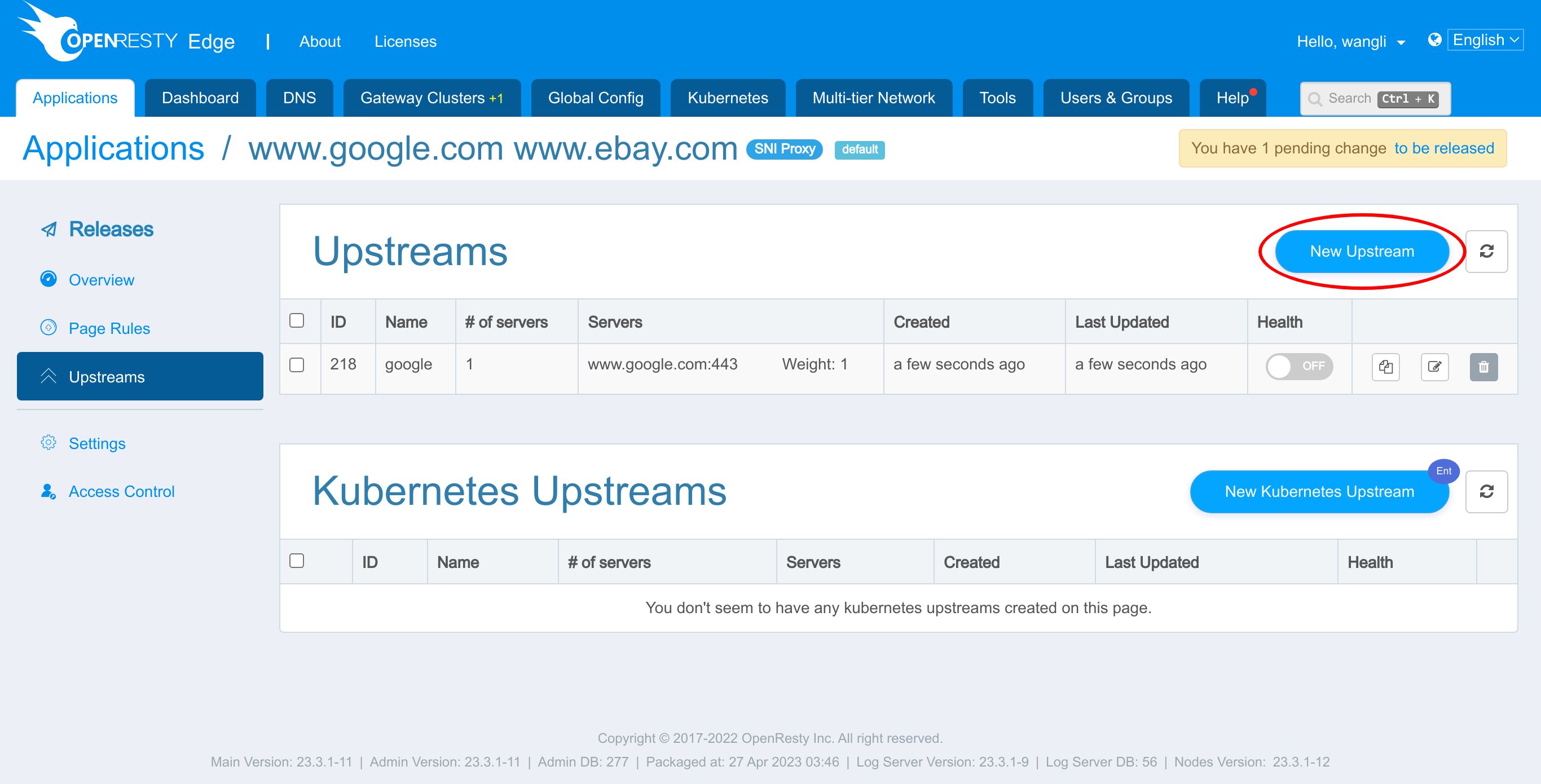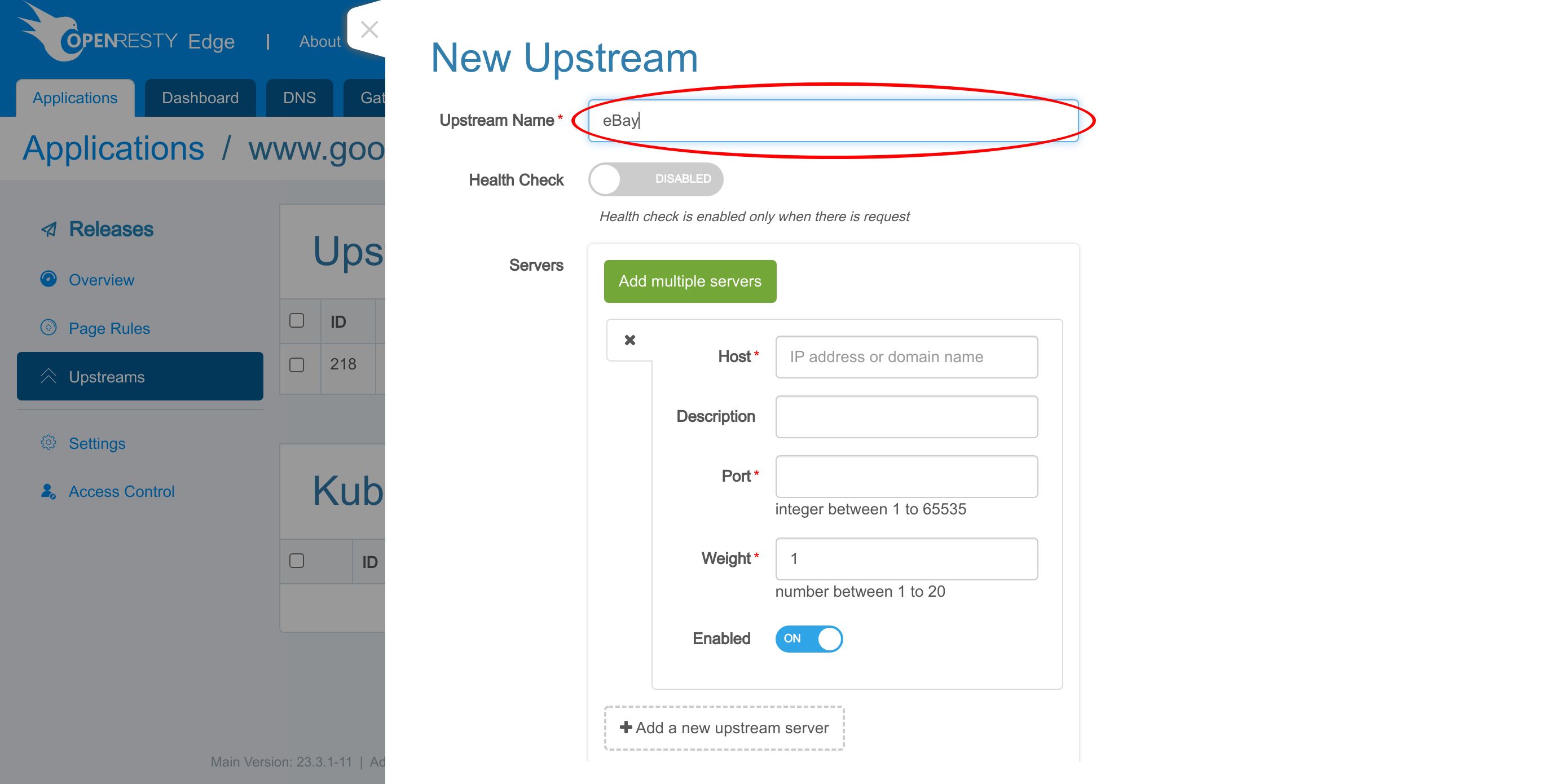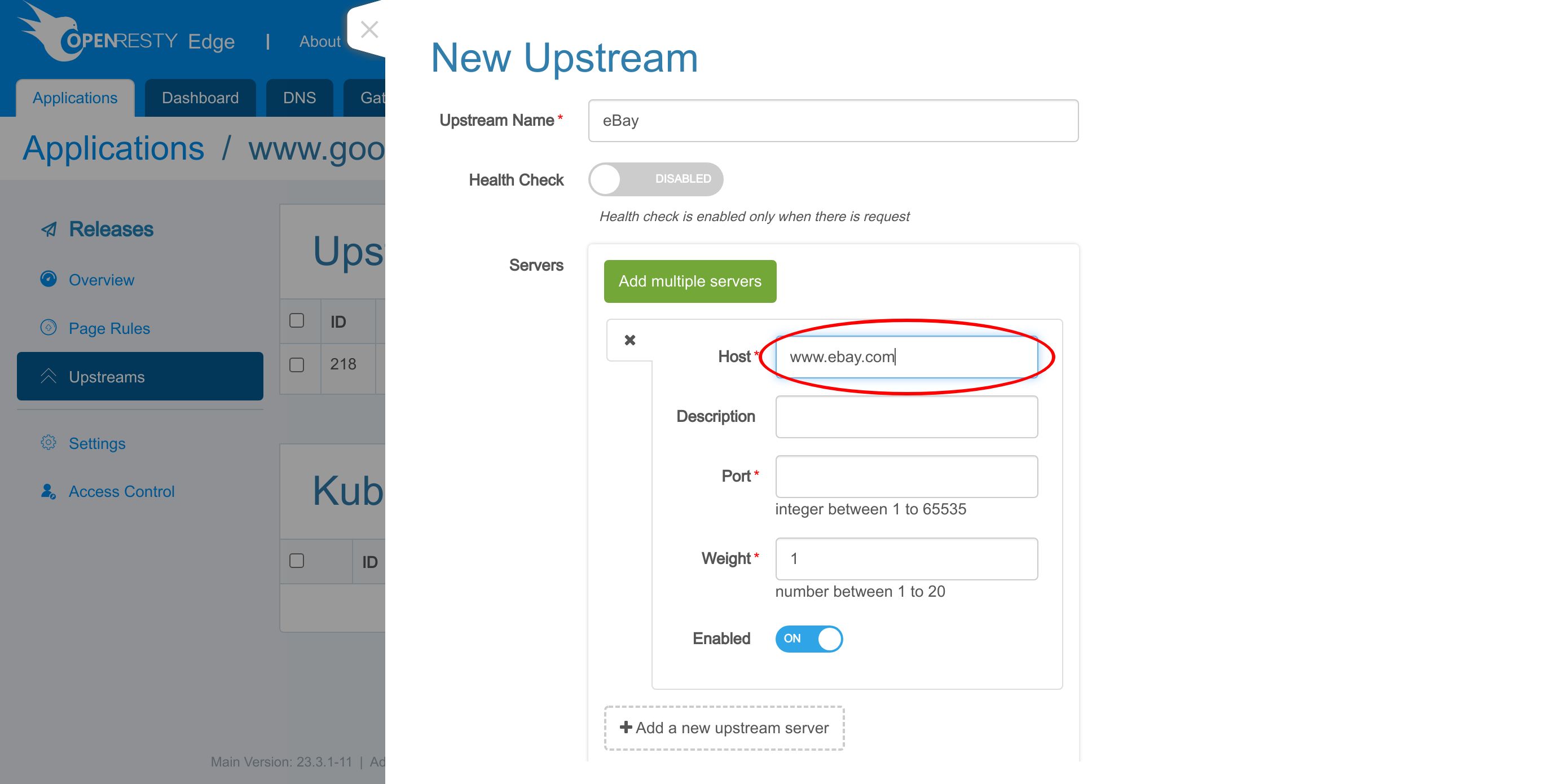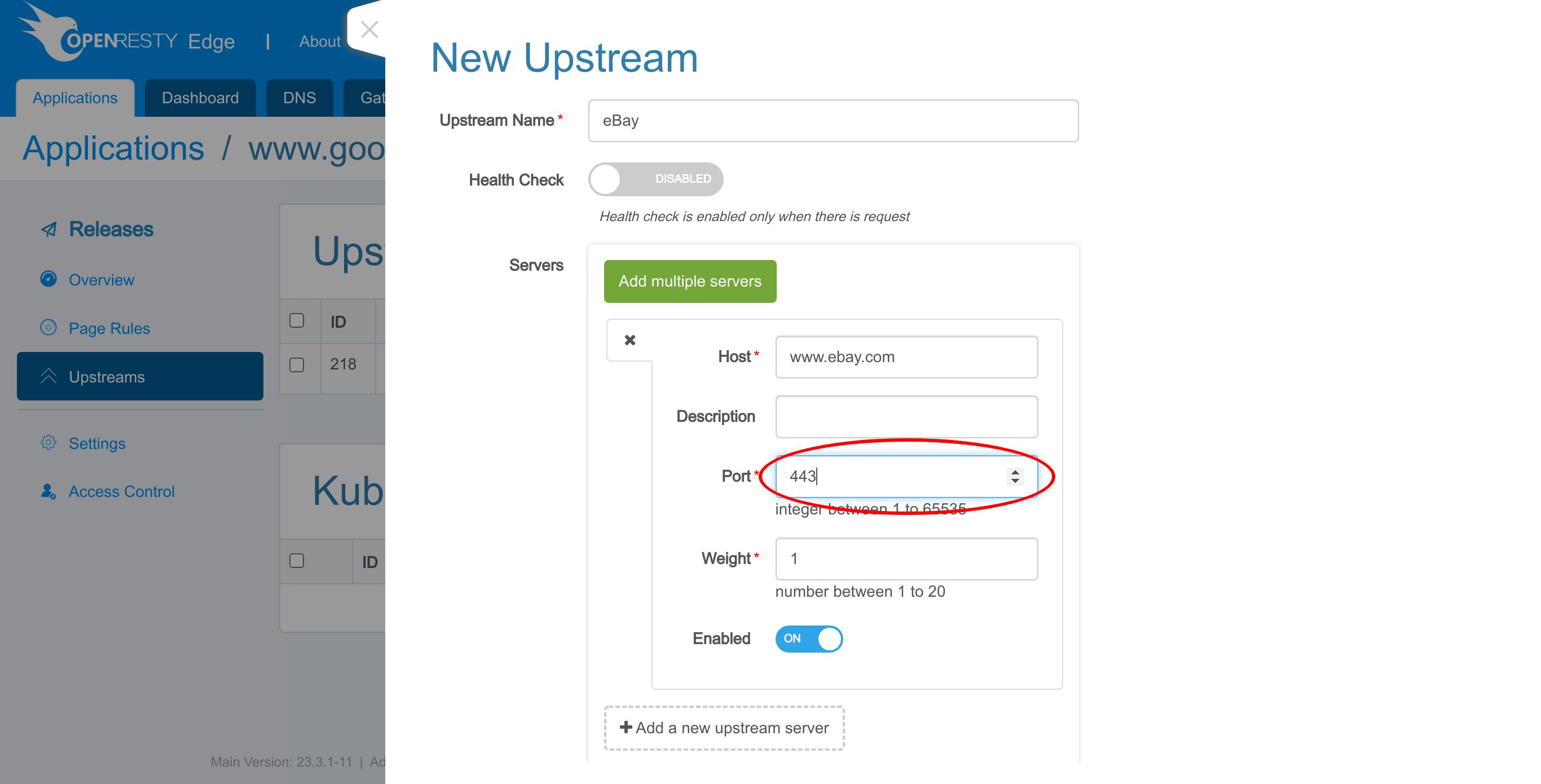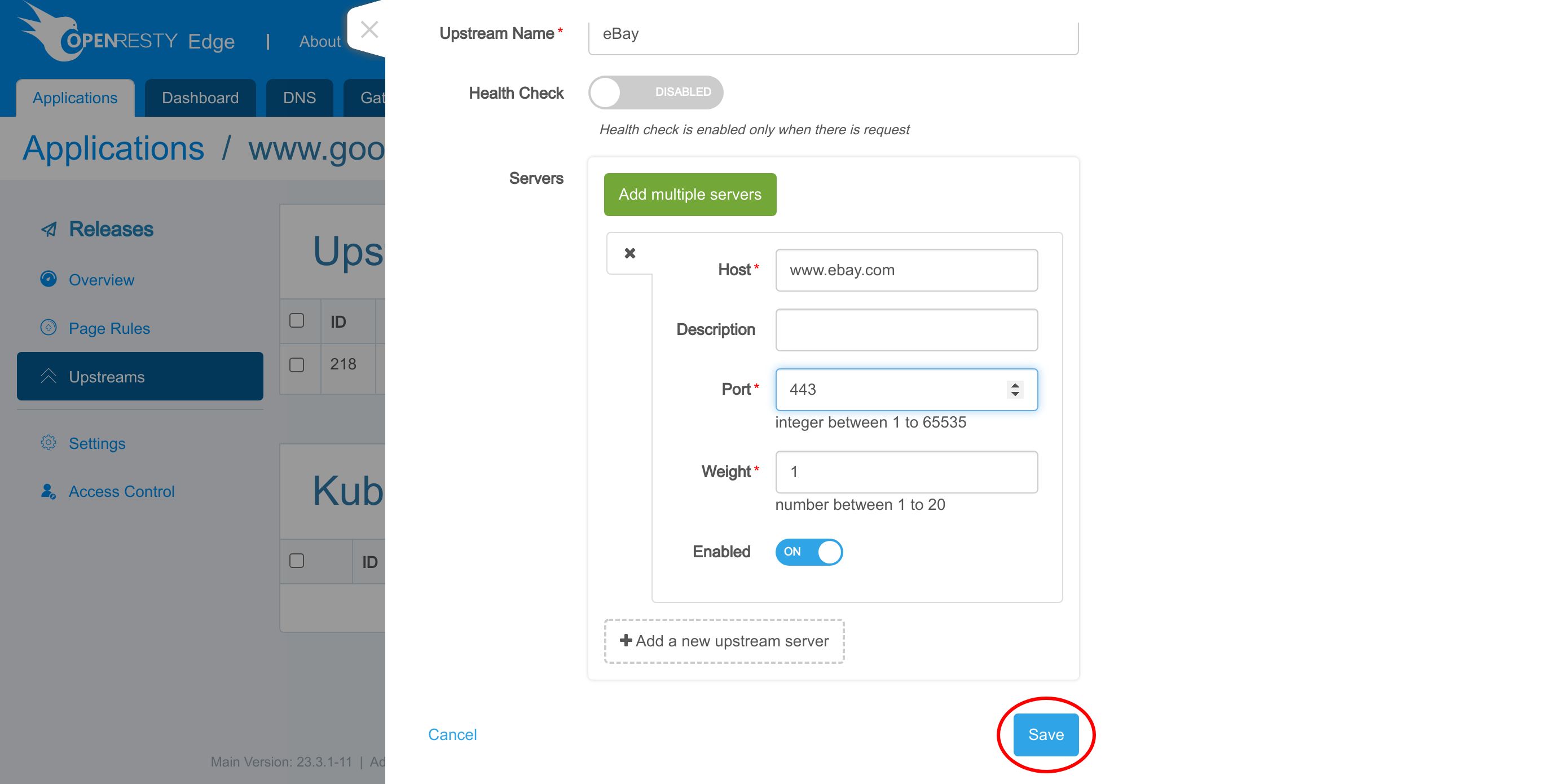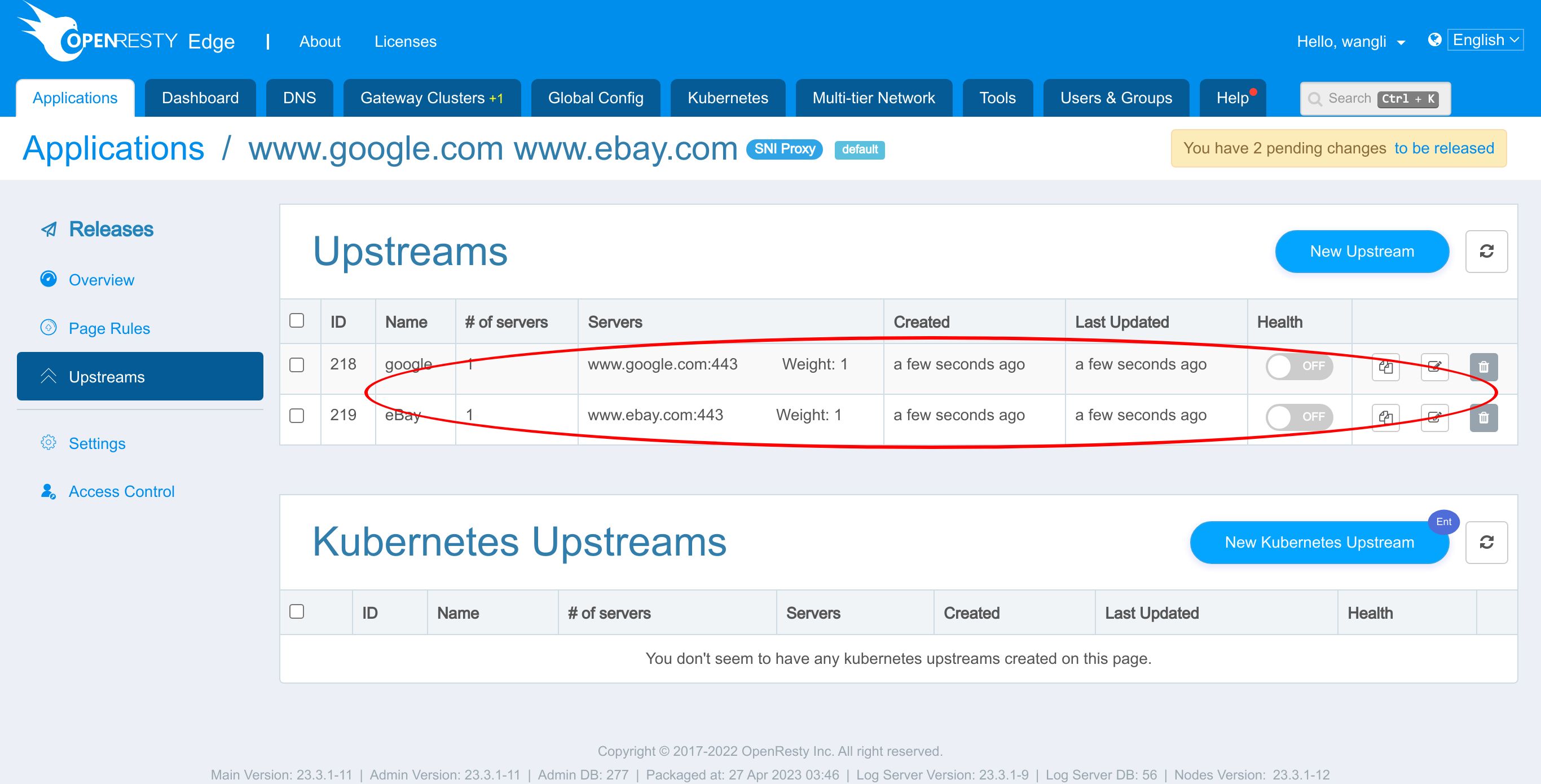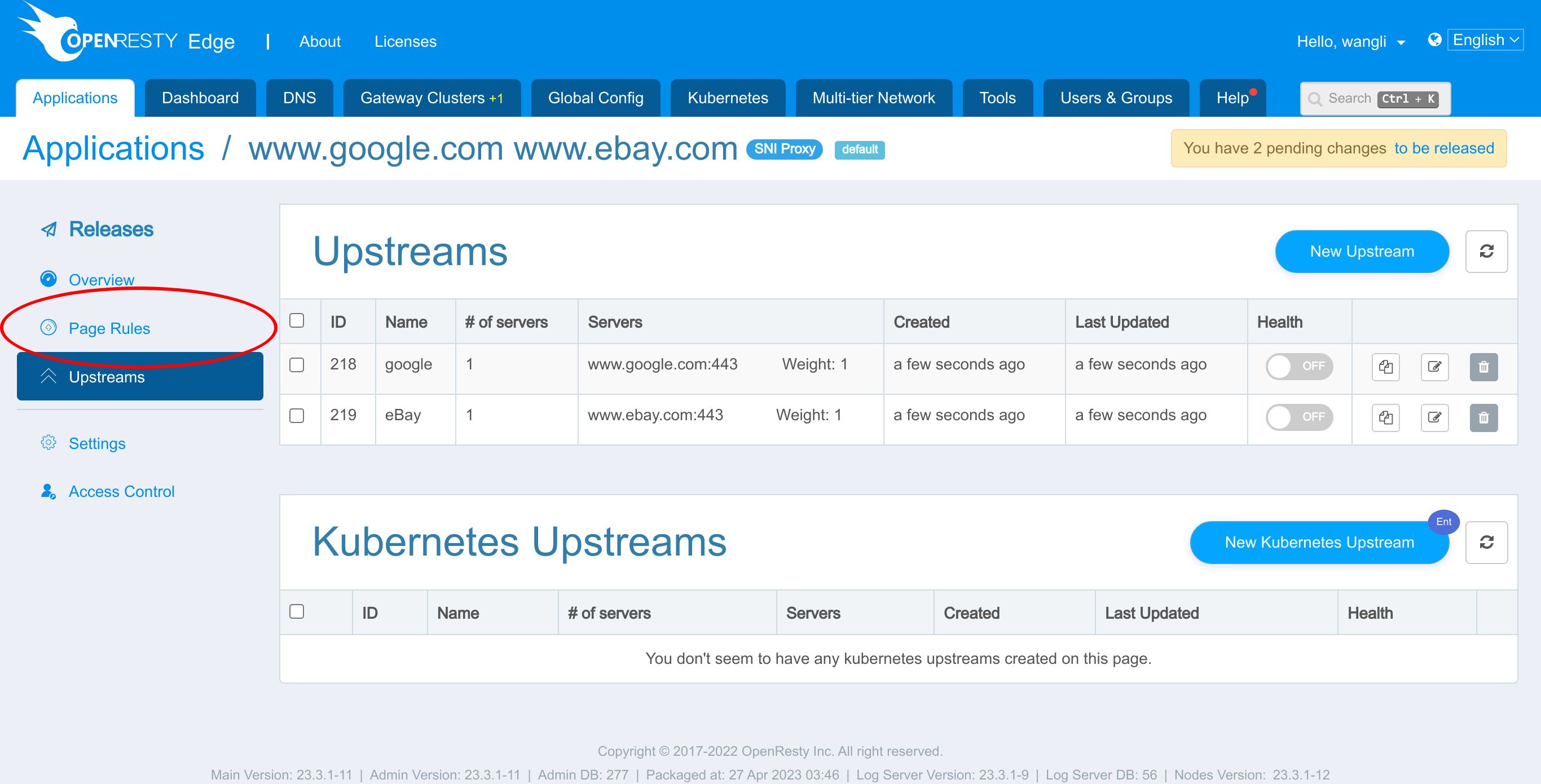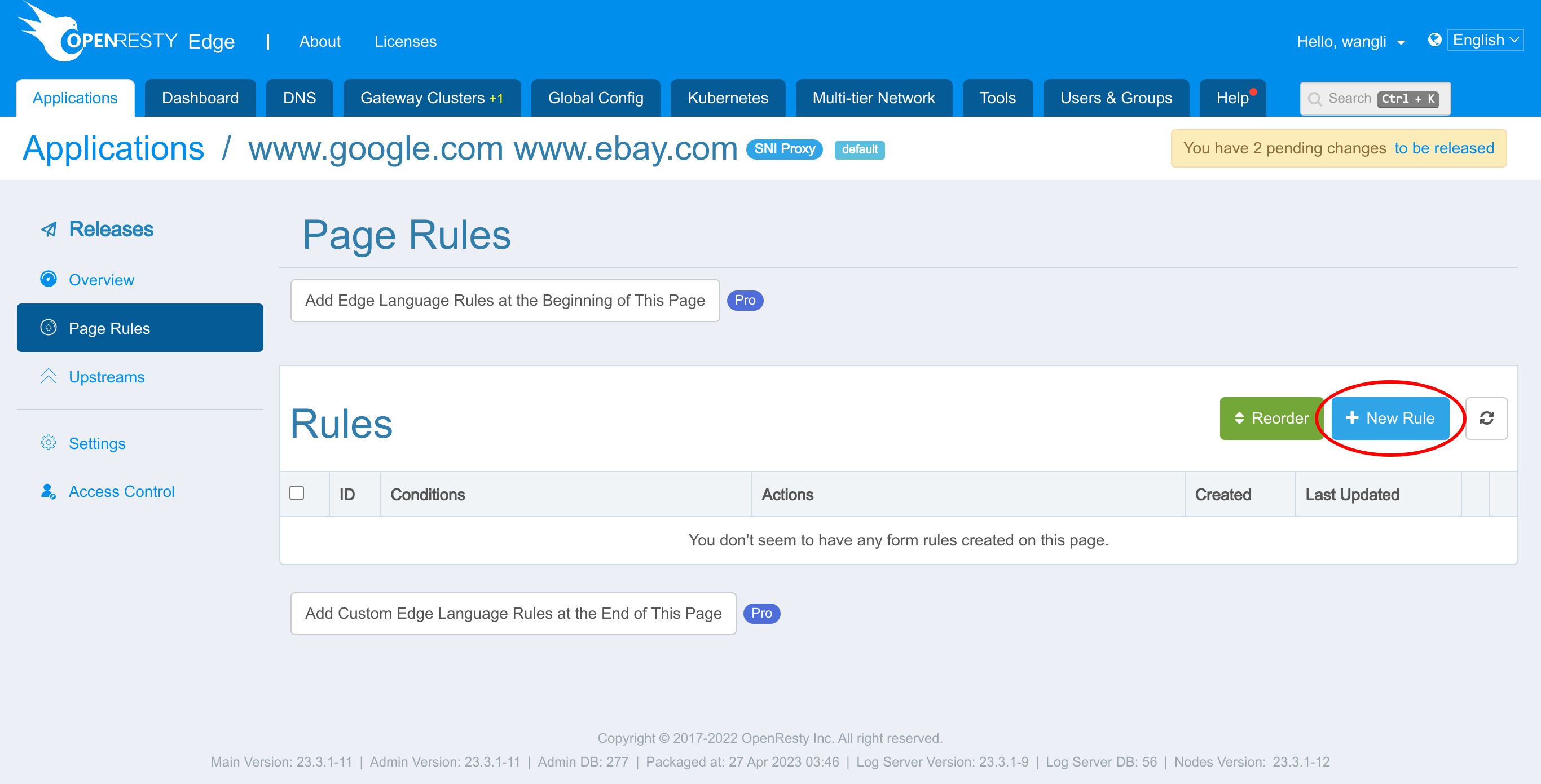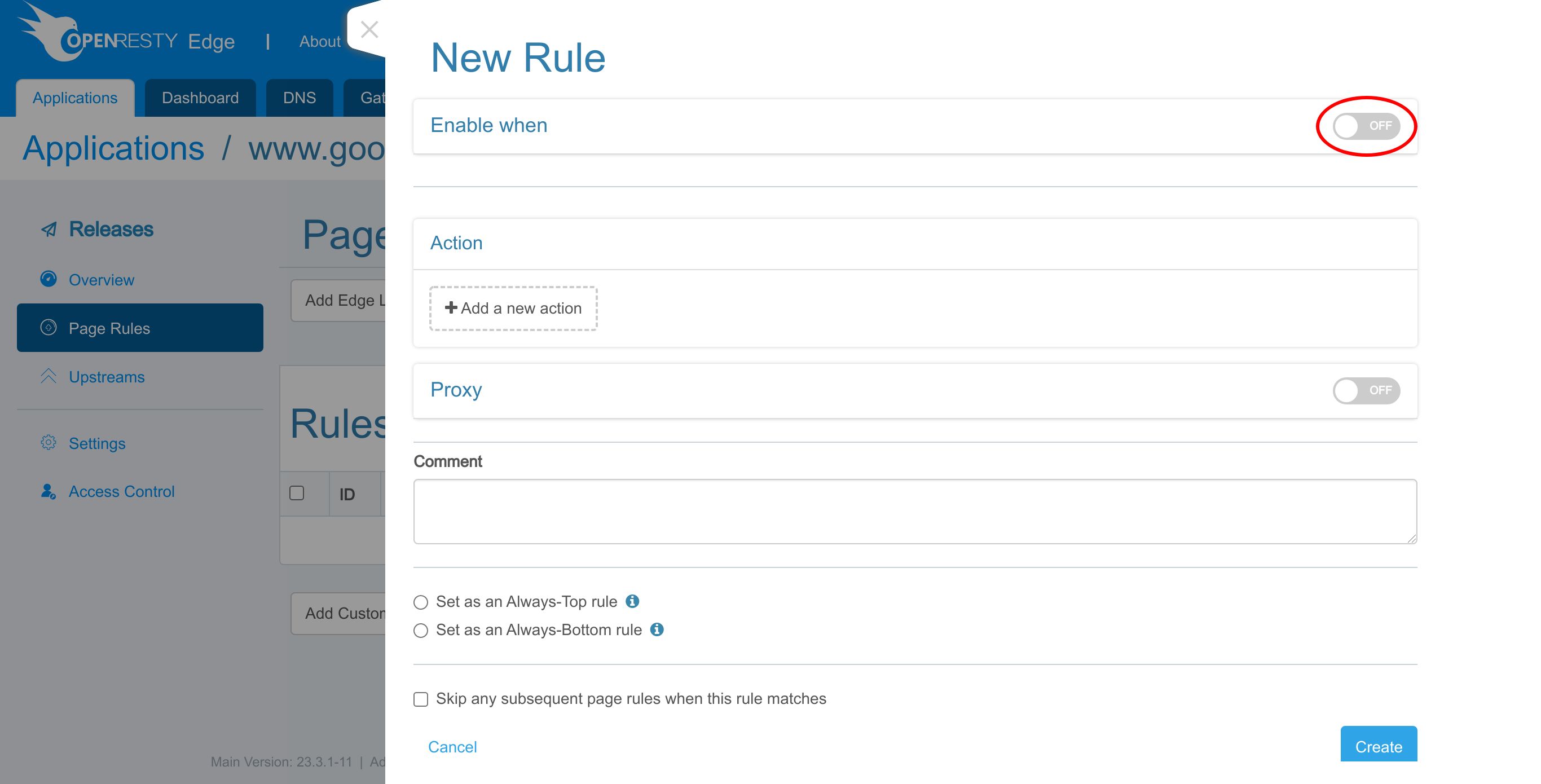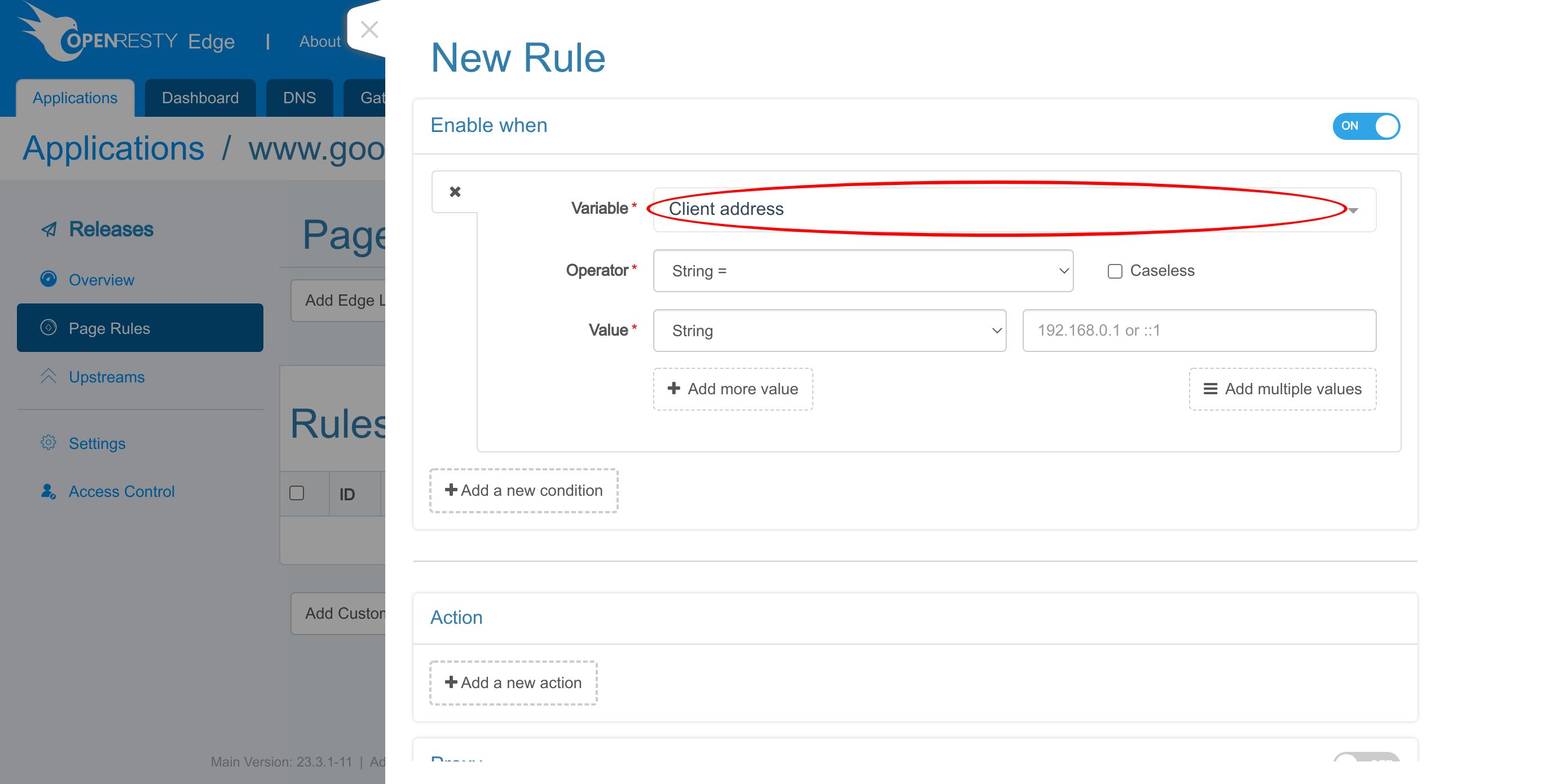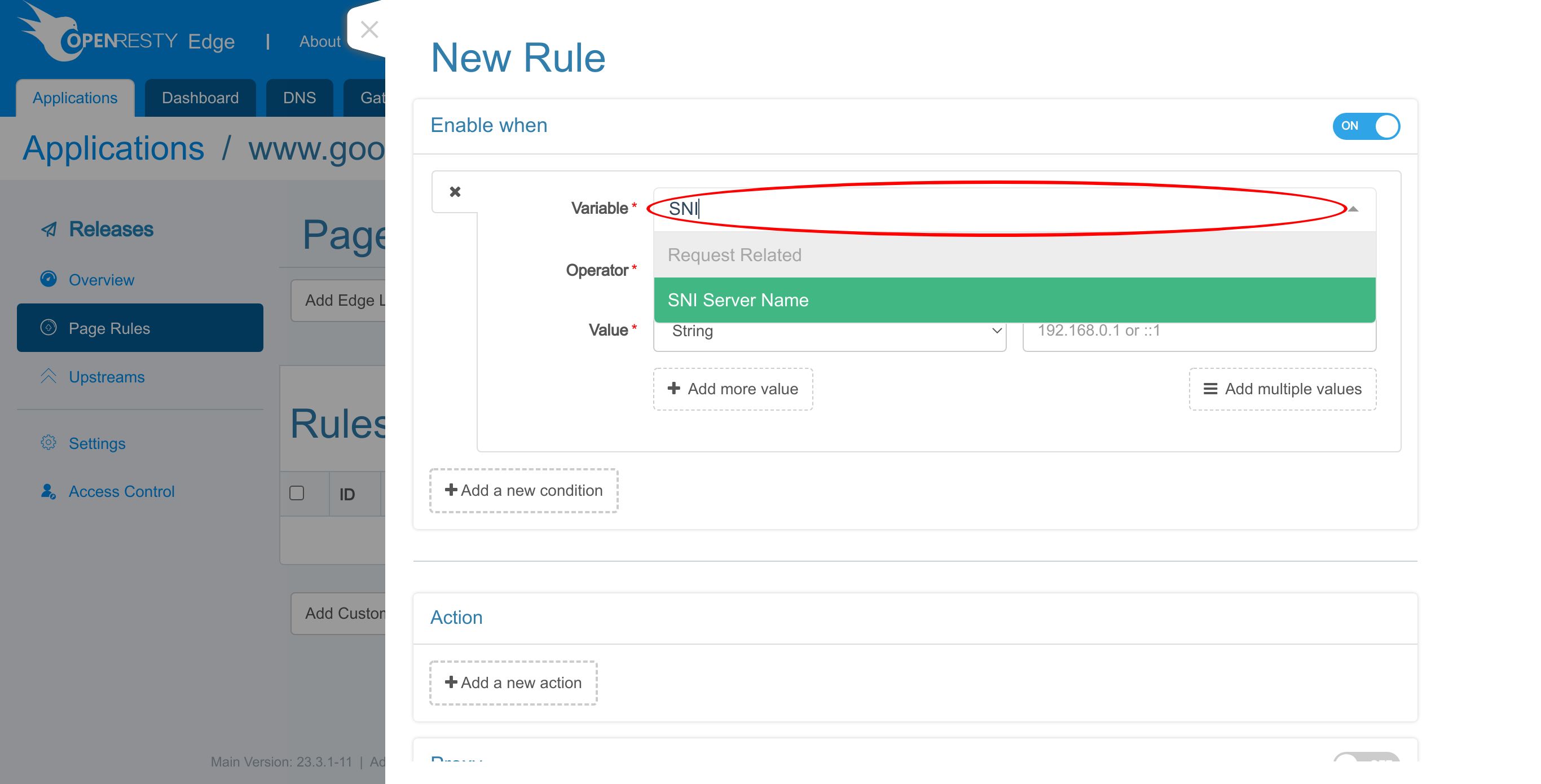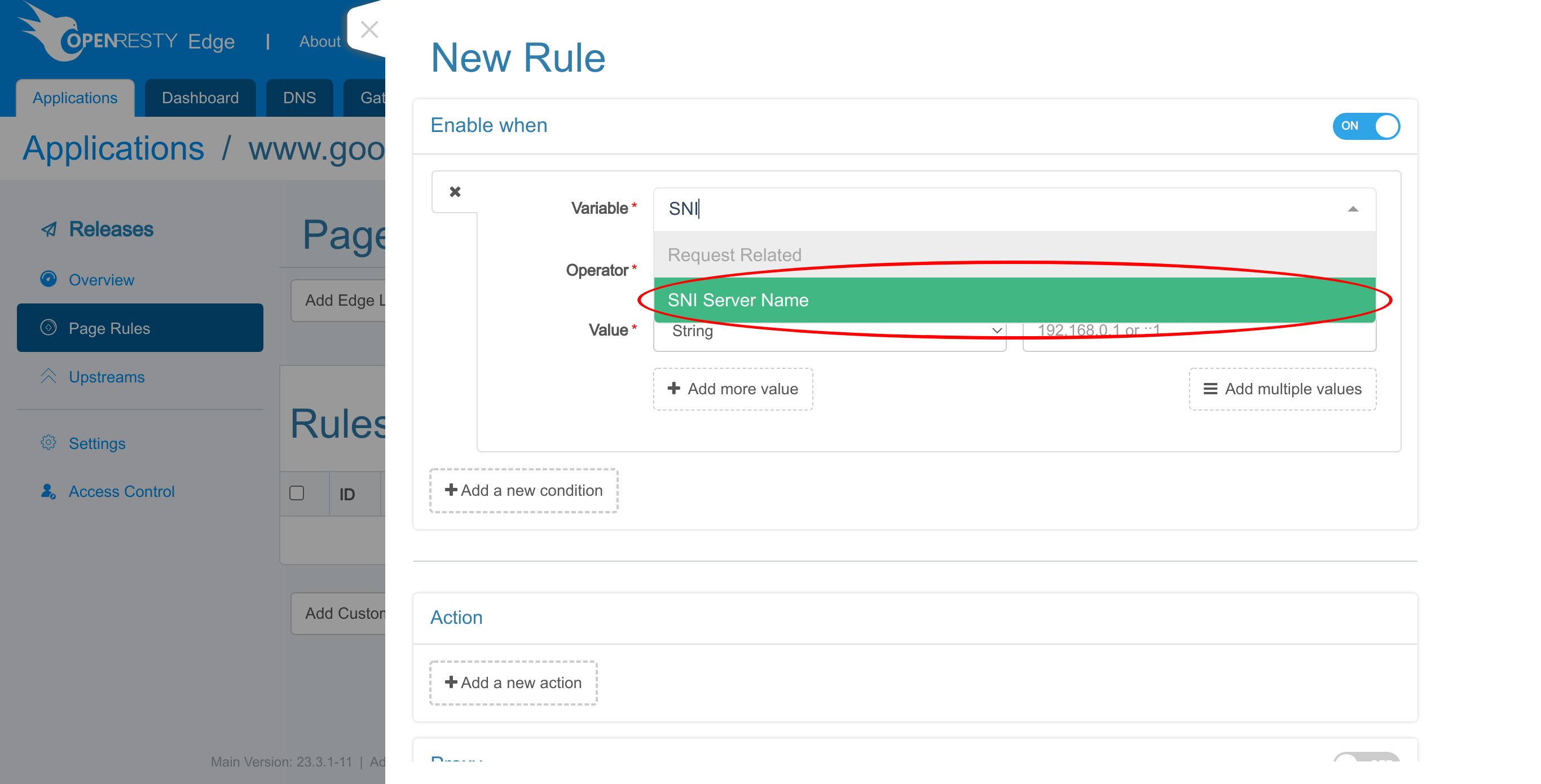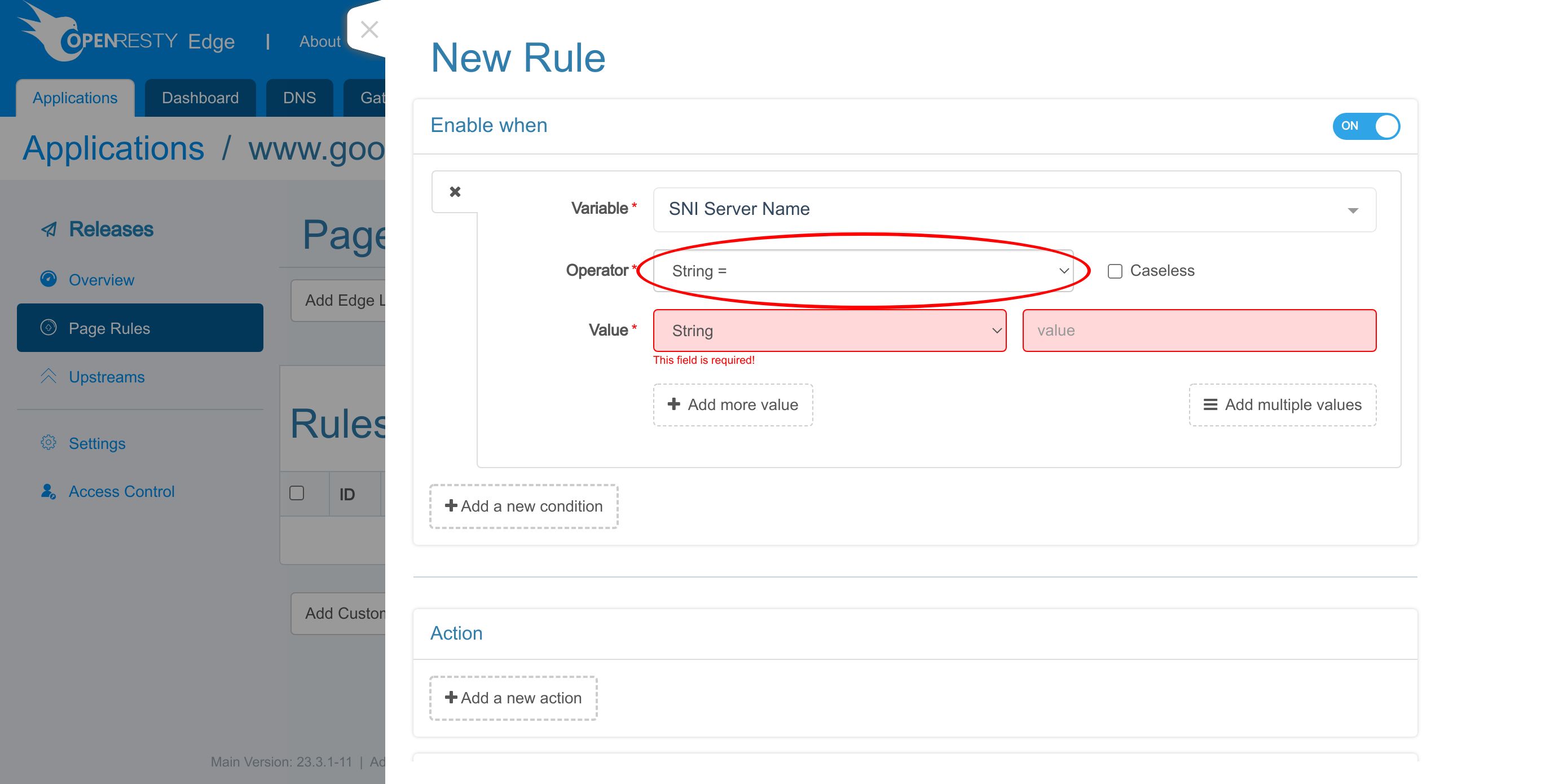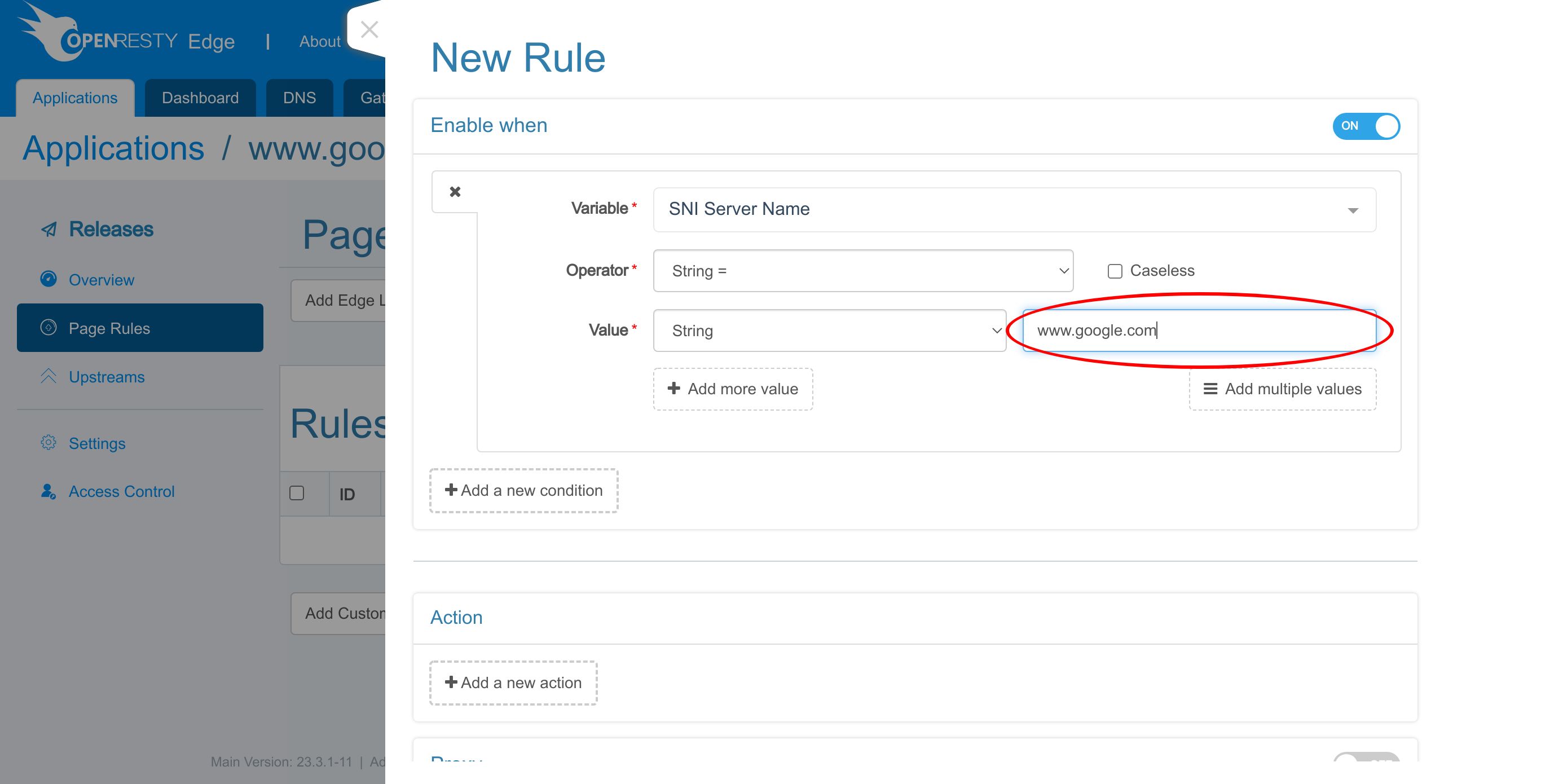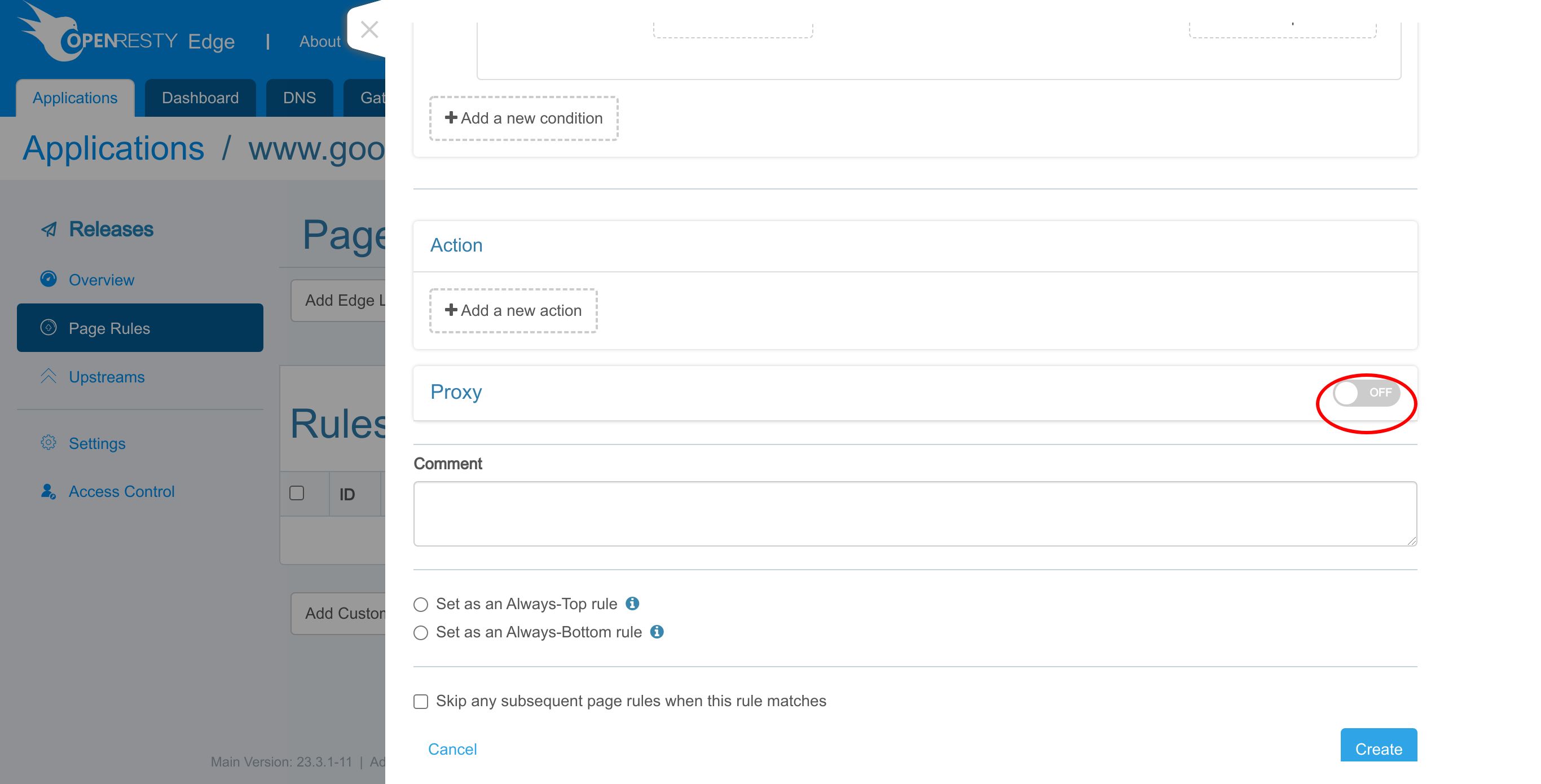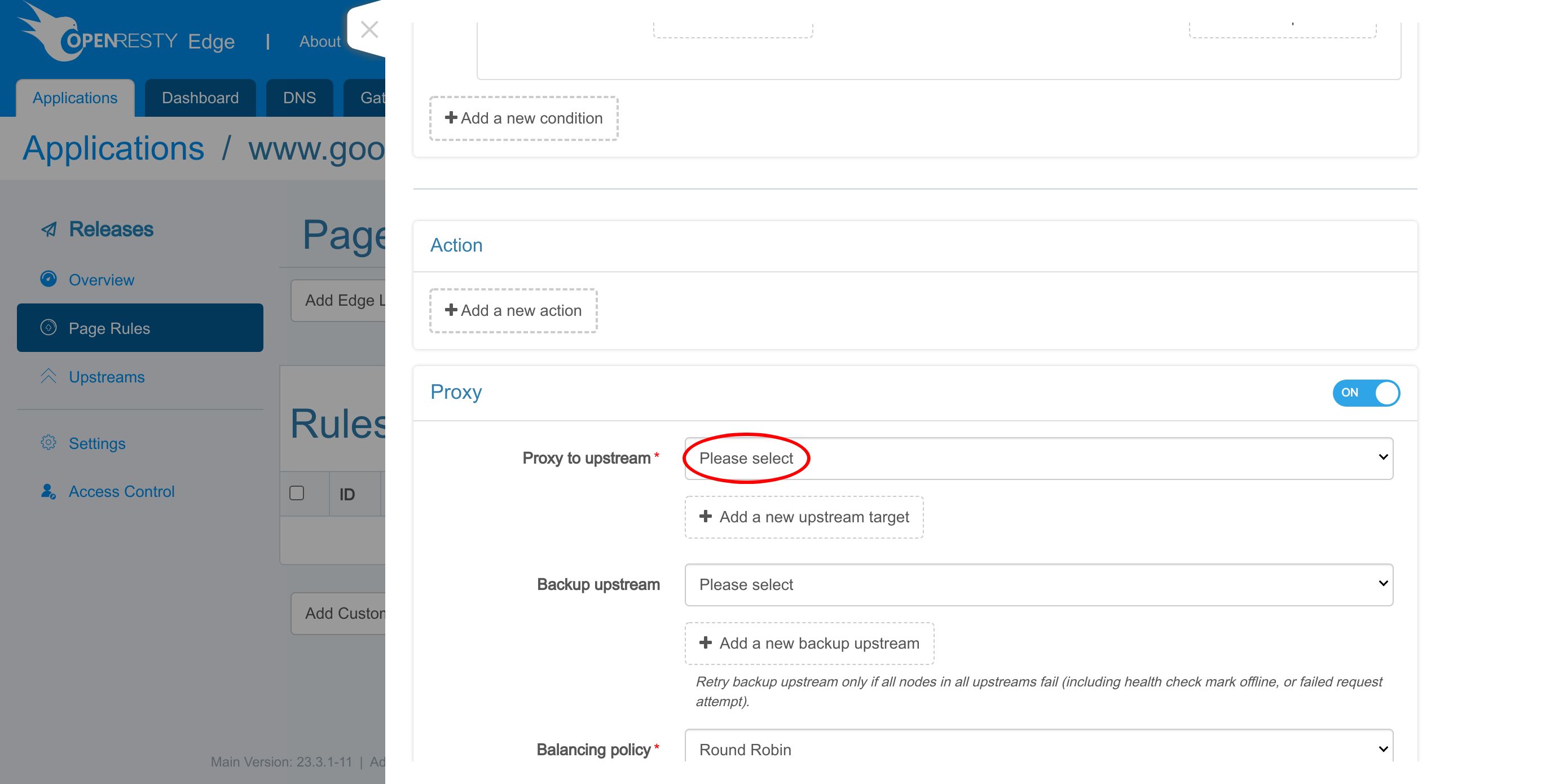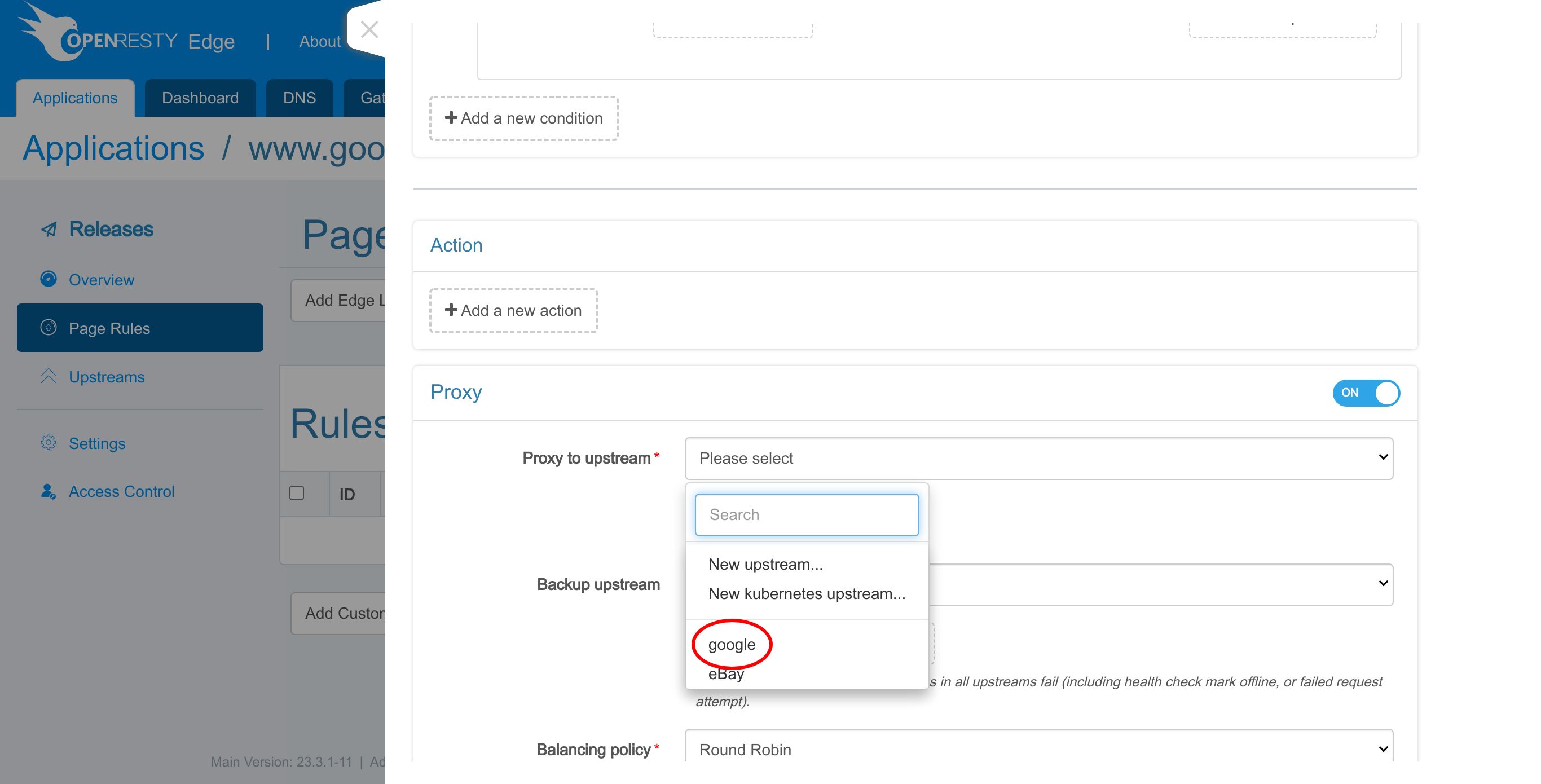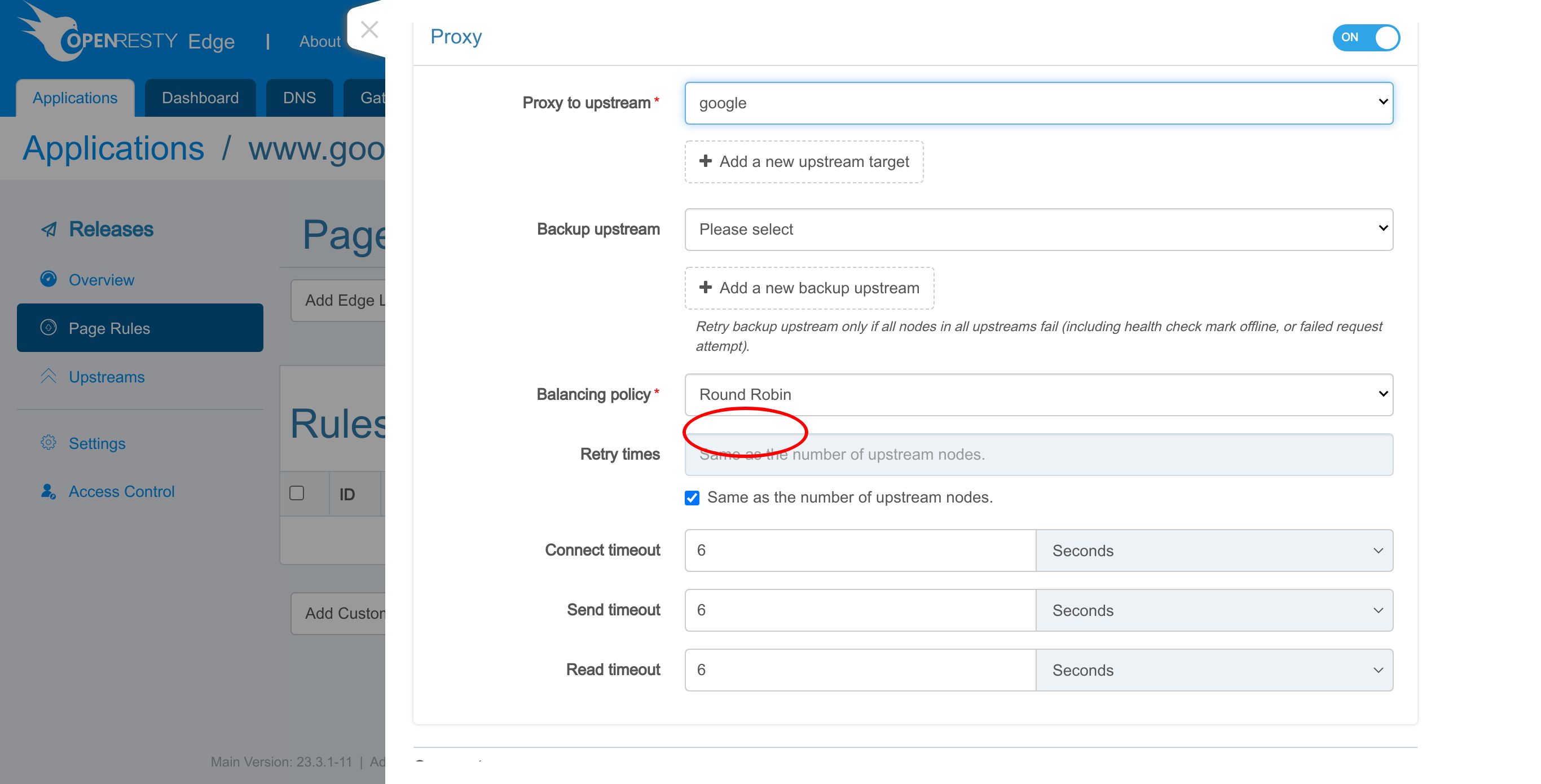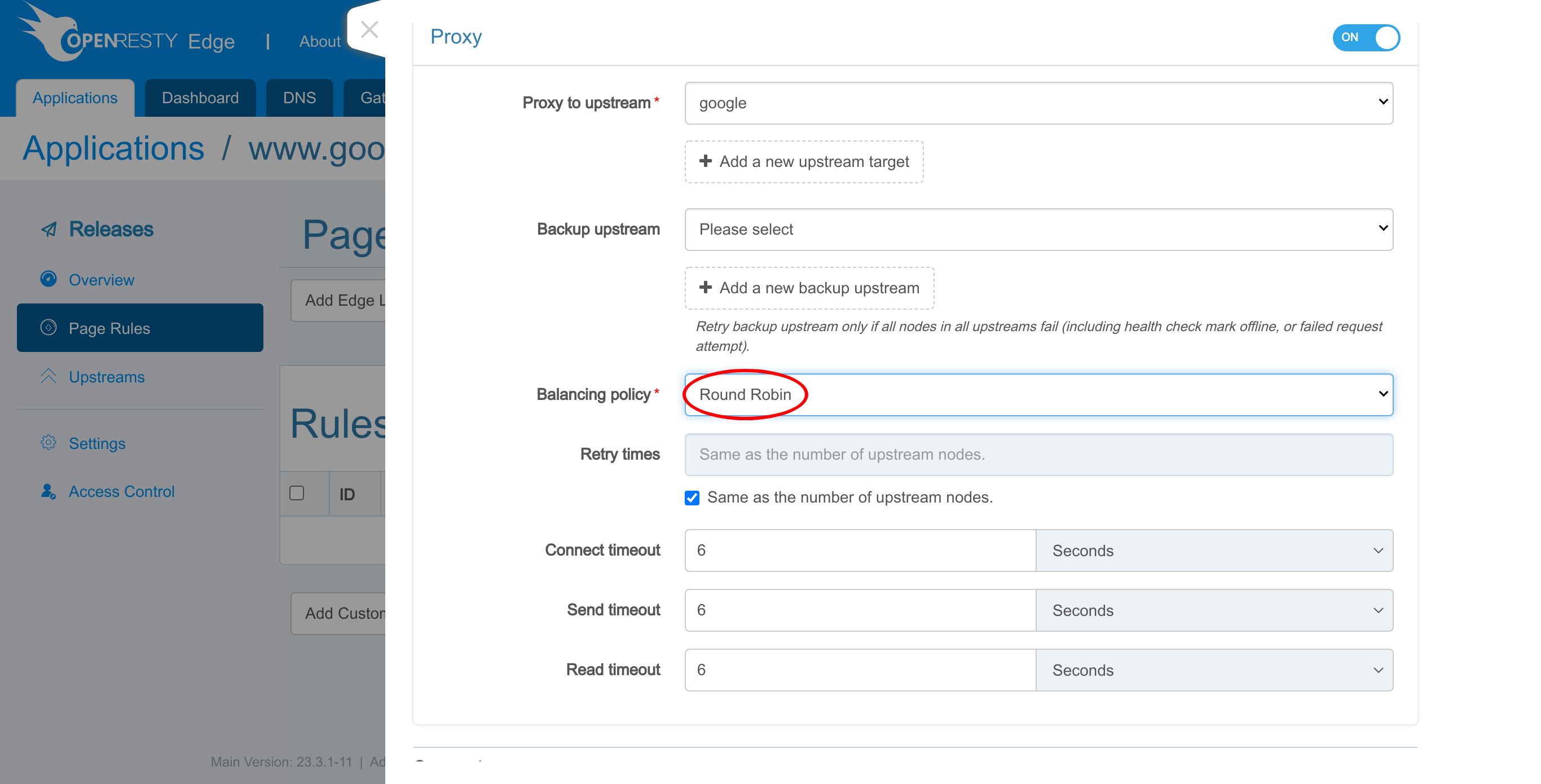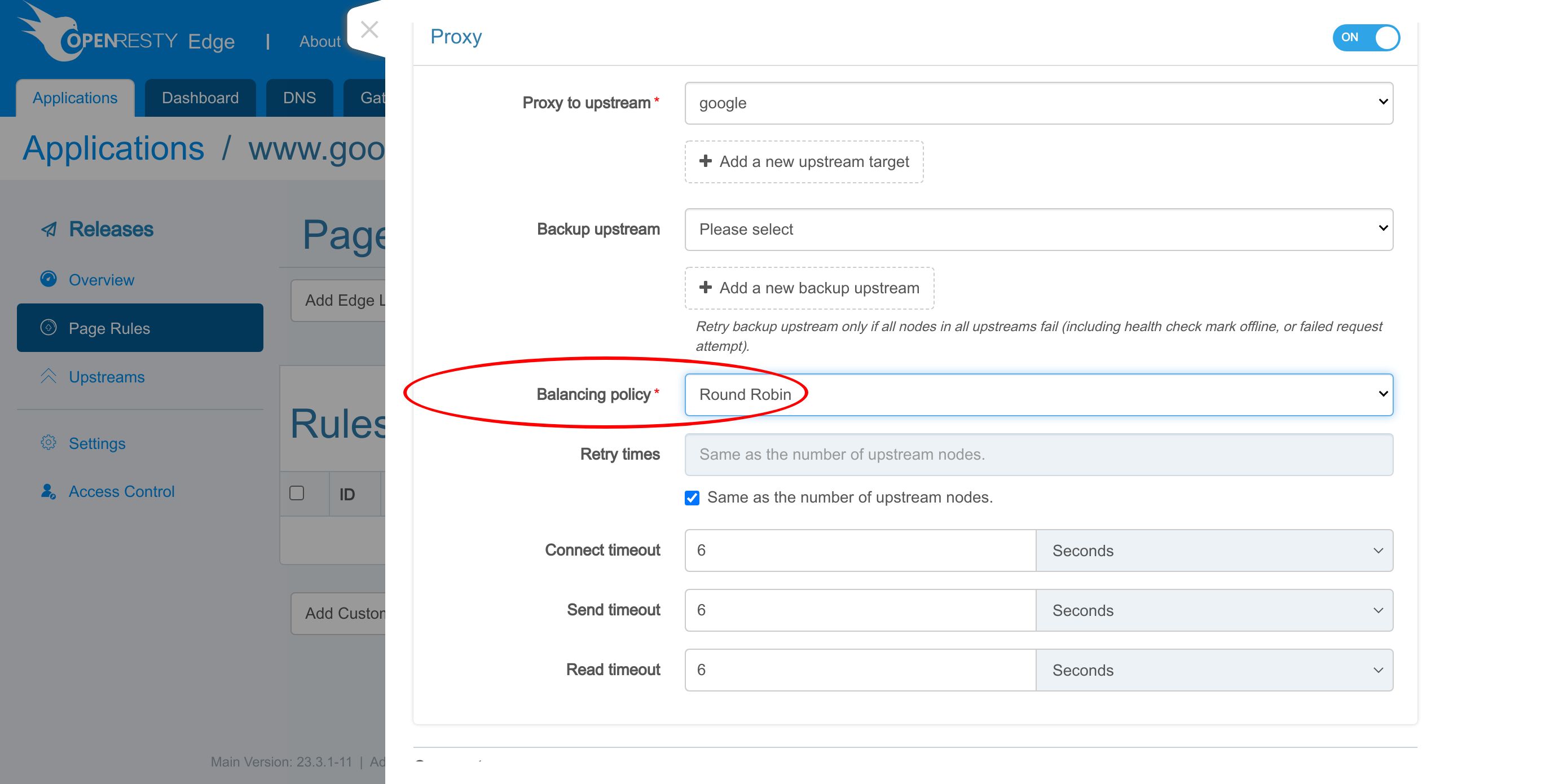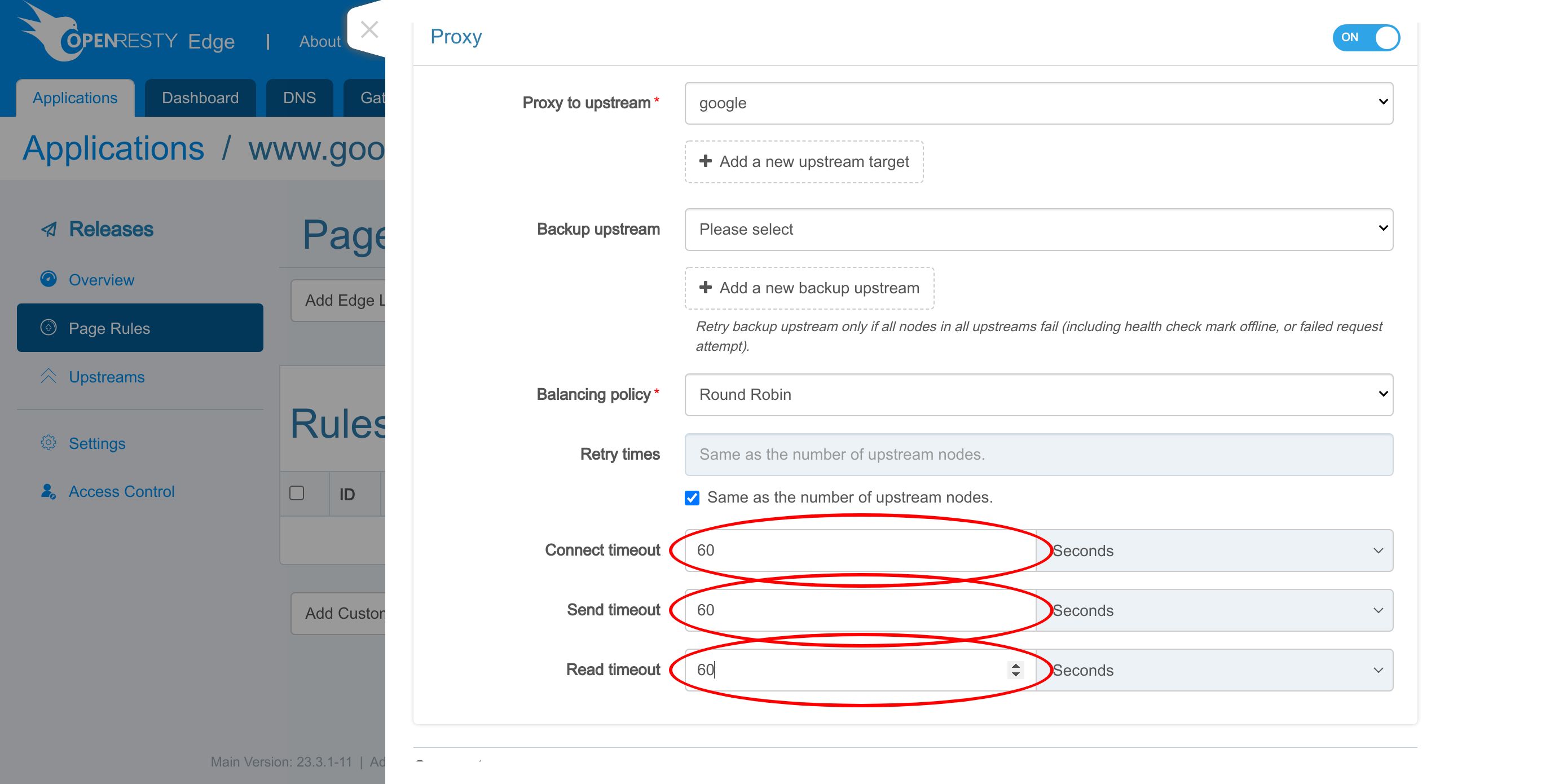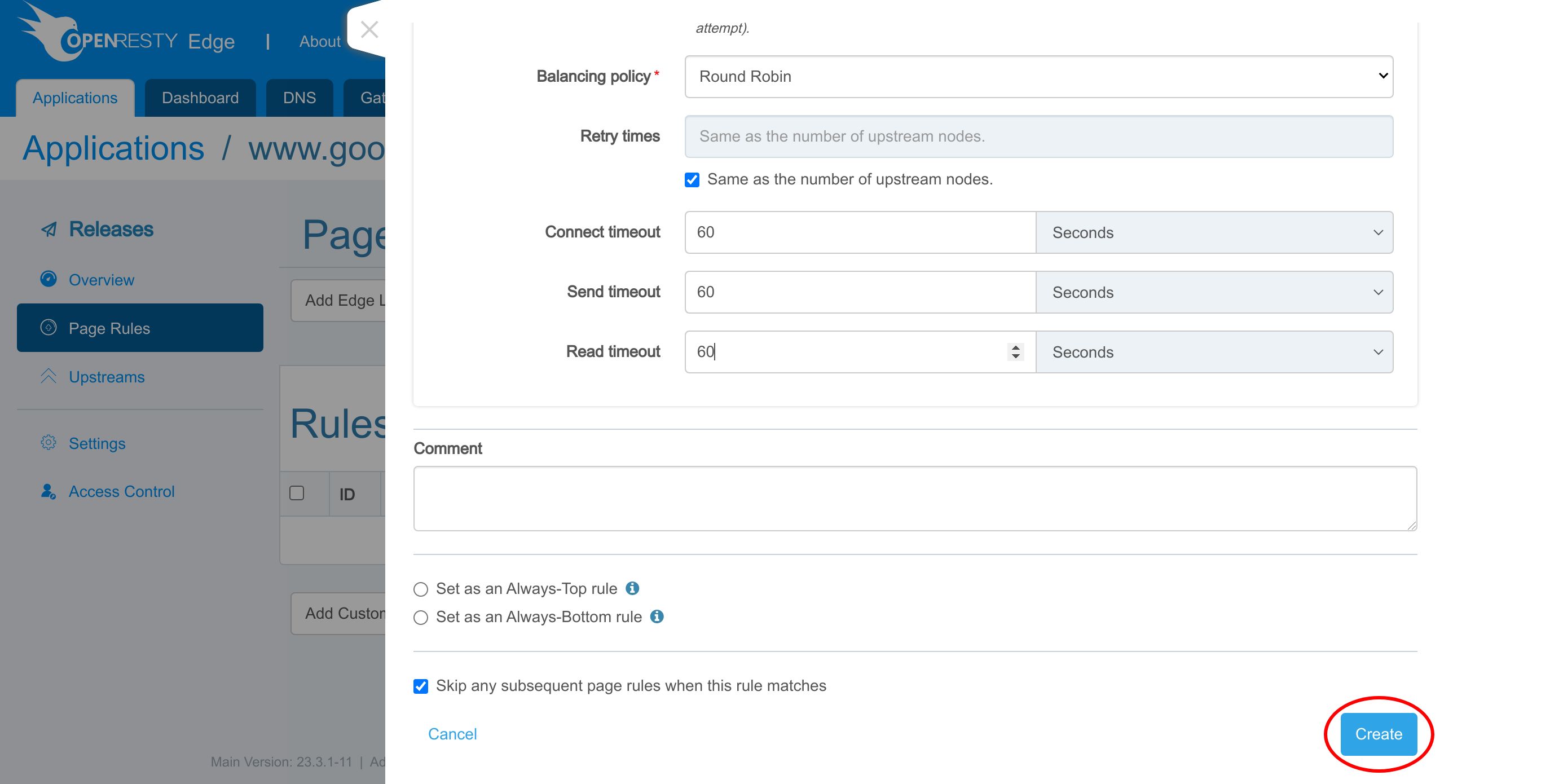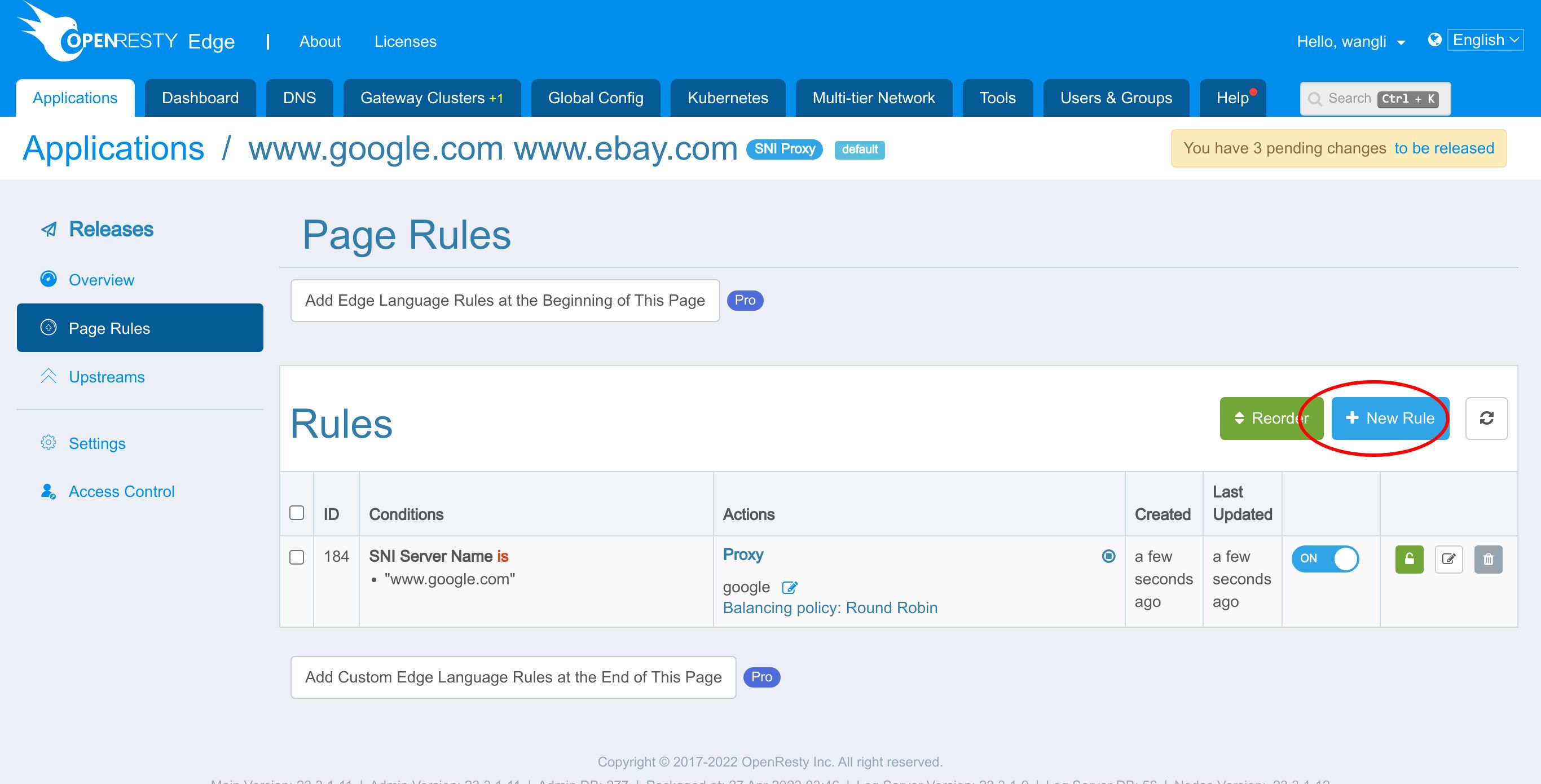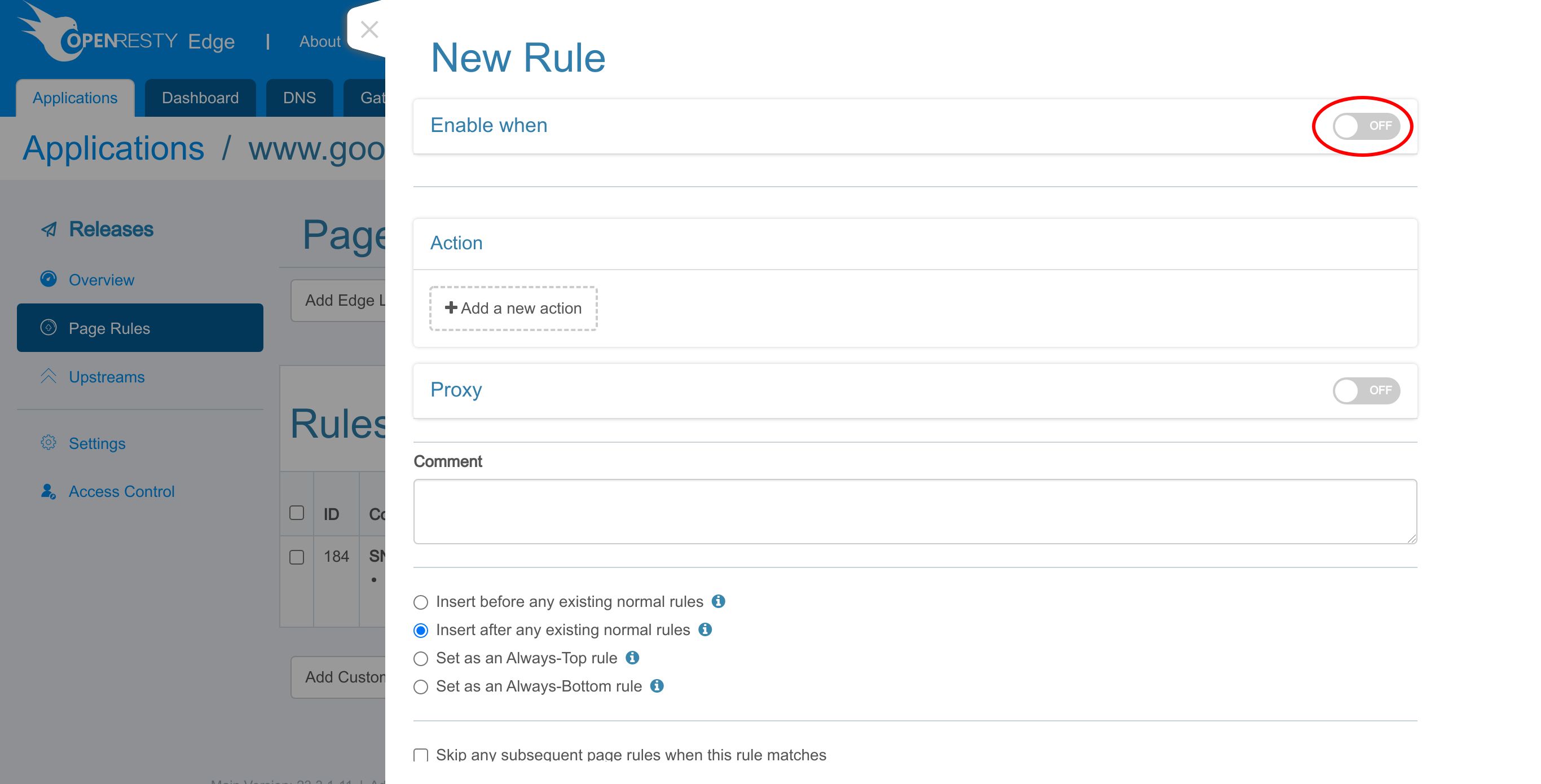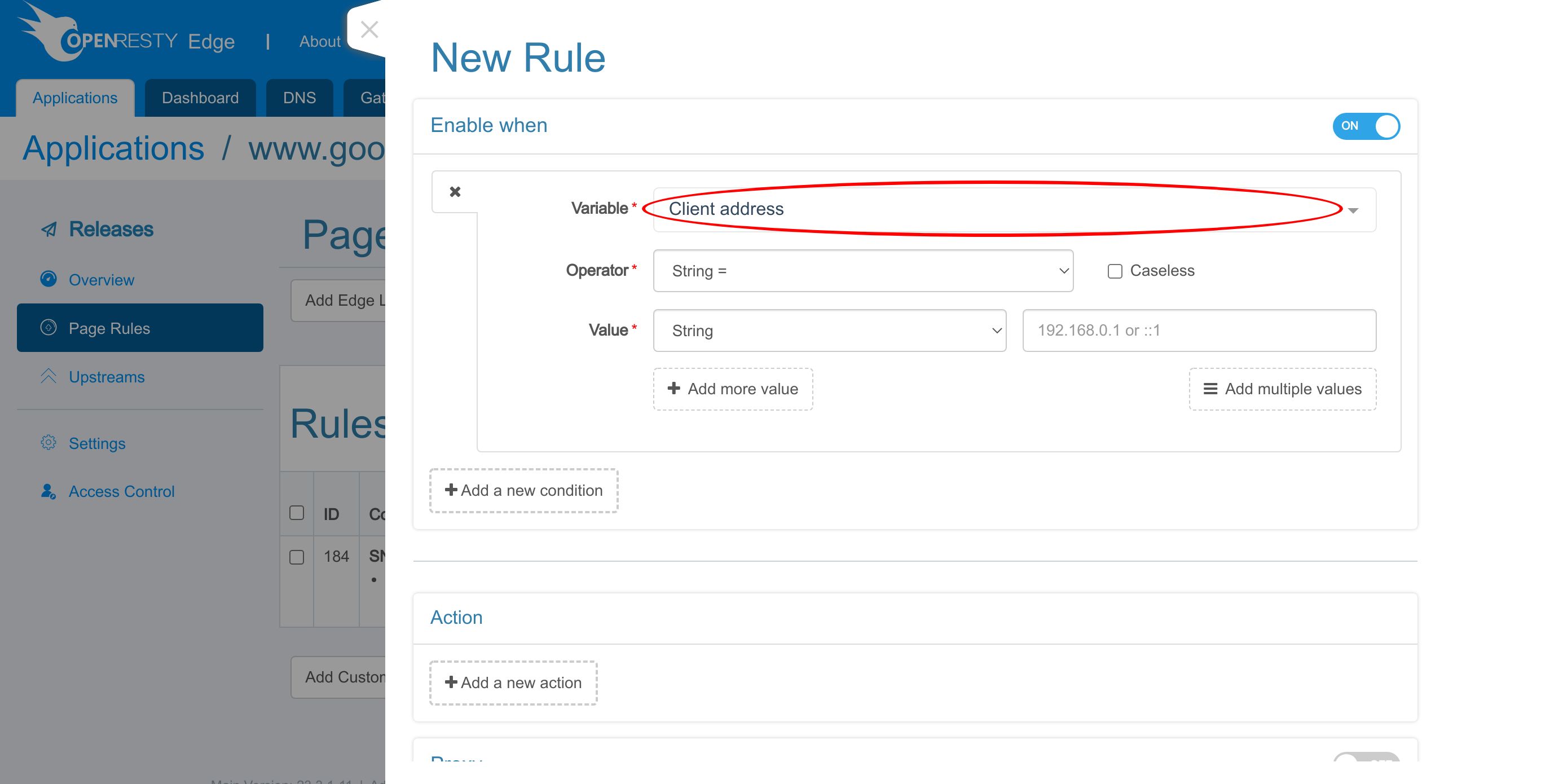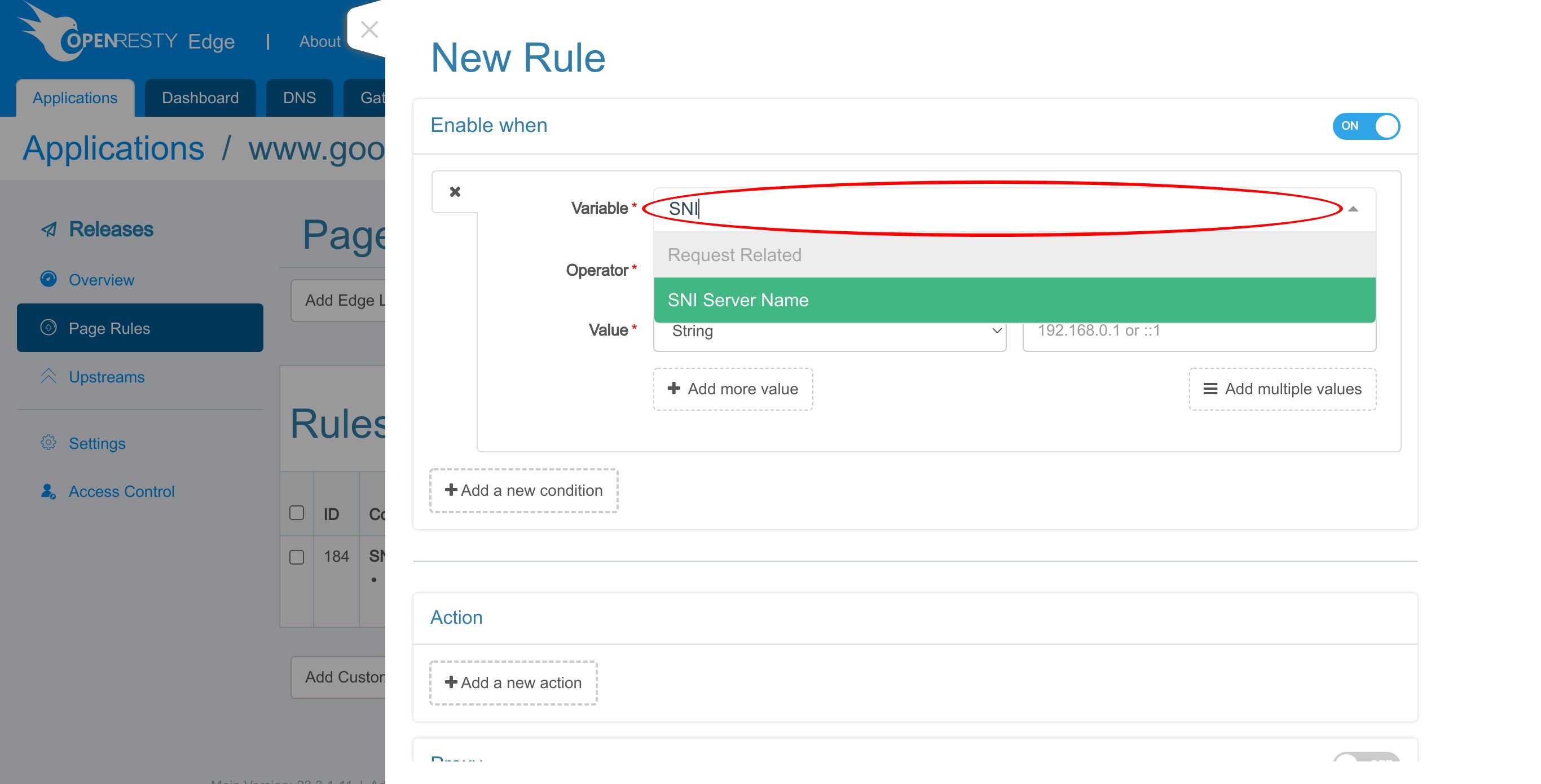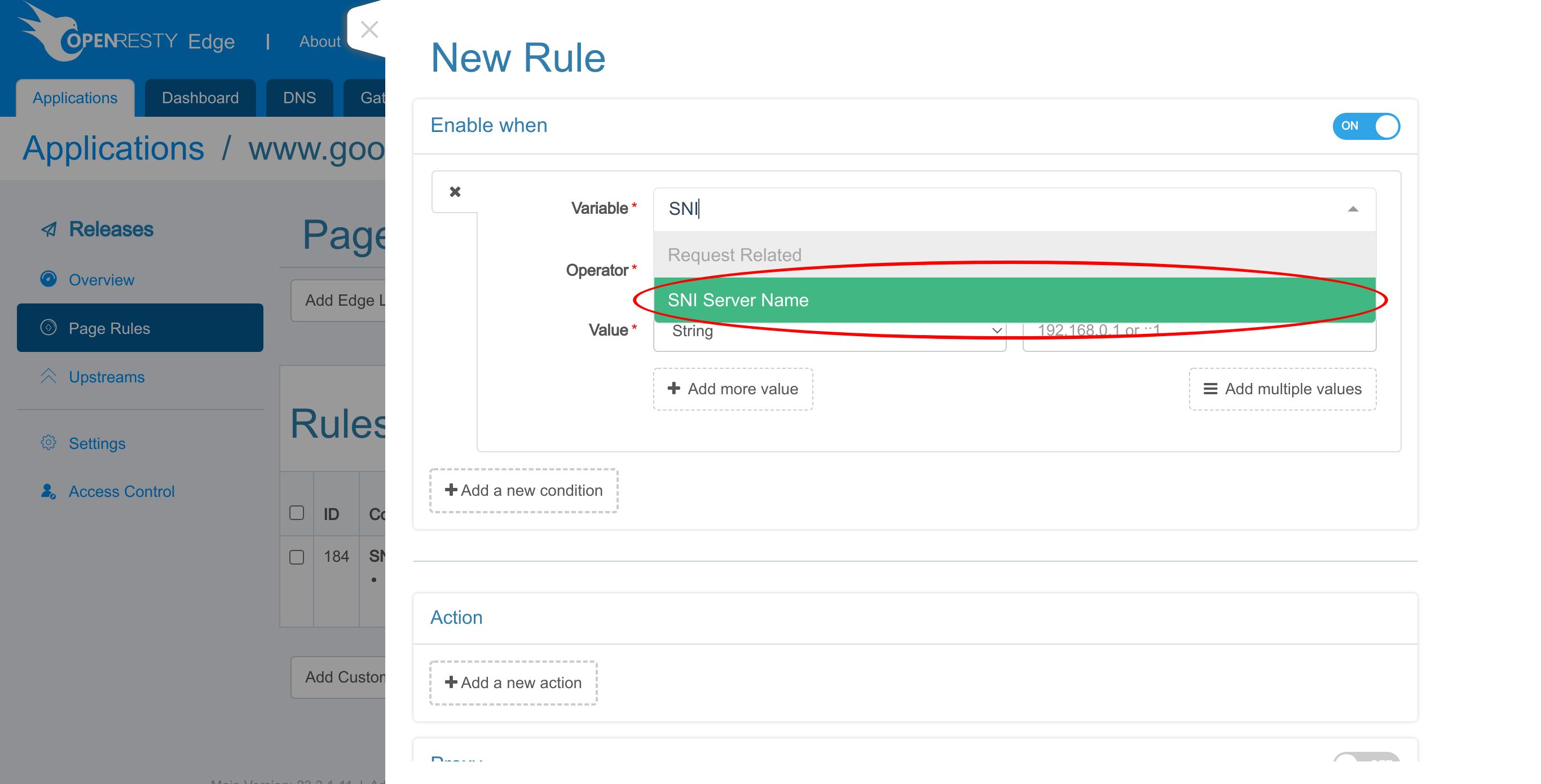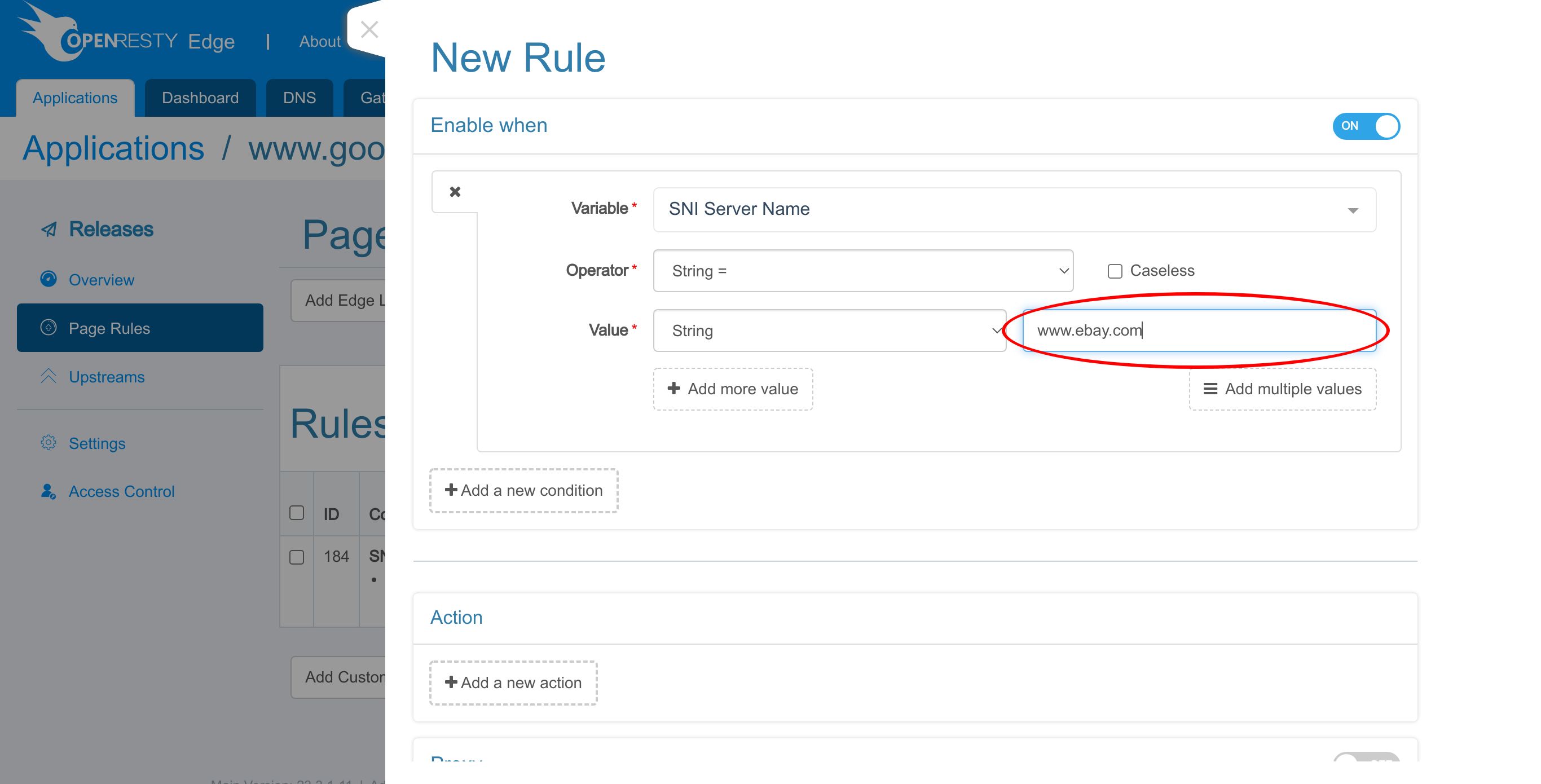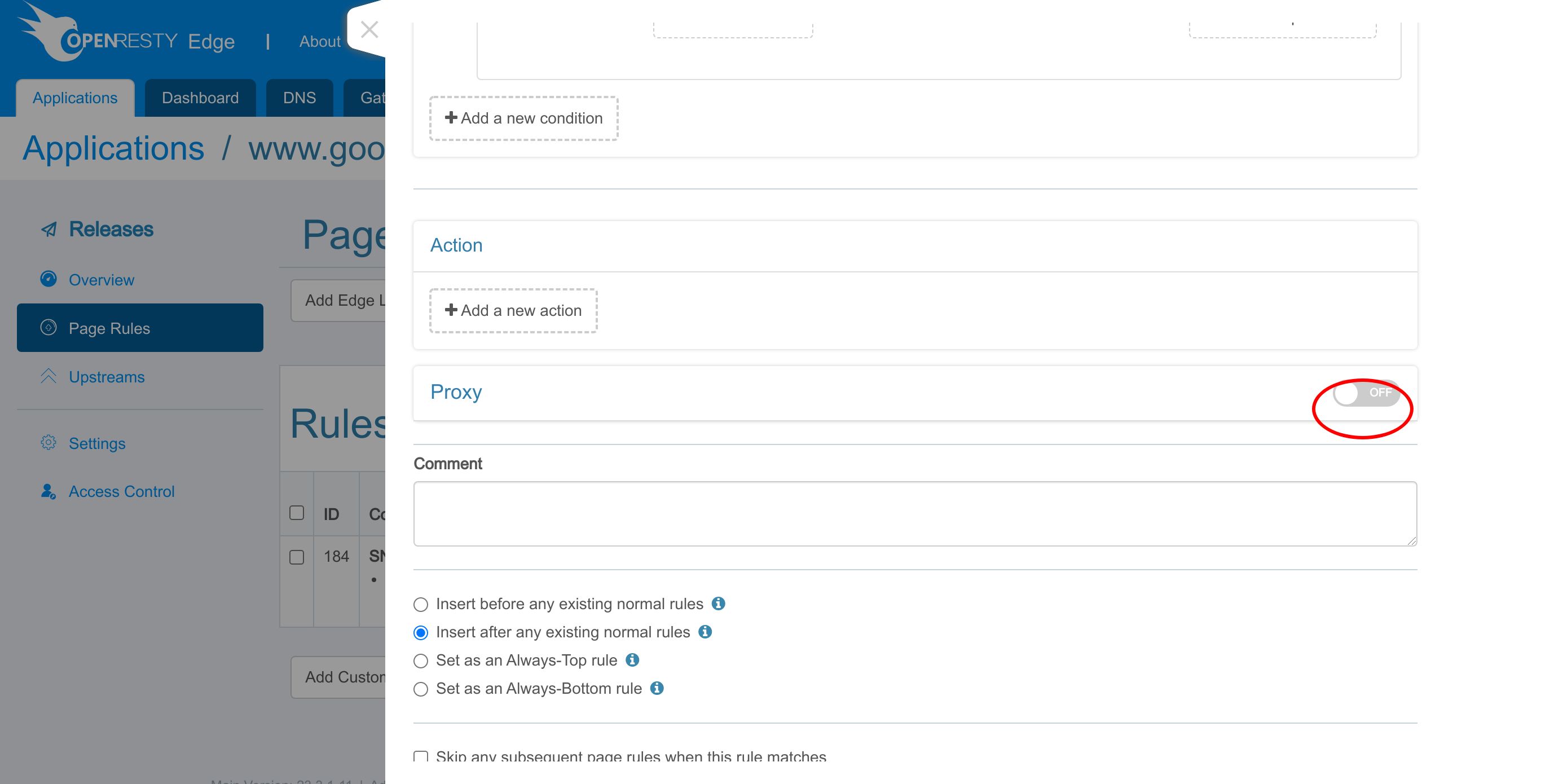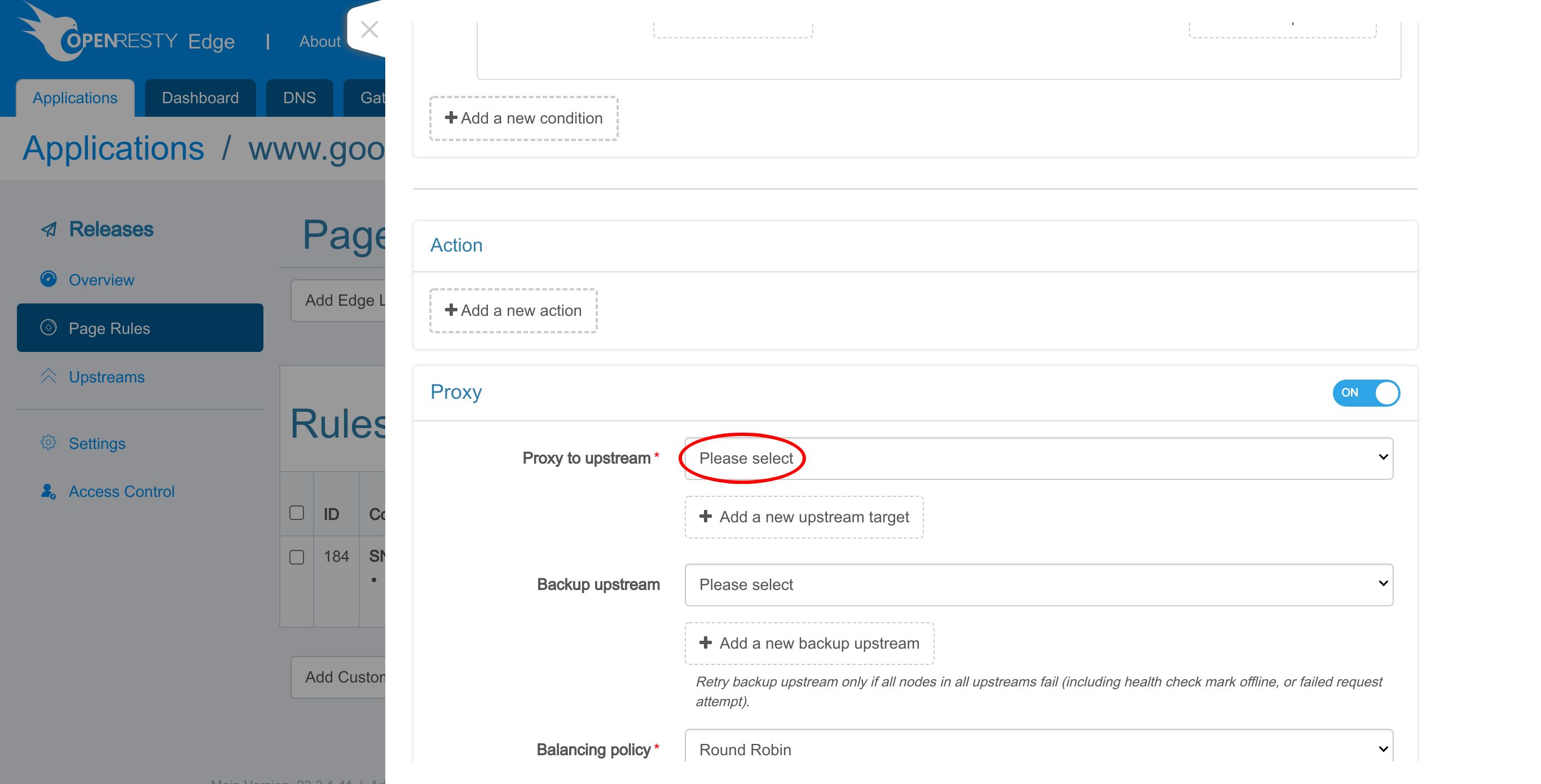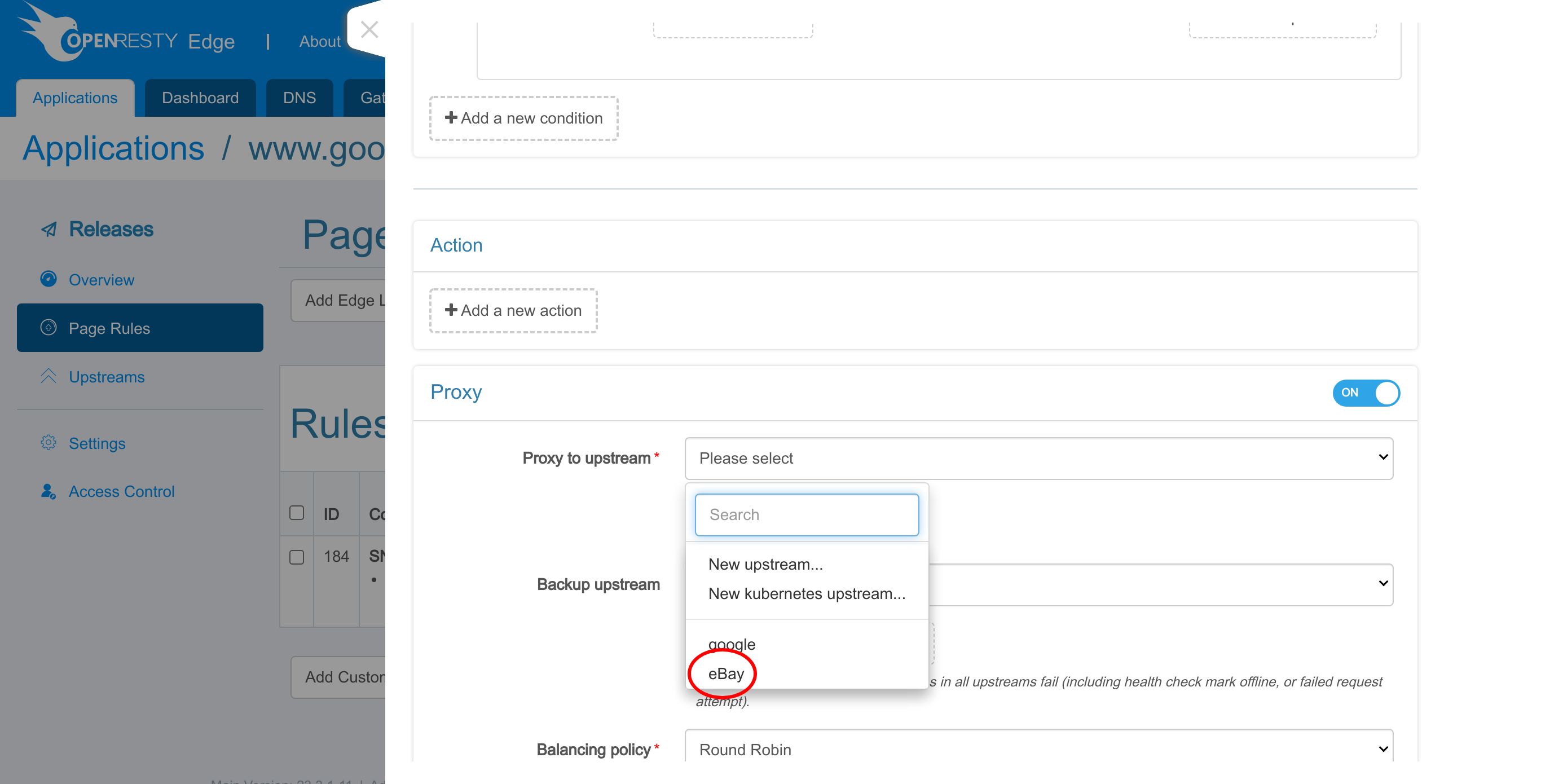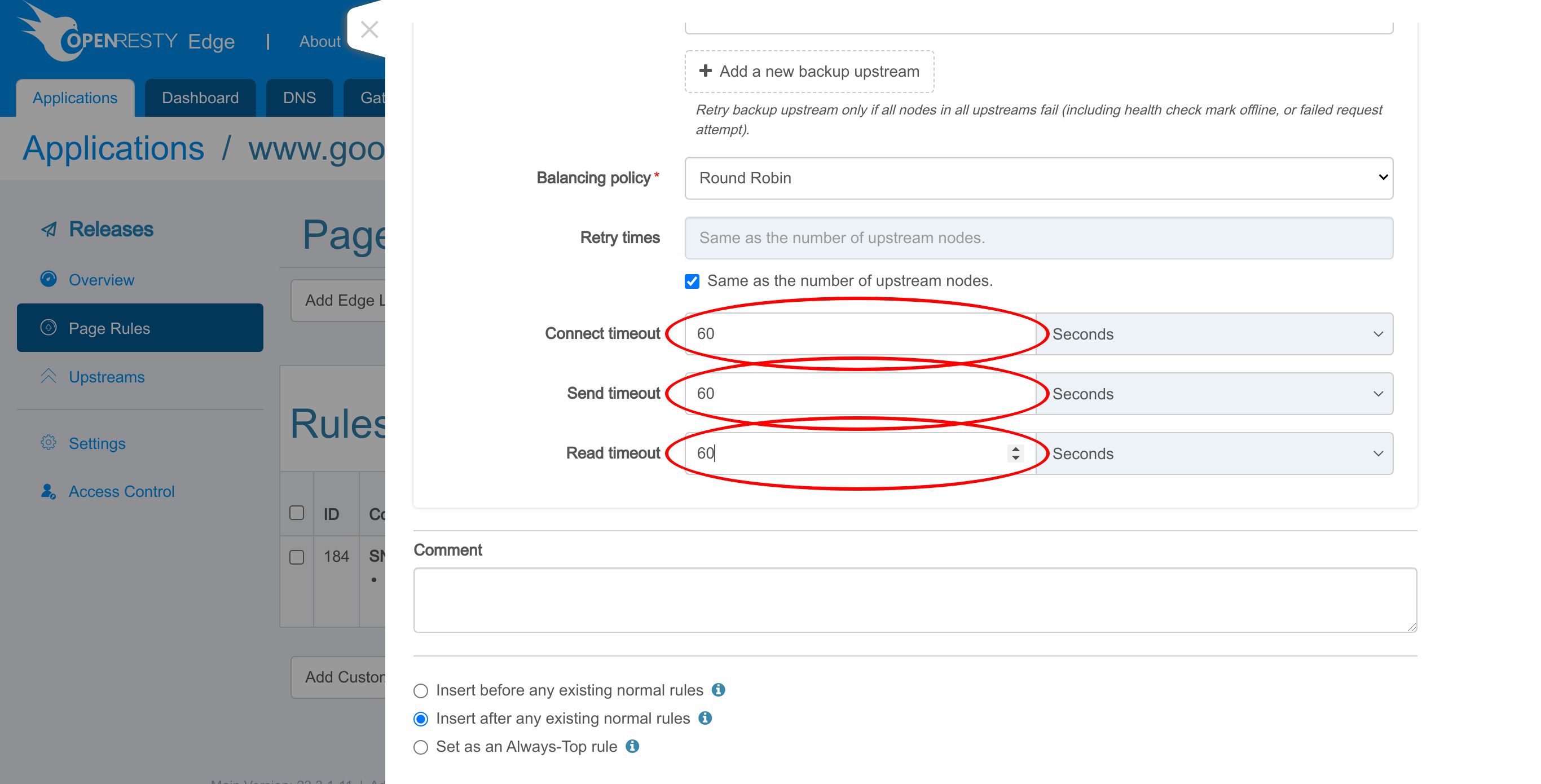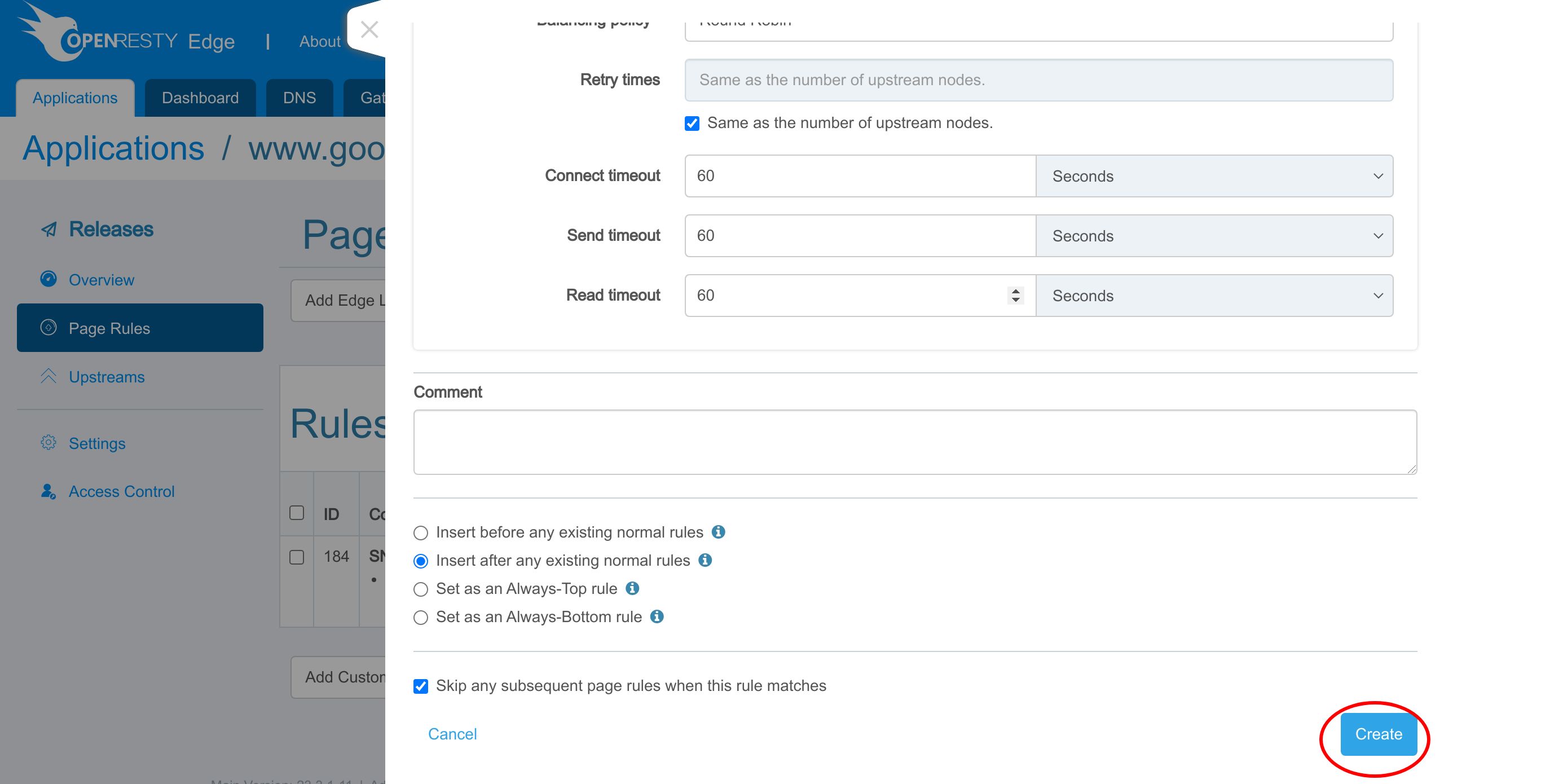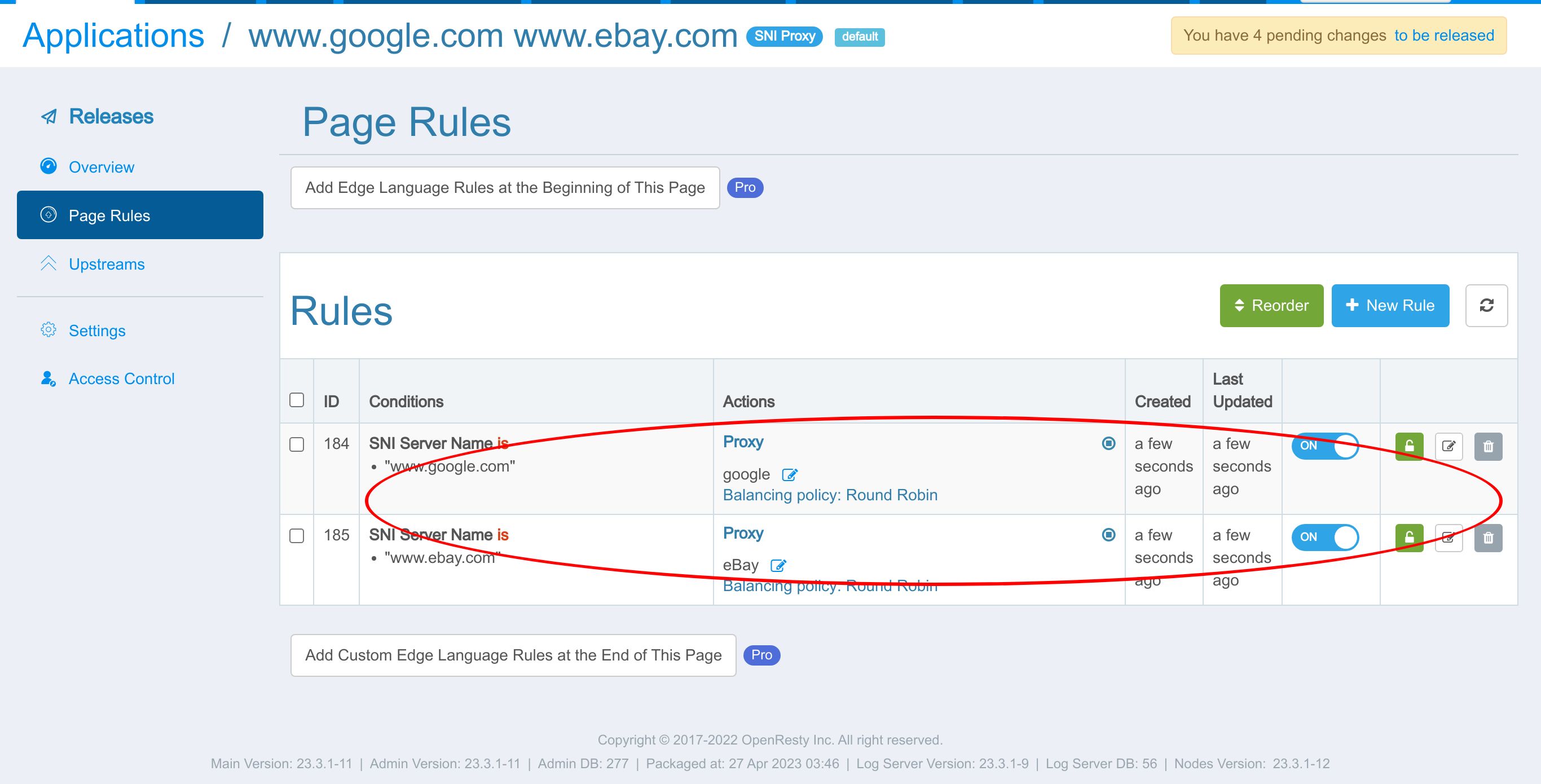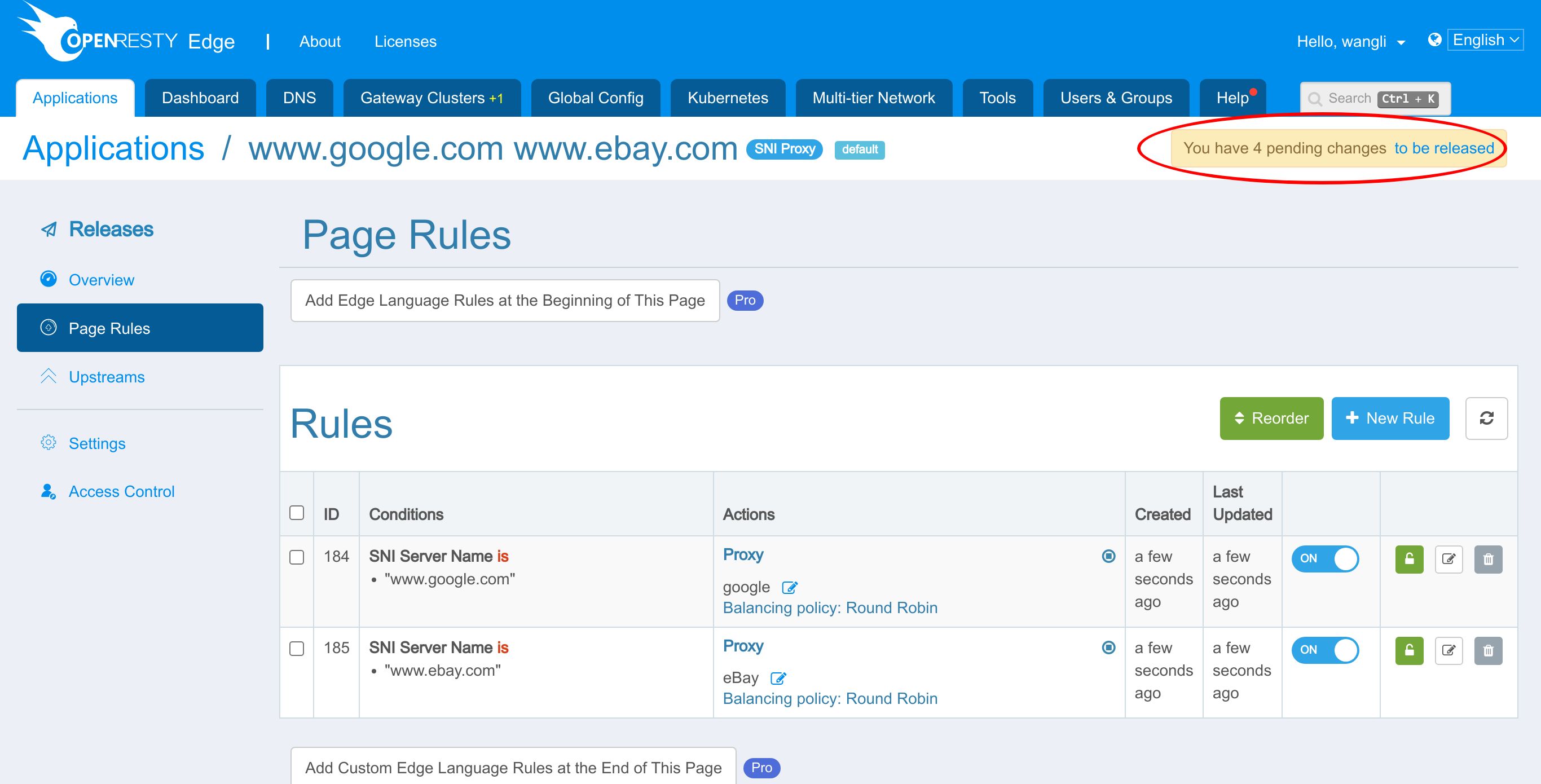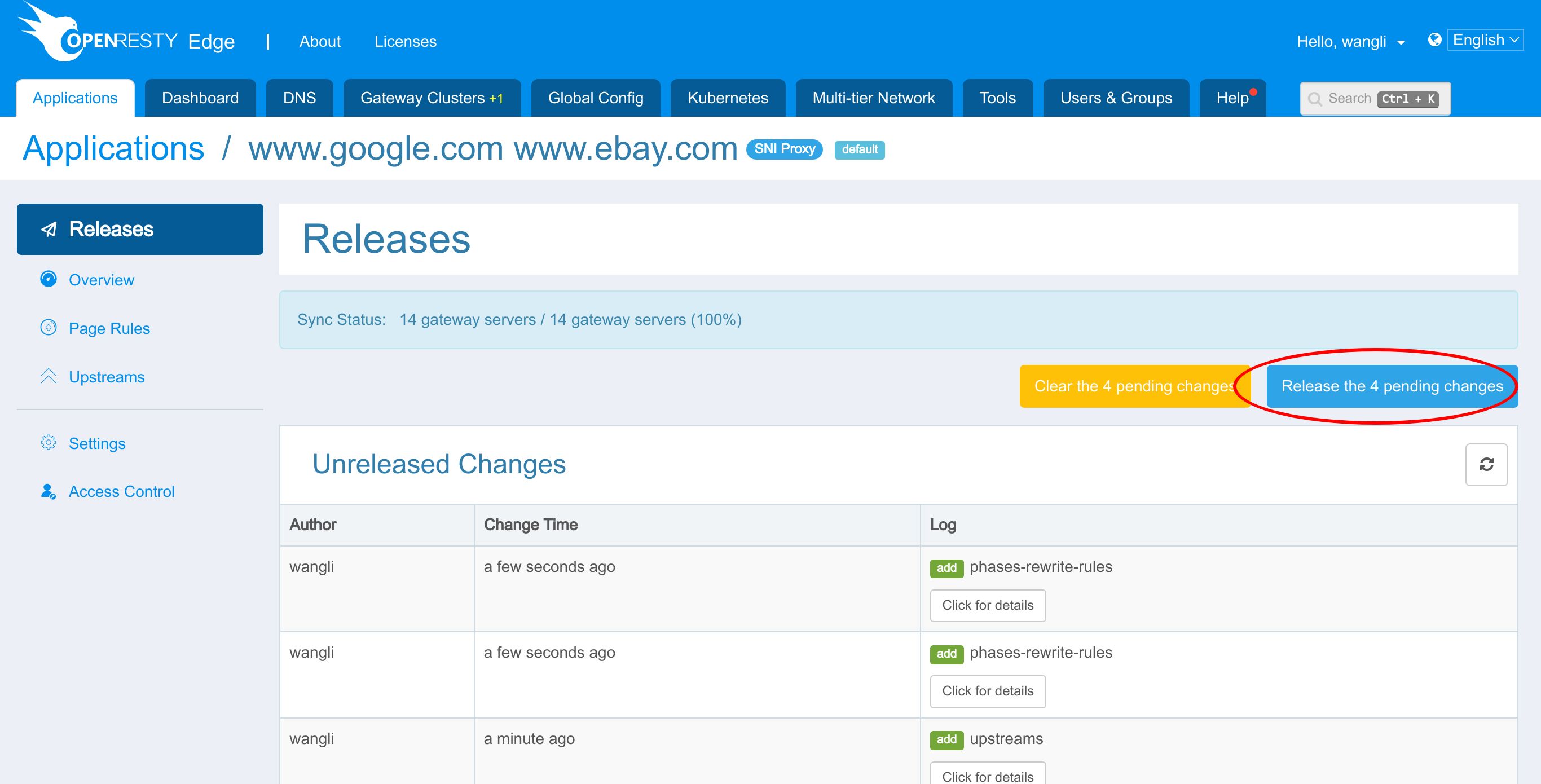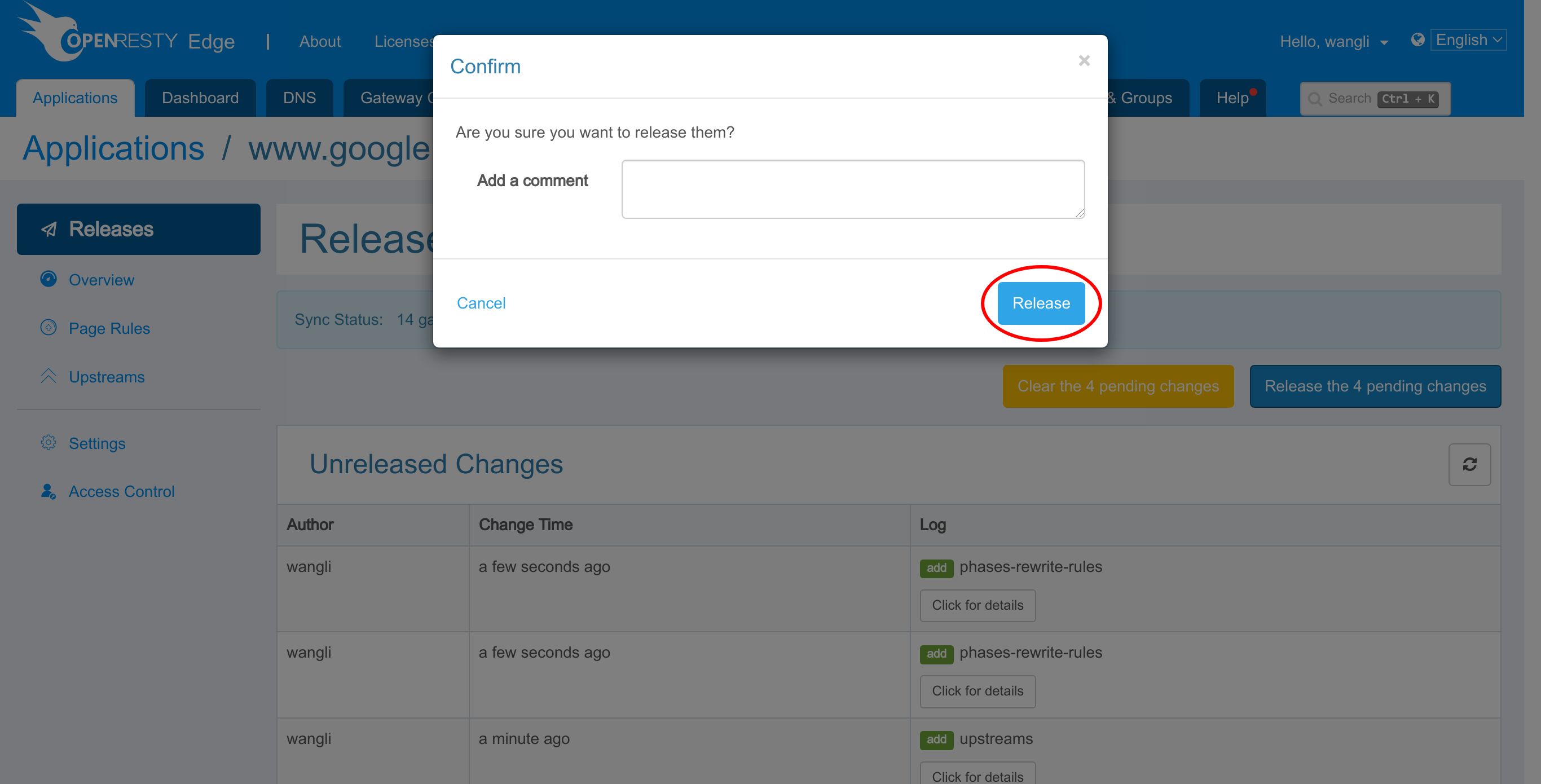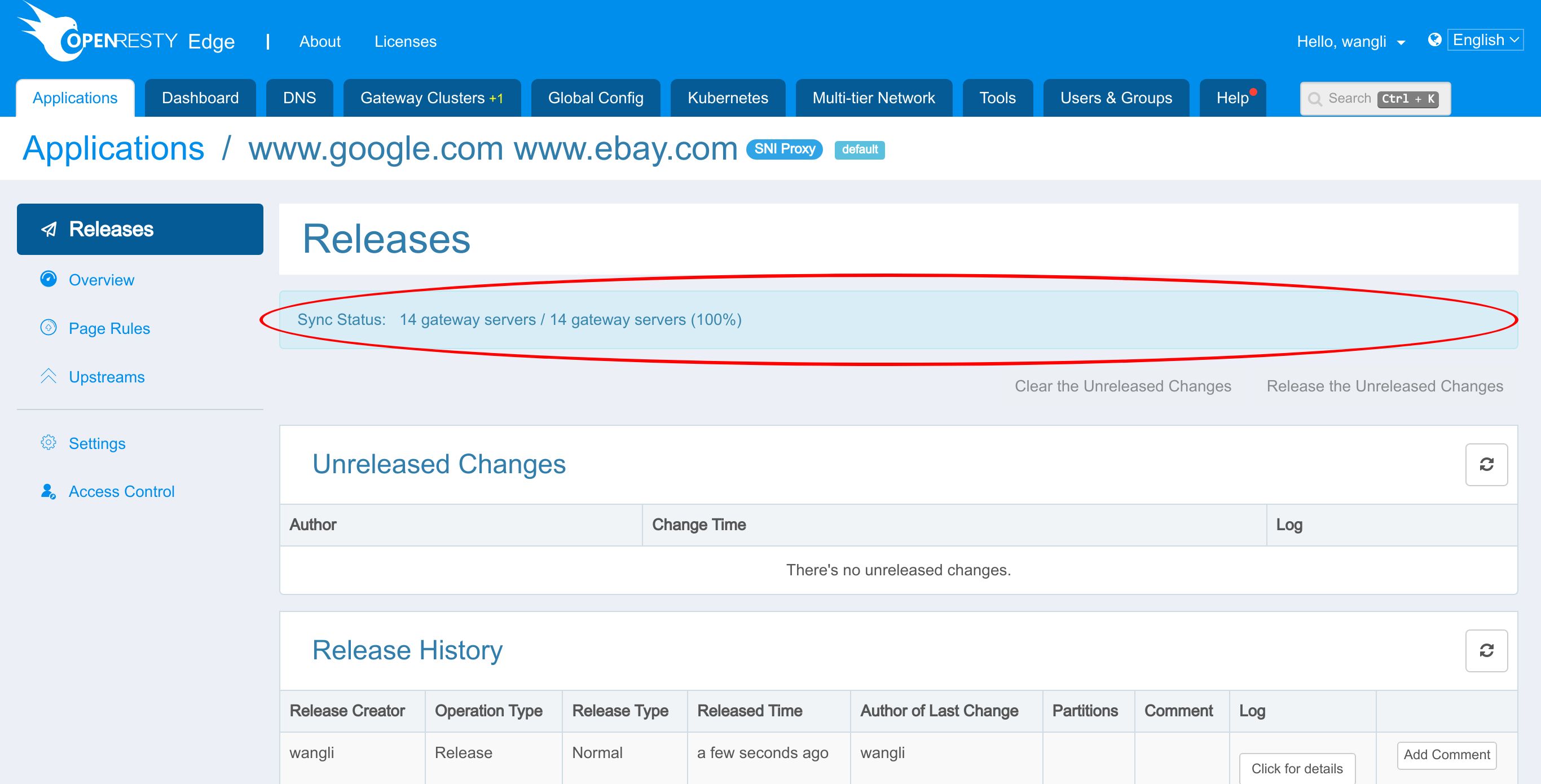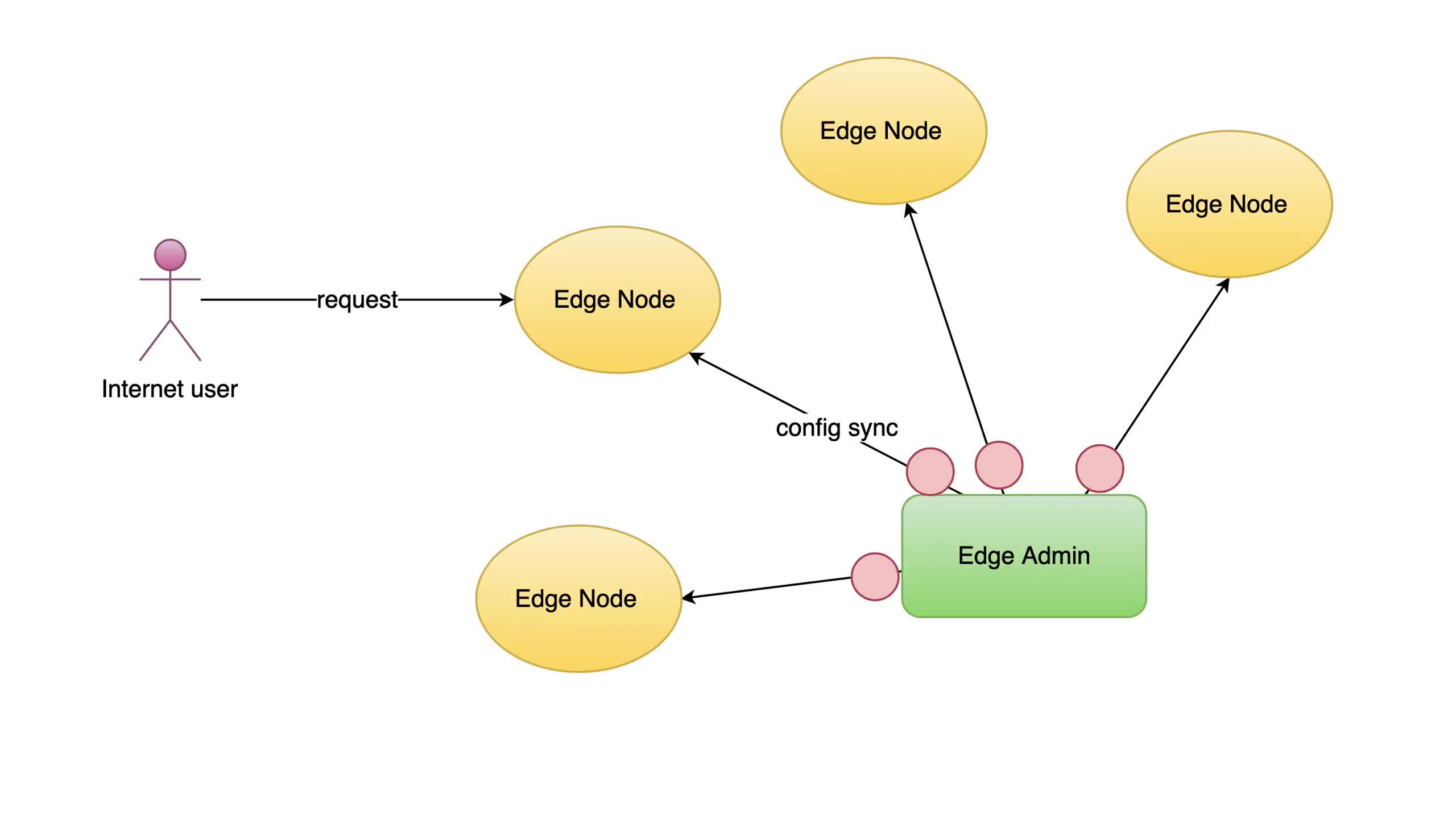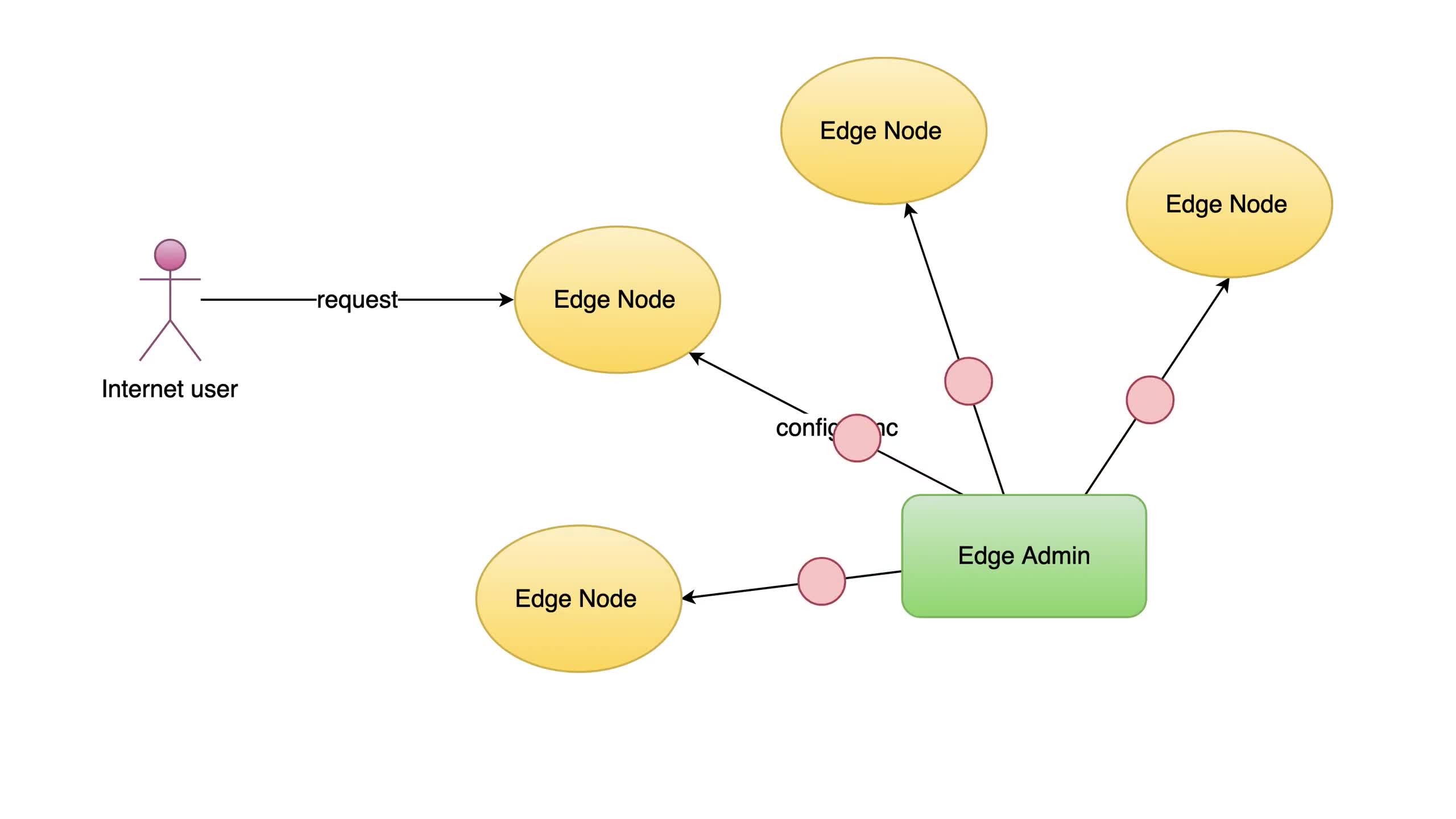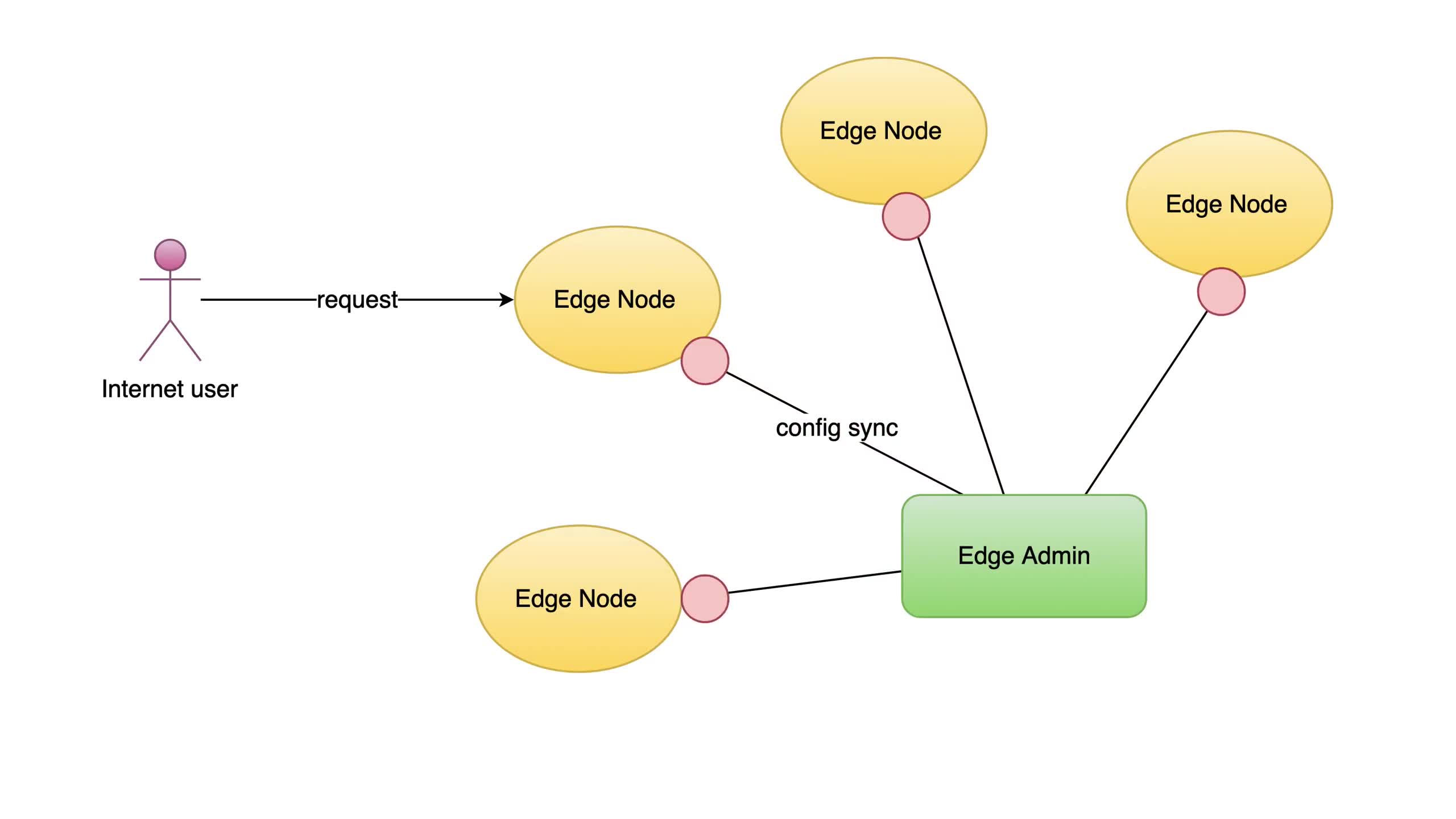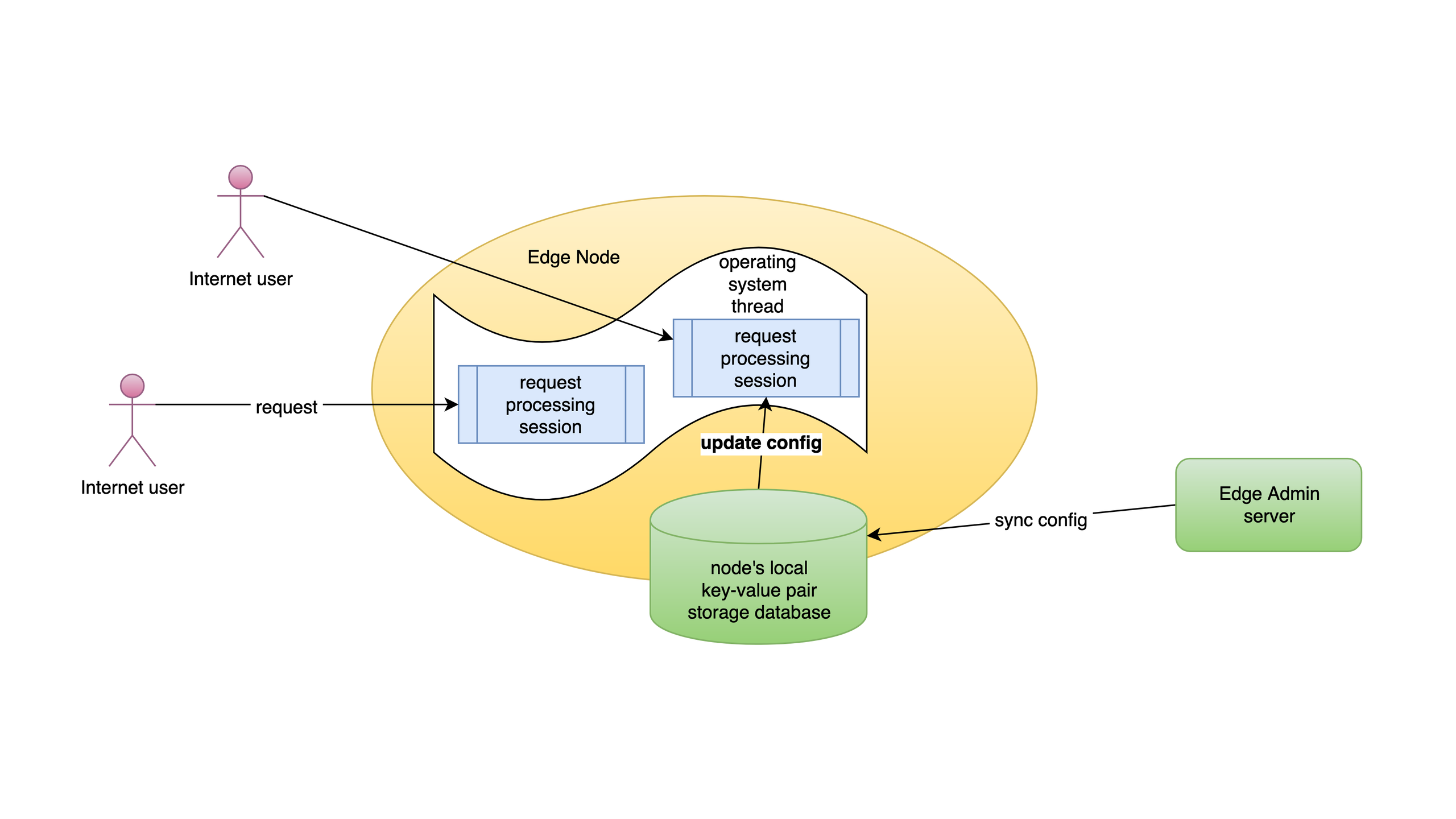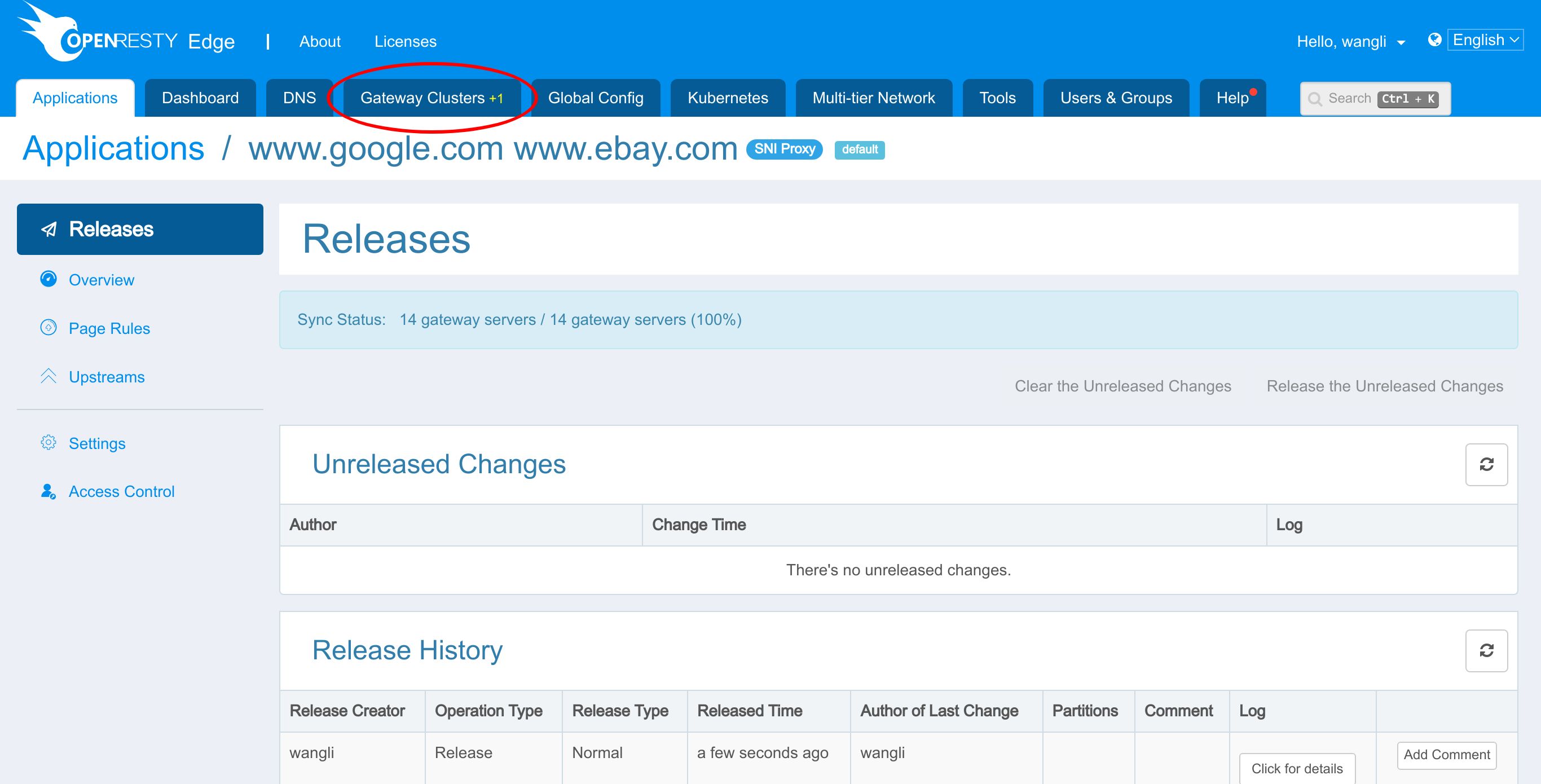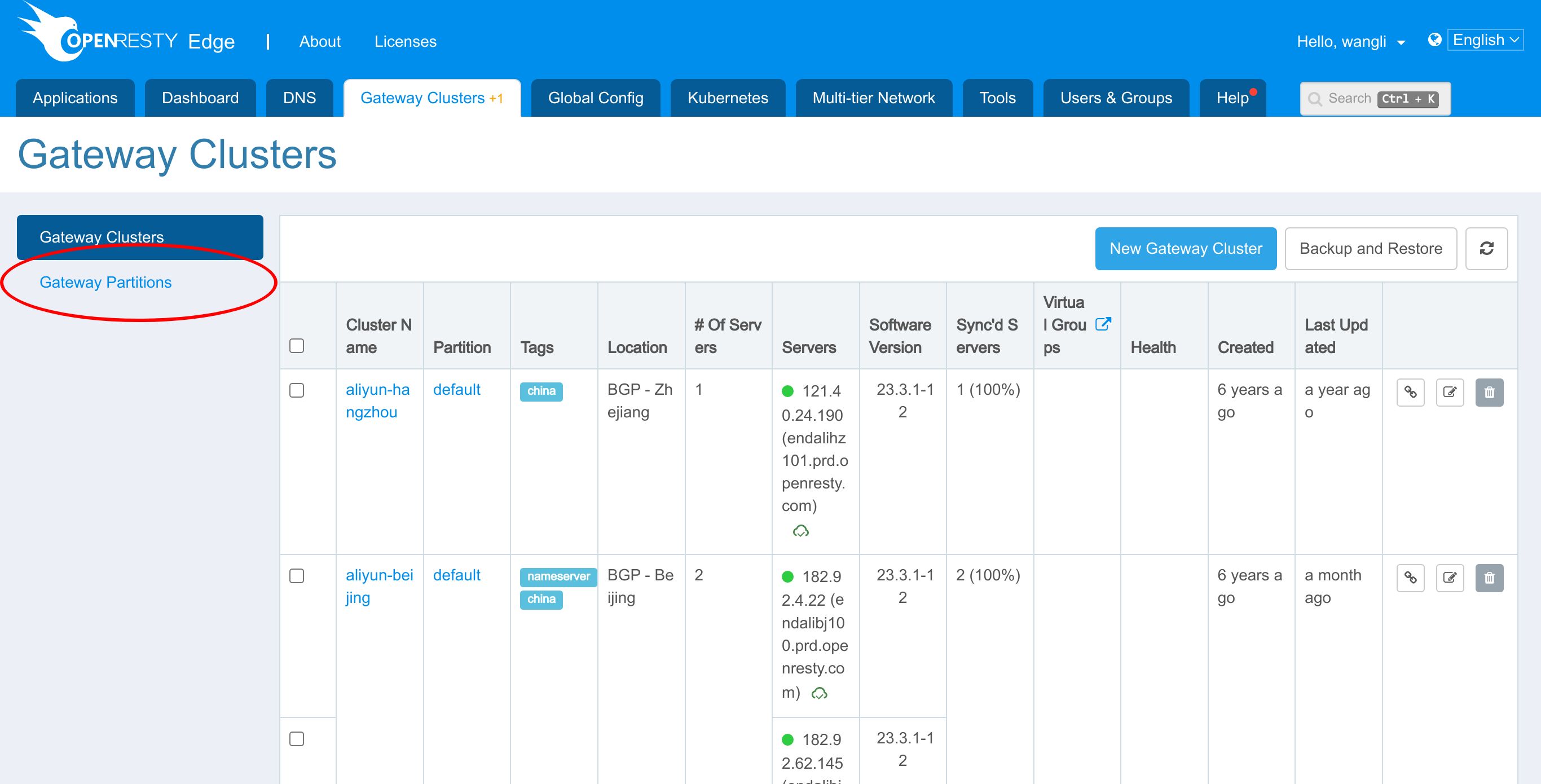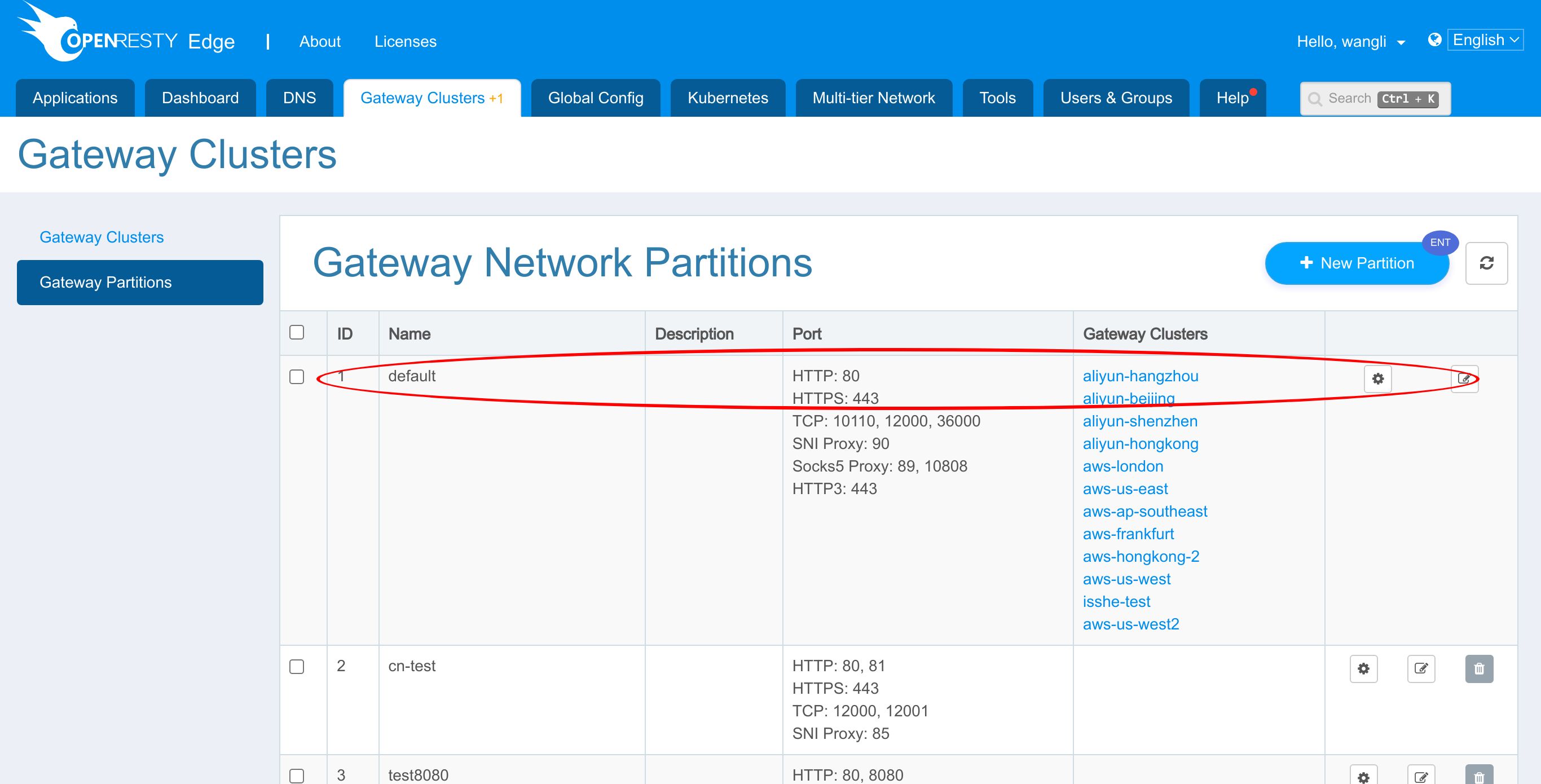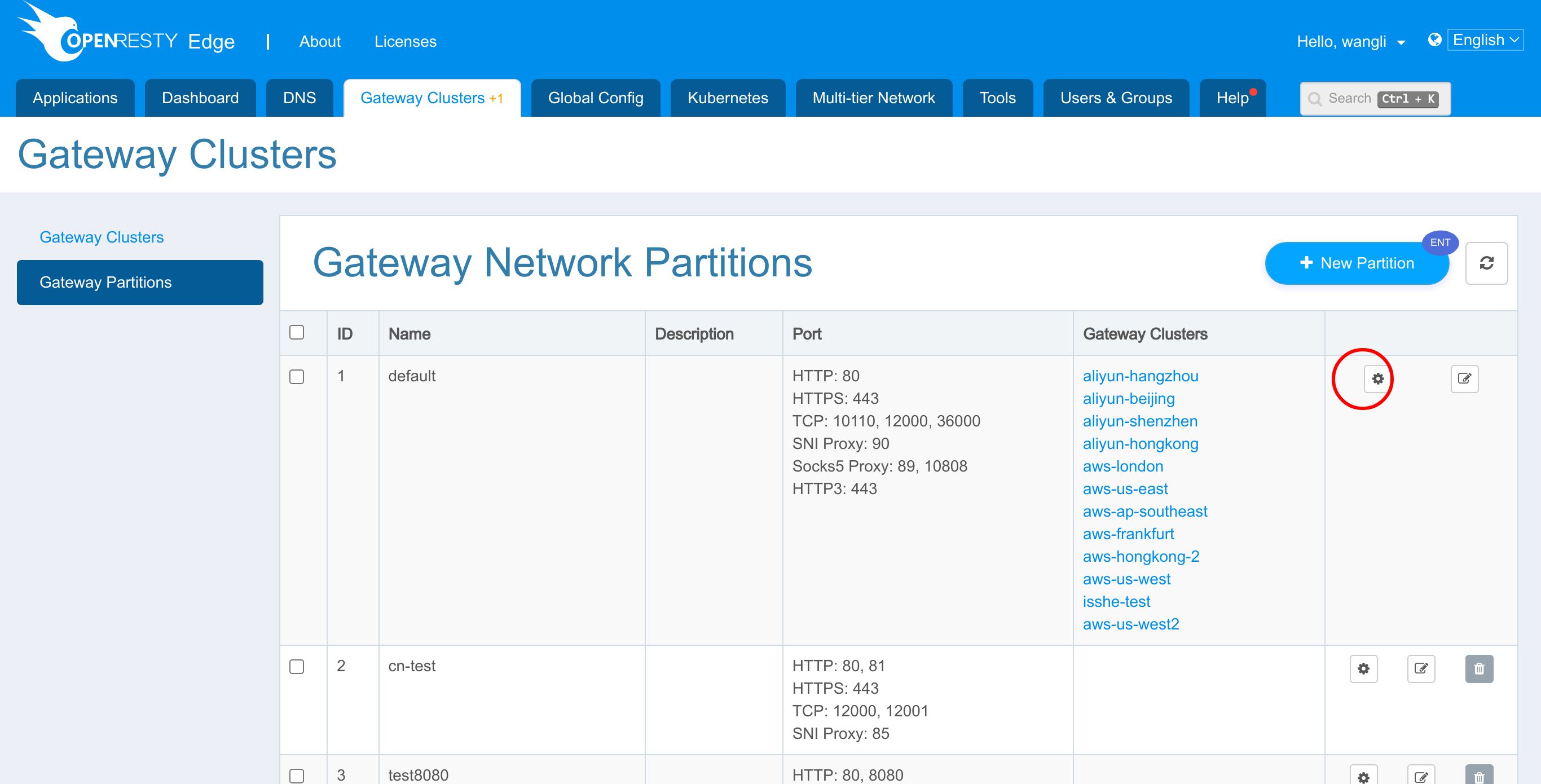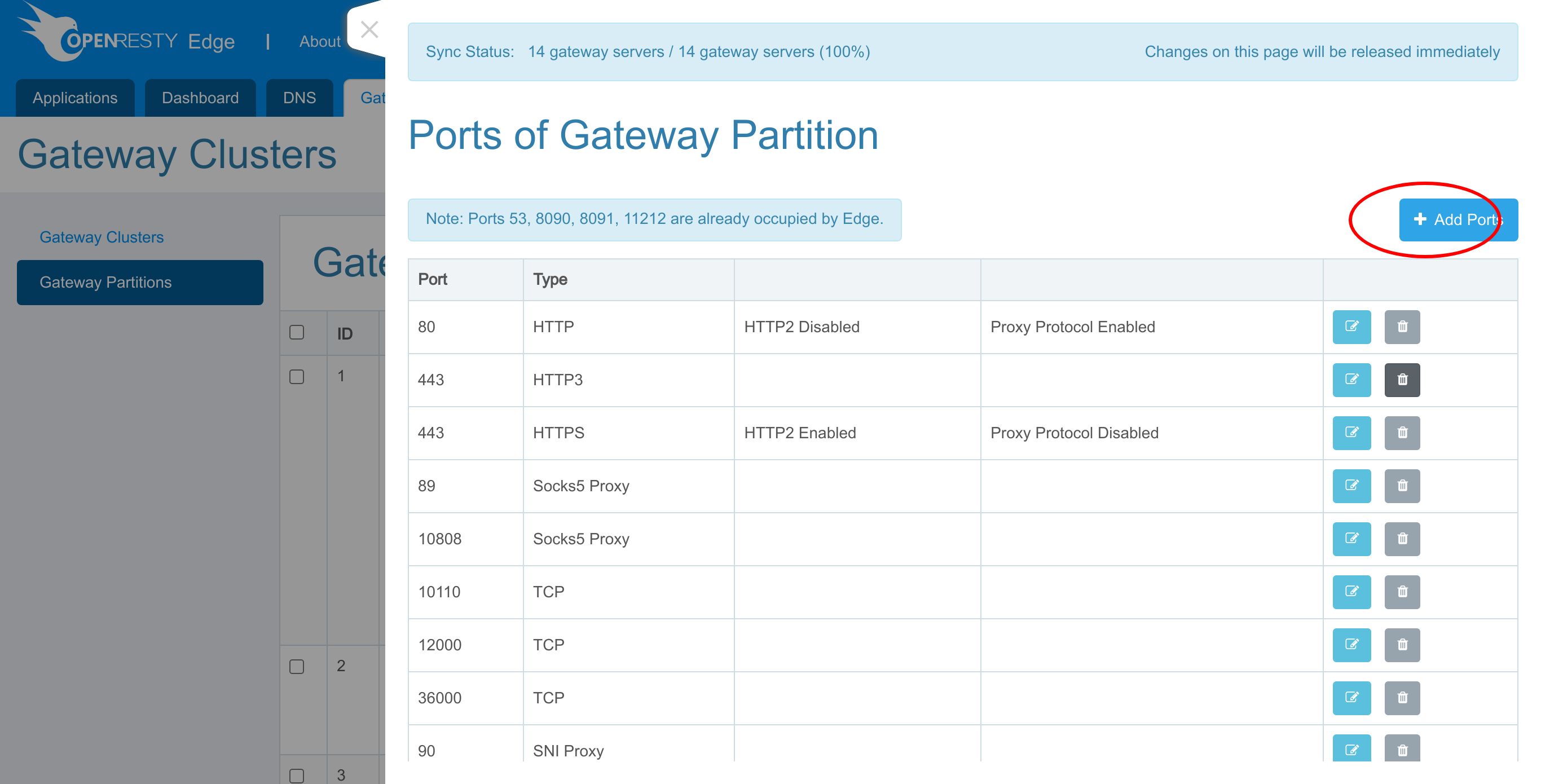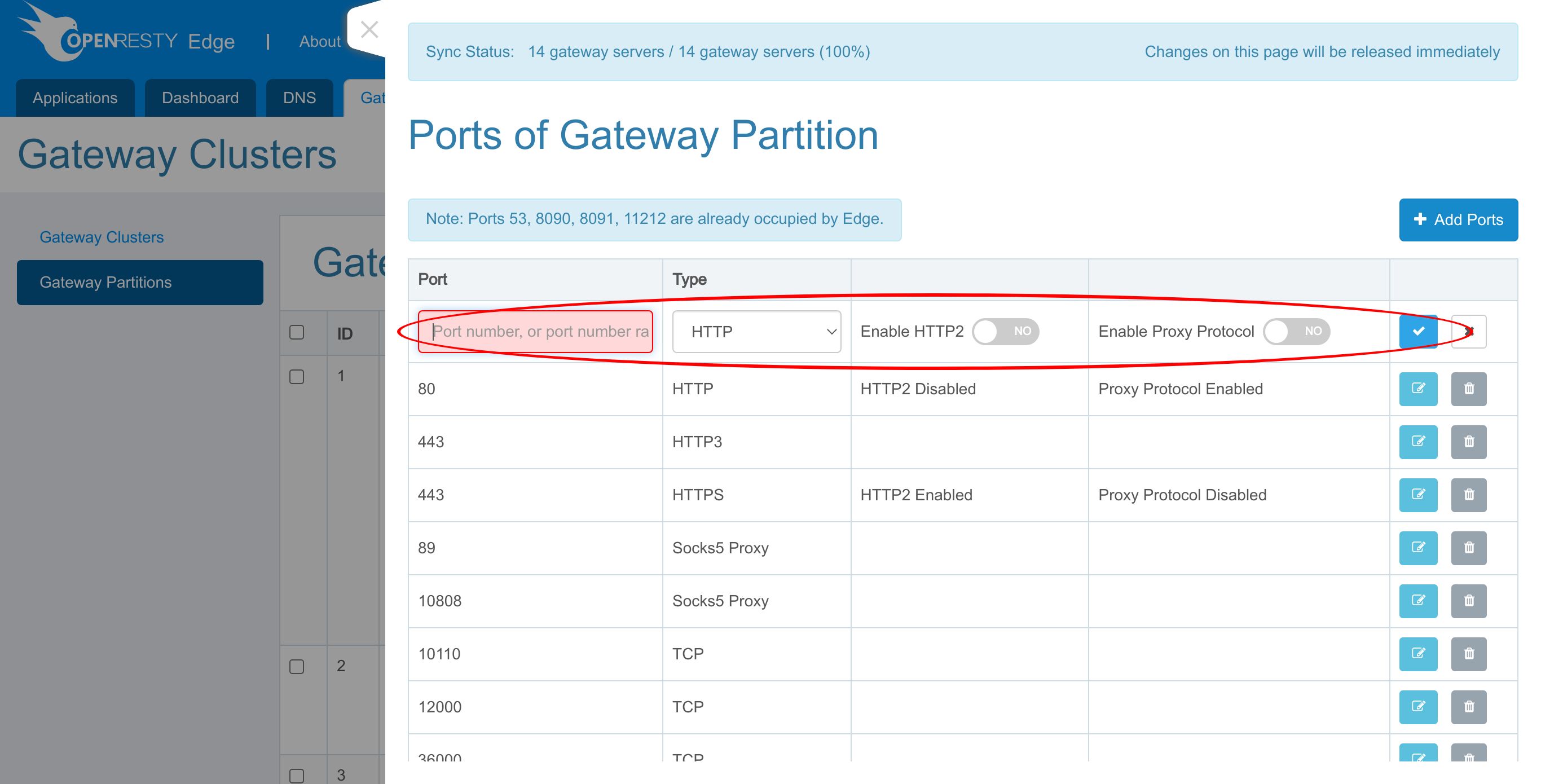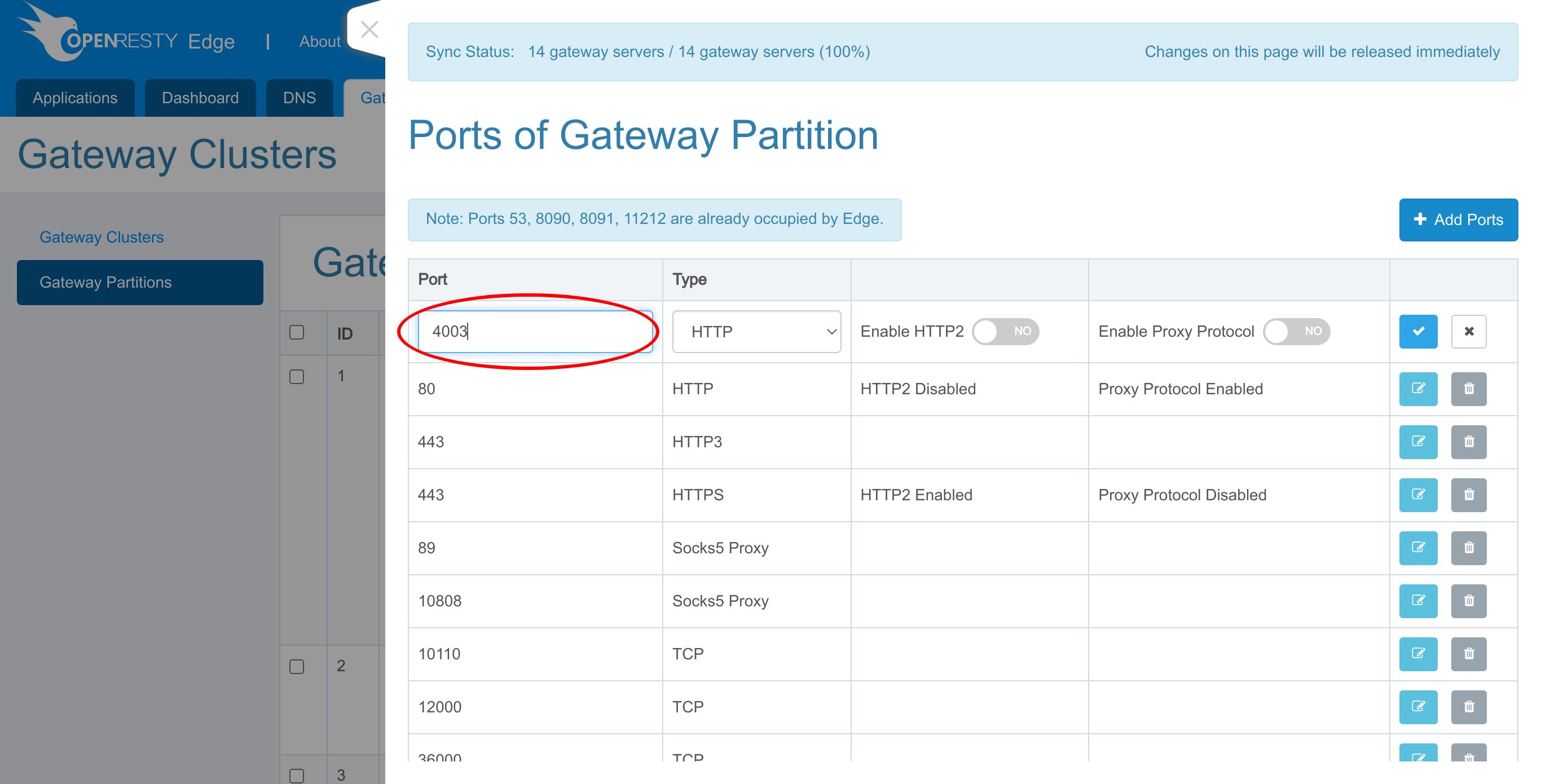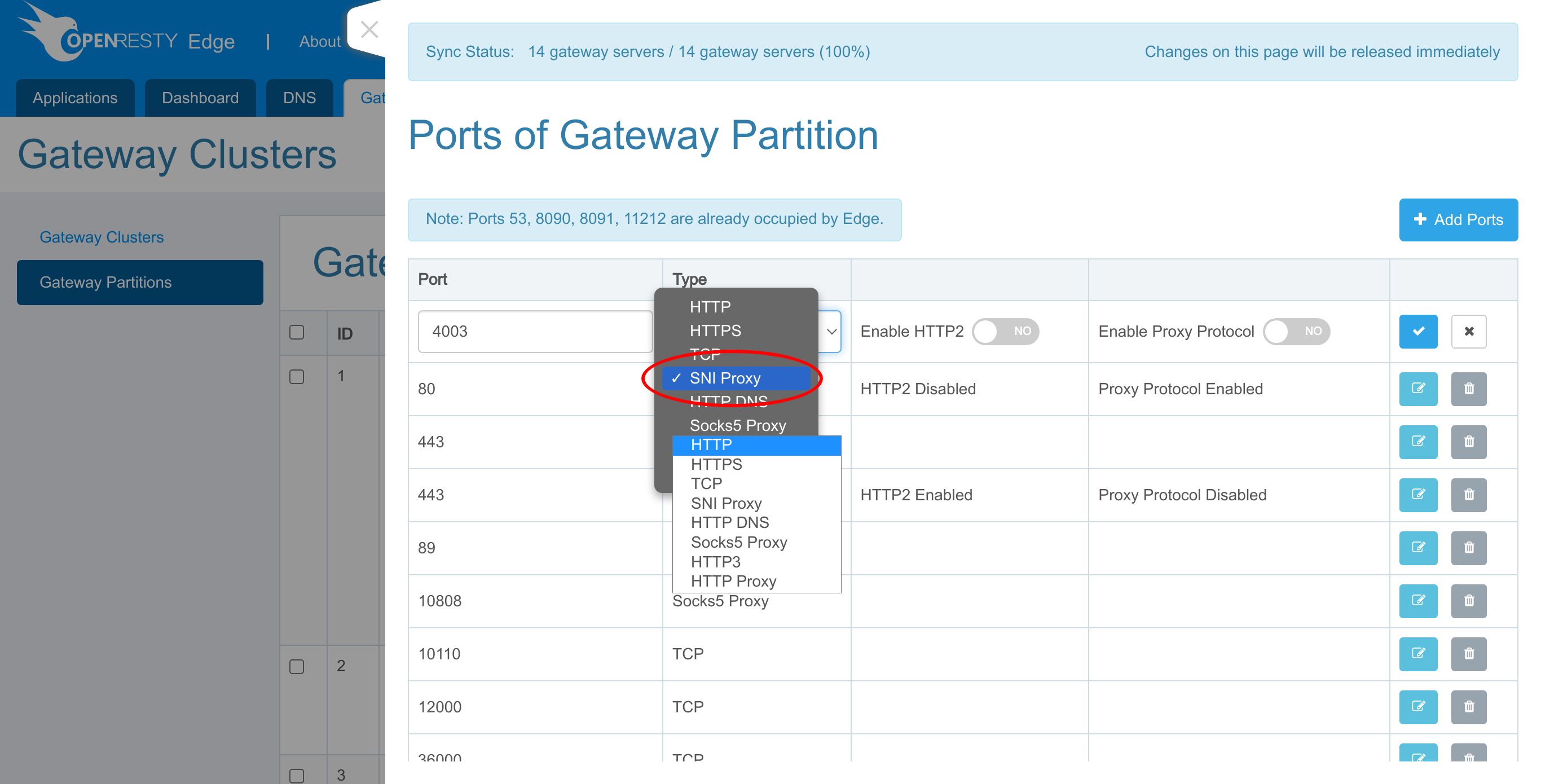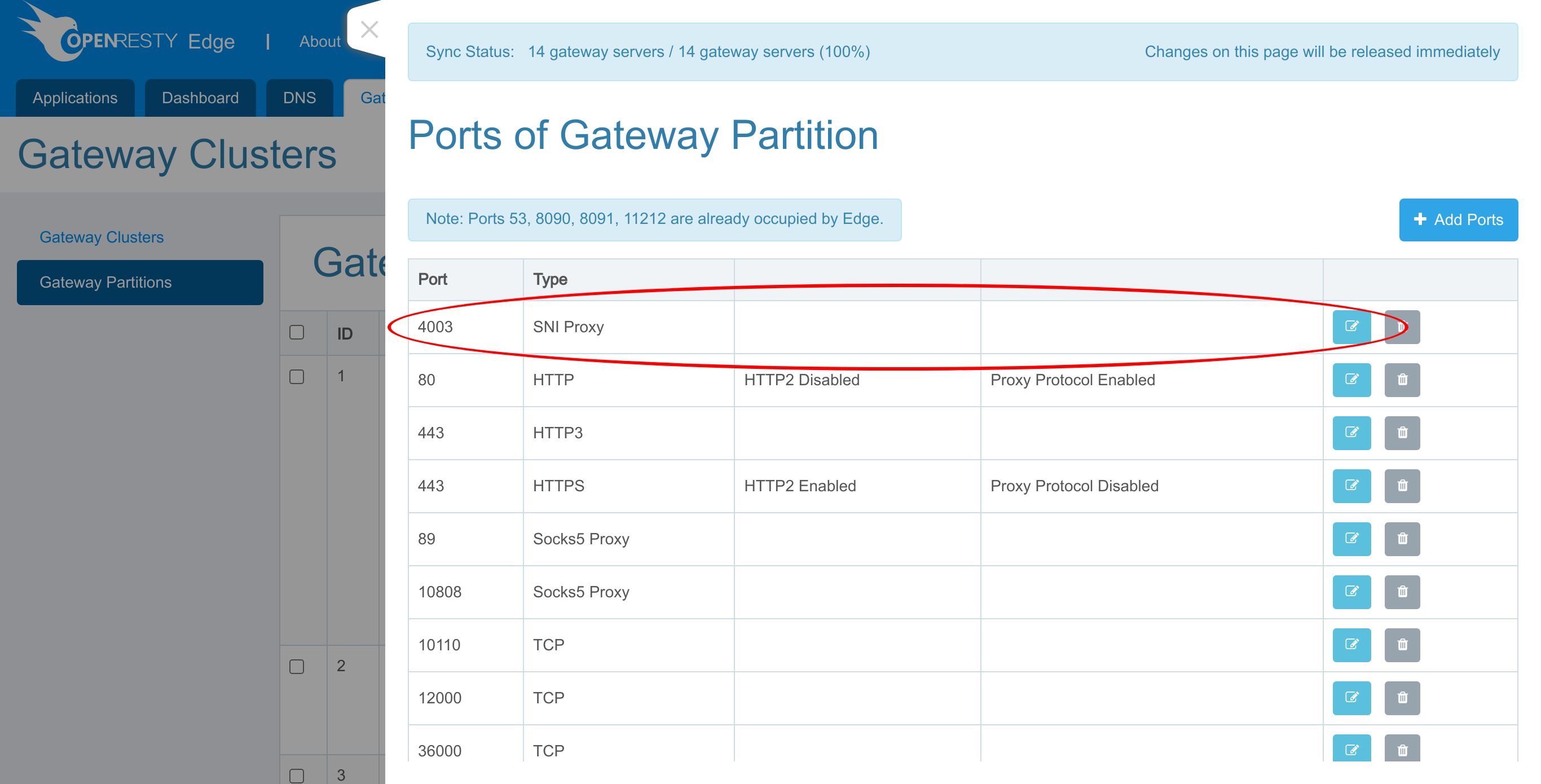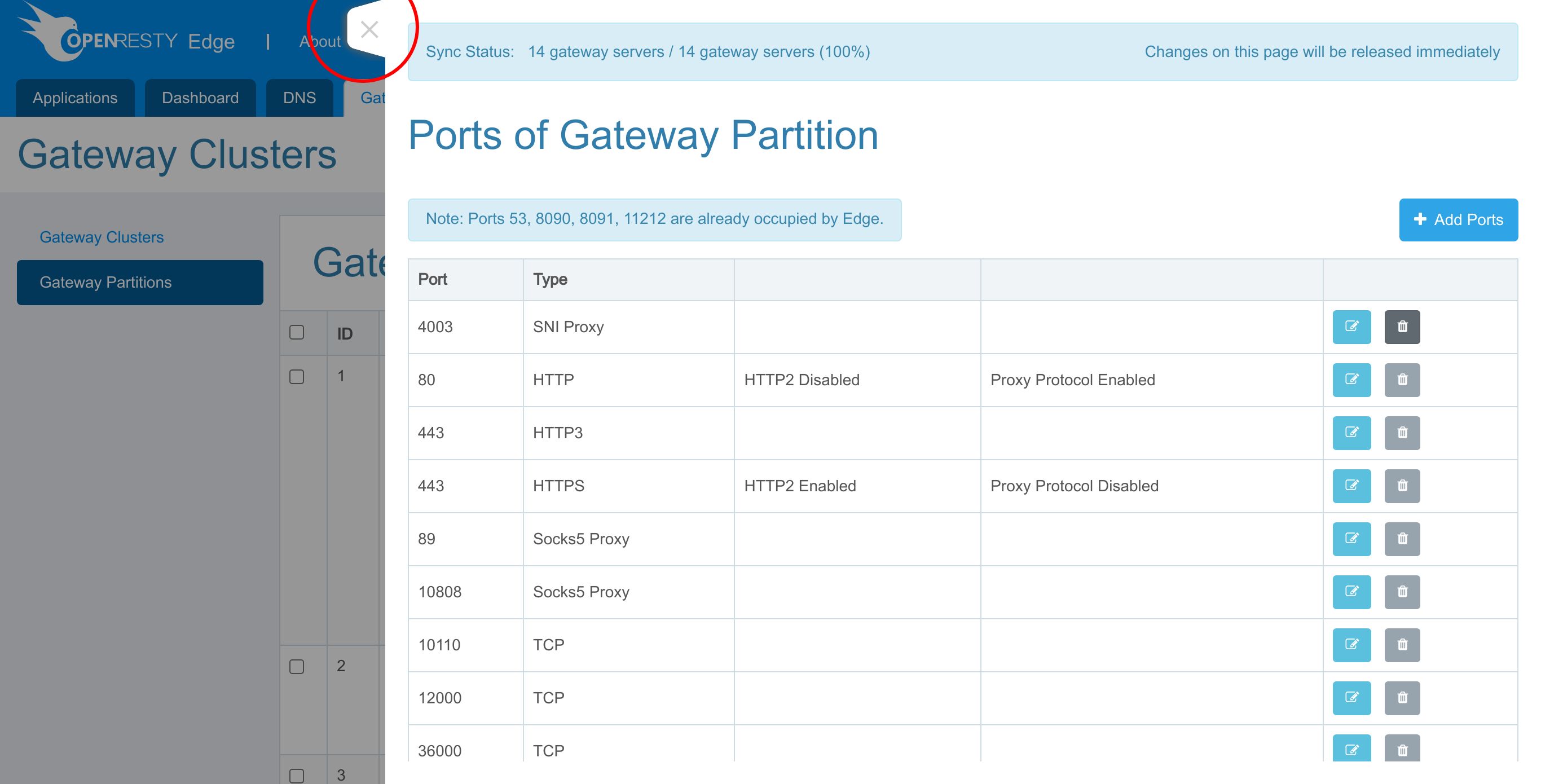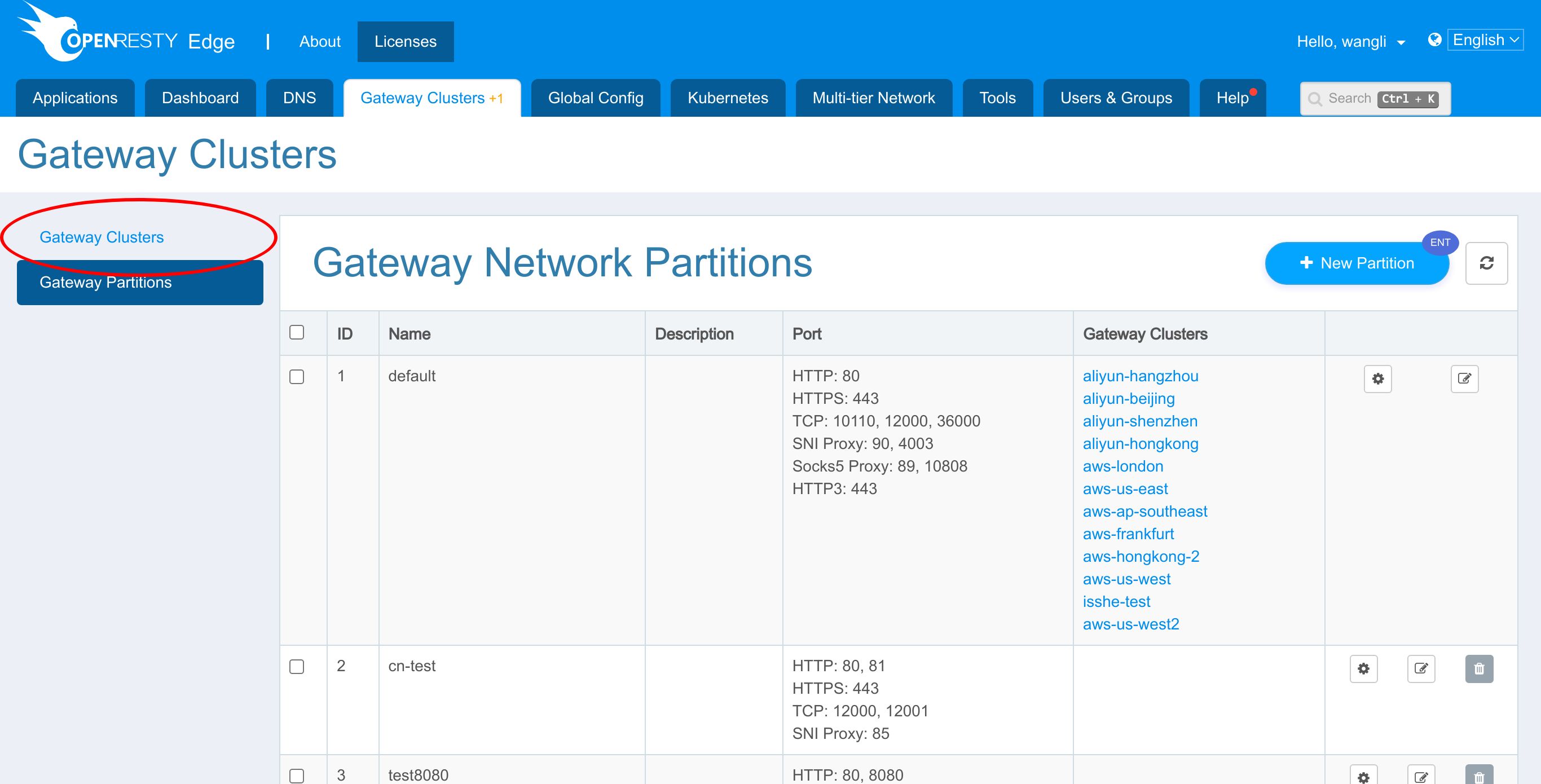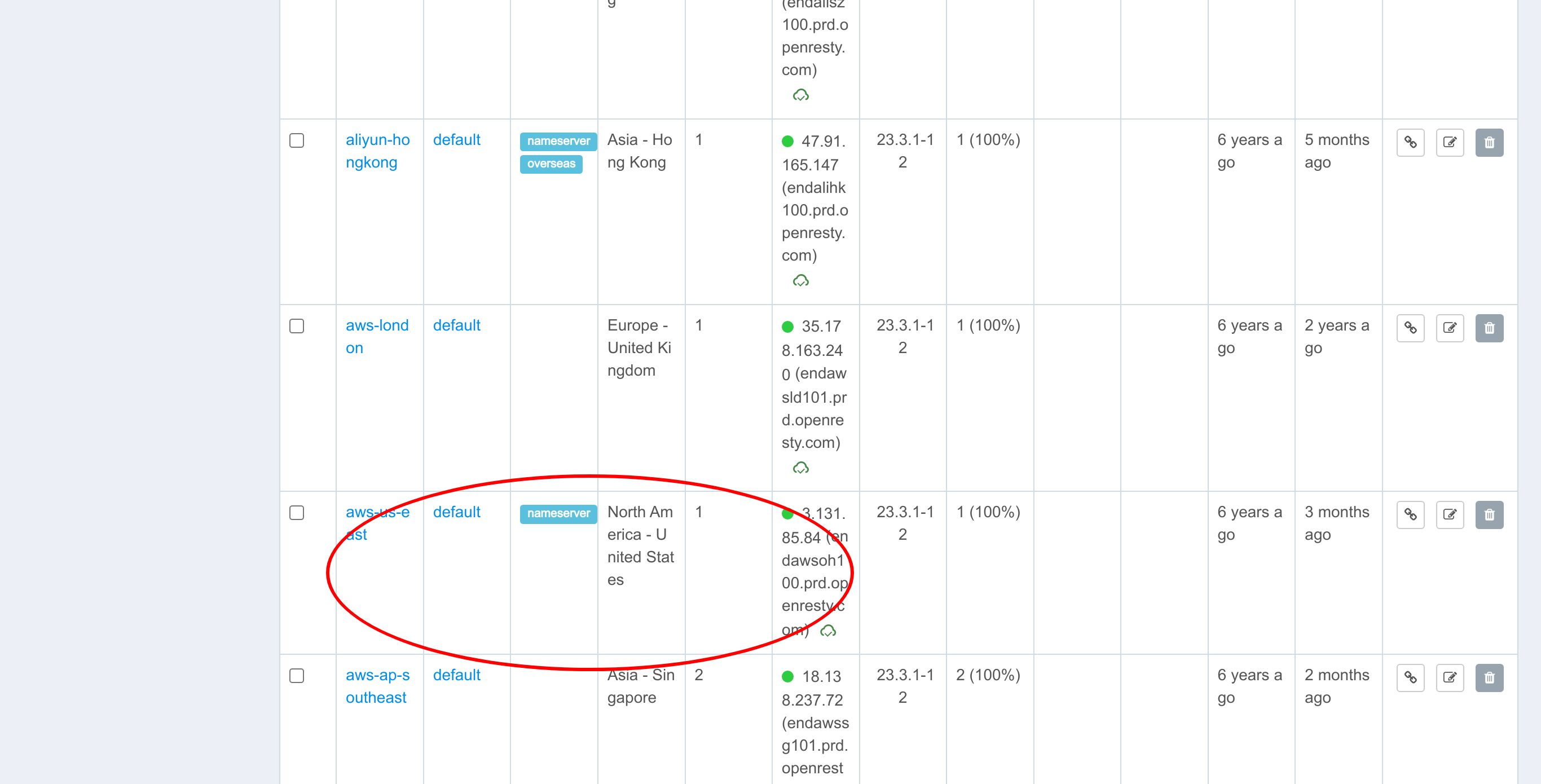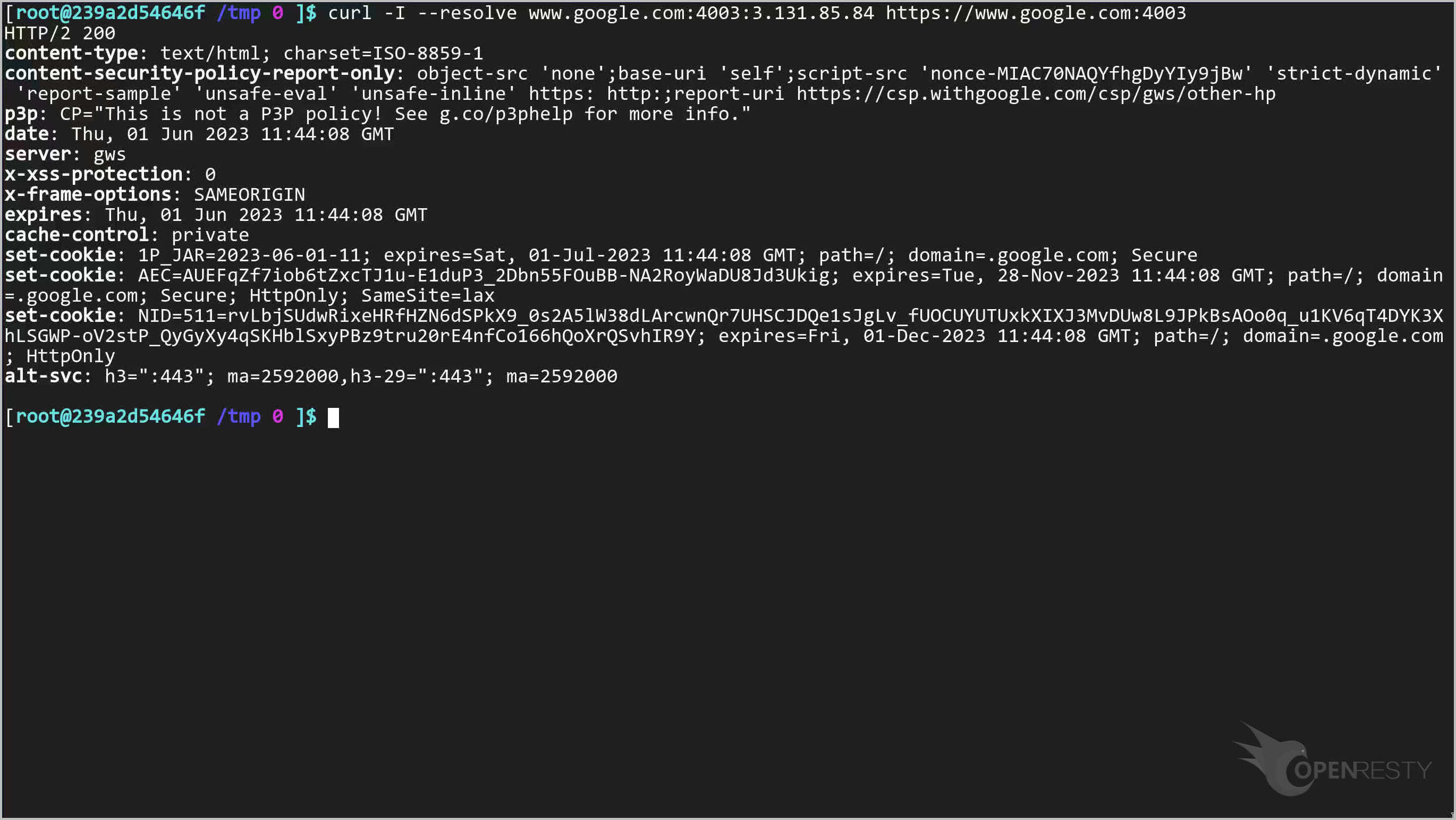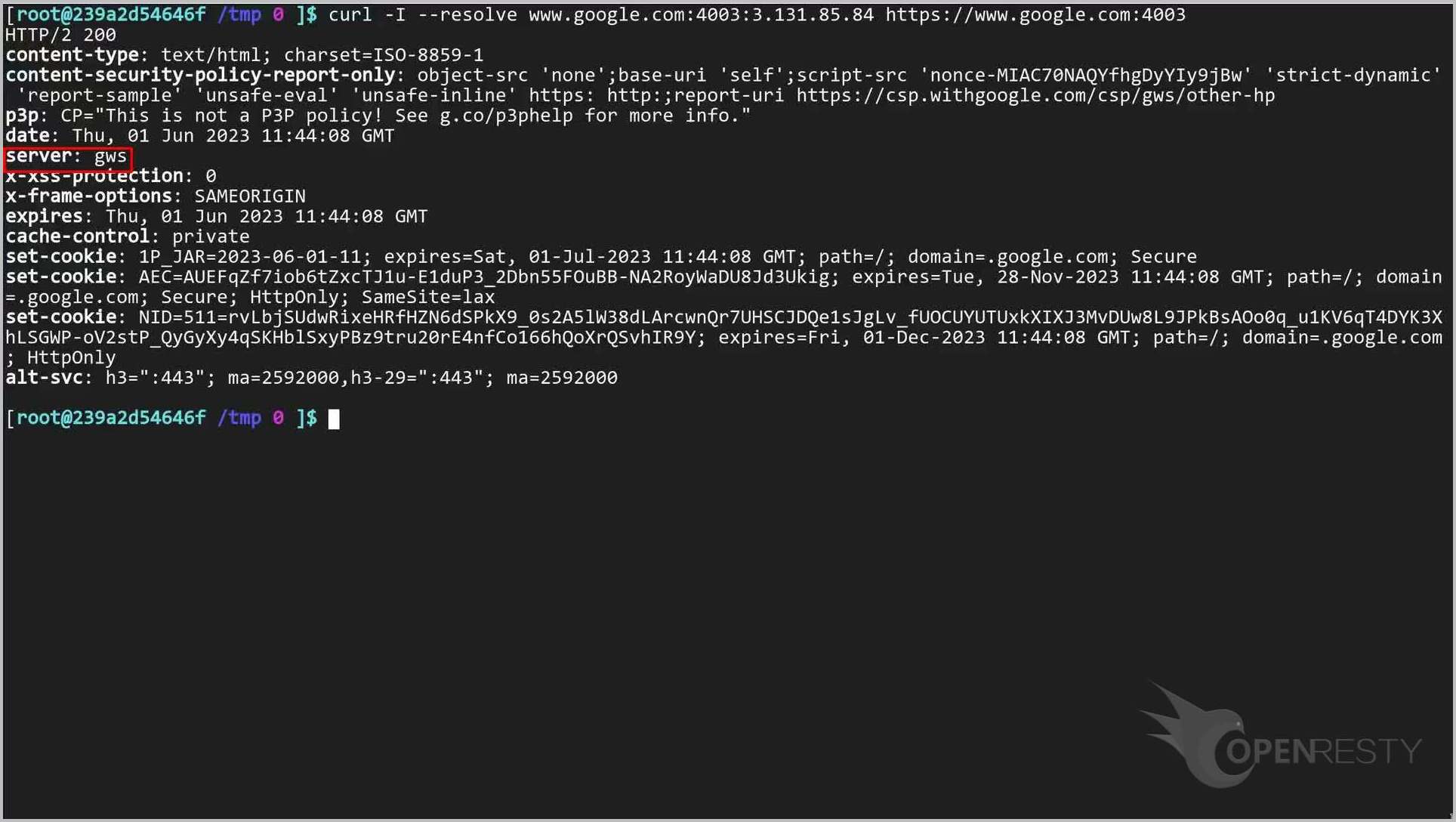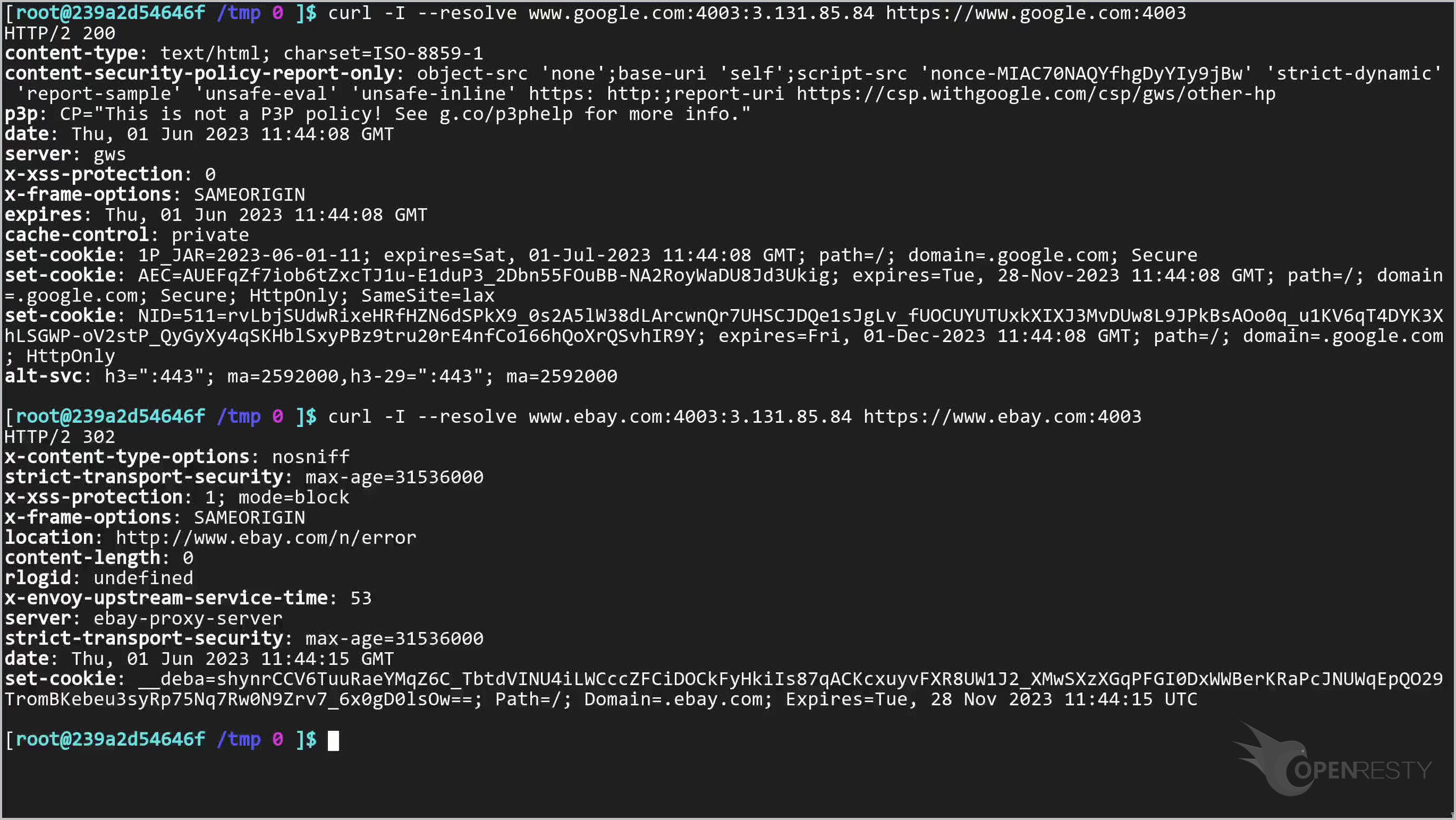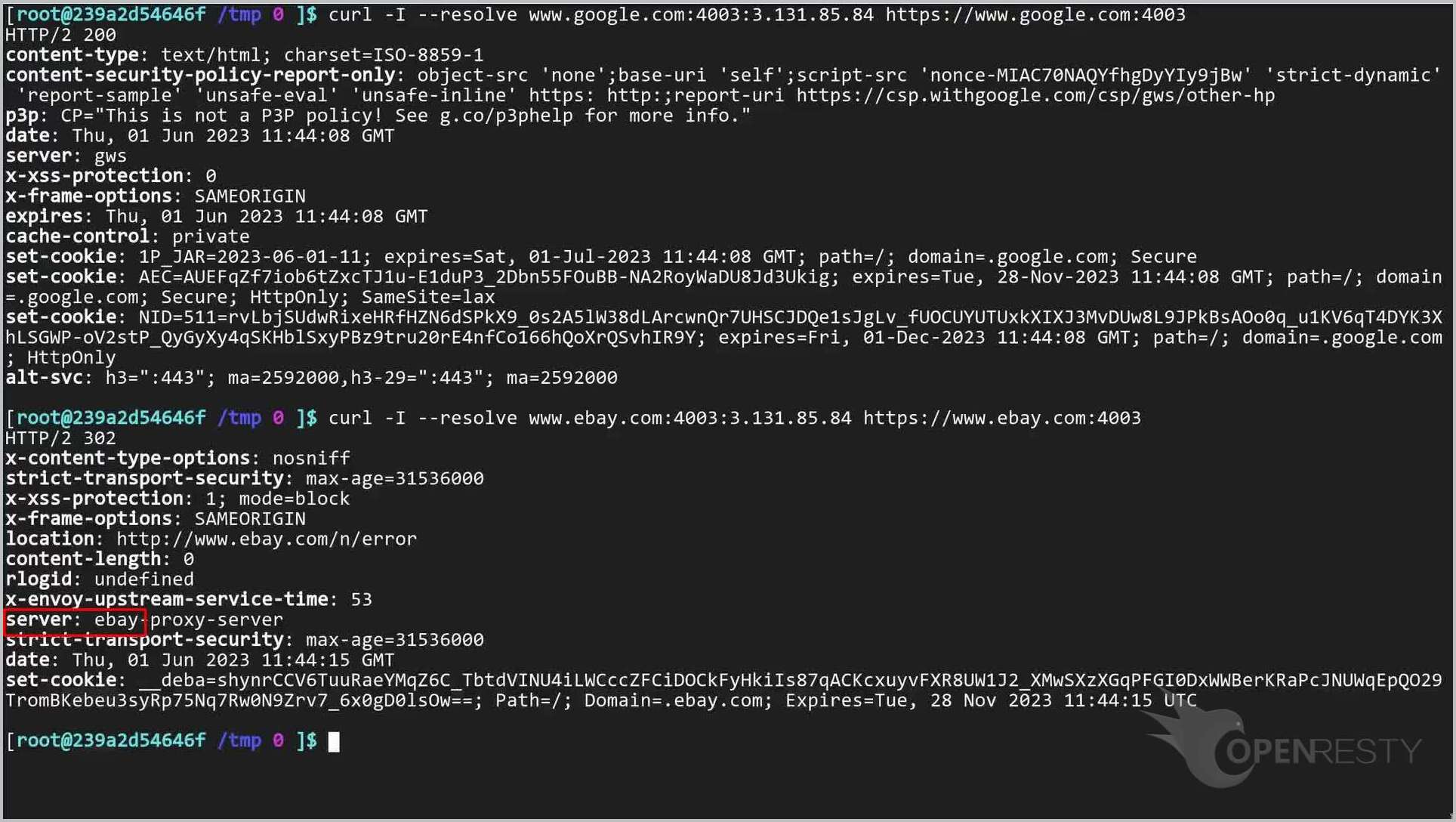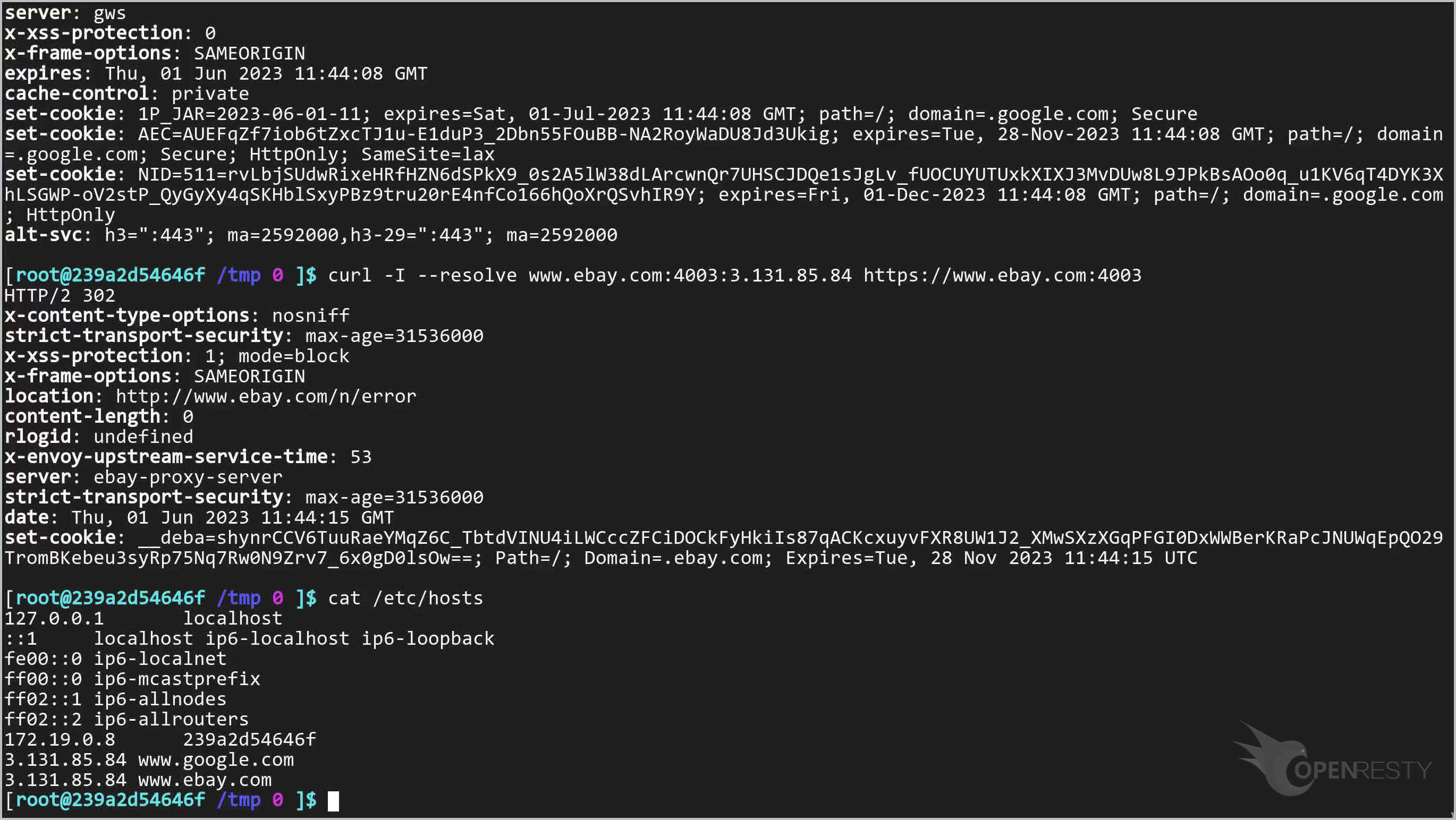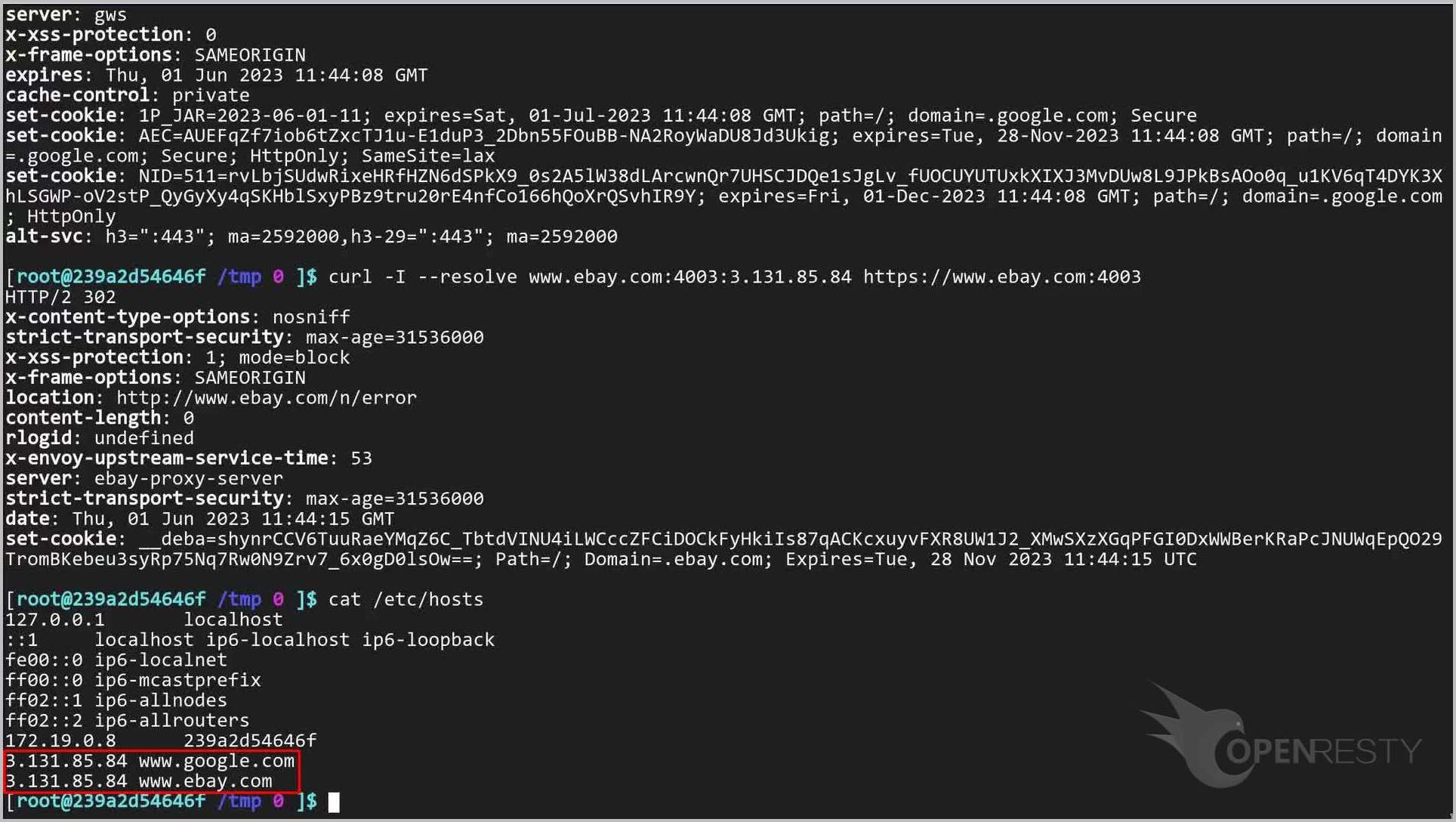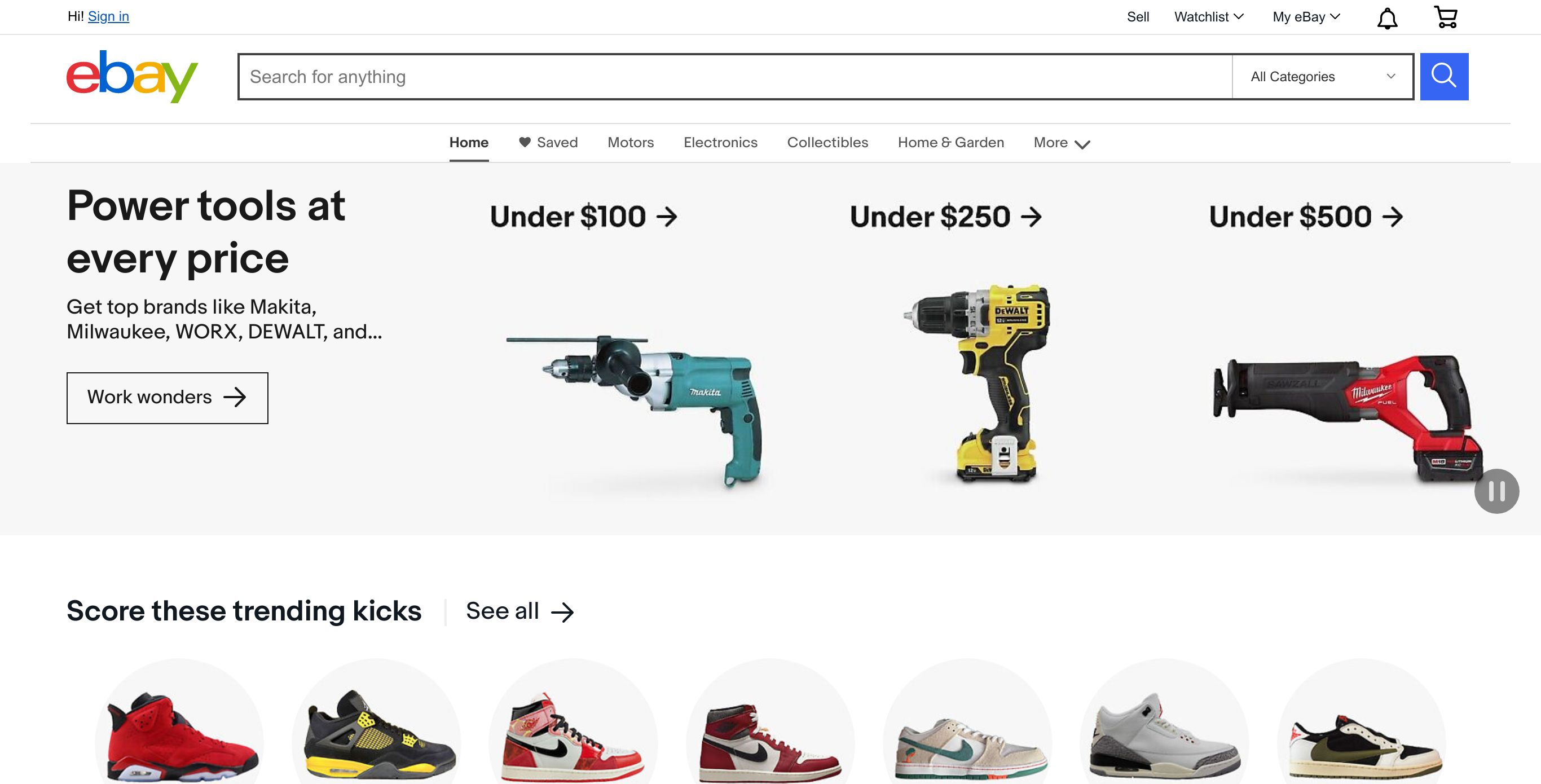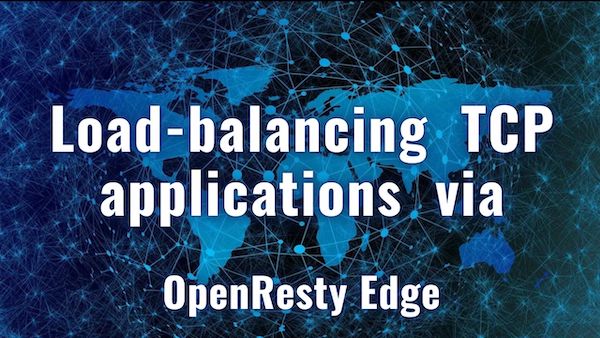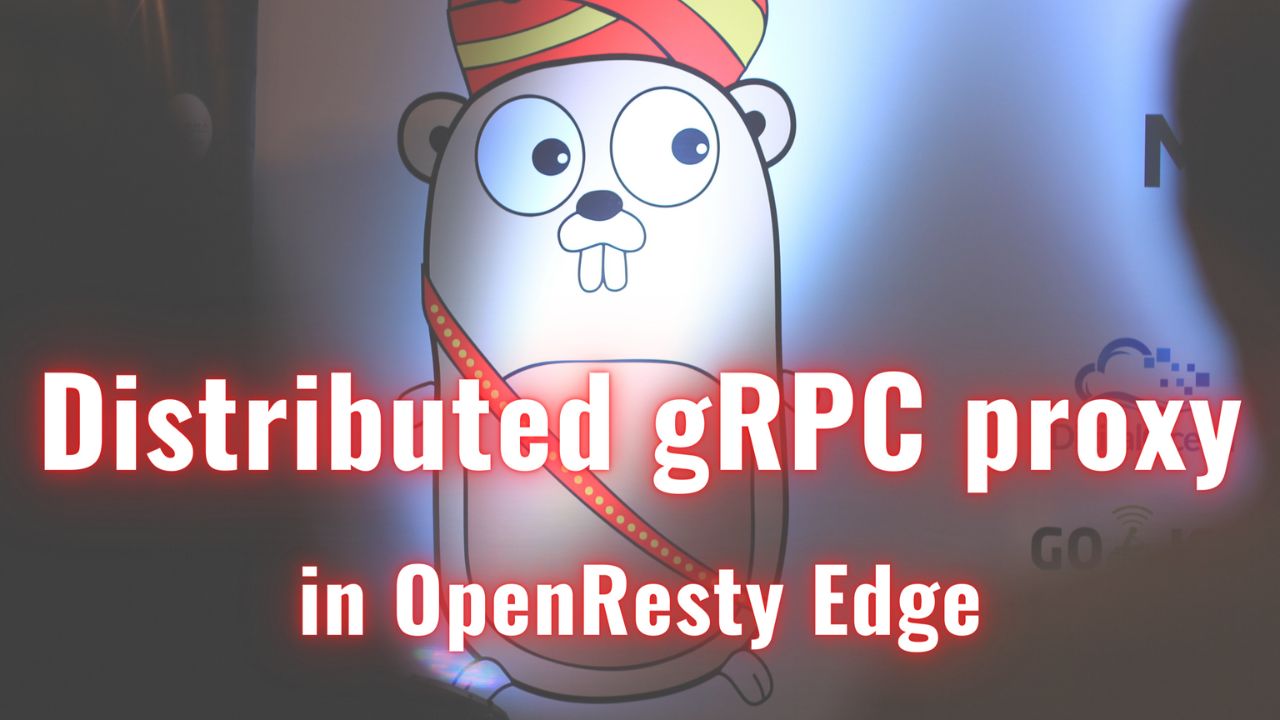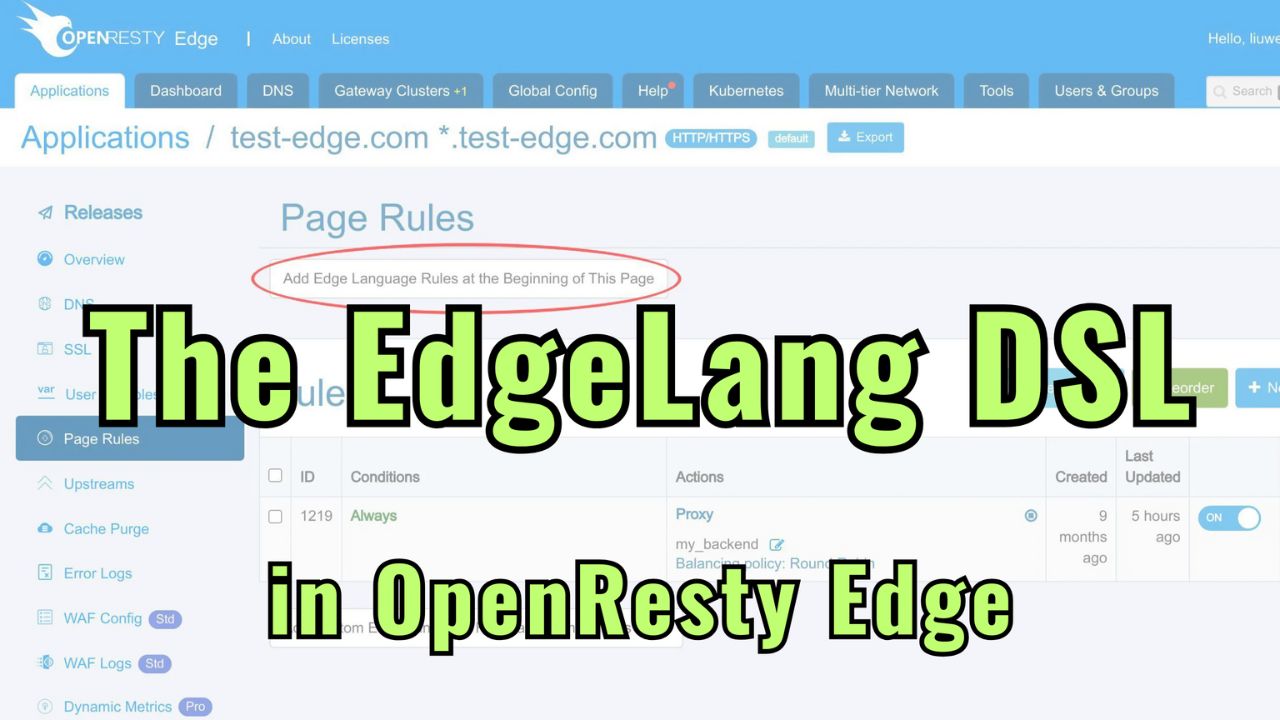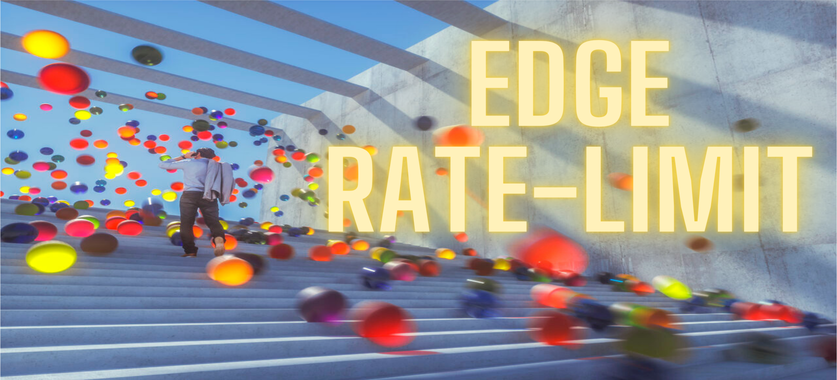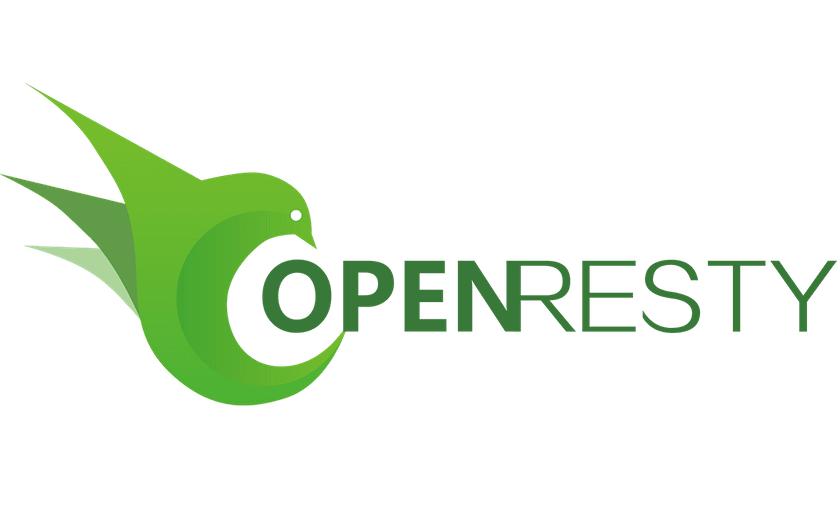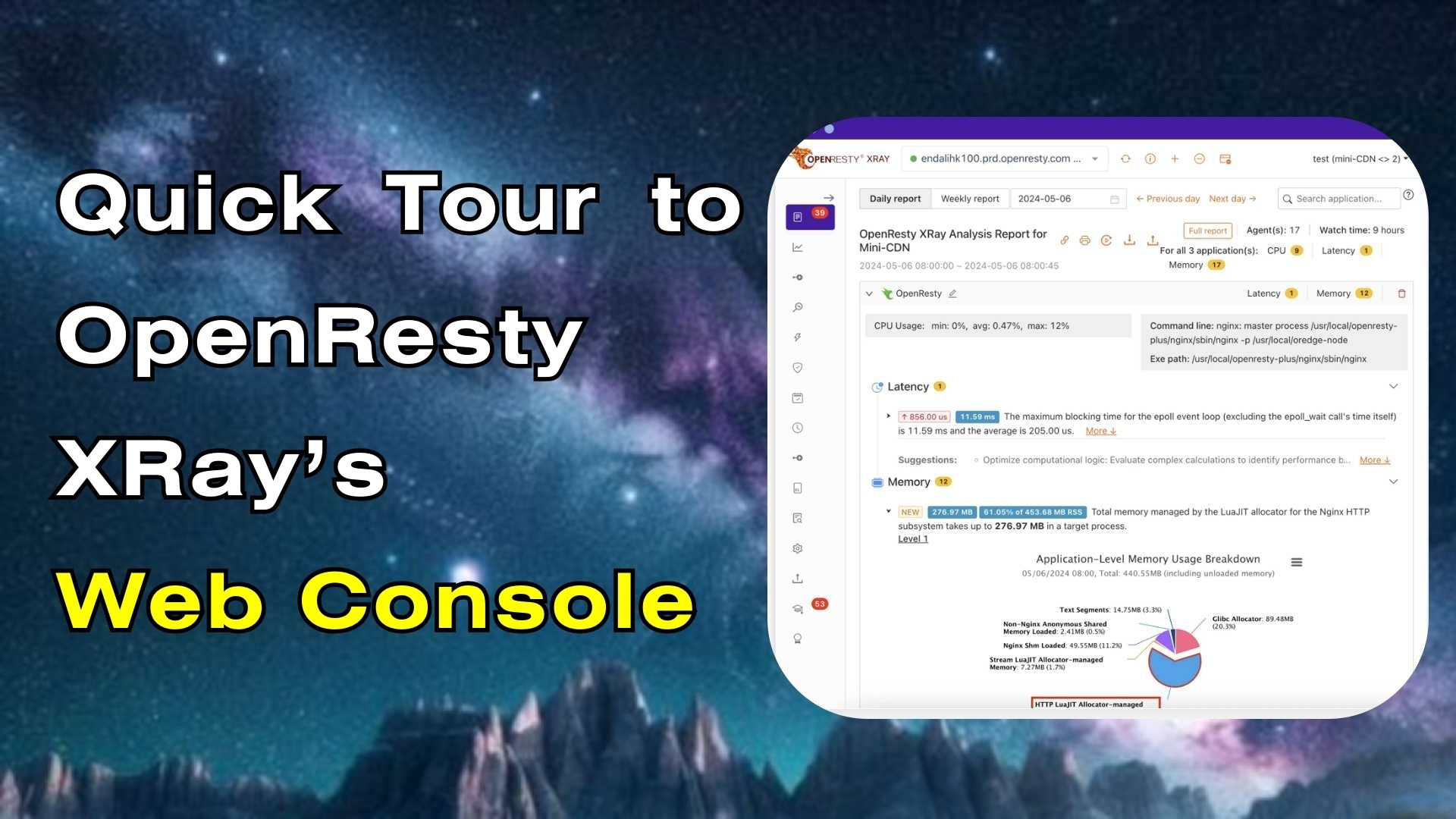Configuring SNI proxies in OpenResty Edge
Today, I will demonstrate how to set up a reverse proxy in OpenResty Edge for TLS connections with SNI extension. Edge servers will listen to port 4003 to proxy requests to google.com or ebay.com based on the SNI Name of requests.
Create an SNI proxy application
Let’s go to the OpenResty Edge’s Admin web console. It is our sample deployment of the console. Every user has her local deployment.
We are going to create an application of type stream.
Select the stream application list page.
Create a new application.
We see two types of stream applications: SNI Proxy and TCP.
Our topic today is the type SNI Proxy selected by default.
TCP applications will get covered in another tutorial.
Enter “www.google.com” as Domain.
In this video, we want to handle requests with different SNI names. Therefore we need multiple domains.
Click this button to add a second domain name: www.ebay.com.
Create this application.
Create an upstream and a page rule for the application
Go to the upstream page.
Create a new upstream.
We give this upstream a name, say, “google”.
Here we enter the hostname of google.
Enter port number 443.
Click to save this upstream.
Now let’s create the second upstream.
And name this upstream “eBay”.
Here we enter the hostname of eBay.
Enter port number 443.
Click to save this upstream.
We can see these two upstreams, “google” and “eBay” are already there.
Now let’s create page rules to make use of these upstreams.
Create the first page rule.
For this page rule, we need to specify a condition.
Here we can choose the variable name of the condition.
We will choose which upstream to proxy based on the SNI name of requests, so the variable name should be SNI Server Name.
Search for SNI.
And select SNI Server Name.
Keep the selection String= for operator unchanged.
The type of the value should be String.
Enter “www.google.com” as the value.
Let’s add a proxy target here.
Select the first upstream that we just created.
There are several Balancing policies to choose from.
Our upstream has only one server. So the balancing policy does not matter here.
We’d just keep the default round-robin policy.
Access to this upstream is across the public network. Therefore we set all timeout values to 60 seconds.
Create this page rule.
Now let’s create another page rule.
Specify a condition for this rule.
The variable name of the condition is still SNI Server Name.
Enter “www.ebay.com” as value.
Add a proxy target here.
Select the second upstream that we just created.
Changed all timeout values to 60 seconds.
Create this page rule.
The proxy page rules exist already on the page rule list.
The last step is to make a new configuration release. It will push out our pending changes to all our gateway servers.
Let’s click on this button to make a new release.
Ship it.
Now it is fully synchronized. As we can see, this sample deployment has 14 servers in the gateway network.
We do incremental config synchronization across the whole network.
We live-update config on the request level. None of the application-level configuration changes require server reload, restart, or binary upgrade. So it is very scalable even when you have many different users making frequent releases.
As shown in this picture, we use 4003 as a port. Let’s add this port to the partition of this application first.
We need to go to the gateway partition page first.
Open the Gateway Partitions page. We are now on the partitions list page. Many partitions are already there.
We will add a port of SNI Proxy type to the partition “default”.
Click this button.
Click the button to add ports.
We see that a new line has been added to the list.
Enter 4003 as the port number.
Click to select Type SNI Proxy.
Save it.
You can see that the new port has been successfully added to the default partition.
Close this panel.
Test the SNI proxy application
Now let’s go to the gateway clusters page and select an Edge server to do the test.
We have a node in the United States with an IP address ending with .84.
We will test the page rules that we added using this server.
We send a curl request with the SNI name www.google.com.
|
|
As you can see, the server is google. That means the page rule that we just added works. The request with the SNI Name “www.google.com” is proxied to the correct upstream.
Now let’s send another curl request with the SNI name www.ebay.com.
|
|
We see that the server is ebay. Page rule works.
Now let’s do the test using the browser. First, we see the hosts binding on the machine.
| |
We can see hosts bind correctly.
Then Visit google using the browser.Visit eBay.
What is OpenResty Edge
OpenResty Edge is our all-in-one gateway software for microservices and distributed traffic architectures. It combines traffic management, private CDN construction, API gateway, security, and more to help you easily build, manage, and protect modern applications. OpenResty Edge delivers industry-leading performance and scalability to meet the demanding needs of high concurrency, high load scenarios. It supports scheduling containerized application traffic such as K8s and manages massive domains, making it easy to meet the needs of large websites and complex applications.
If you like this tutorial, please subscribe to this blog site and/or our YouTube channel. Thank you!
About The Author
Yichun Zhang (Github handle: agentzh), is the original creator of the OpenResty® open-source project and the CEO of OpenResty Inc..
Yichun is one of the earliest advocates and leaders of “open-source technology”. He worked at many internationally renowned tech companies, such as Cloudflare, Yahoo!. He is a pioneer of “edge computing”, “dynamic tracing” and “machine coding”, with over 22 years of programming and 16 years of open source experience. Yichun is well-known in the open-source space as the project leader of OpenResty®, adopted by more than 40 million global website domains.
OpenResty Inc., the enterprise software start-up founded by Yichun in 2017, has customers from some of the biggest companies in the world. Its flagship product, OpenResty XRay, is a non-invasive profiling and troubleshooting tool that significantly enhances and utilizes dynamic tracing technology. And its OpenResty Edge product is a powerful distributed traffic management and private CDN software product.
As an avid open-source contributor, Yichun has contributed more than a million lines of code to numerous open-source projects, including Linux kernel, Nginx, LuaJIT, GDB, SystemTap, LLVM, Perl, etc. He has also authored more than 60 open-source software libraries.