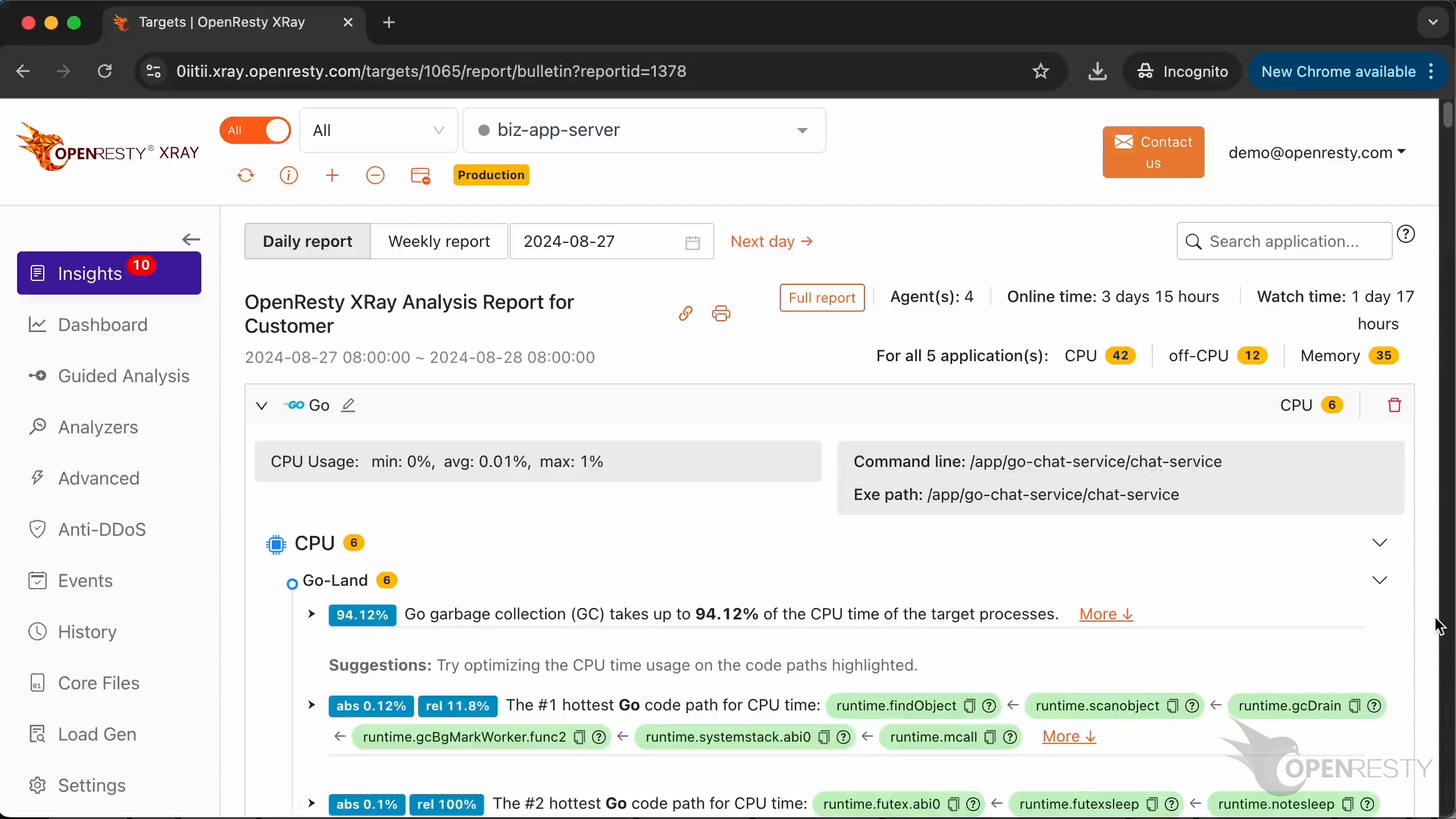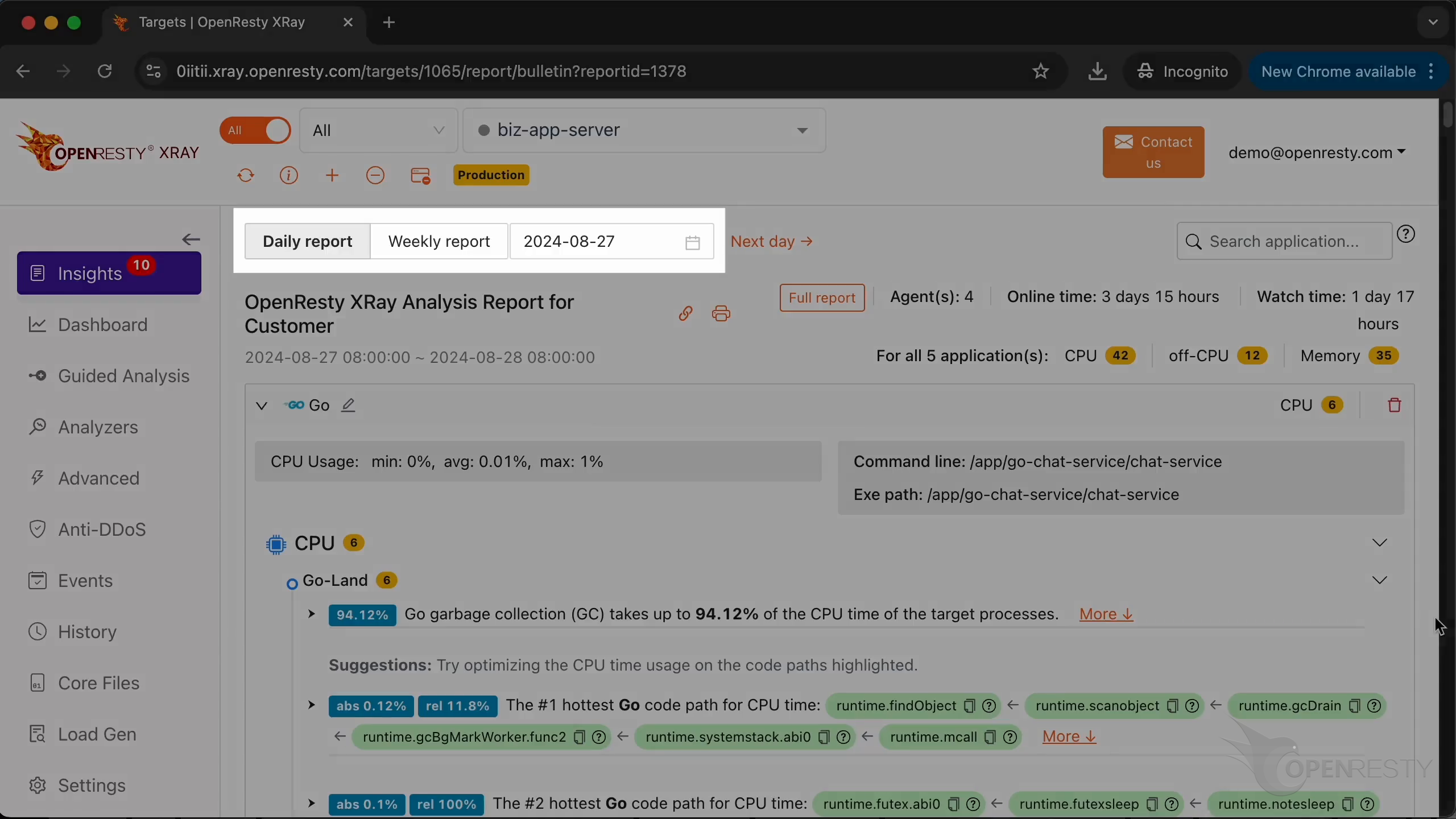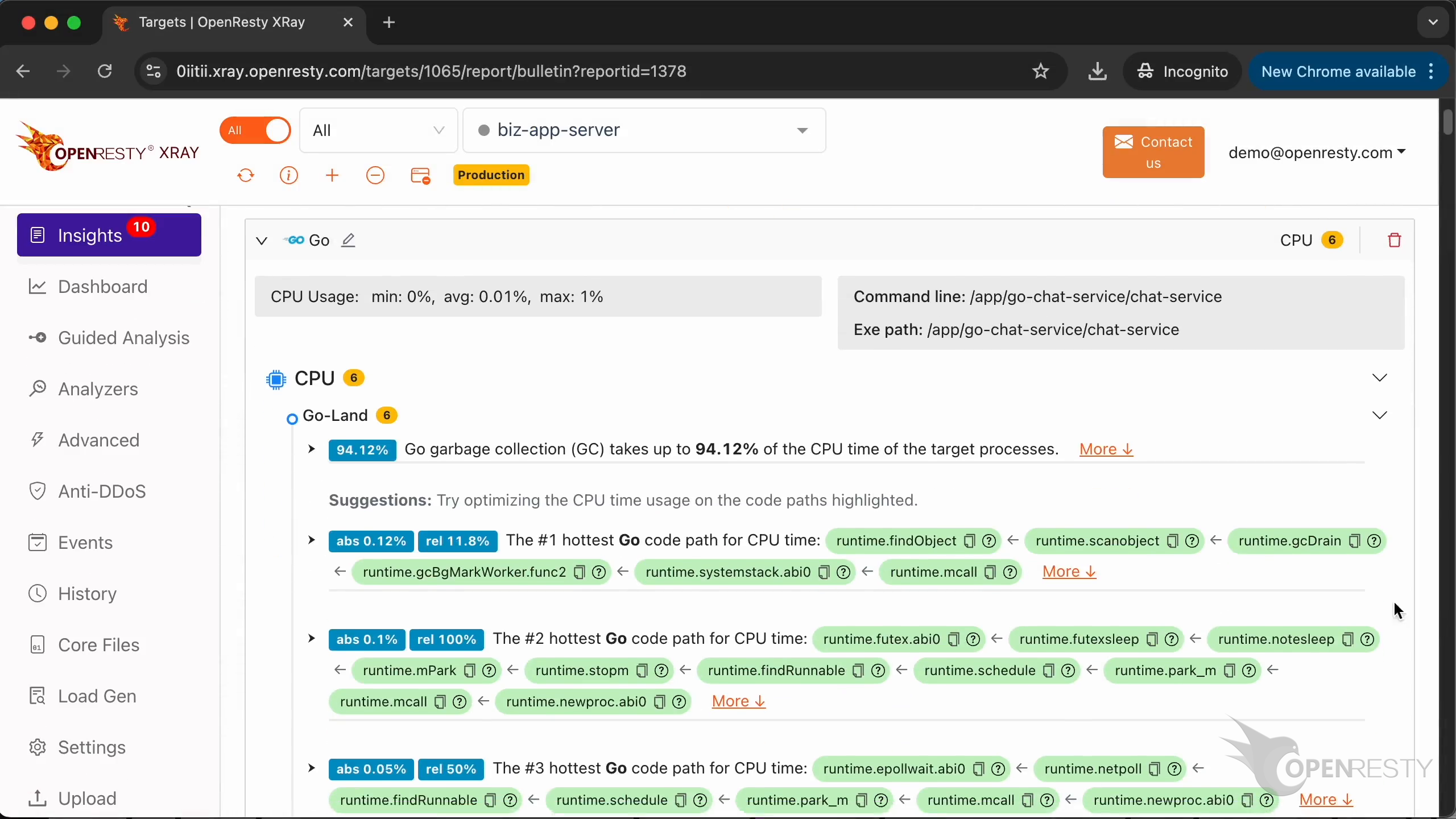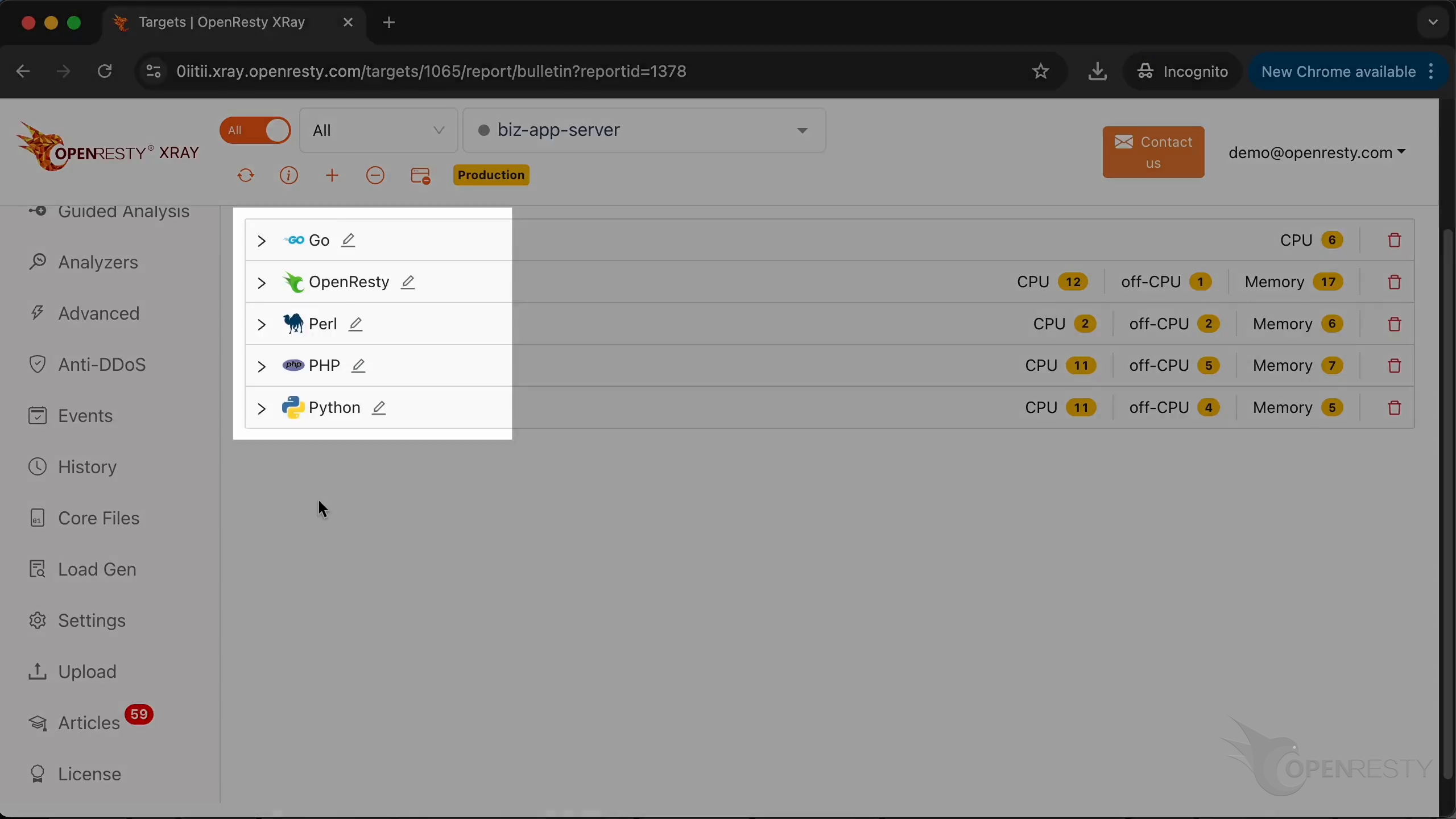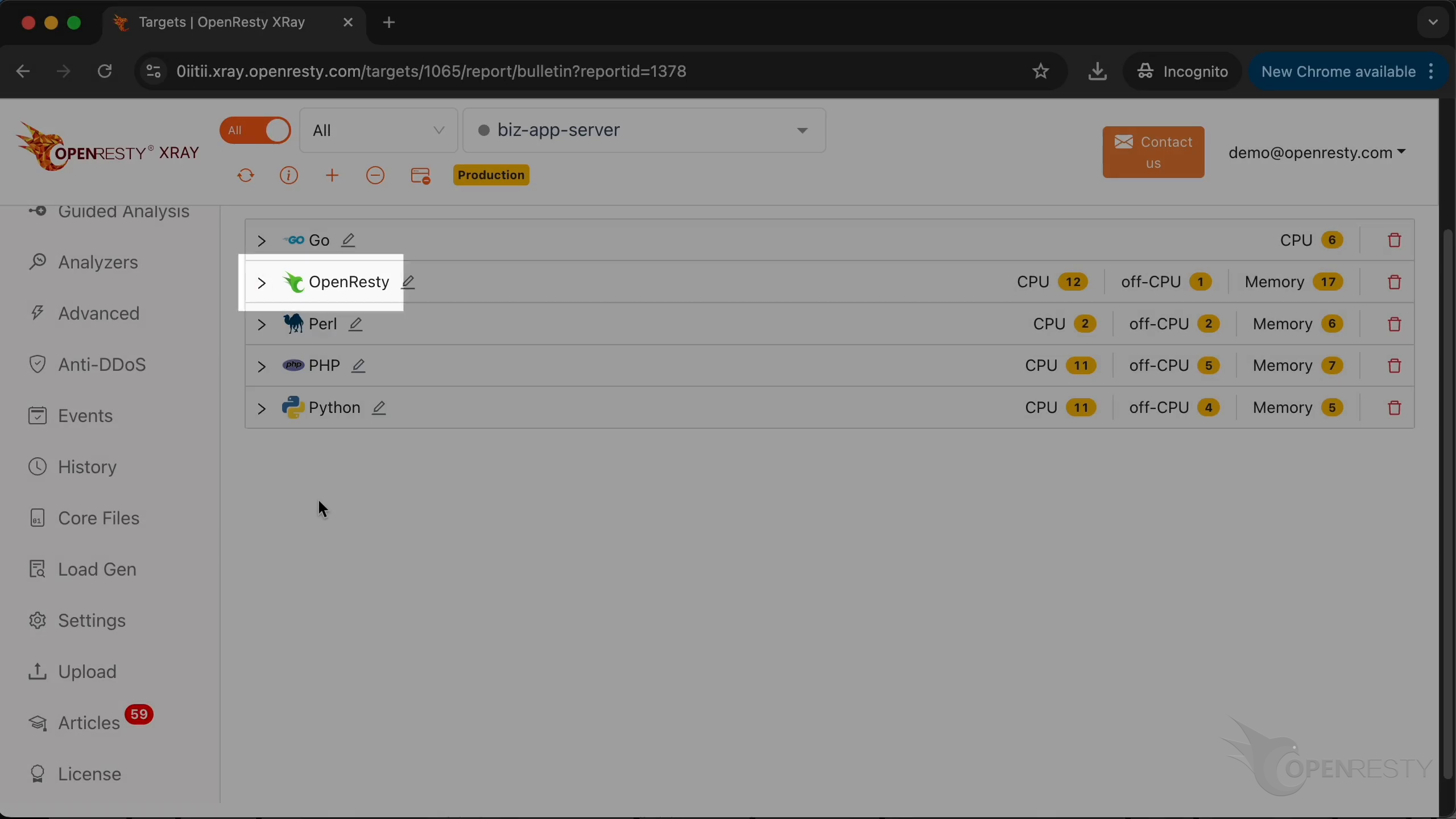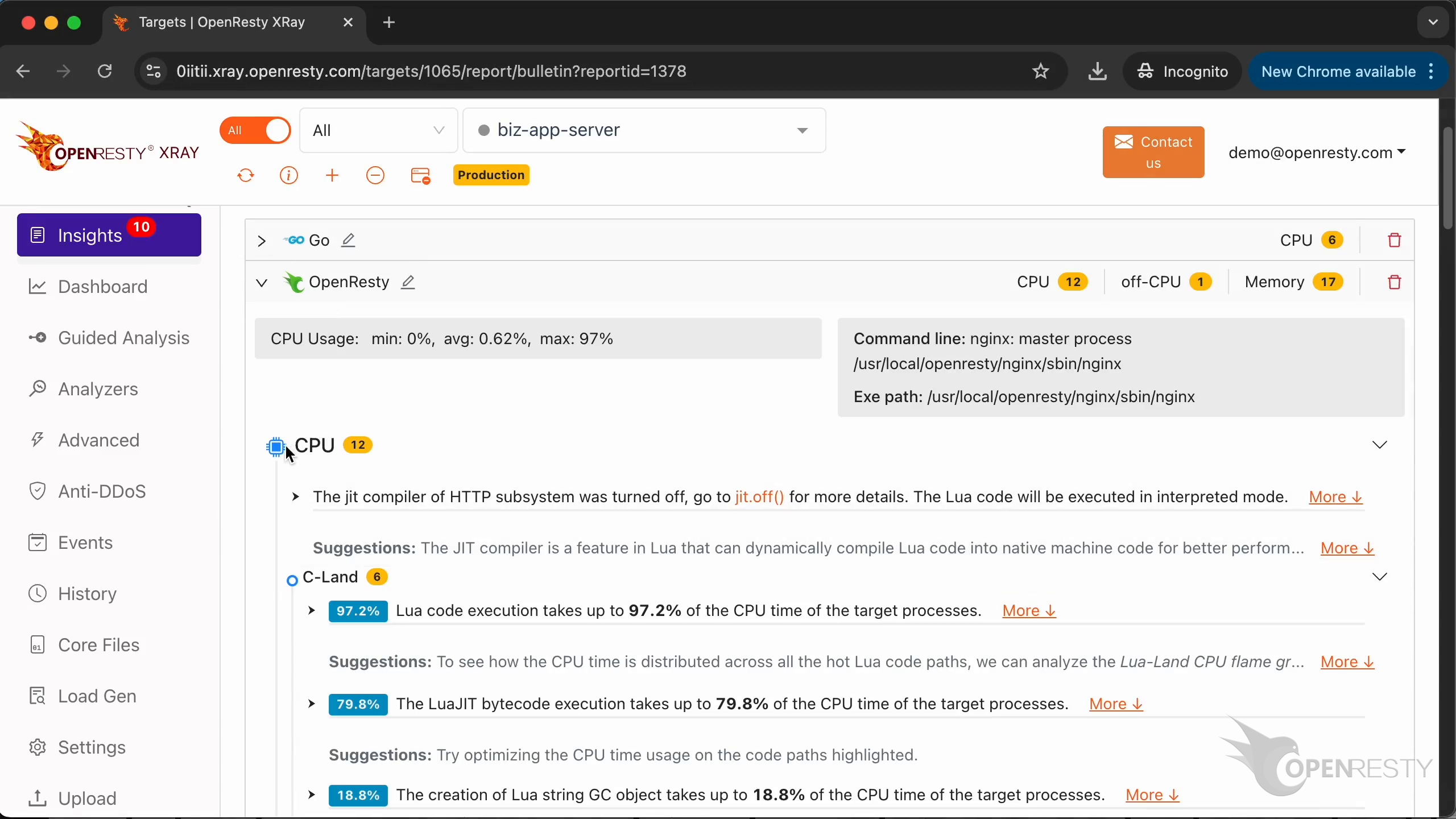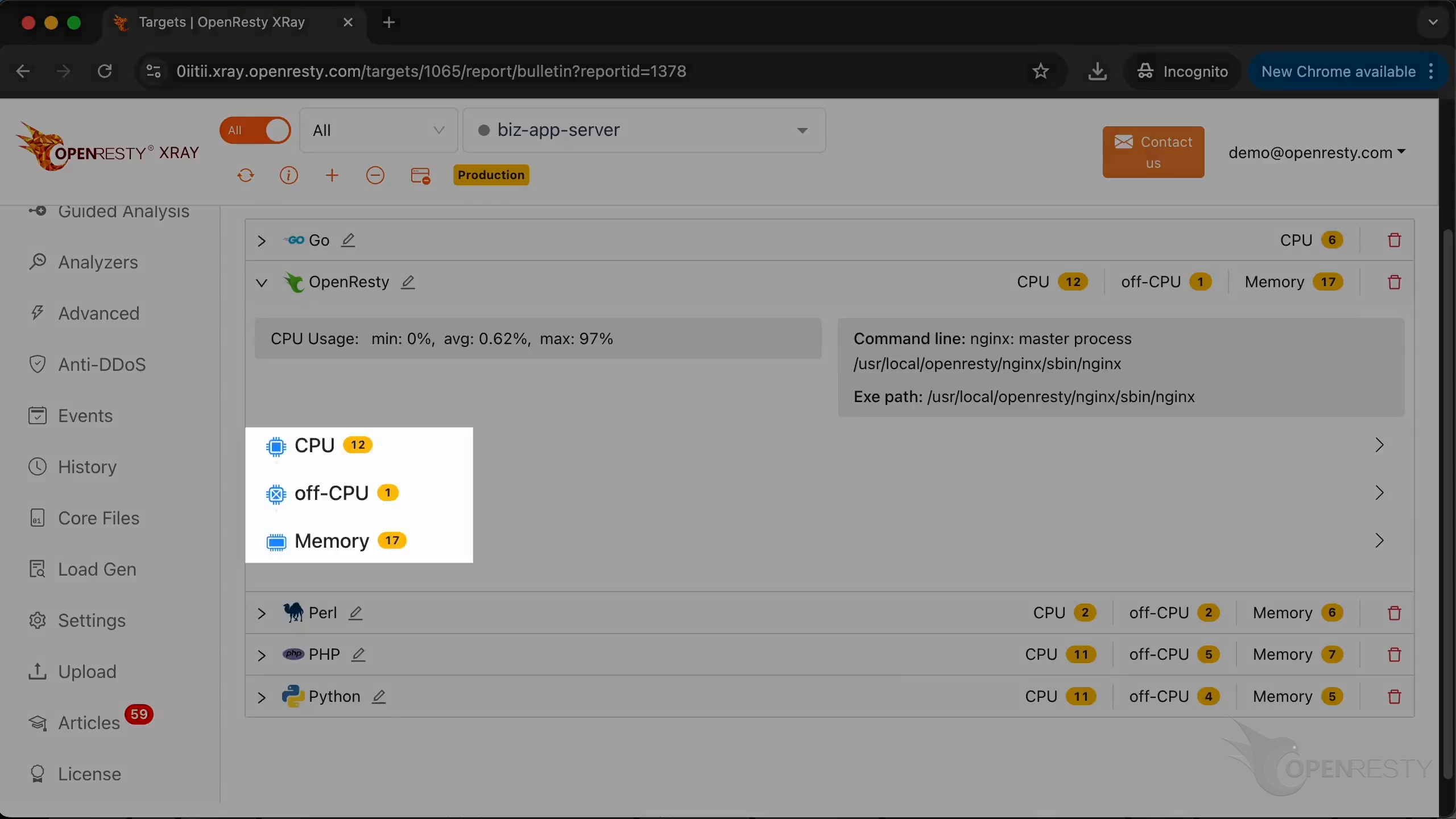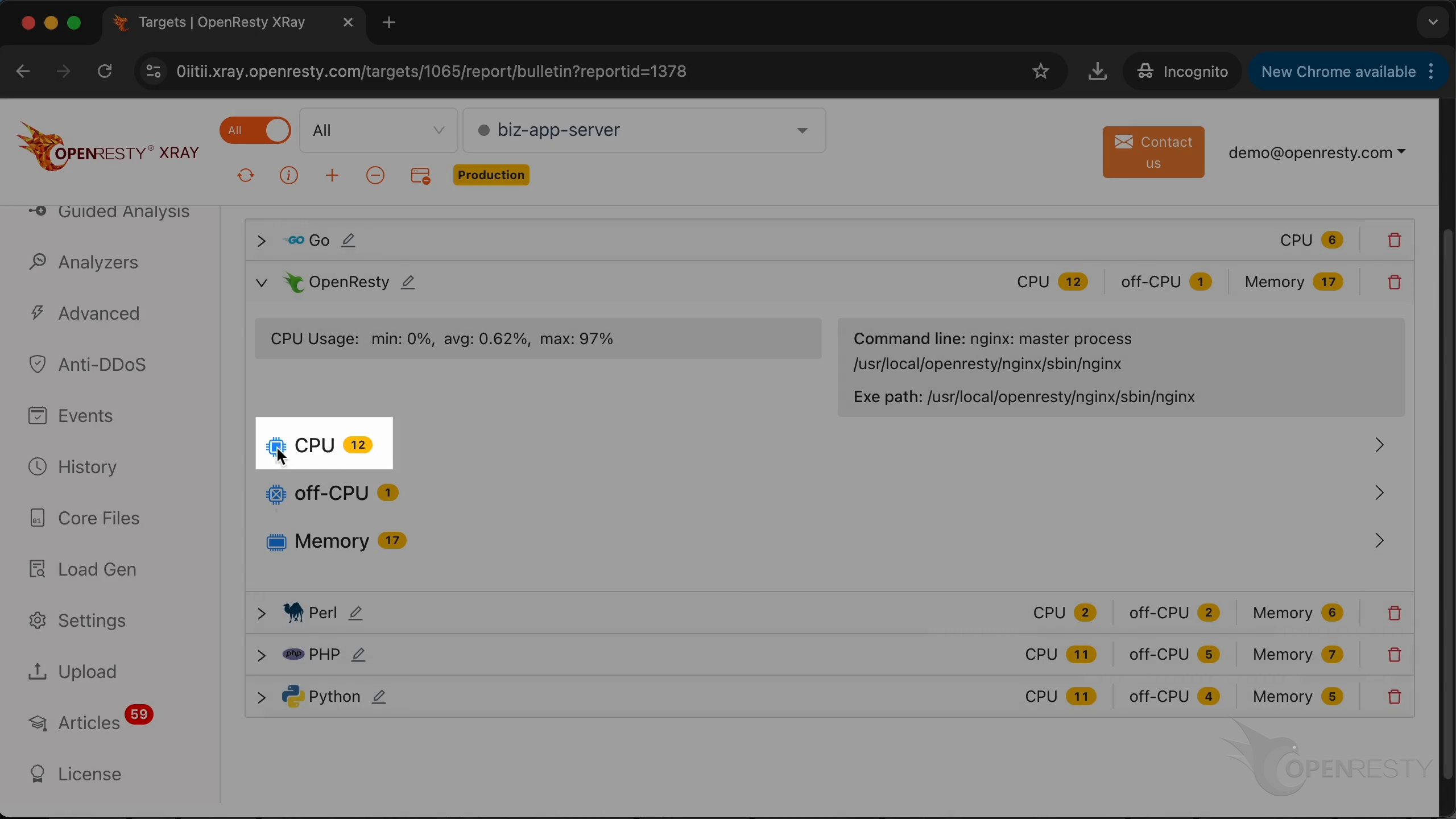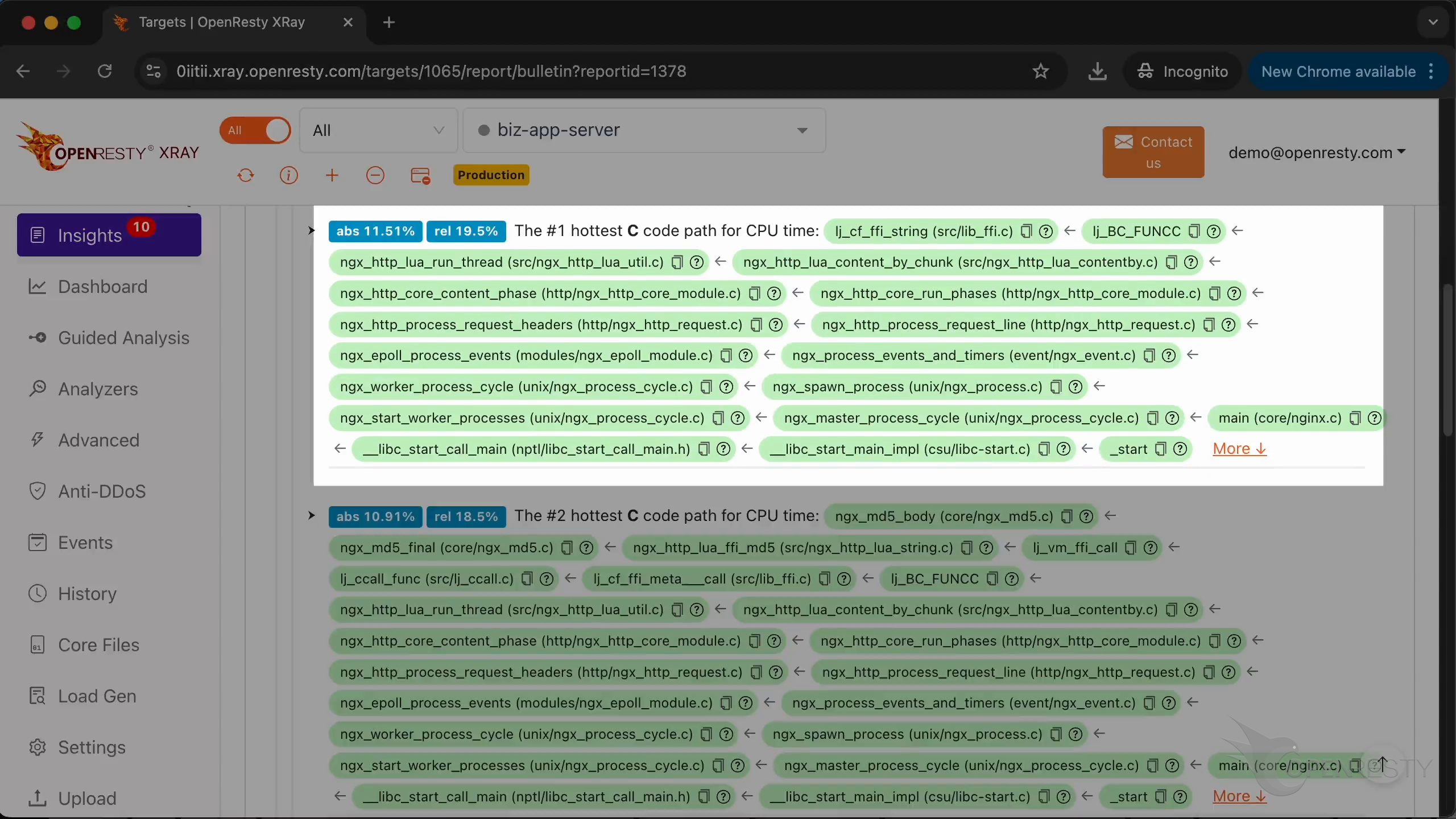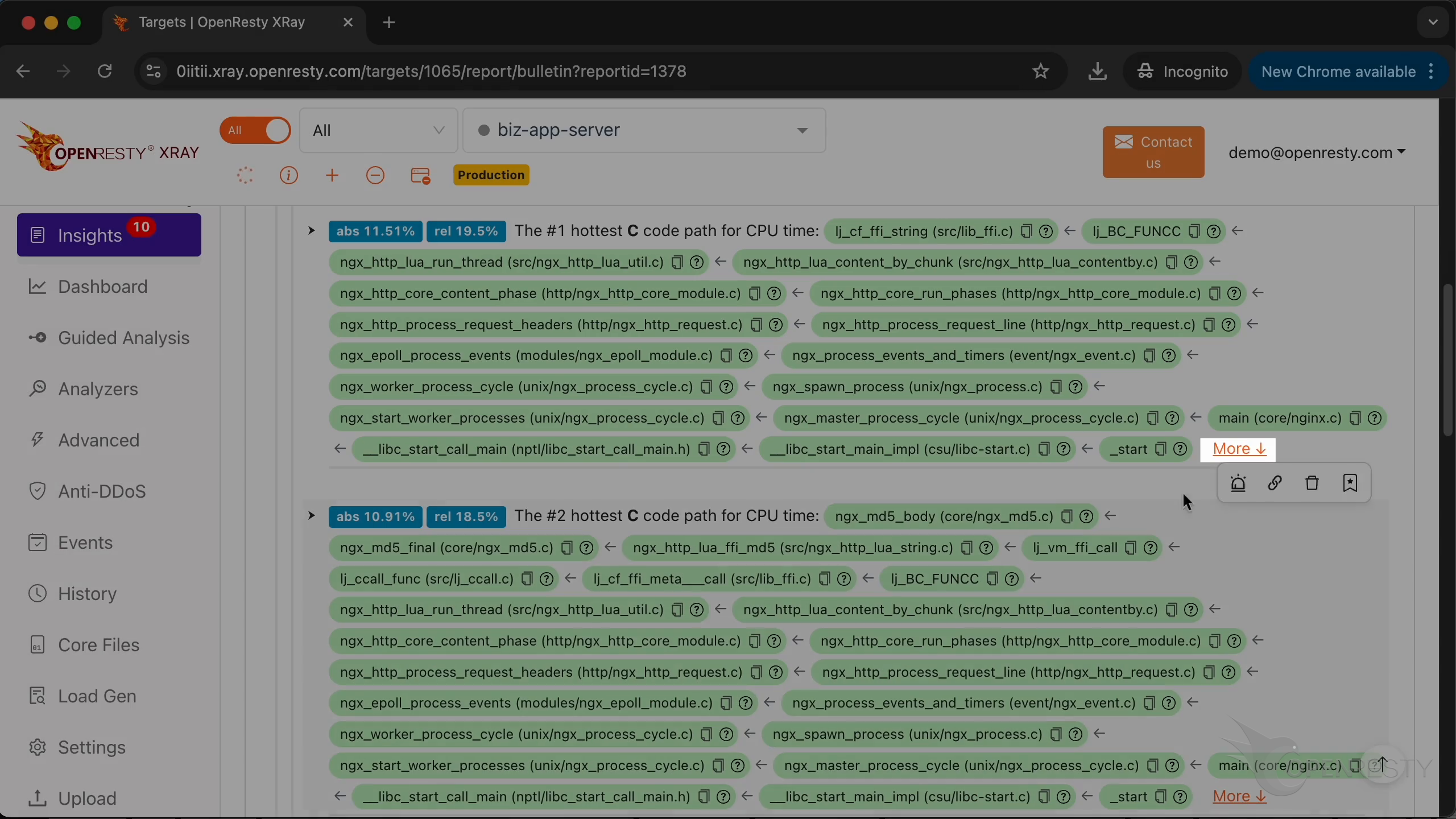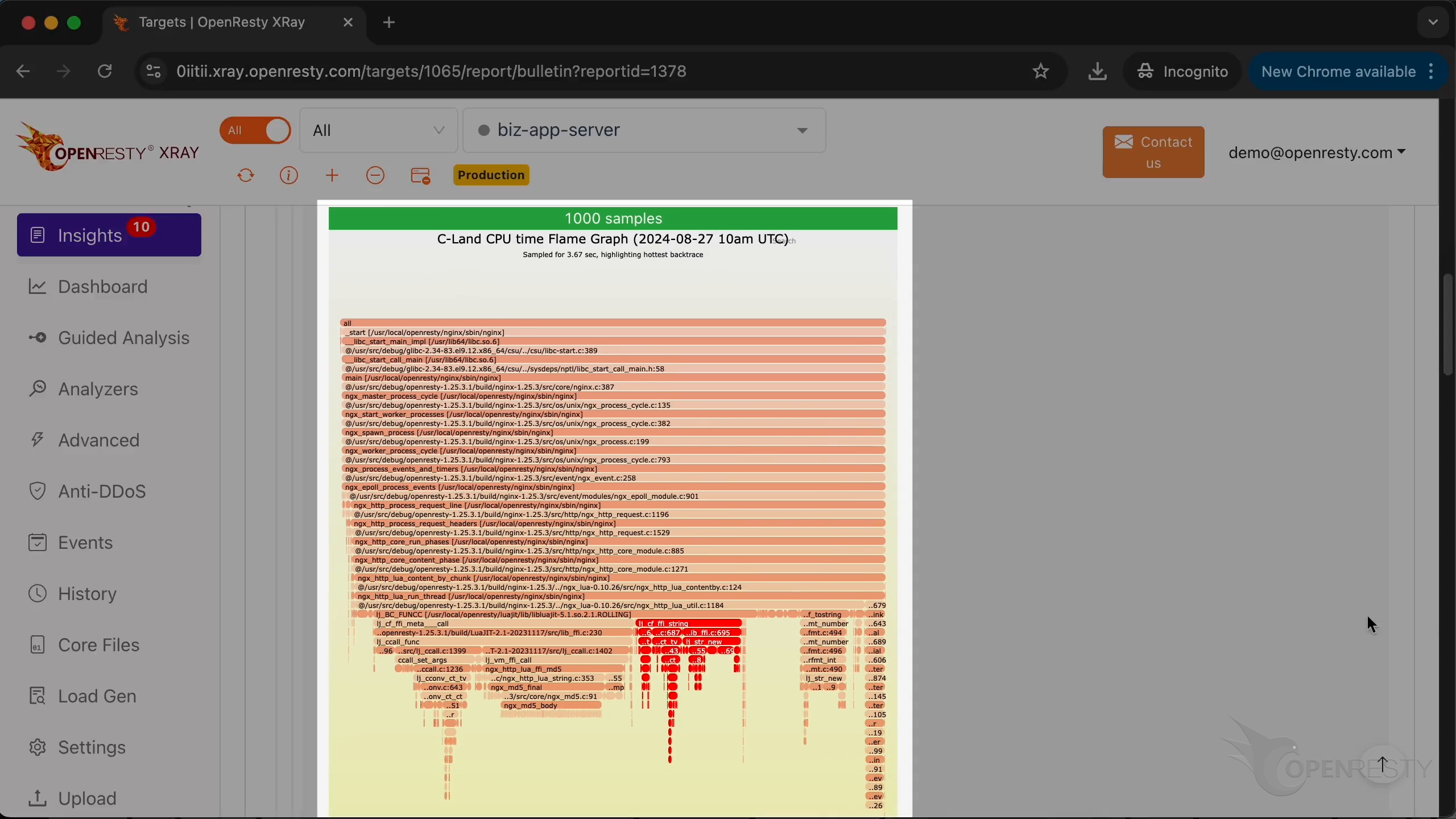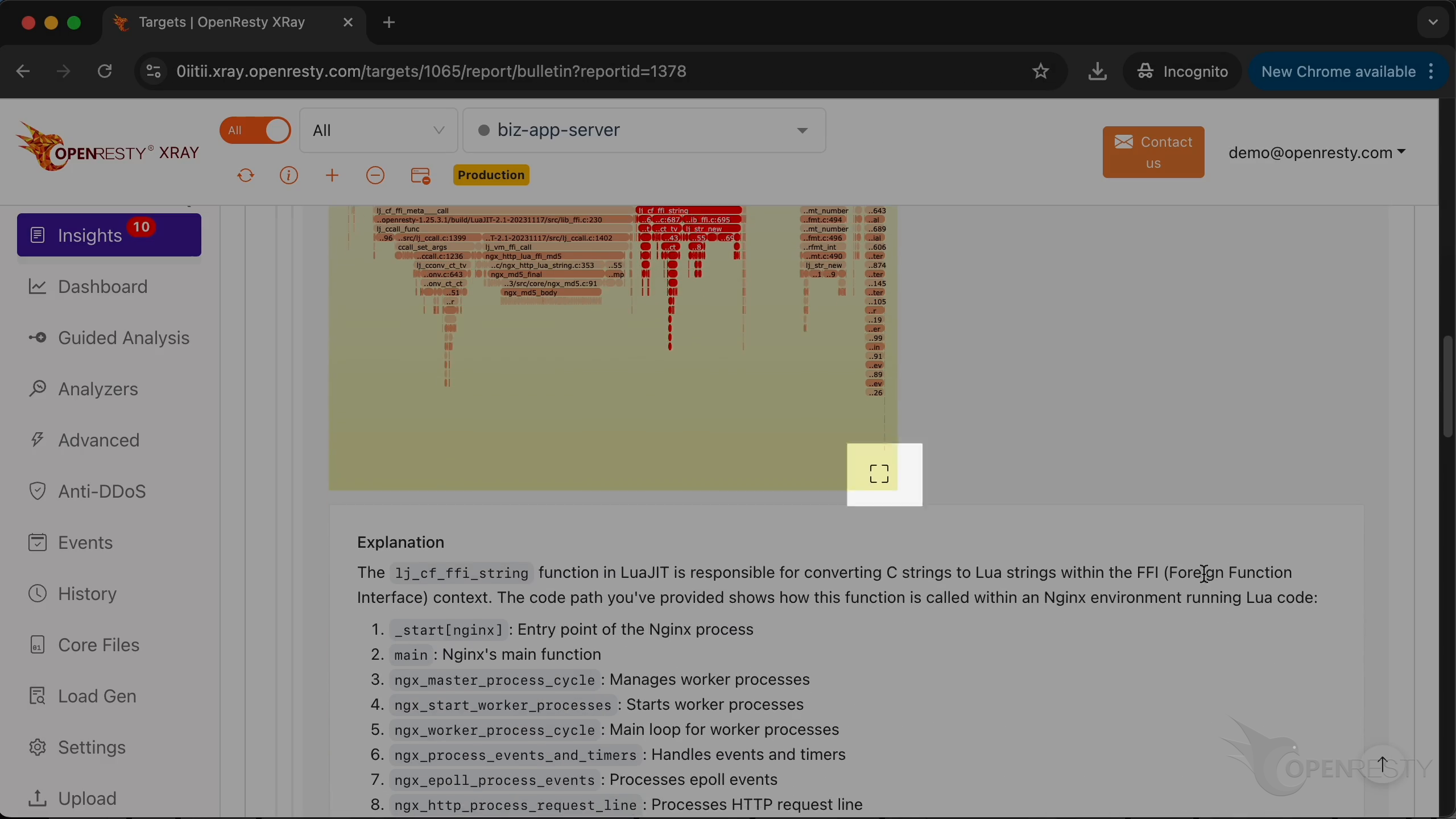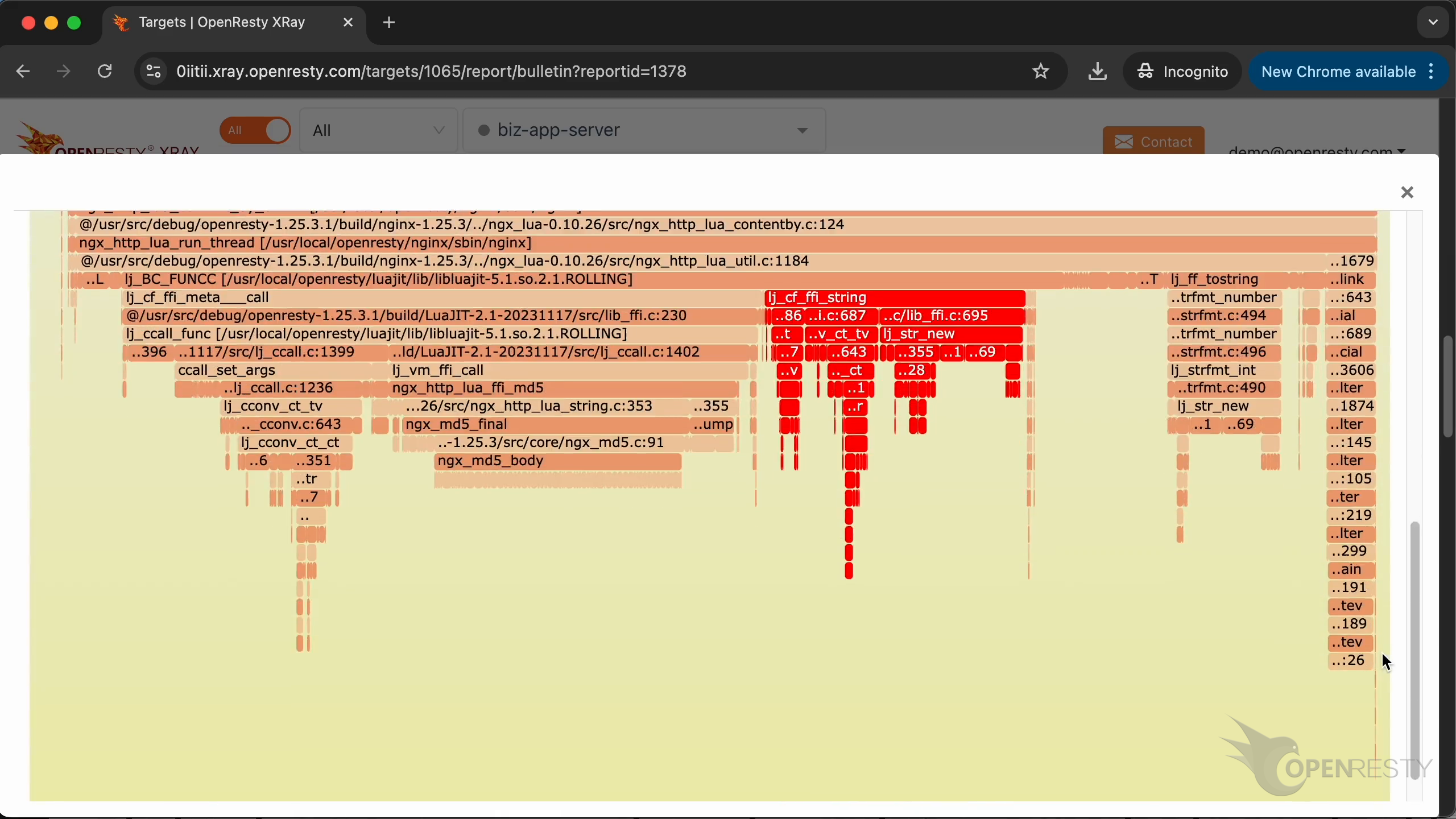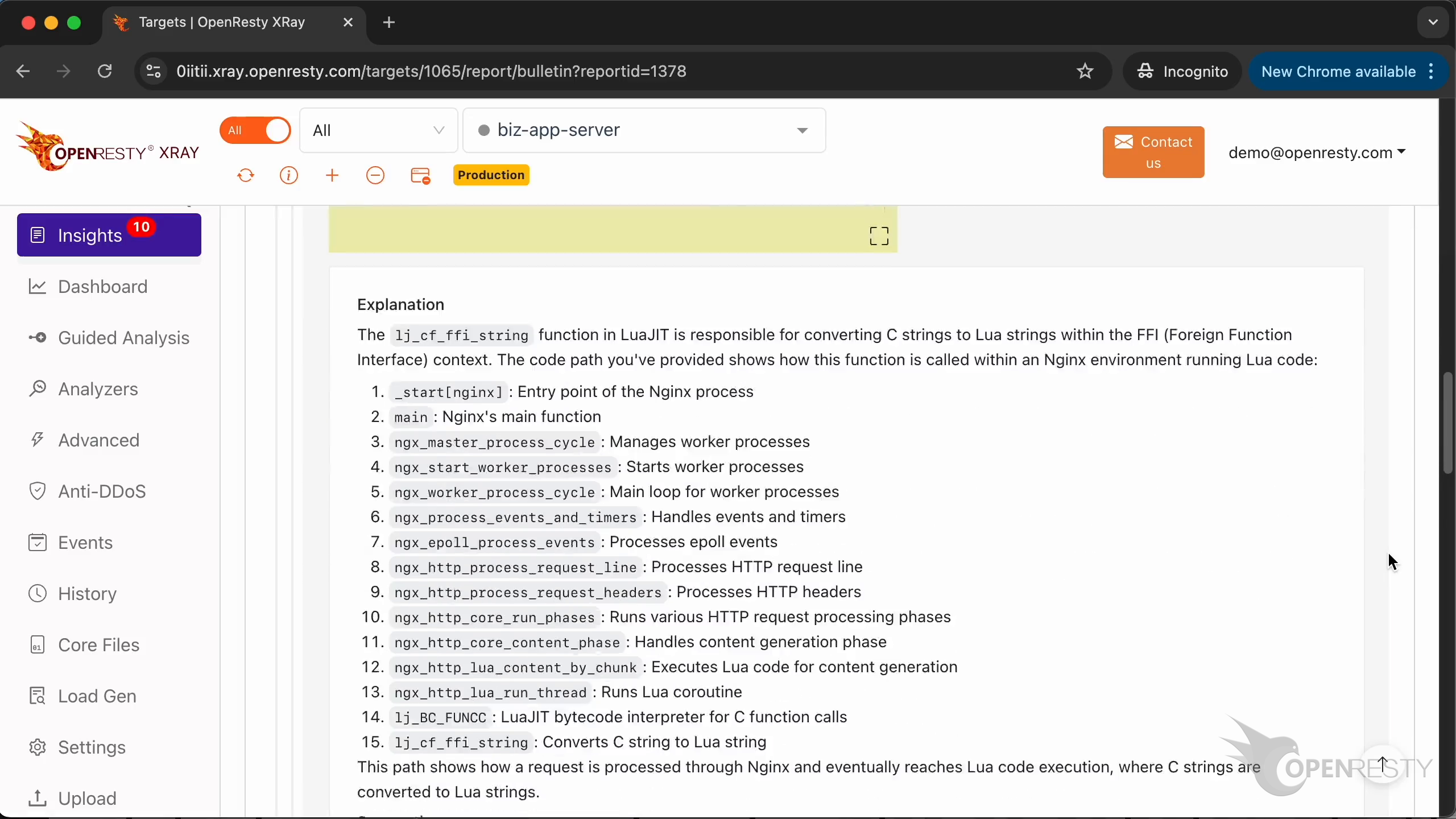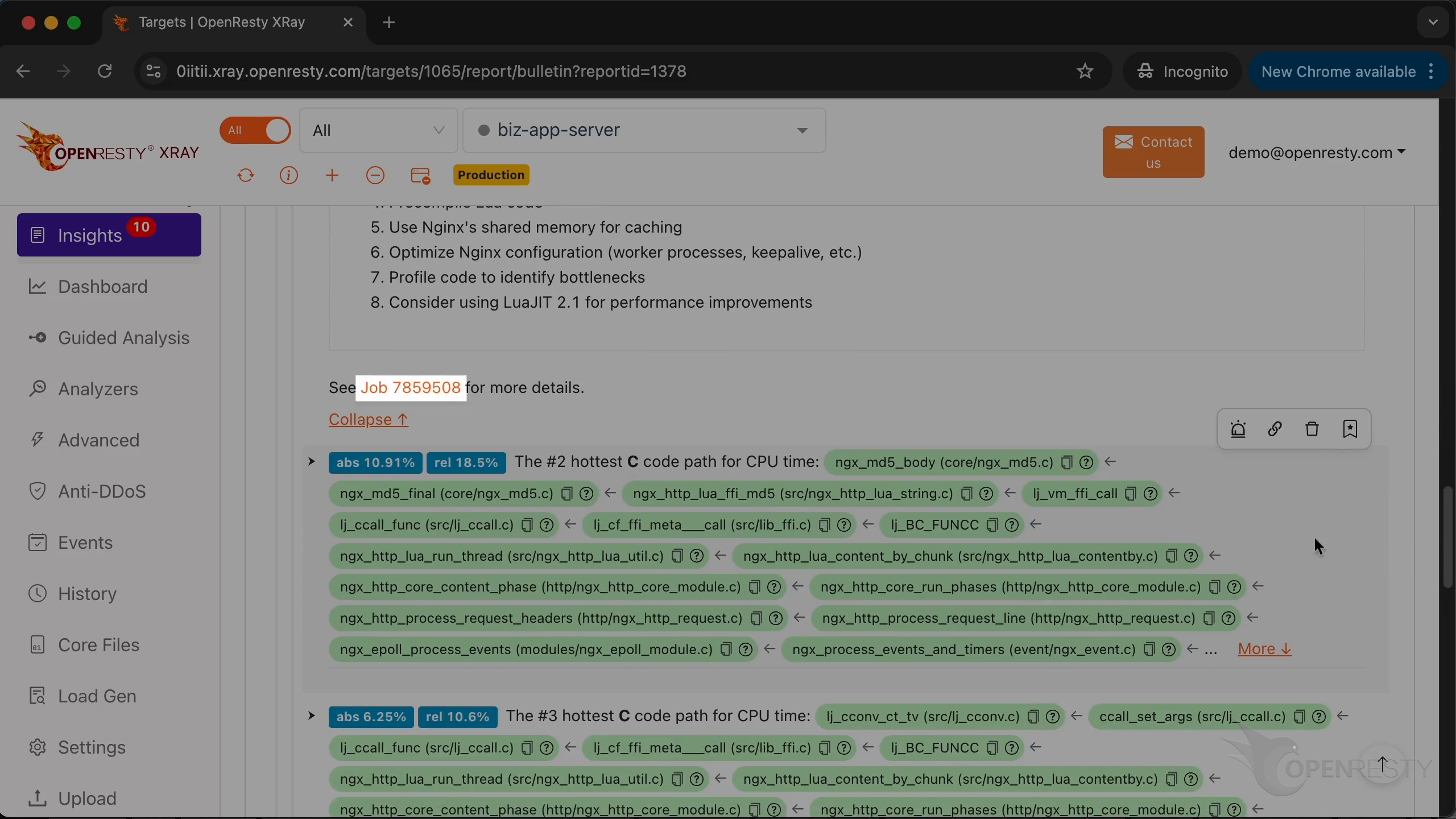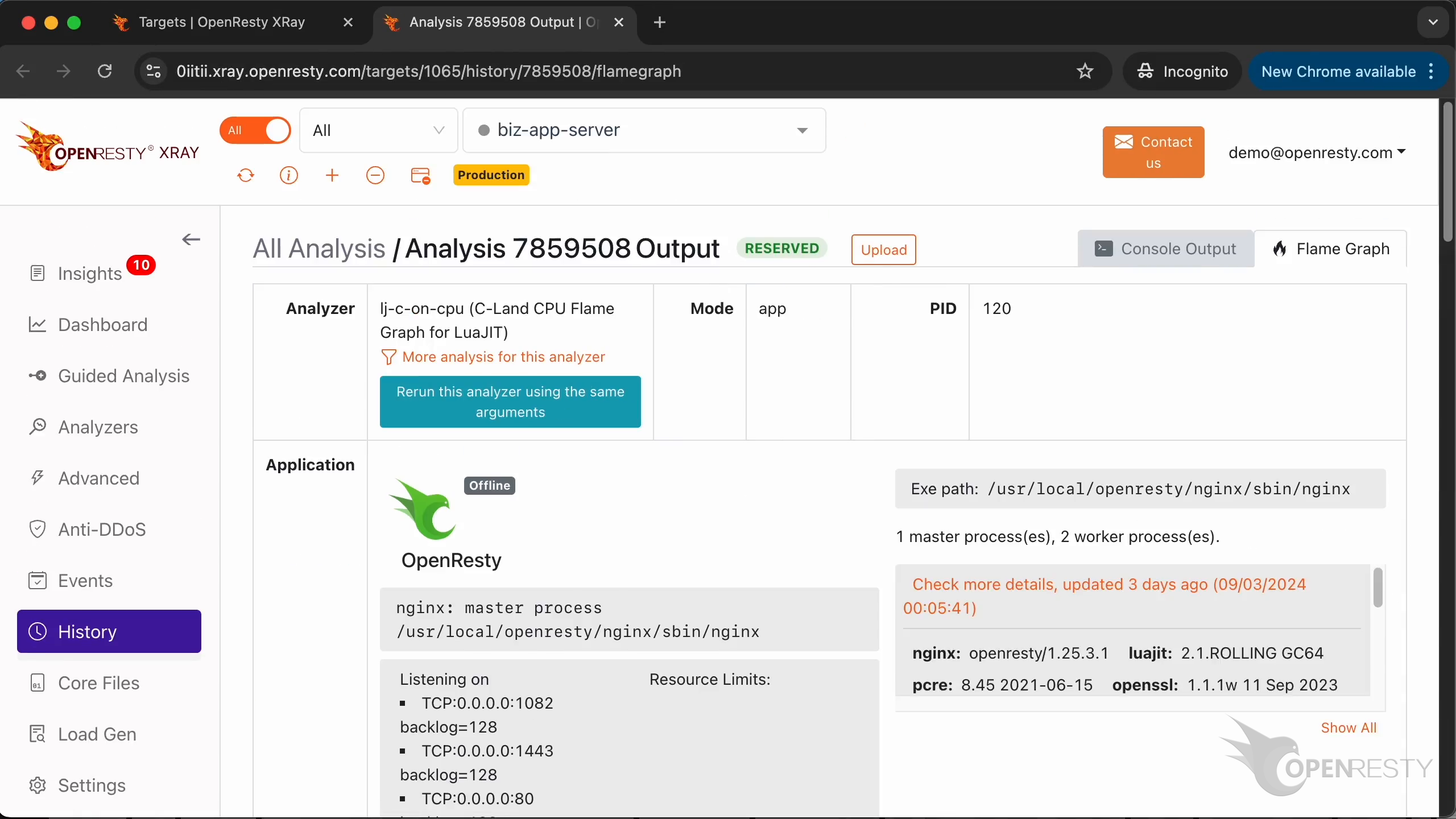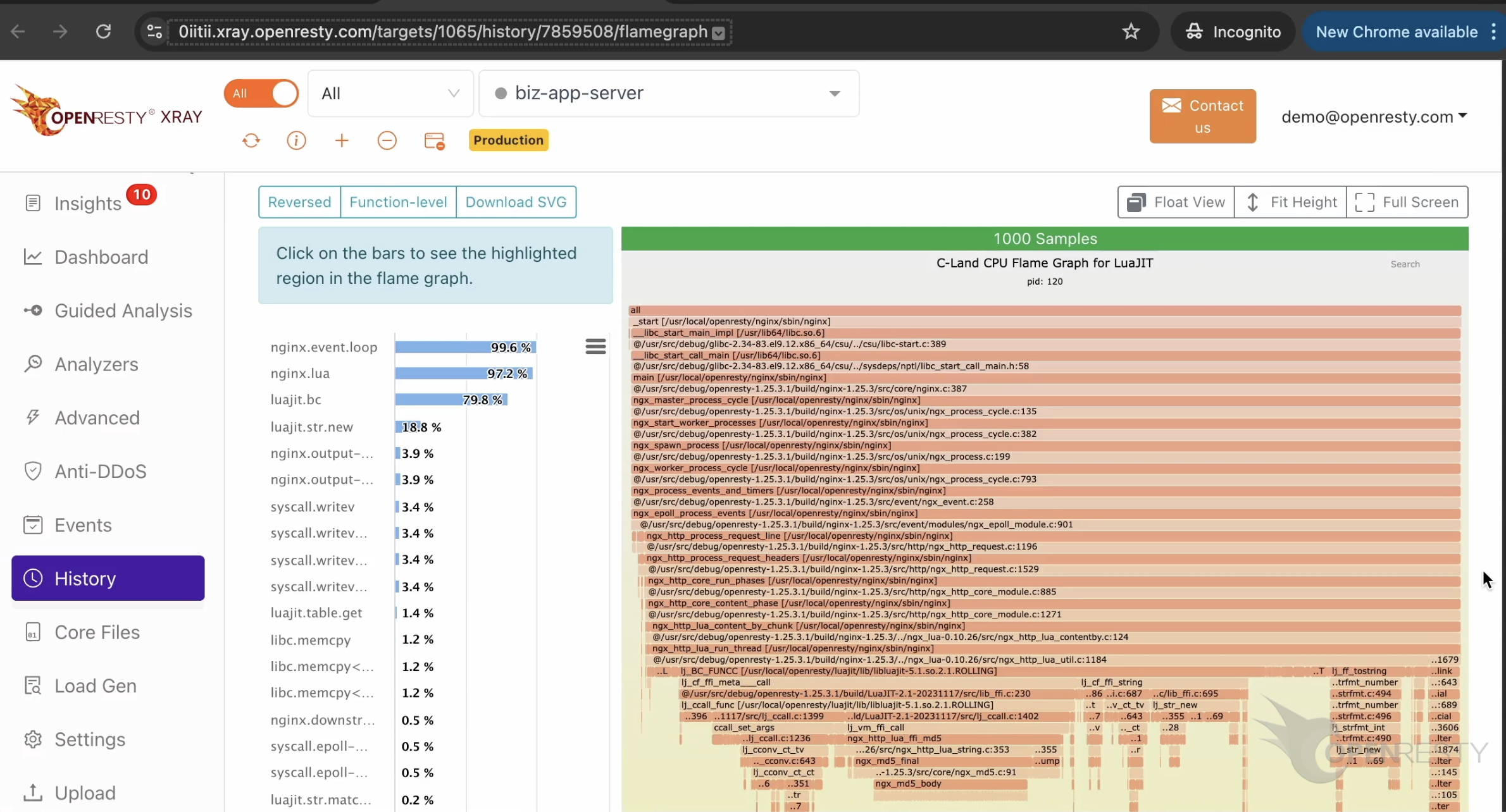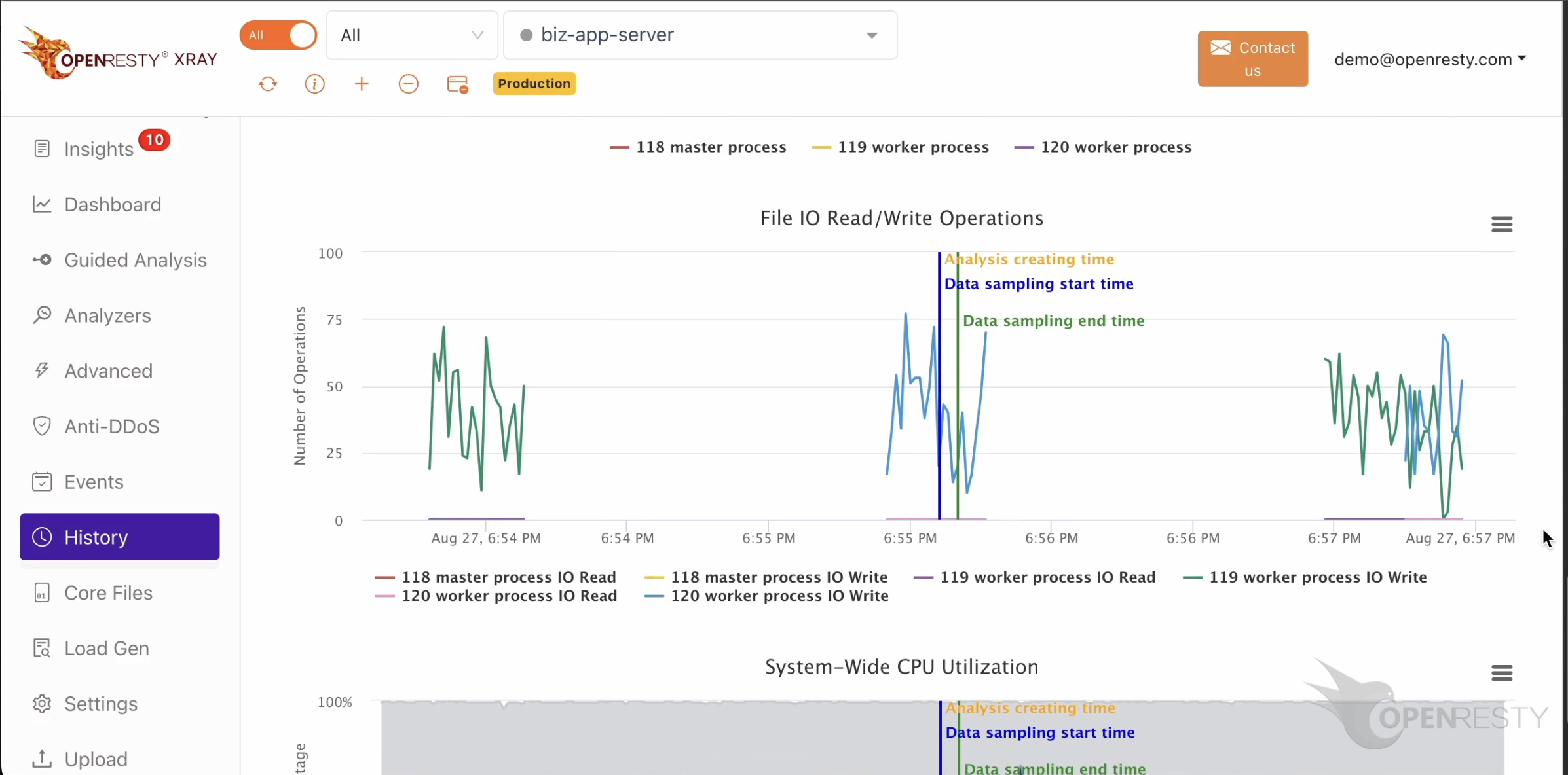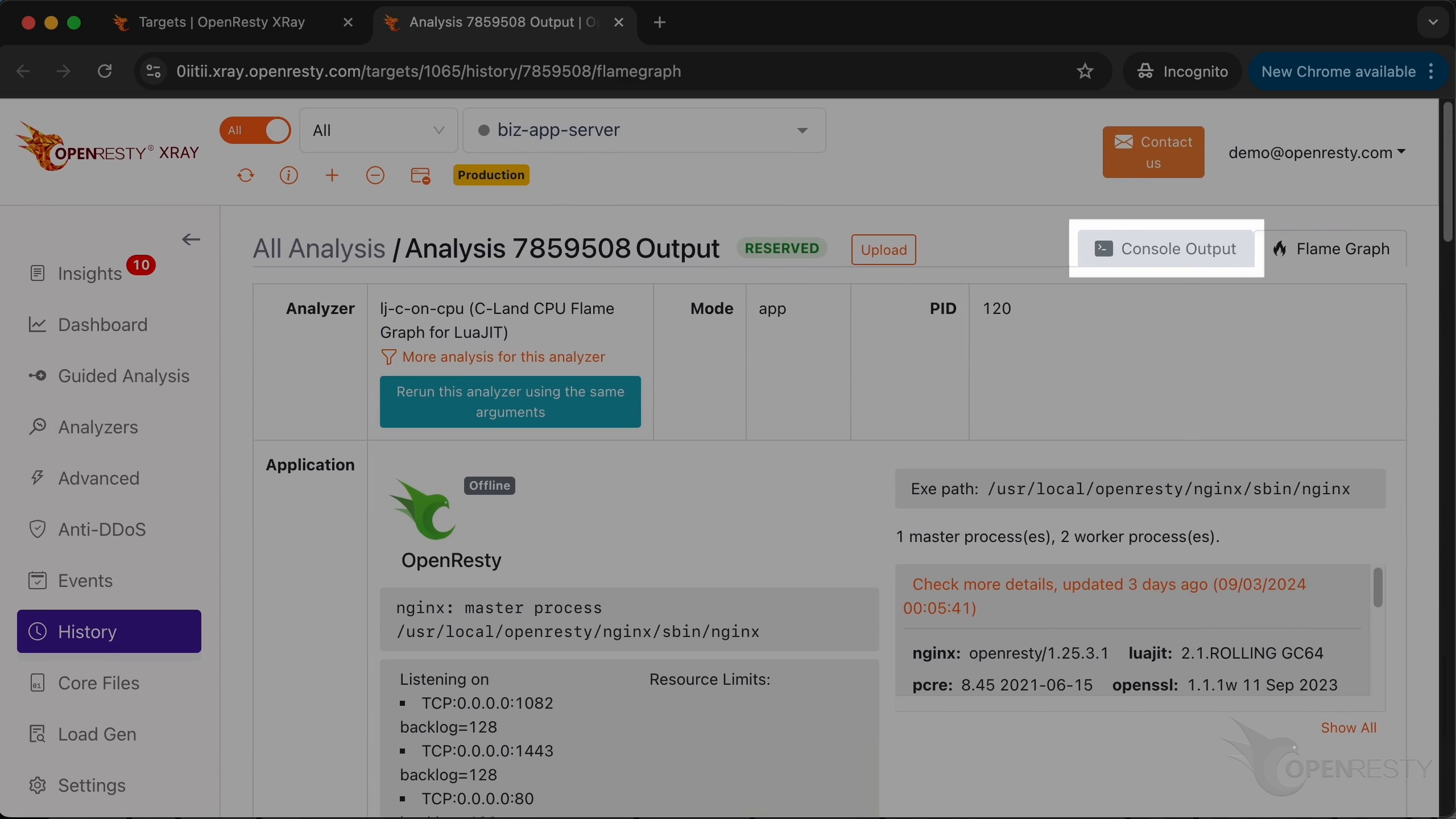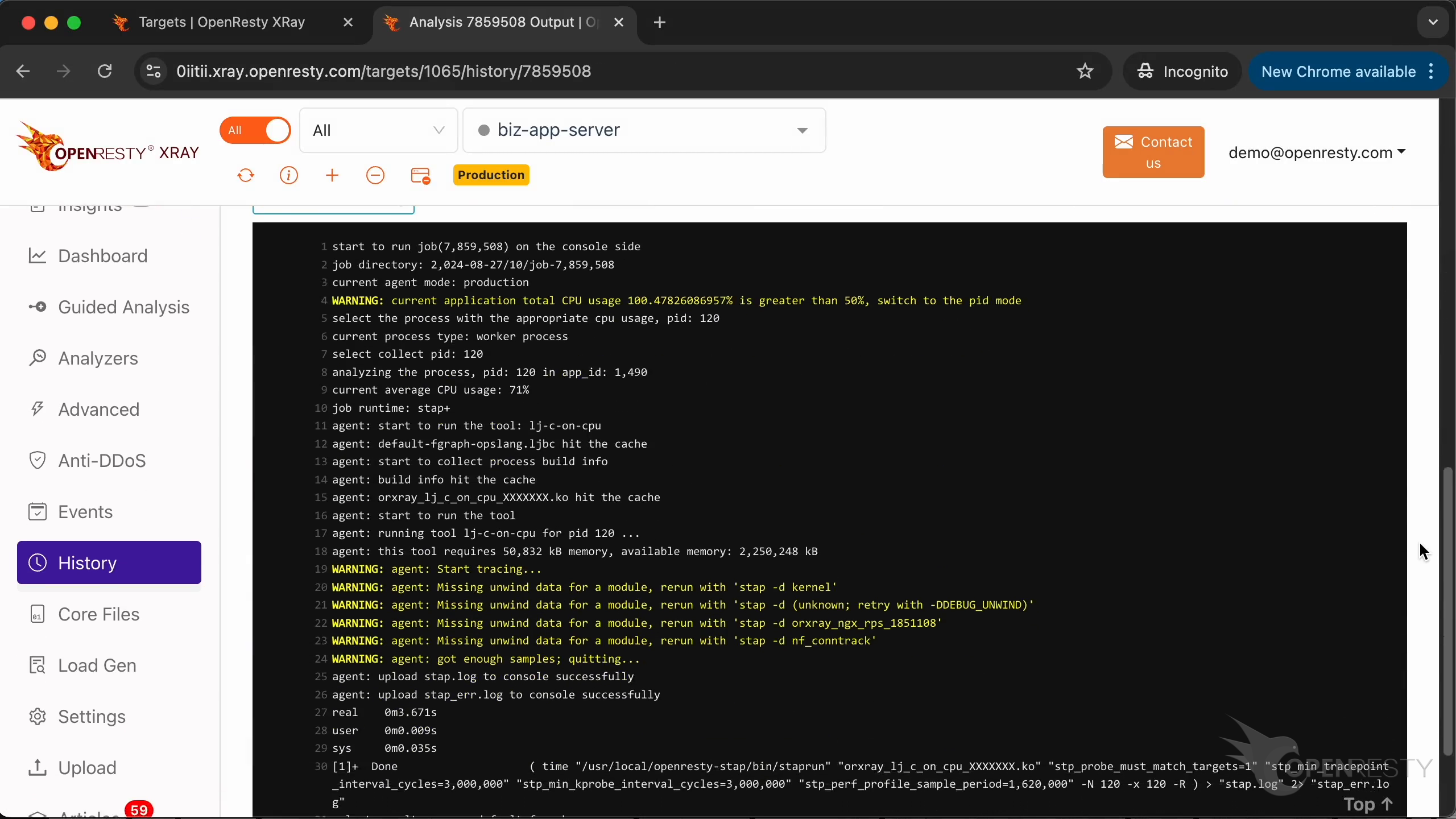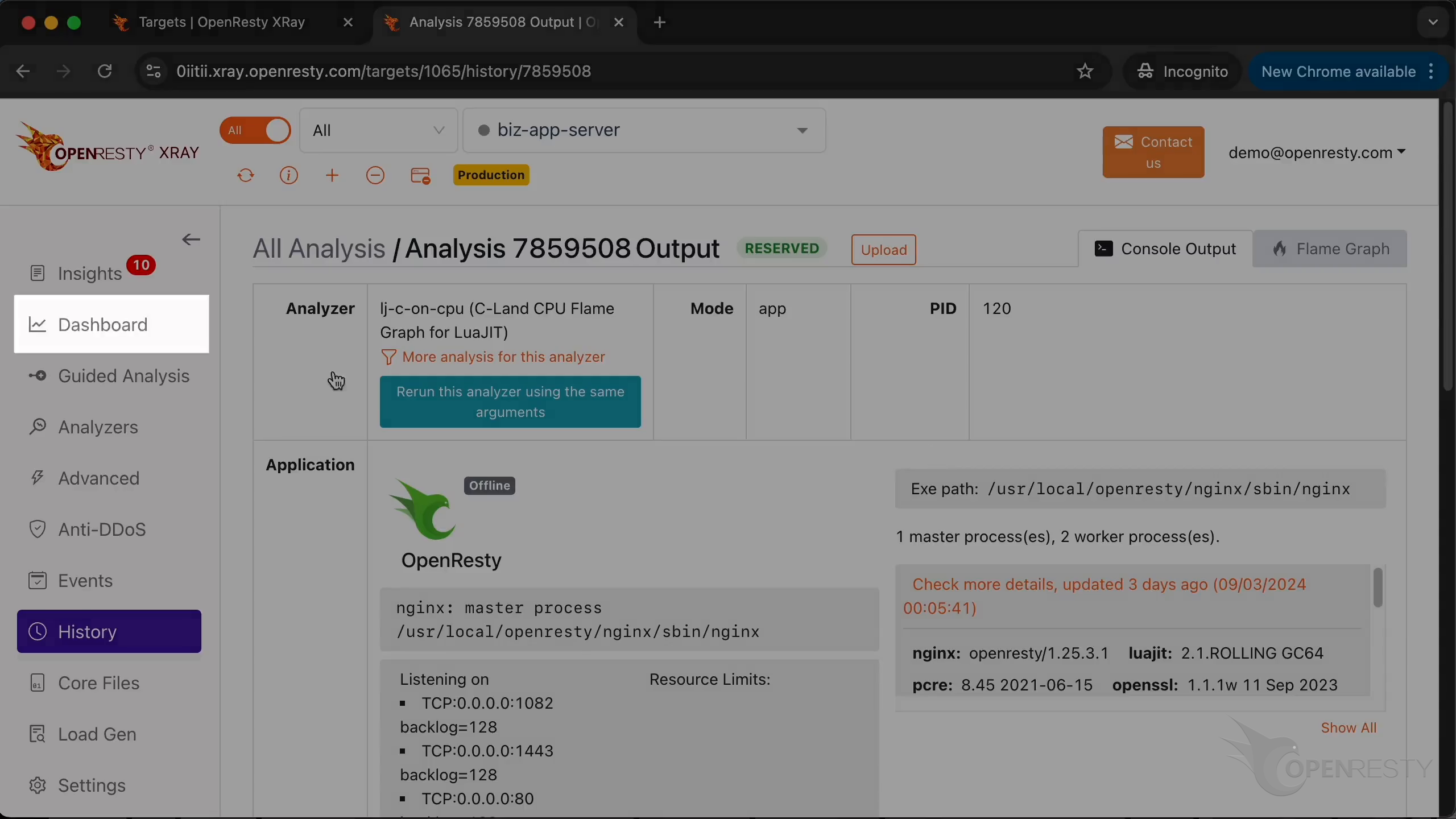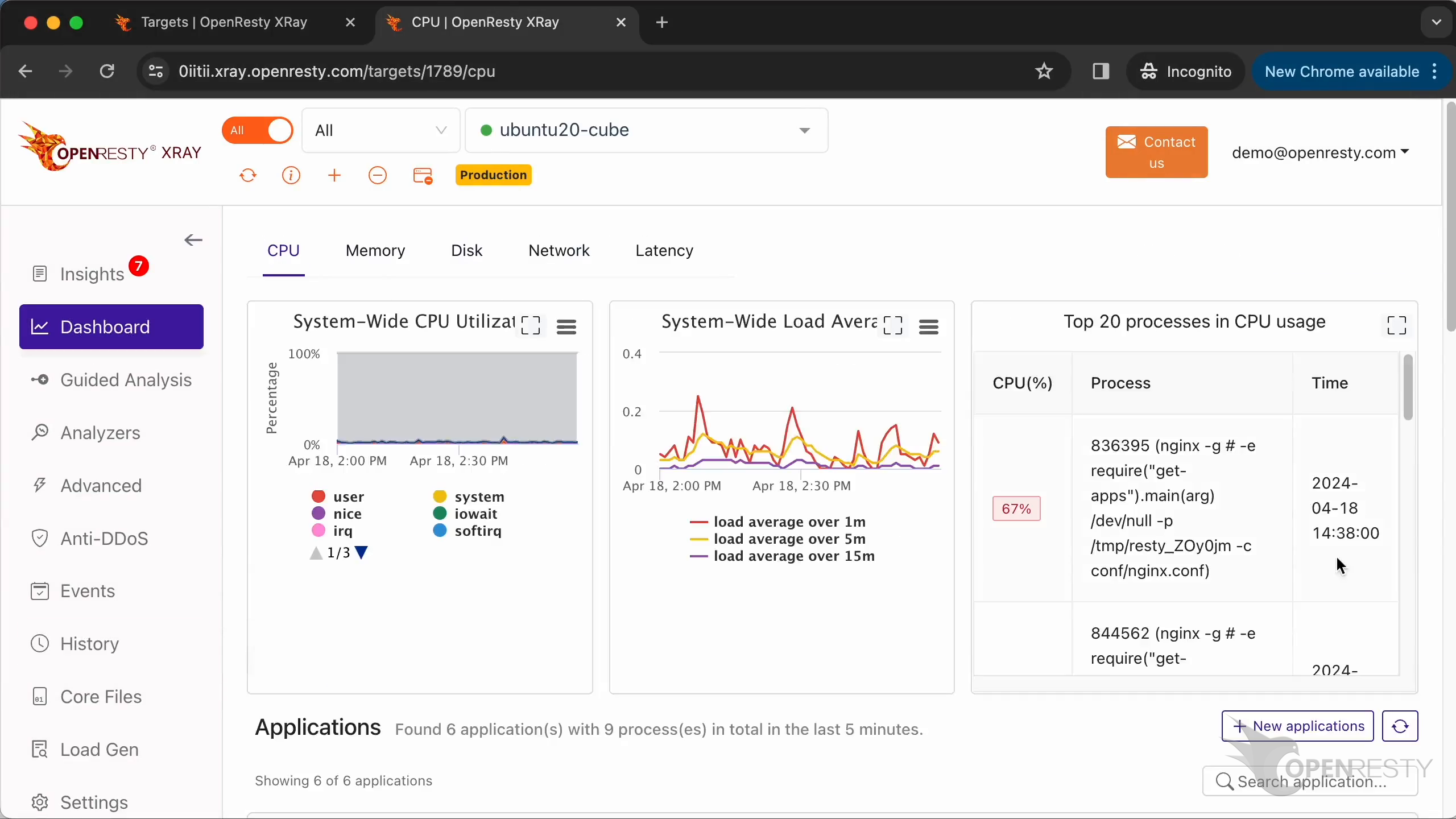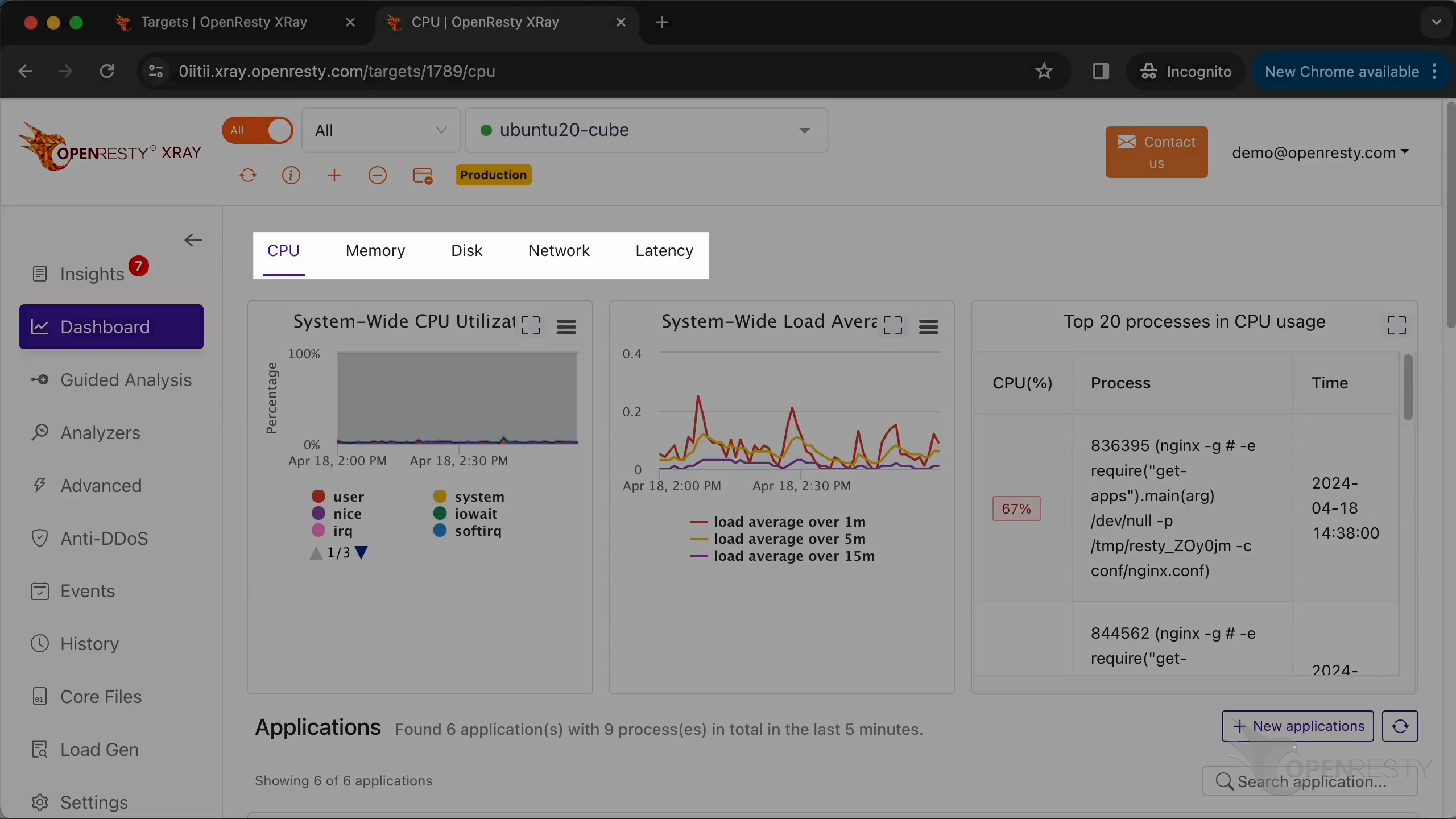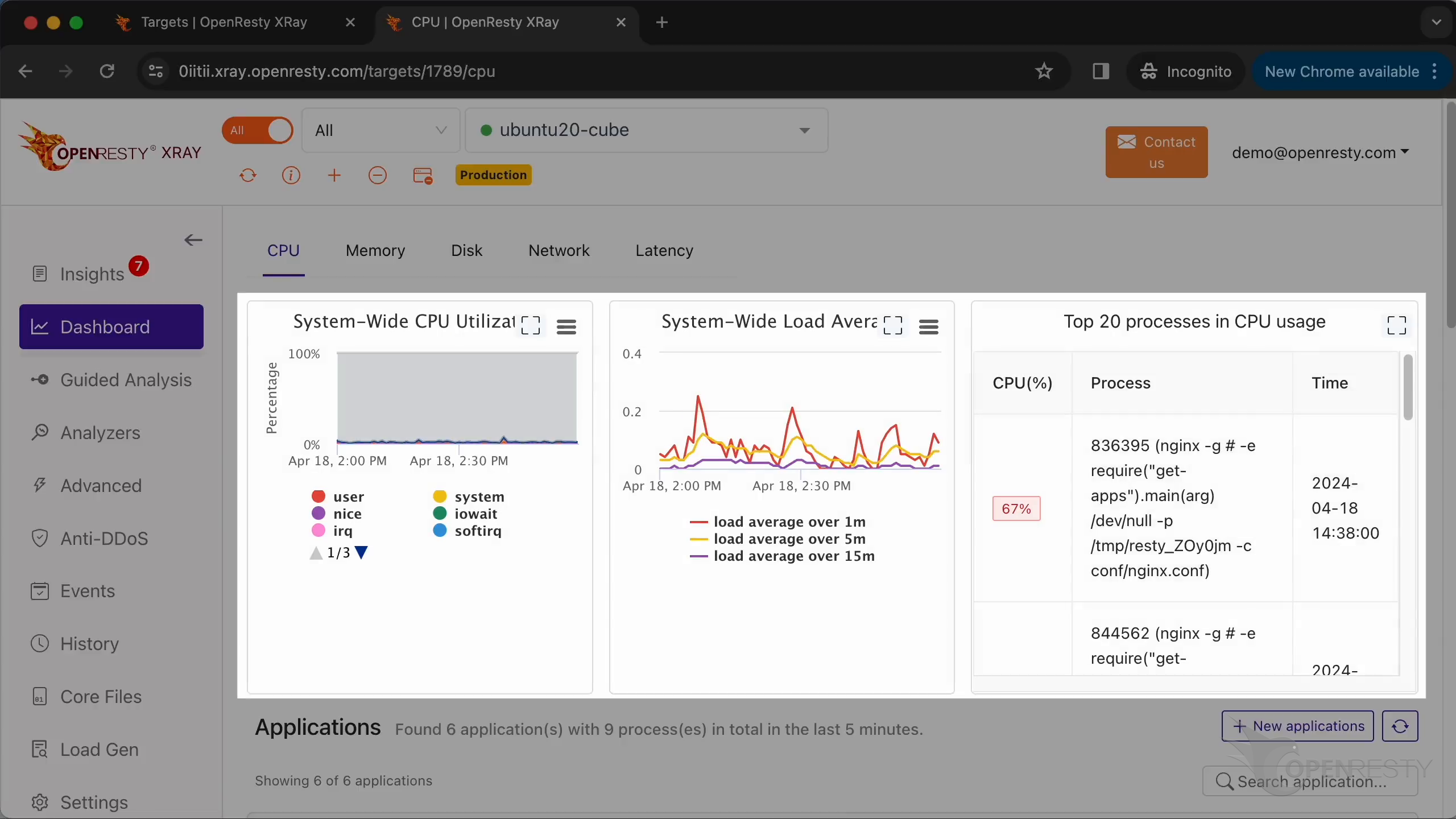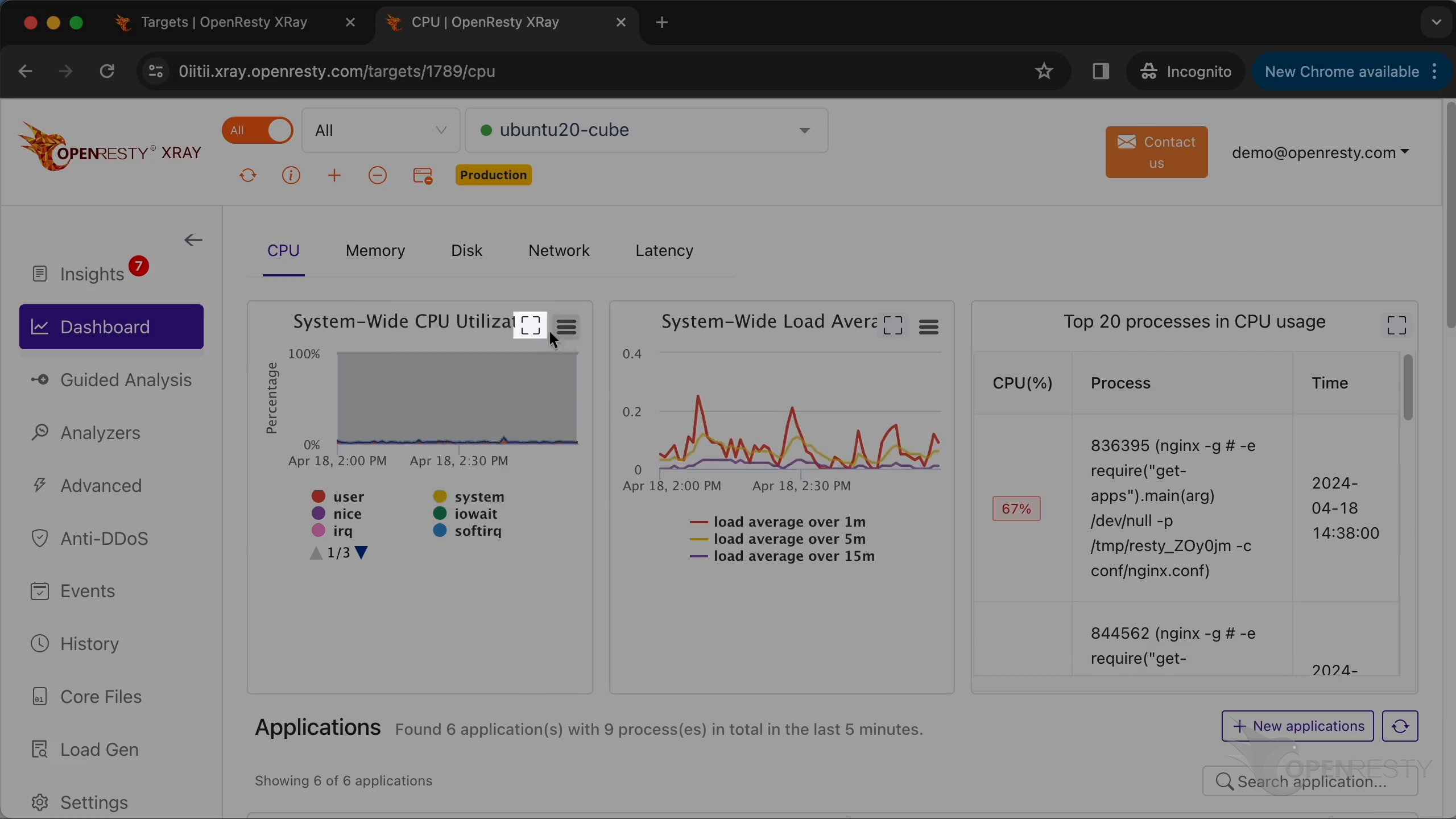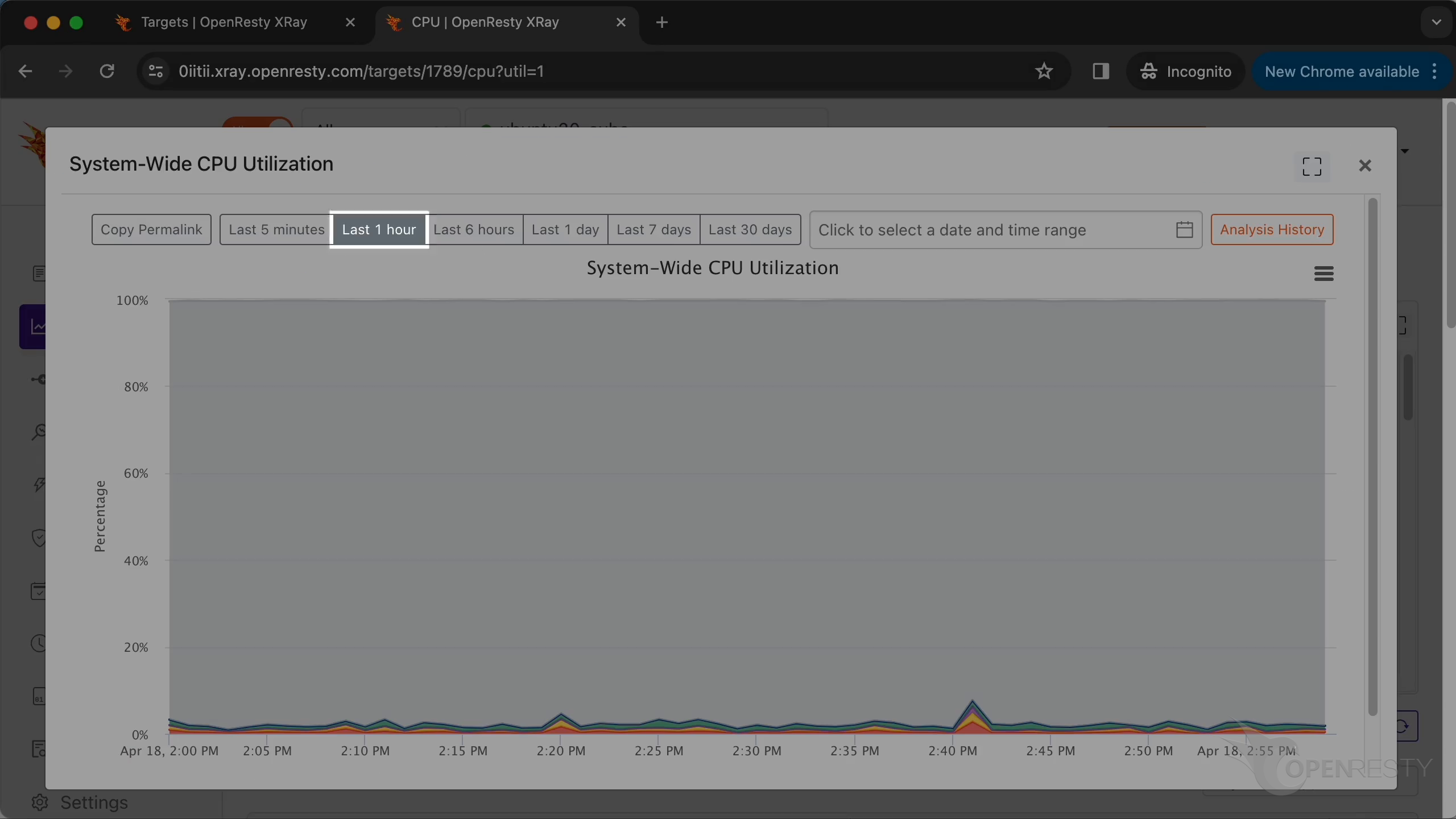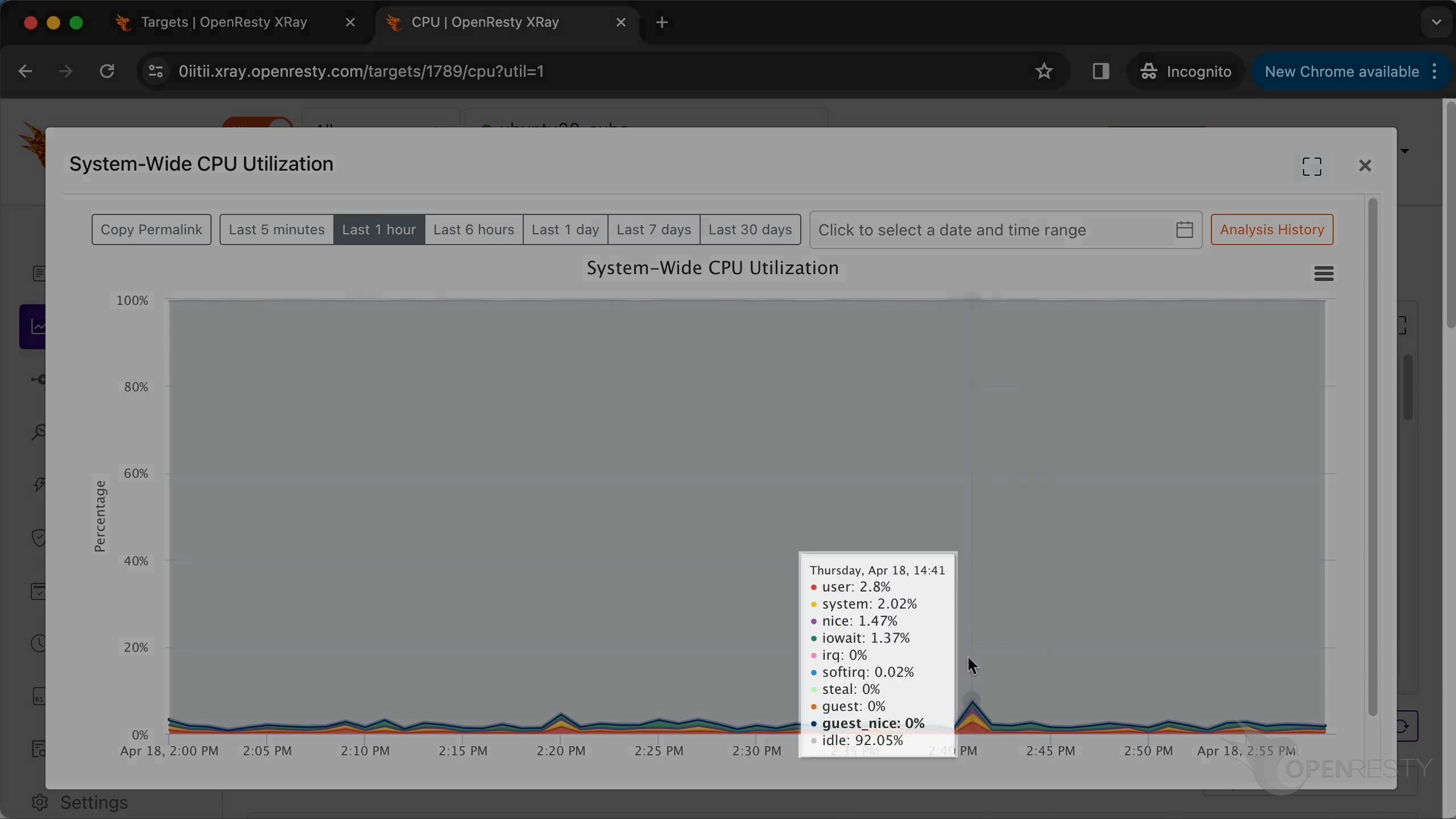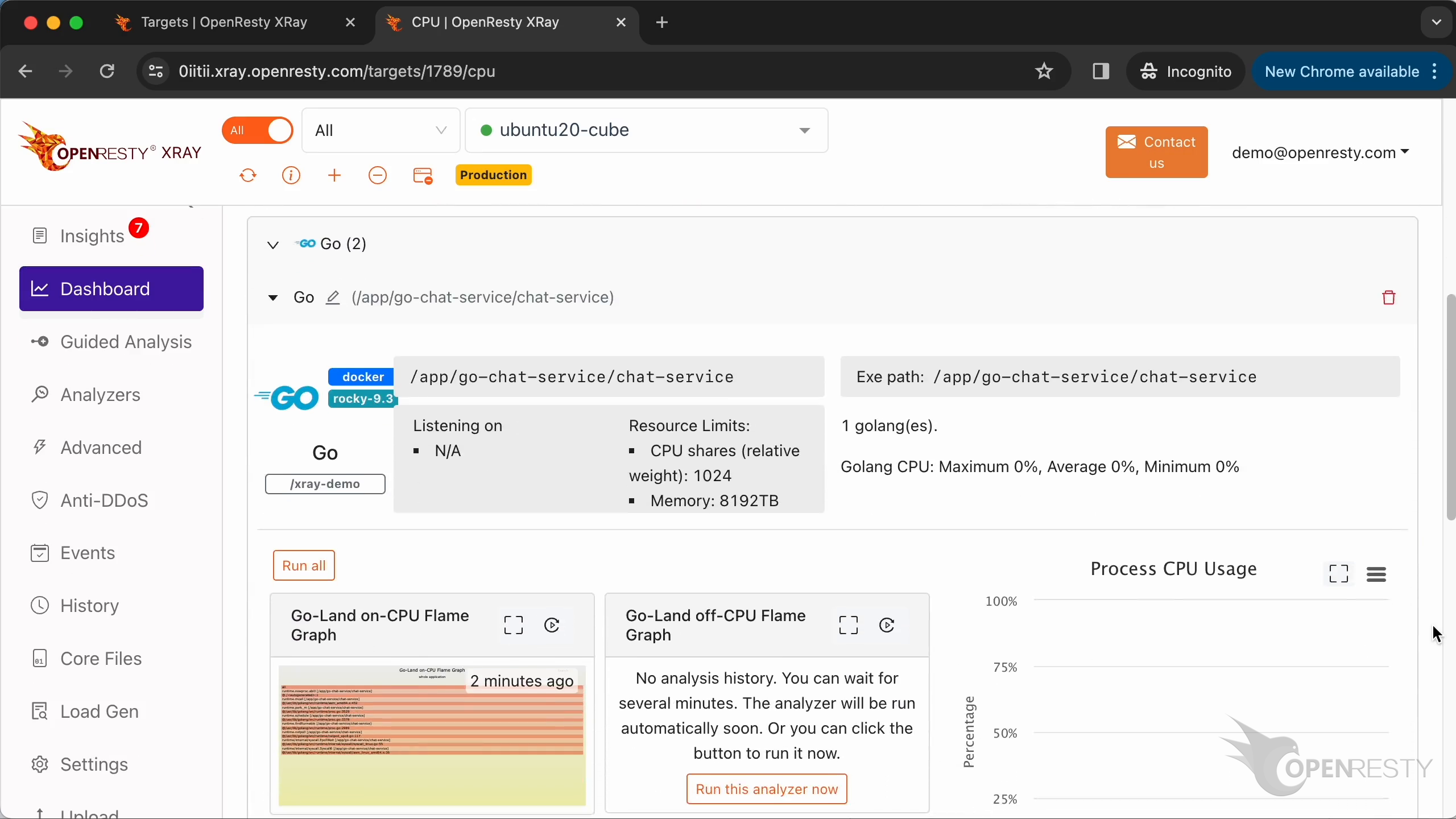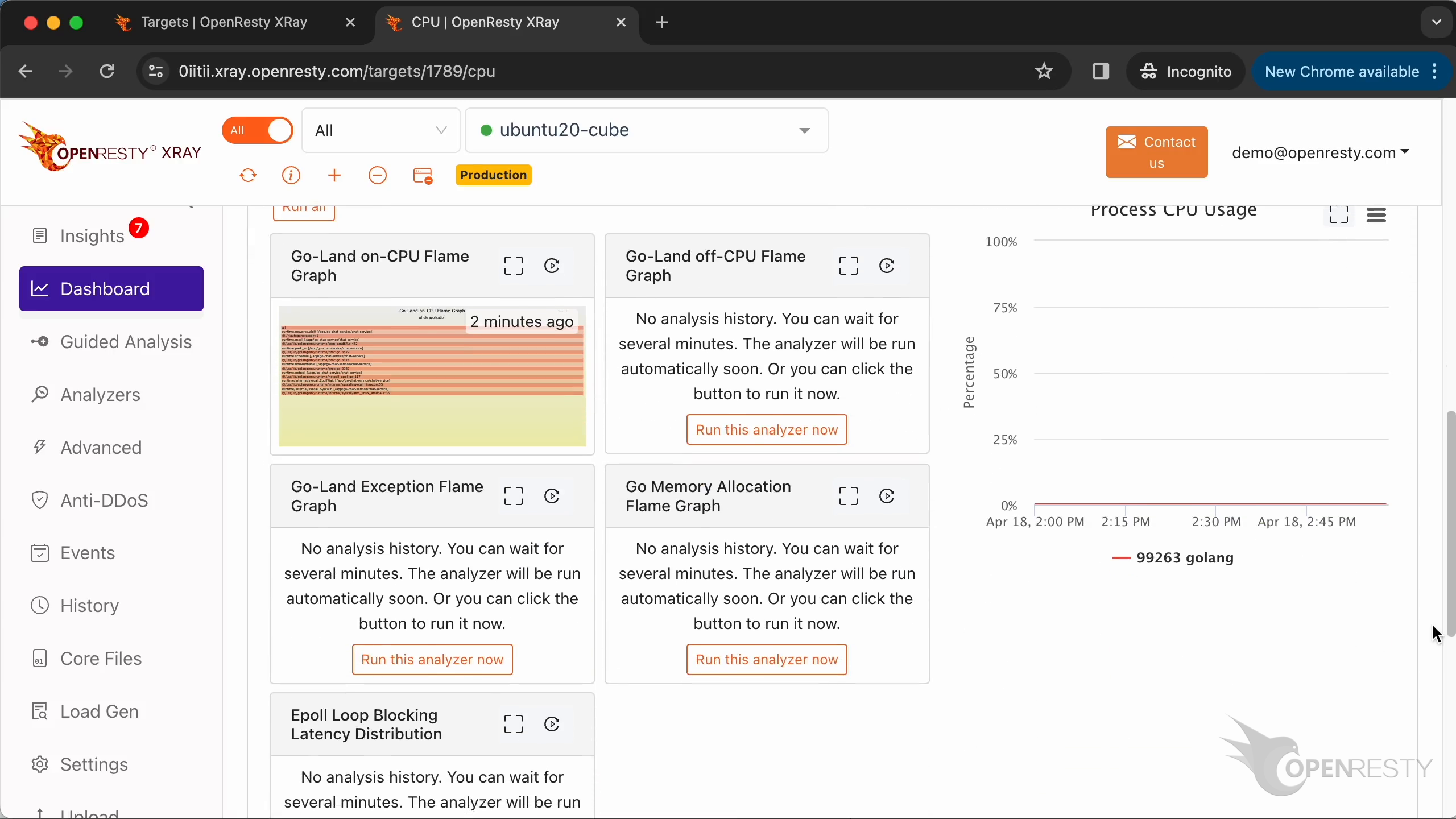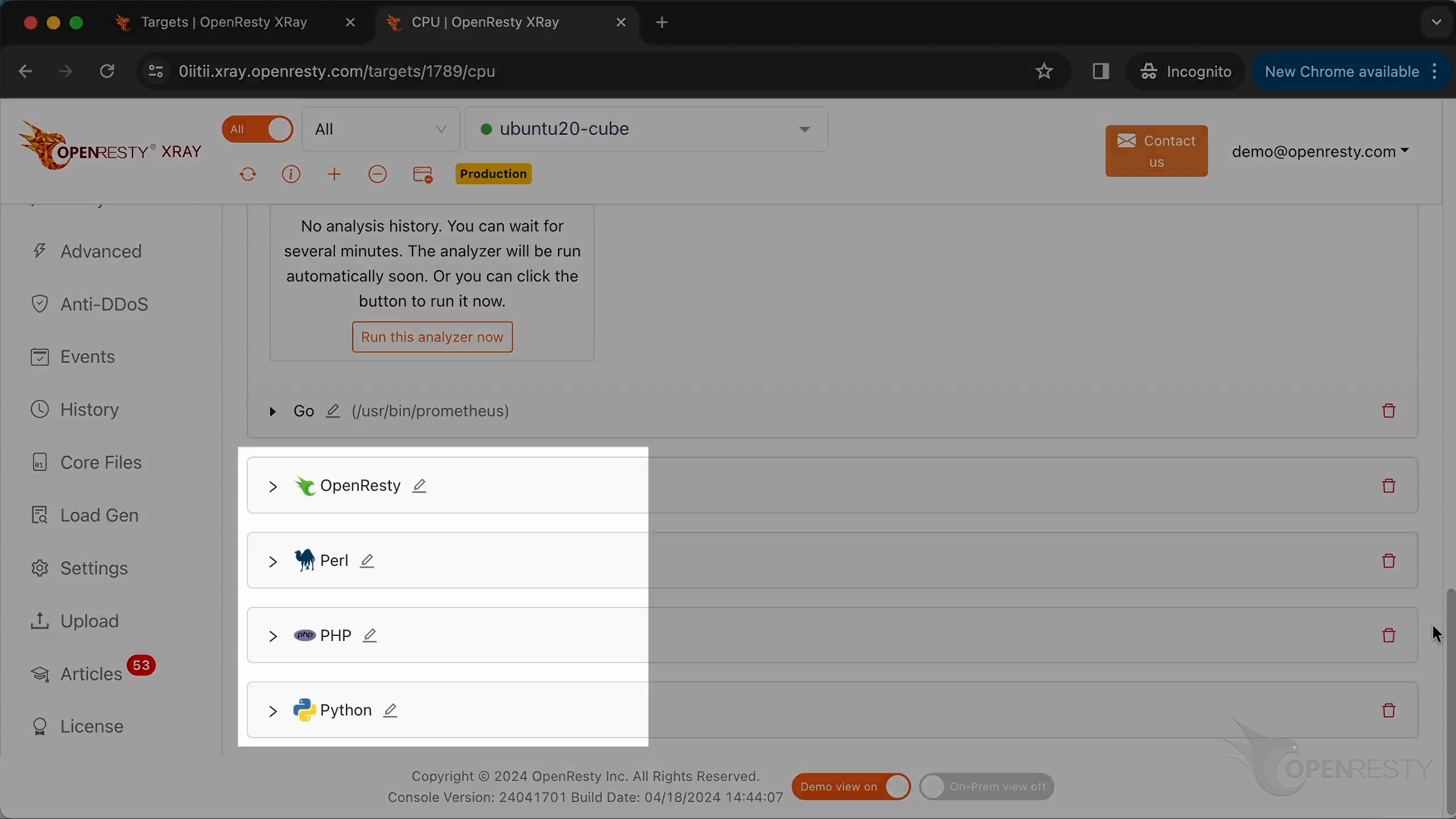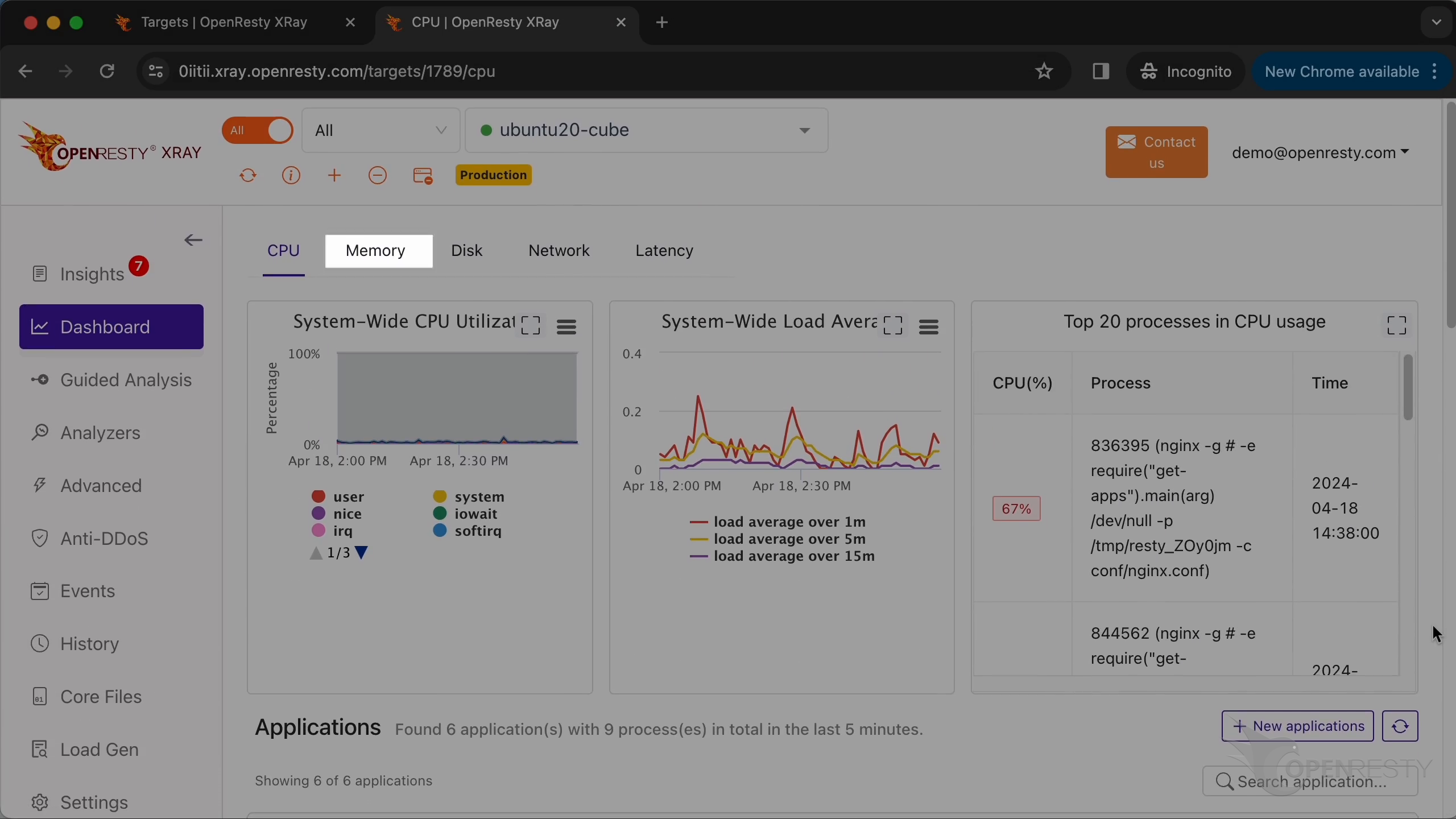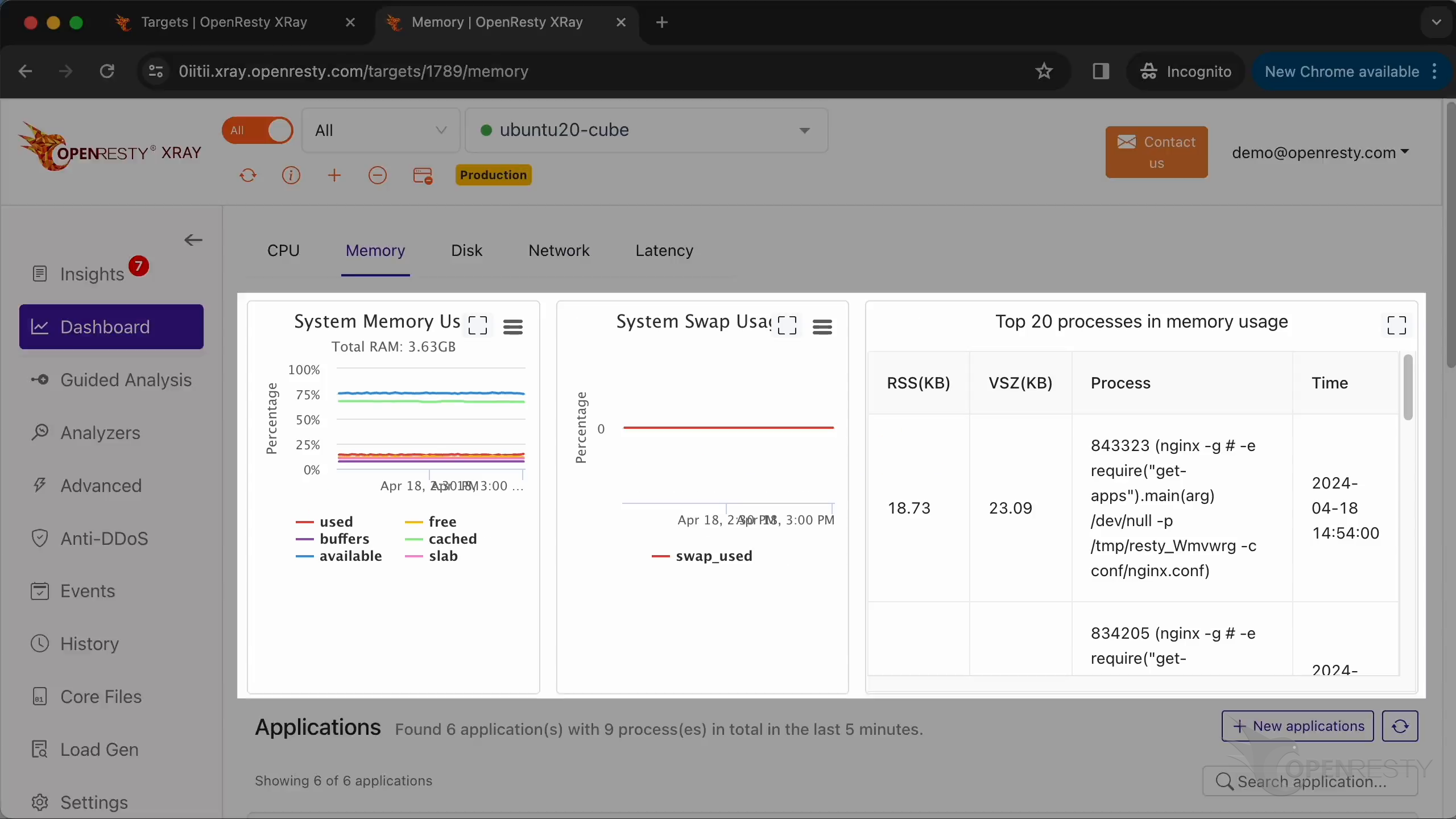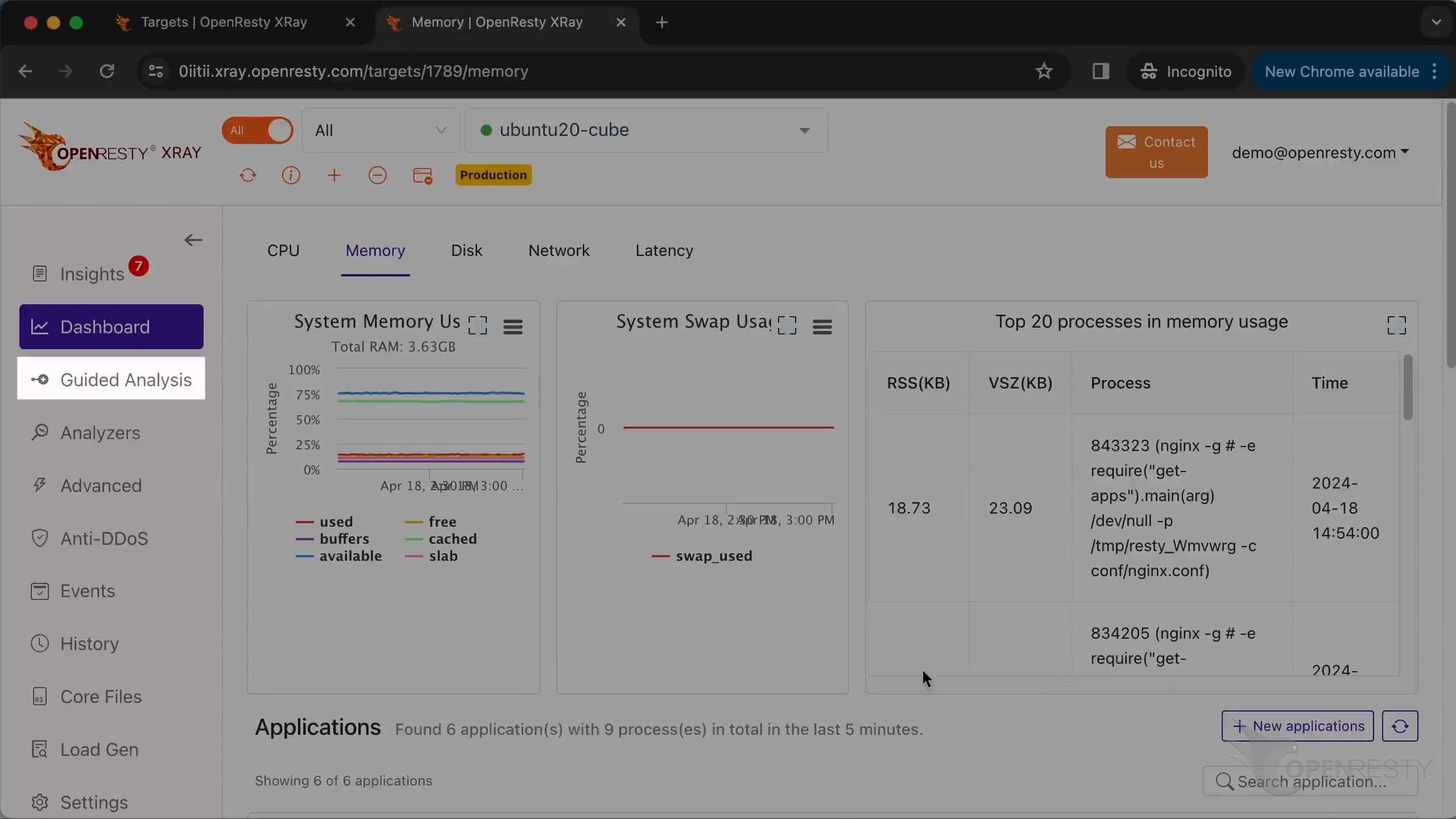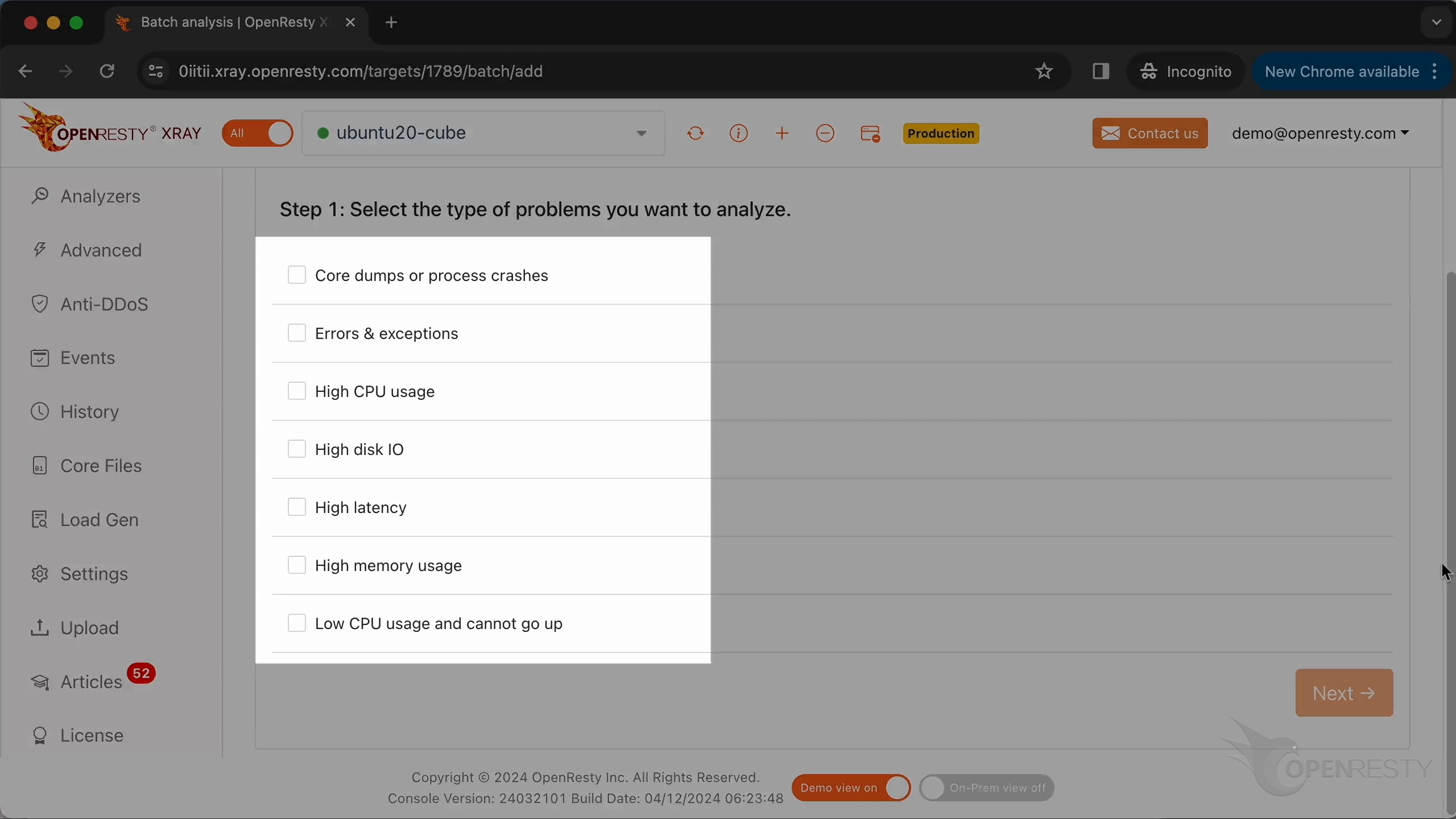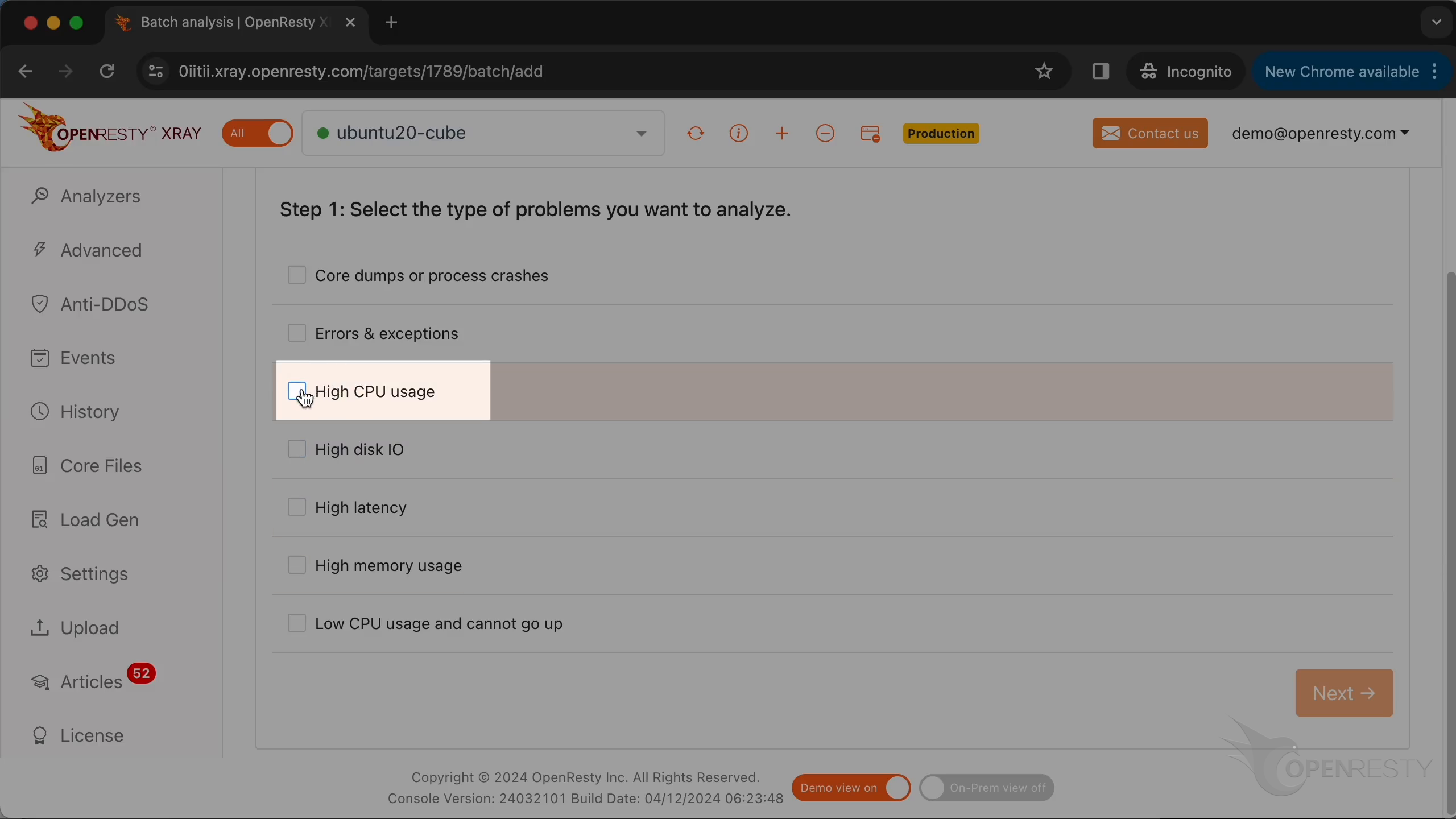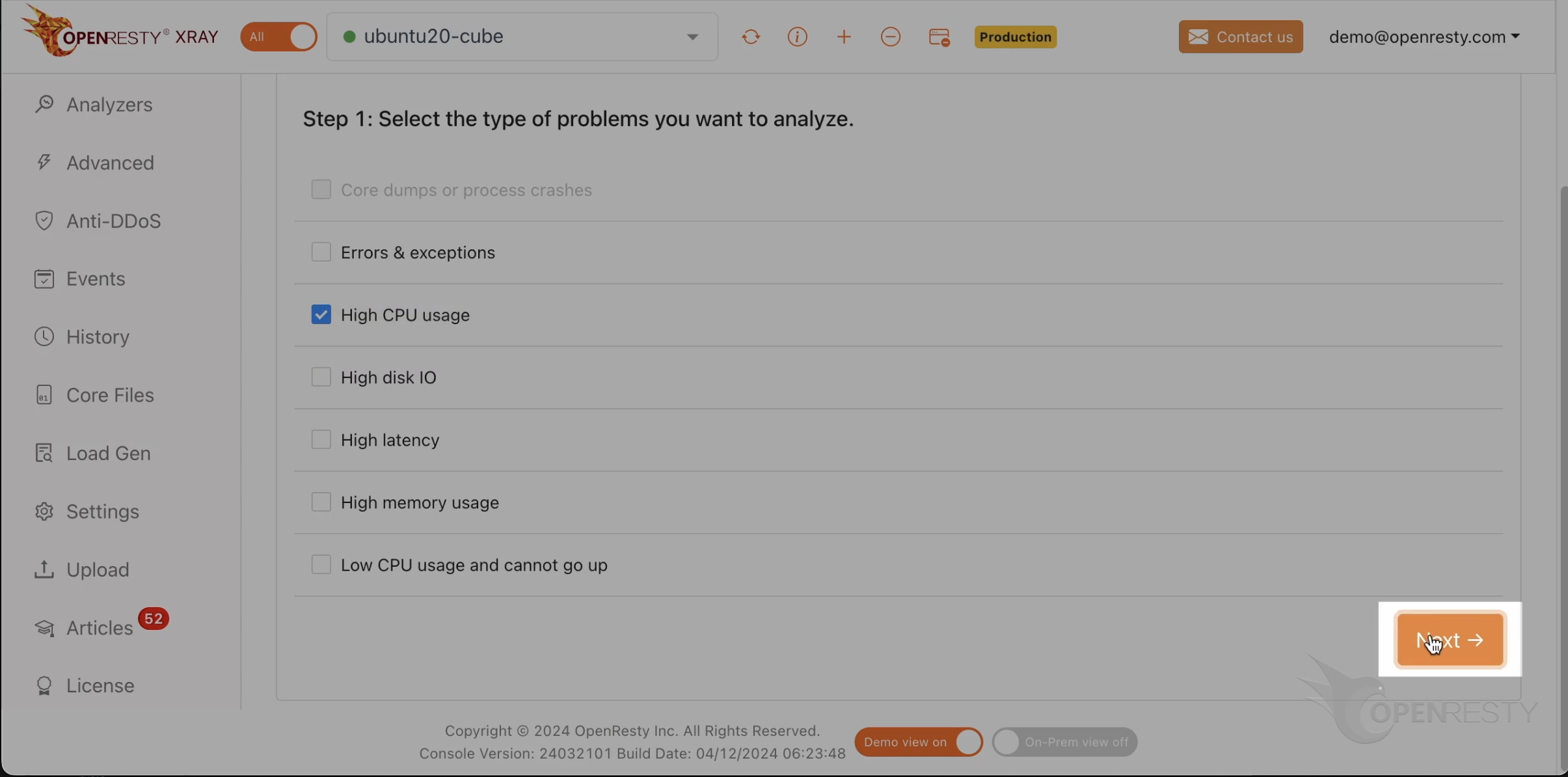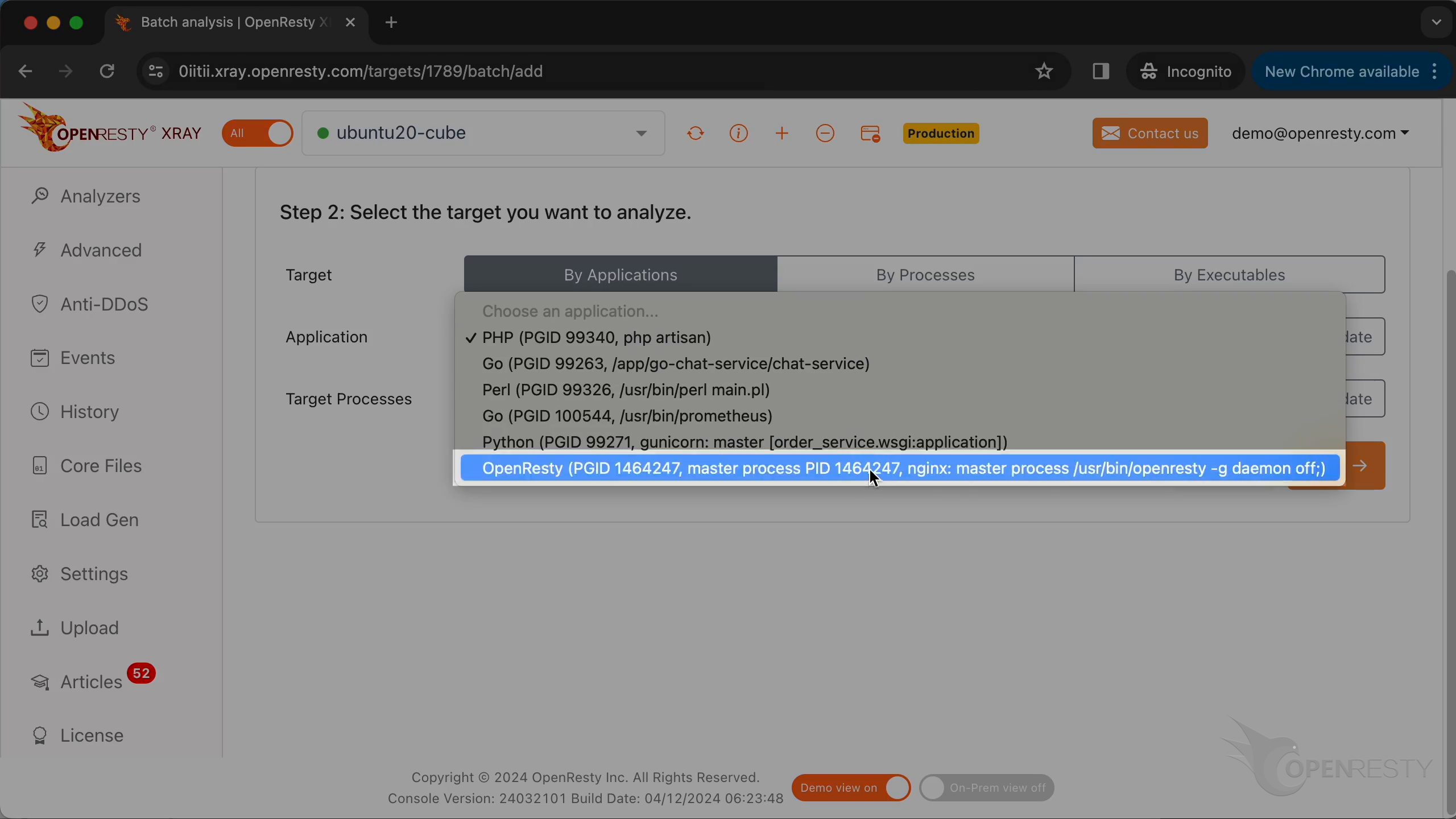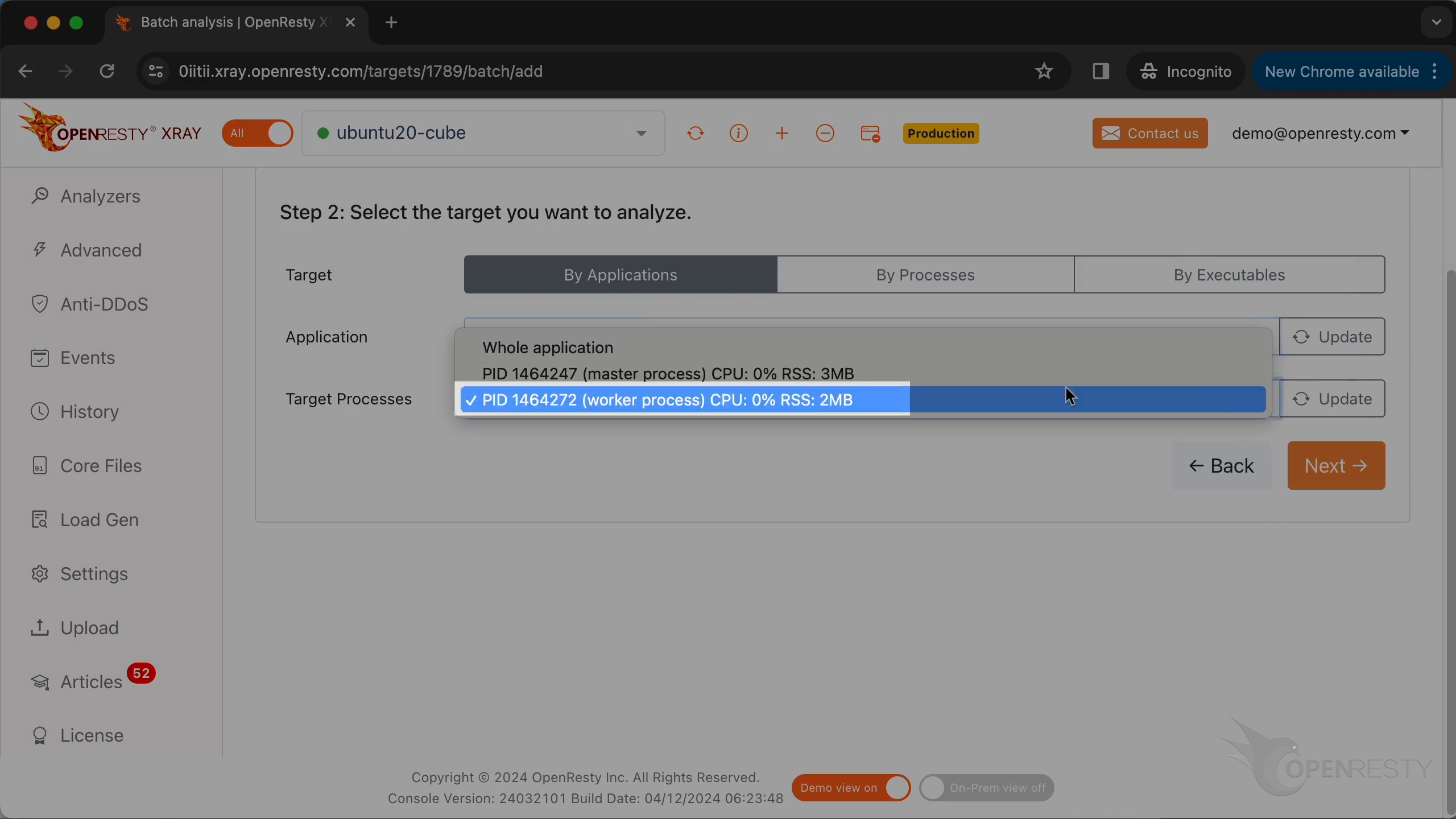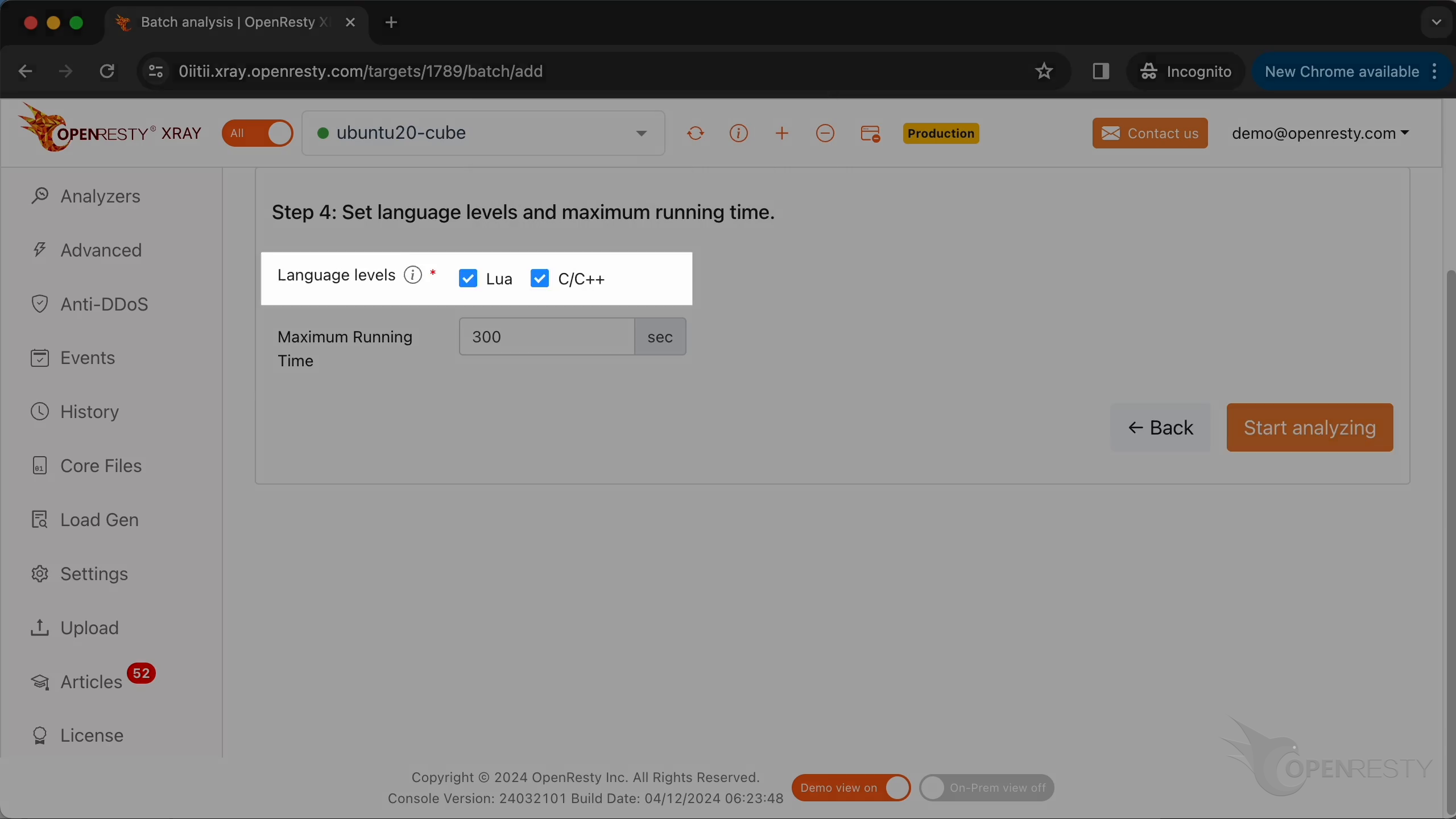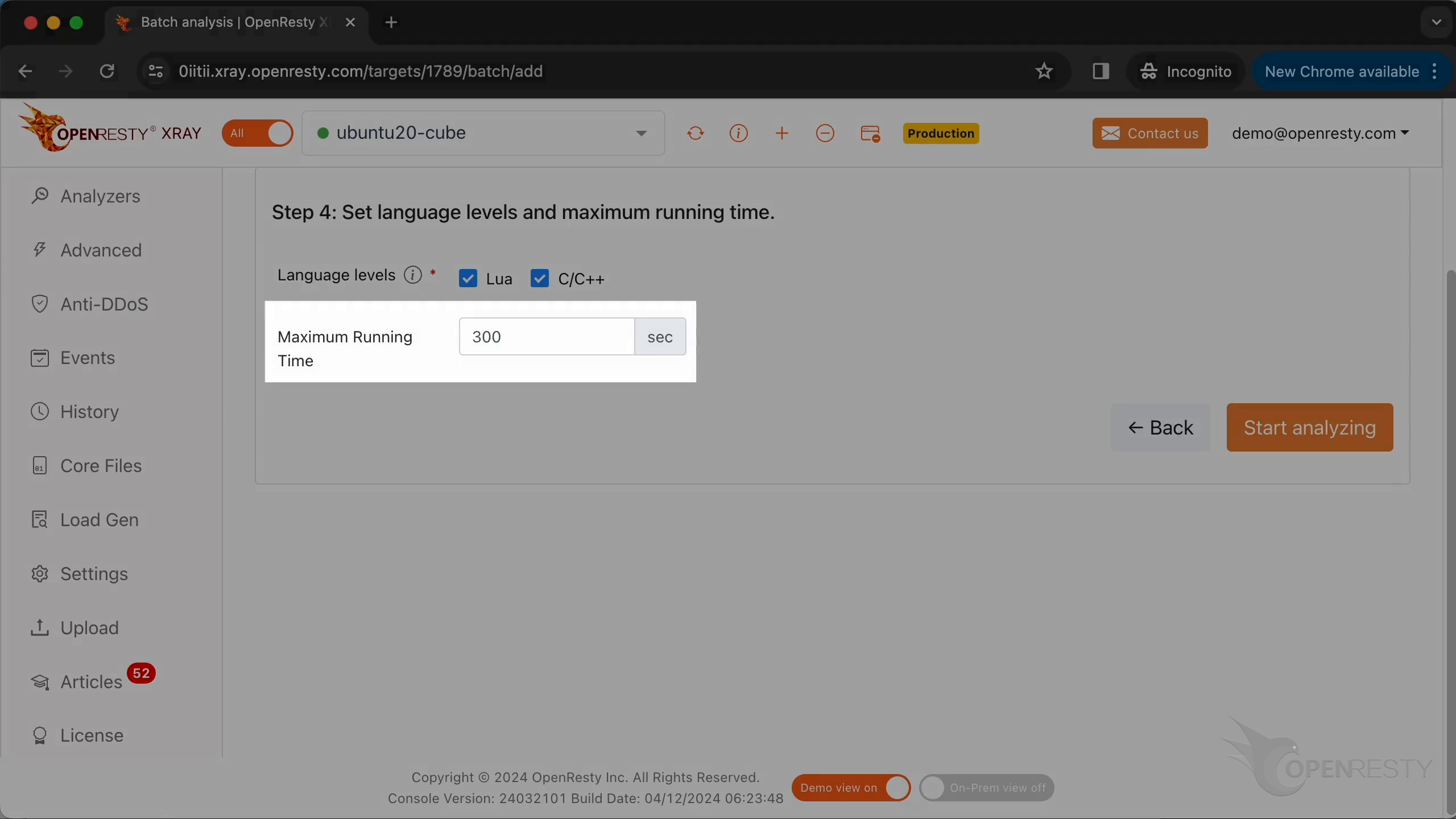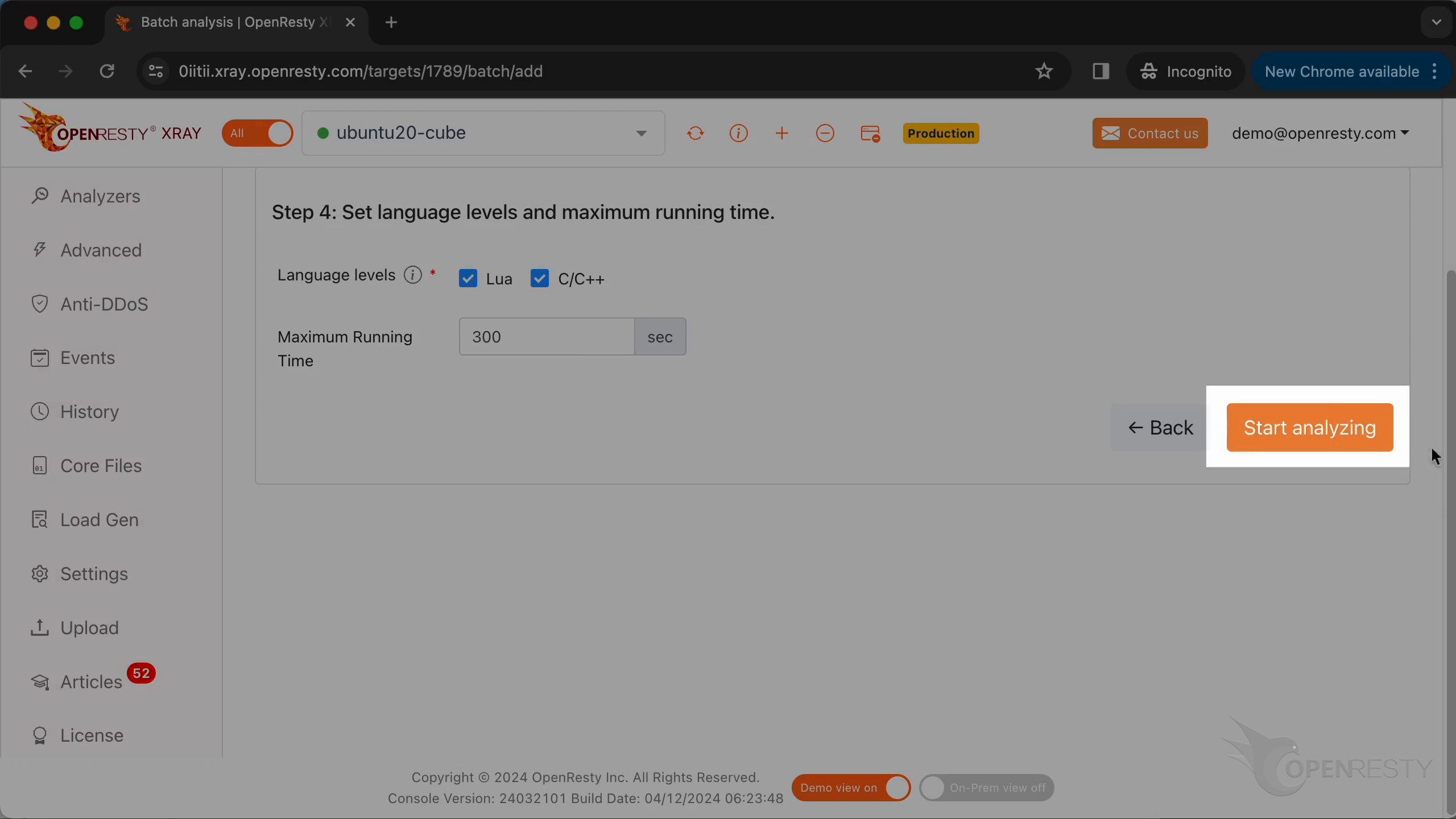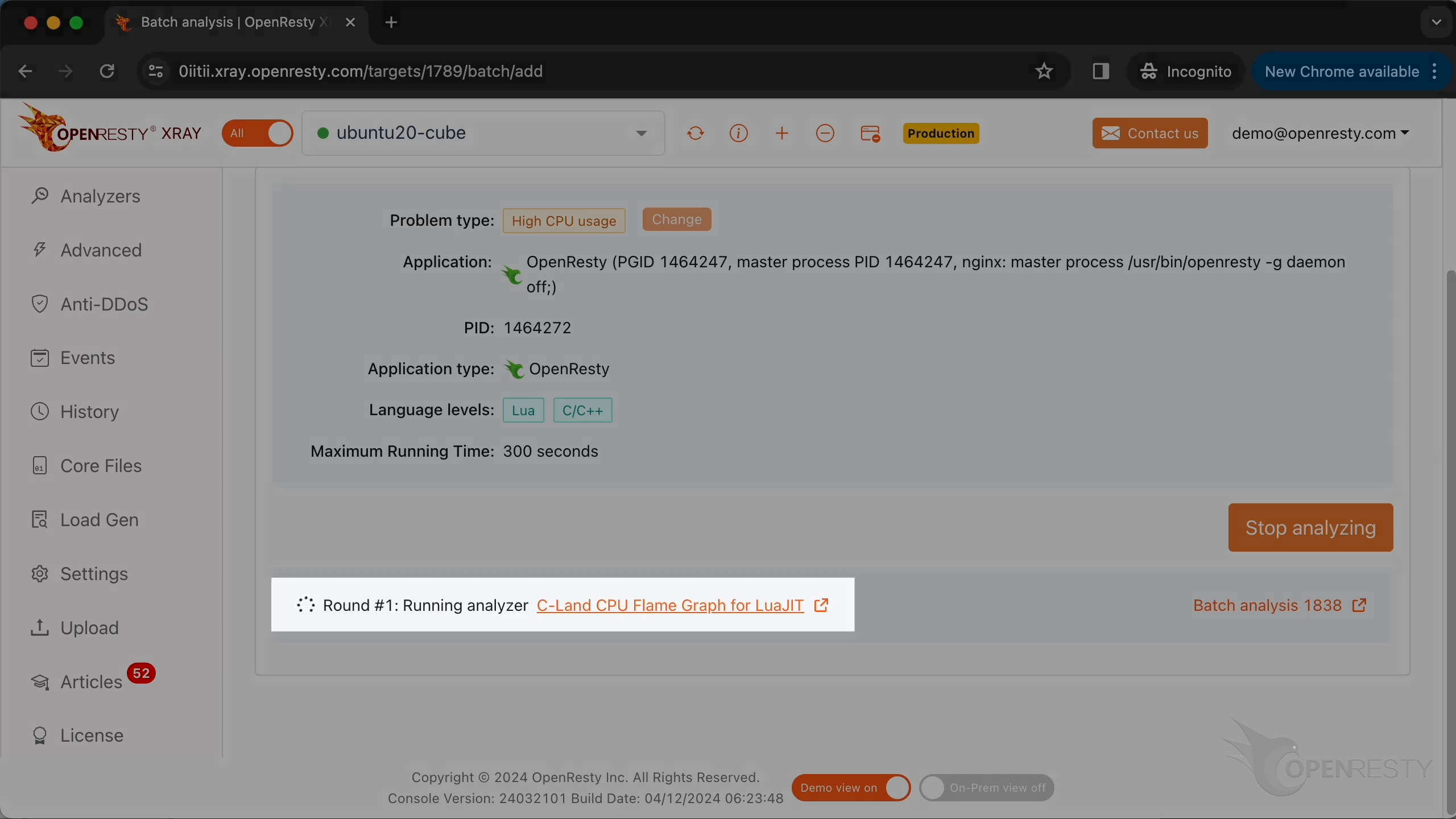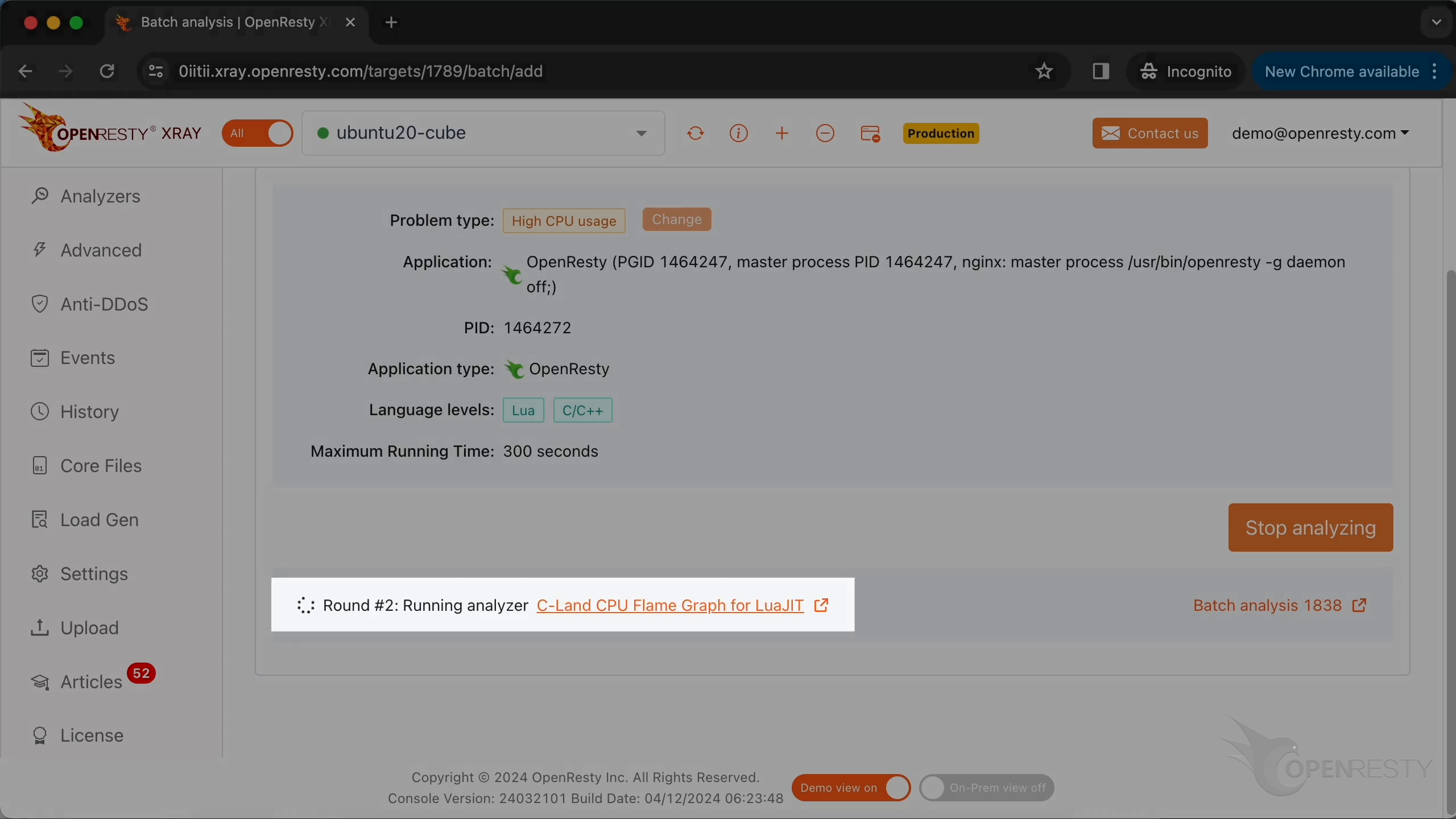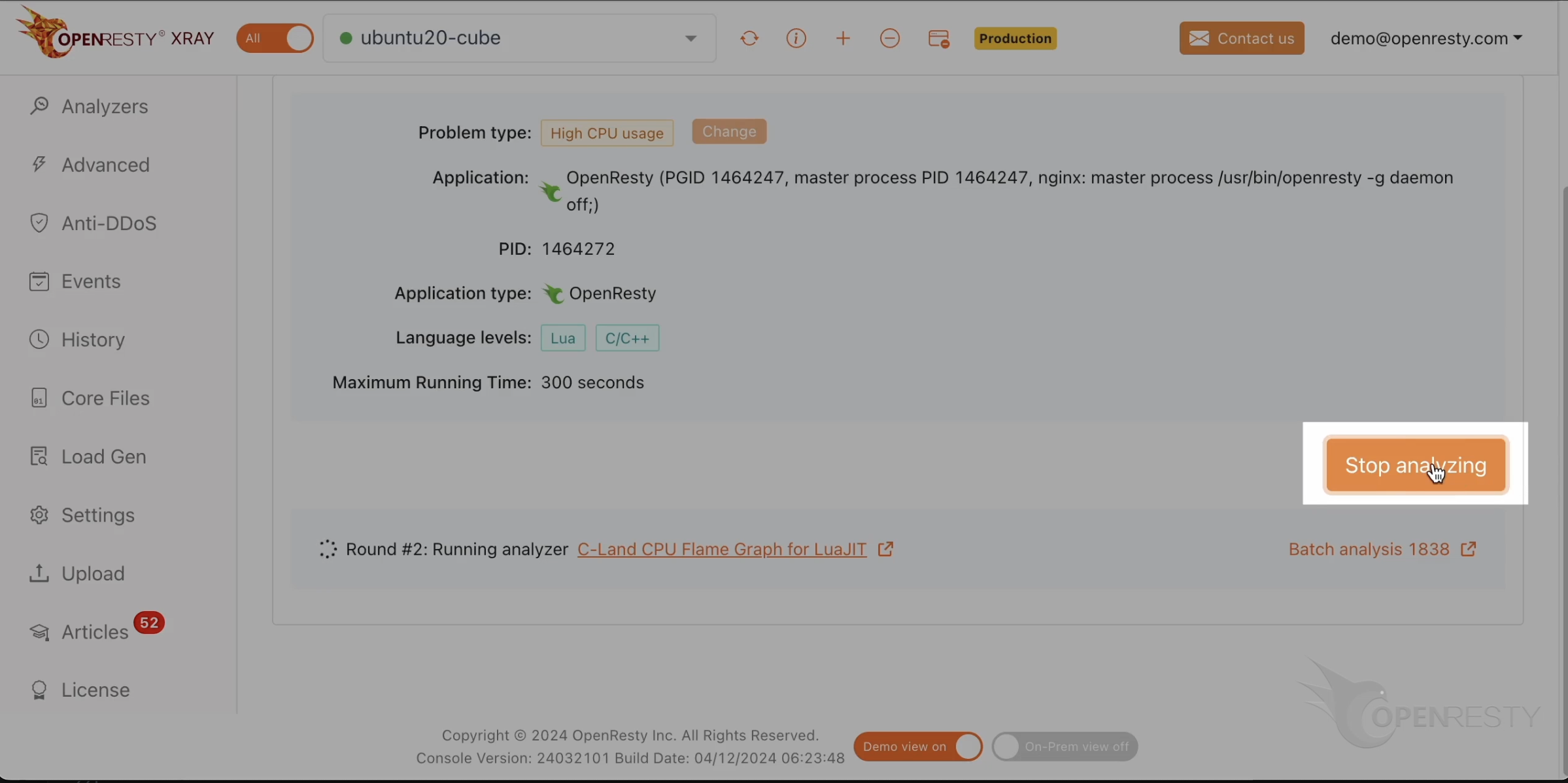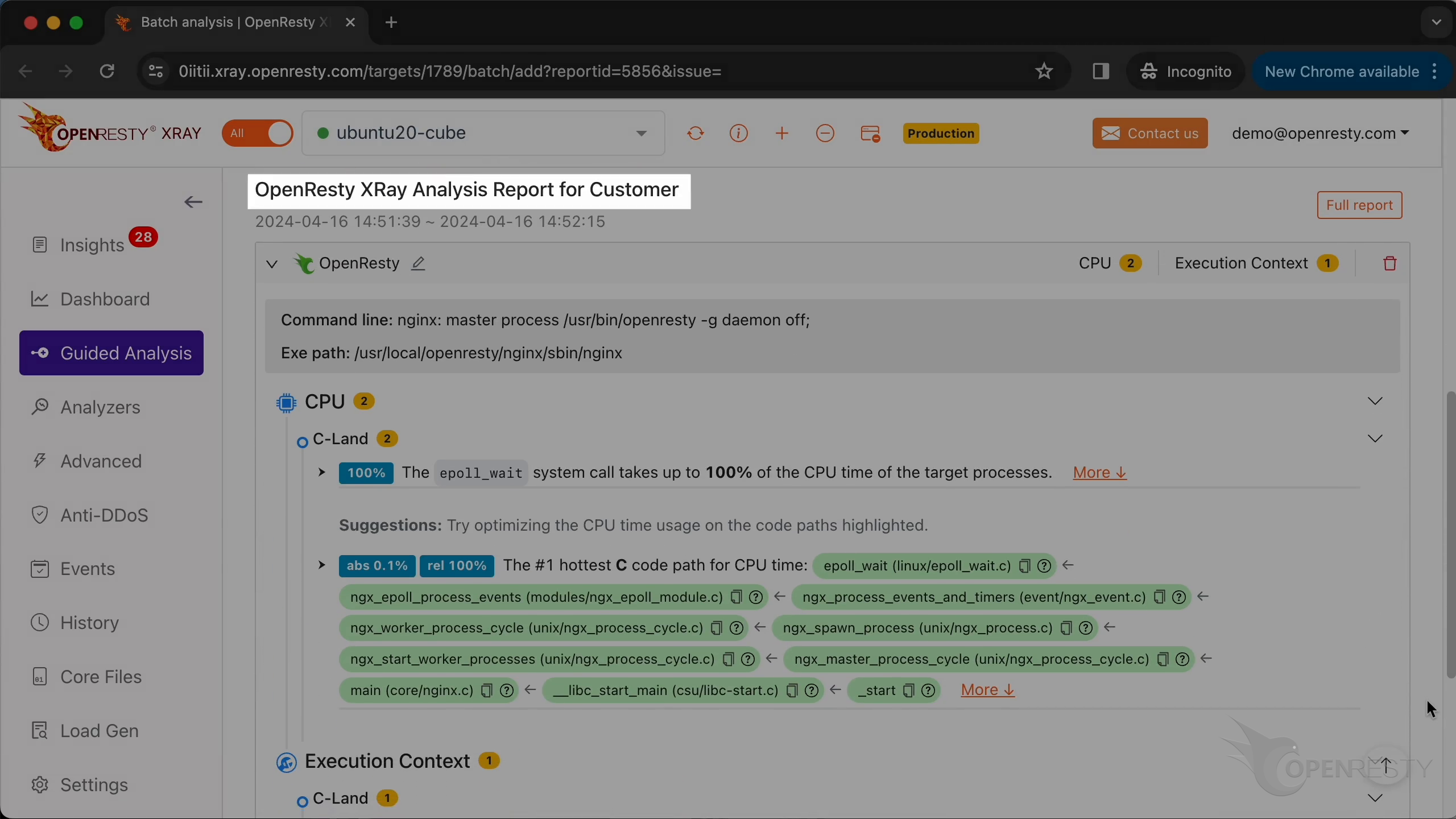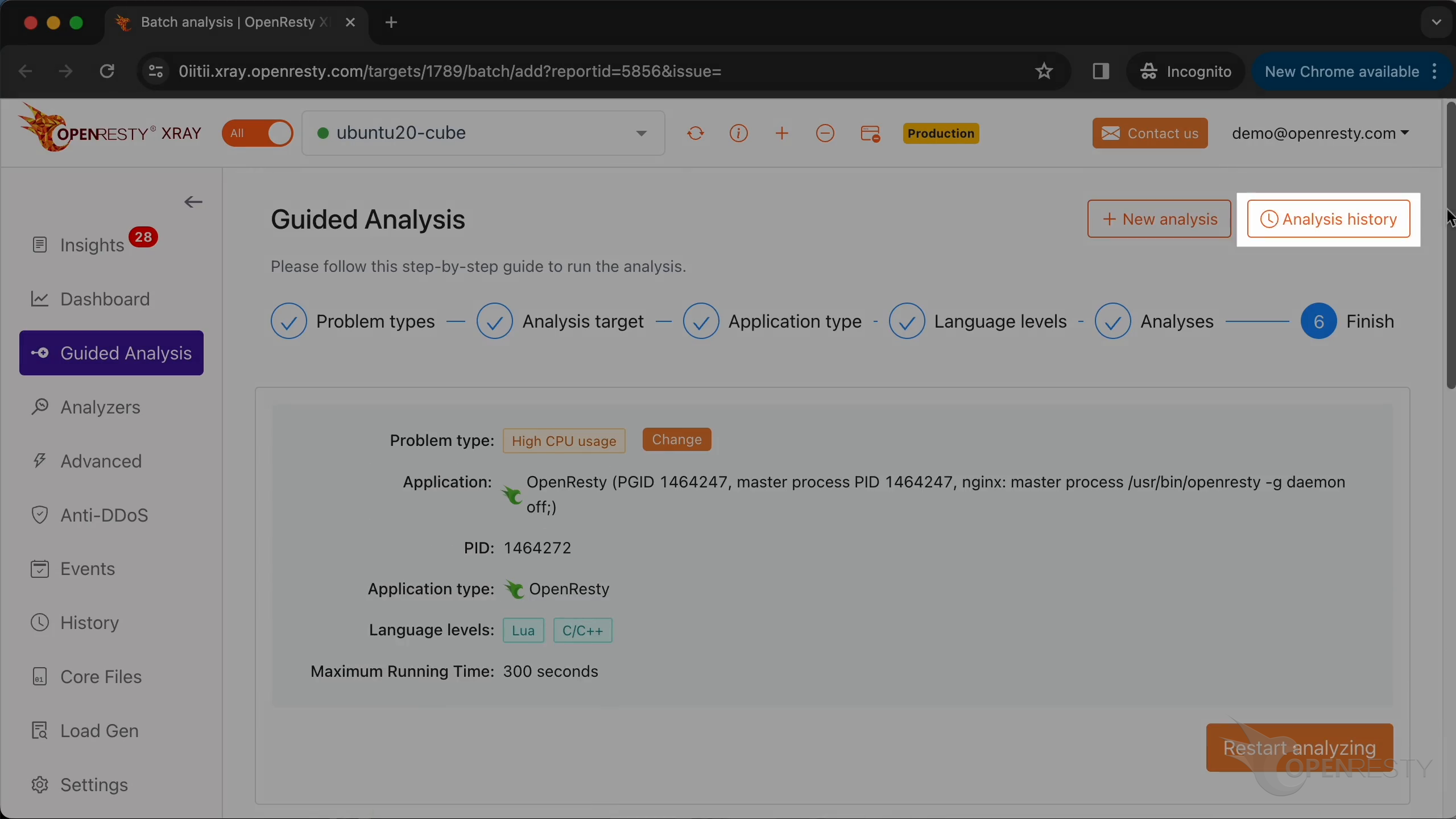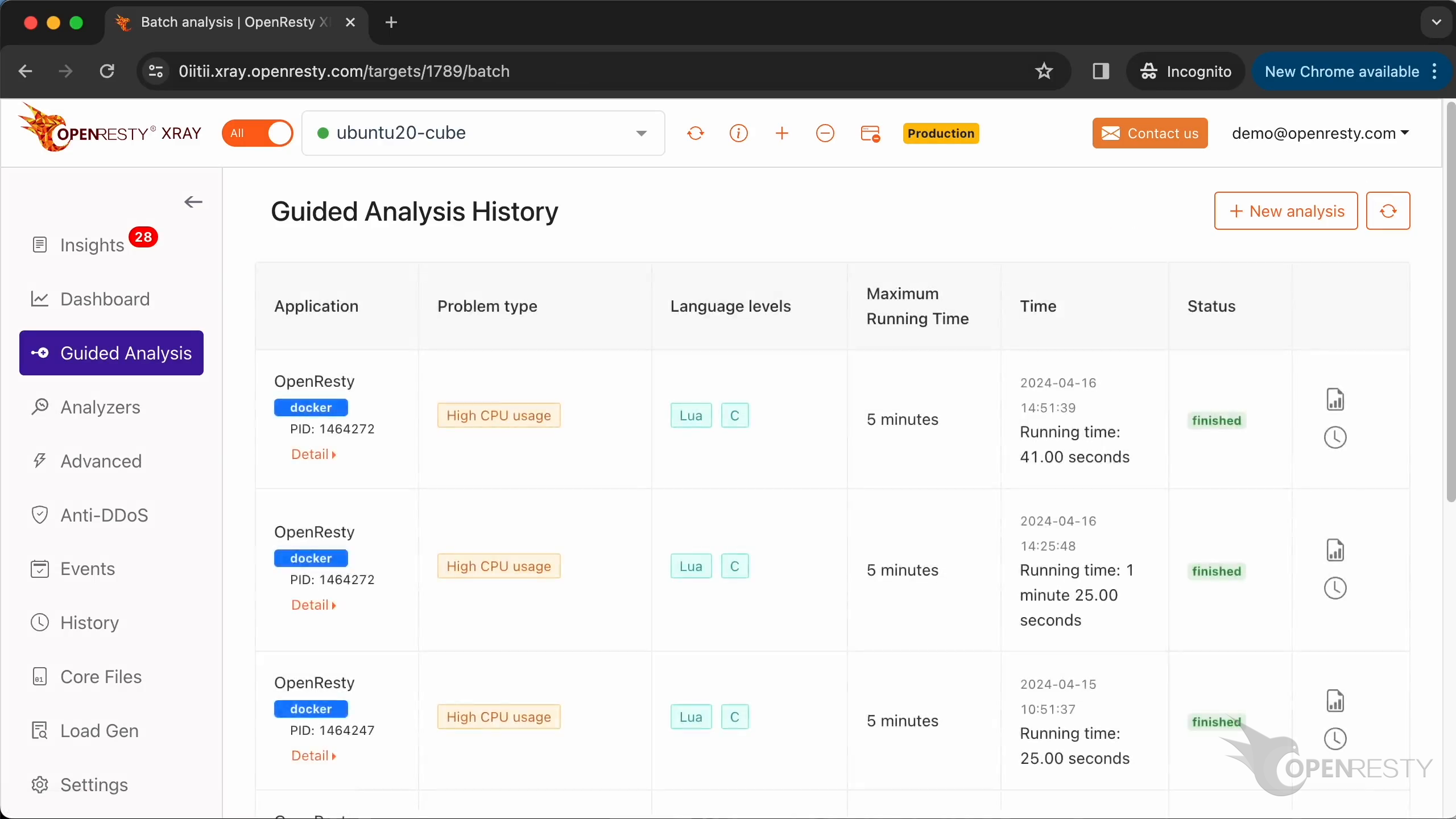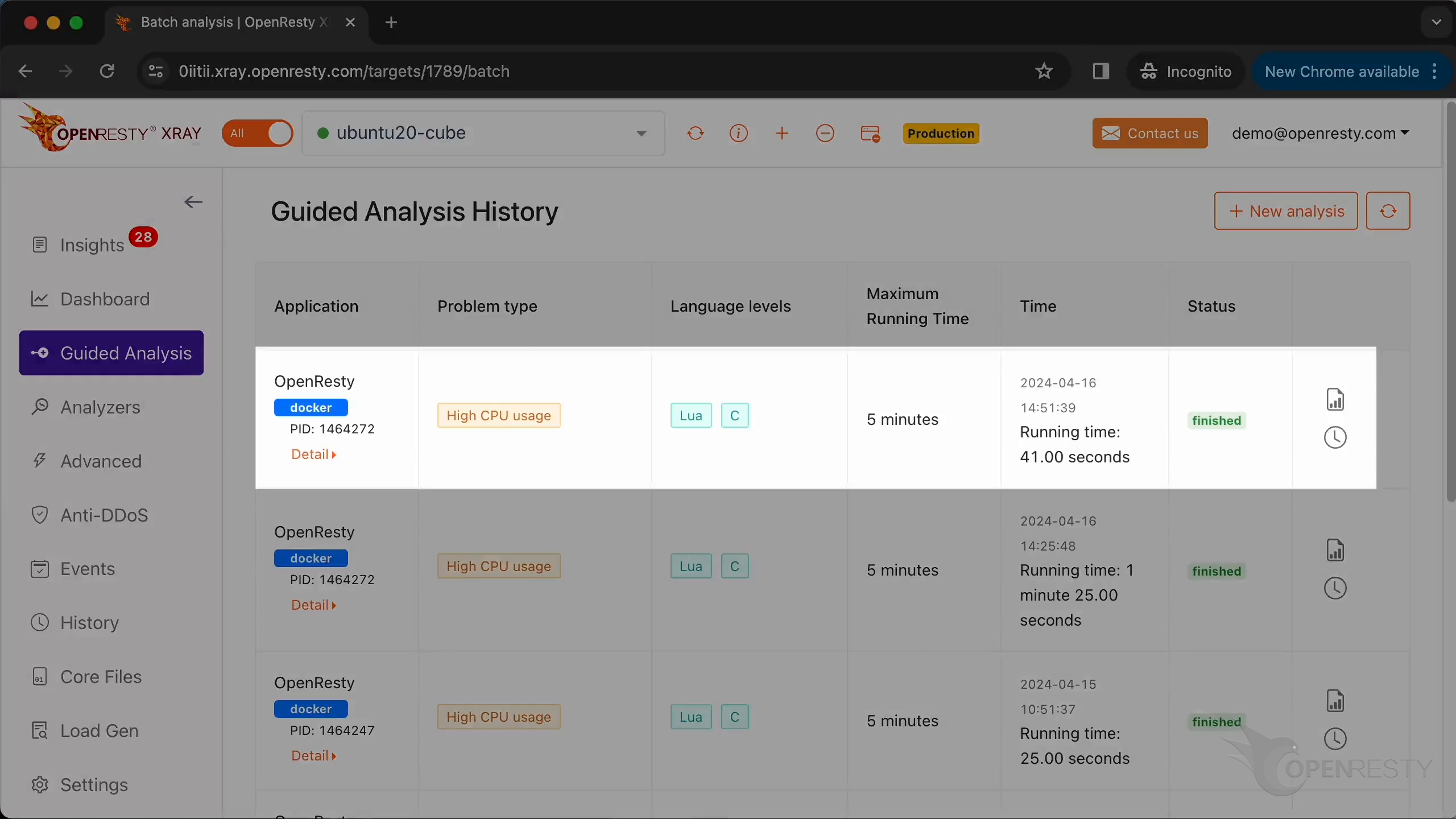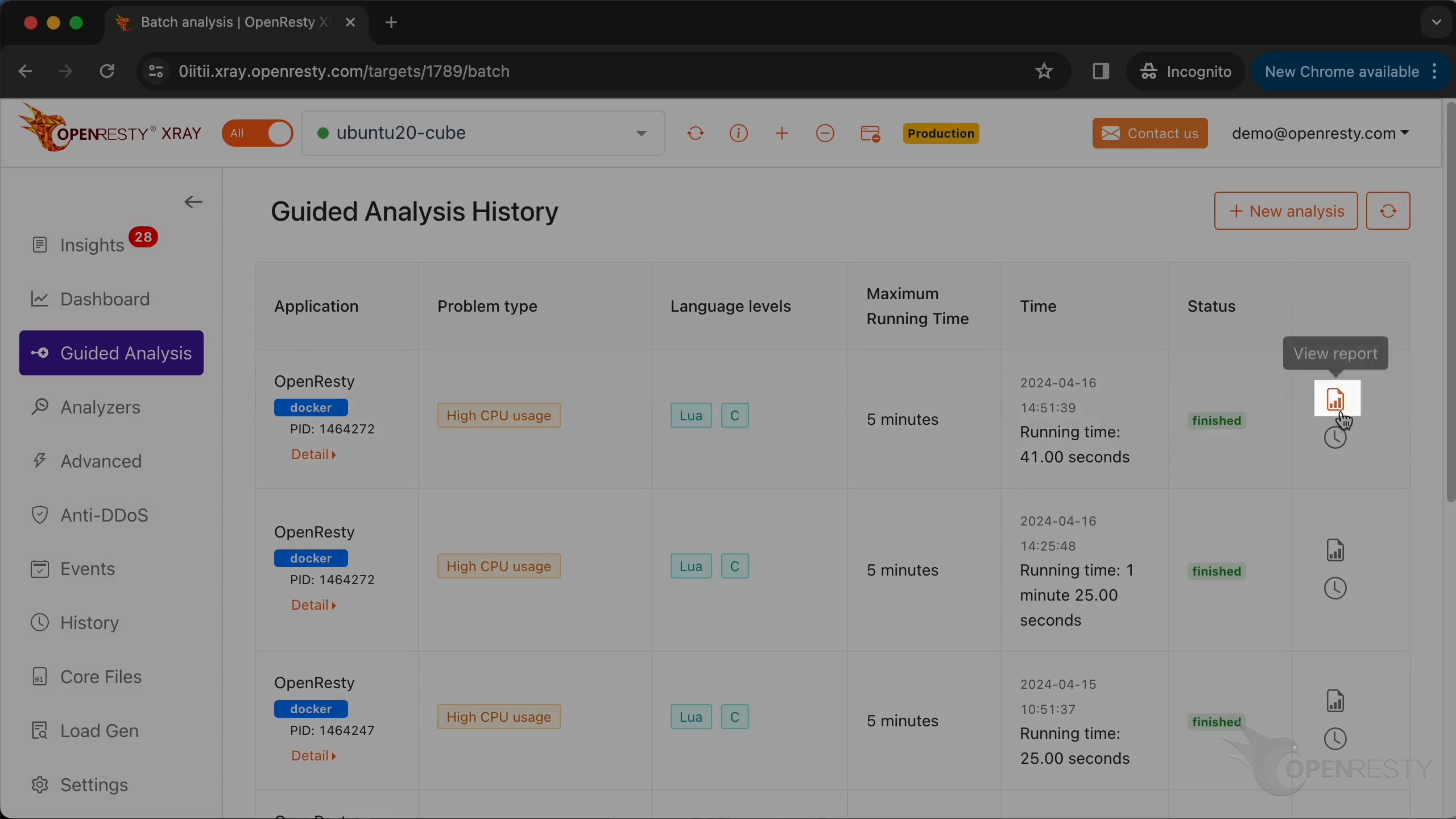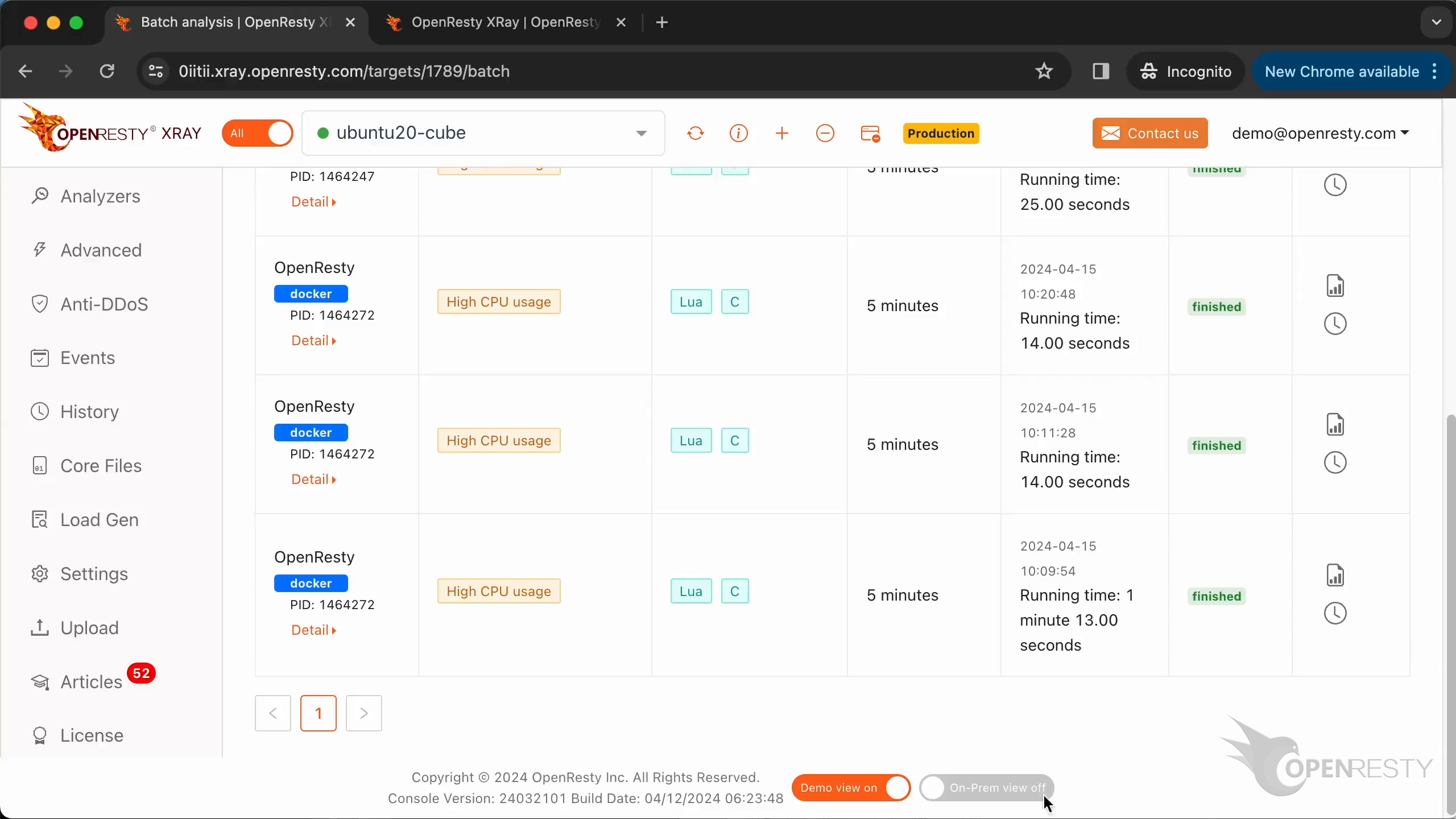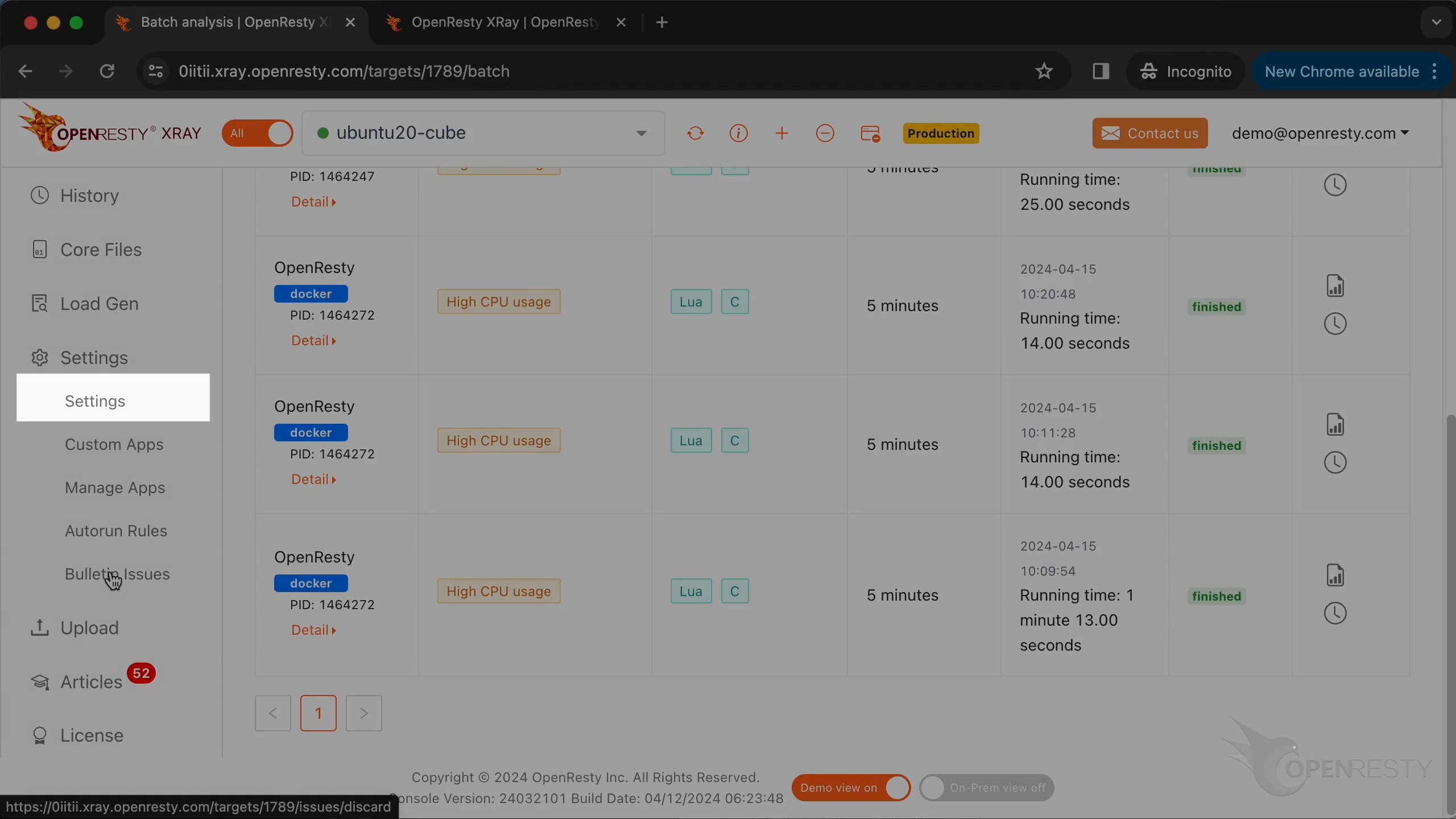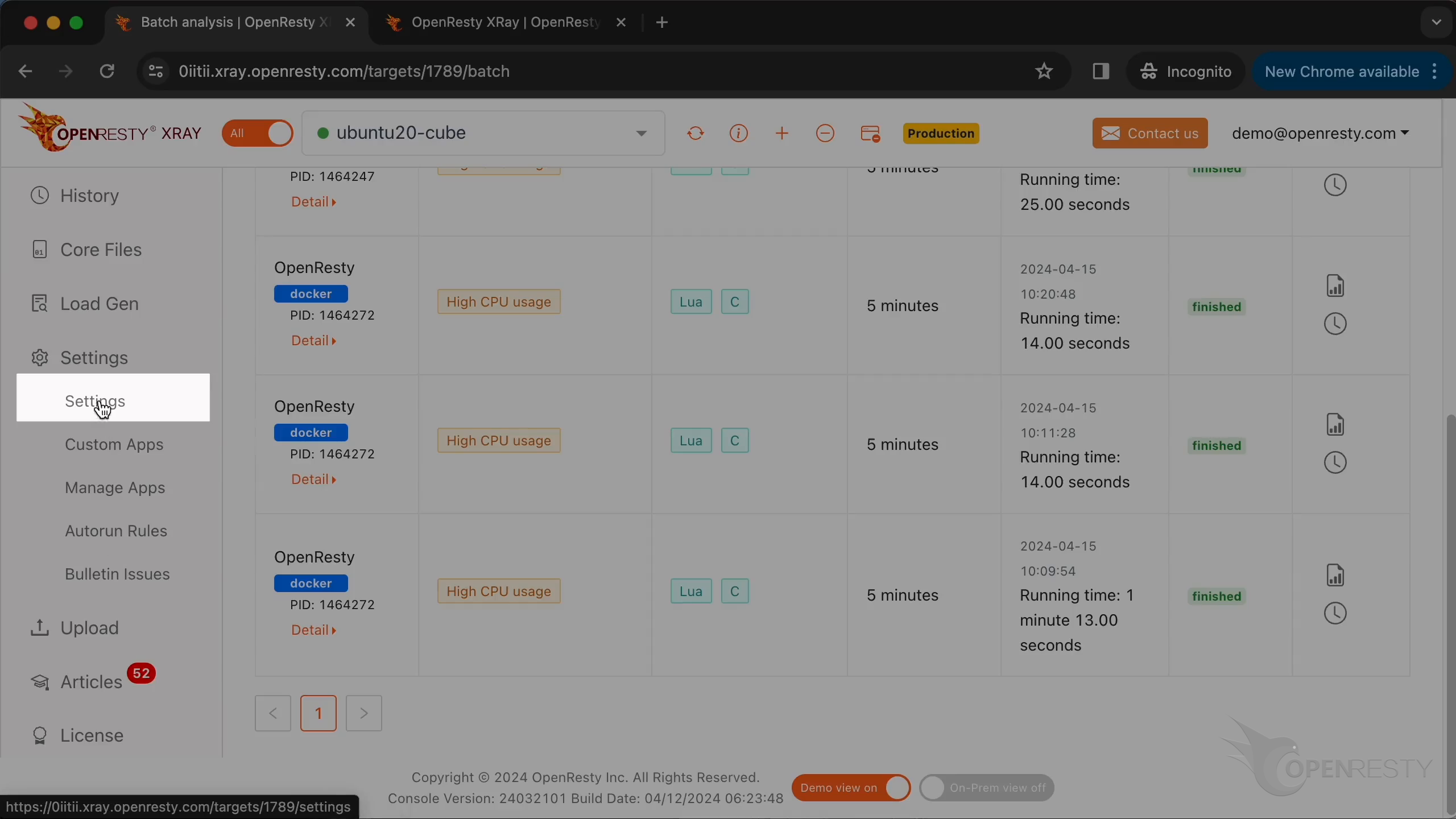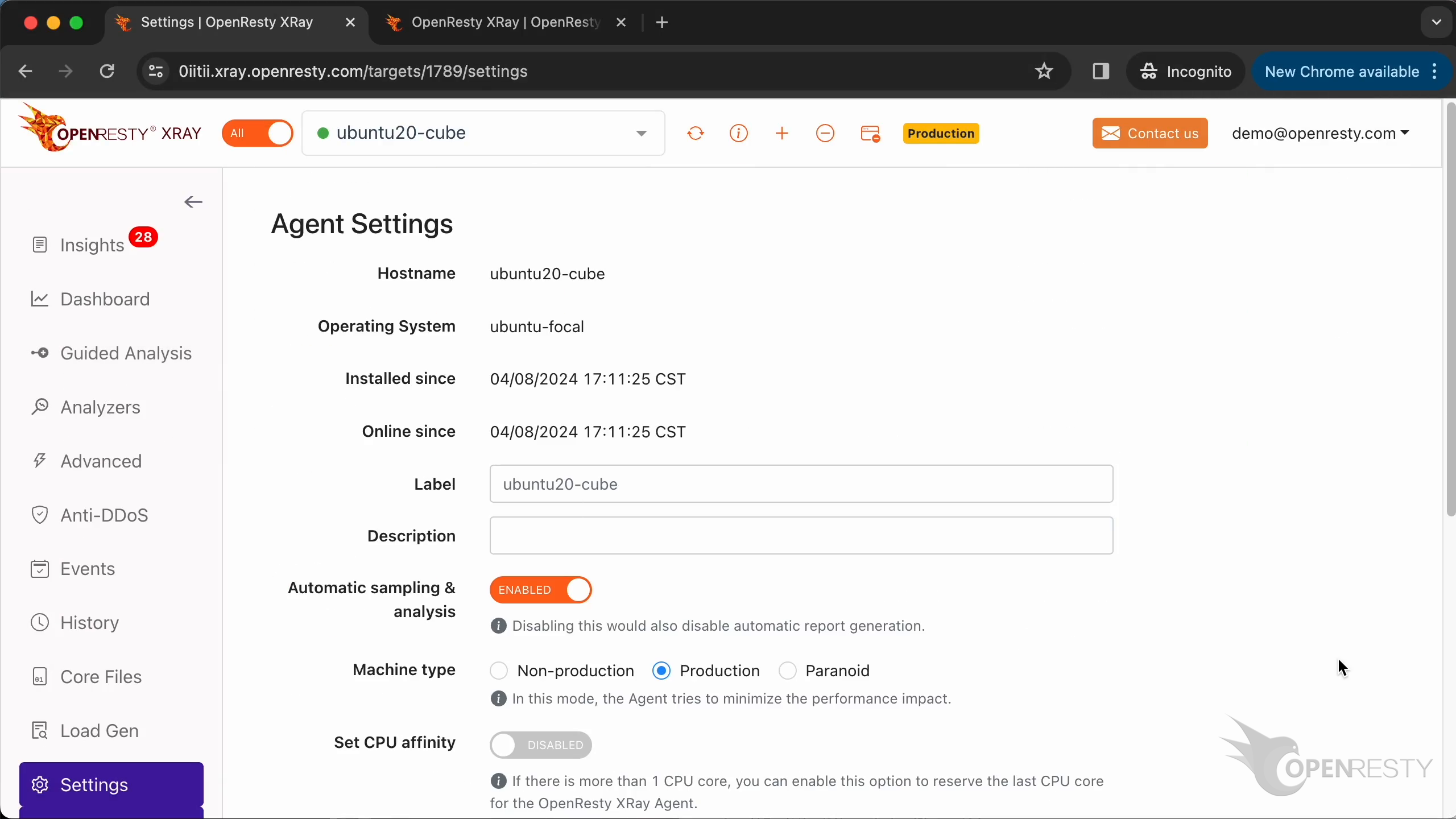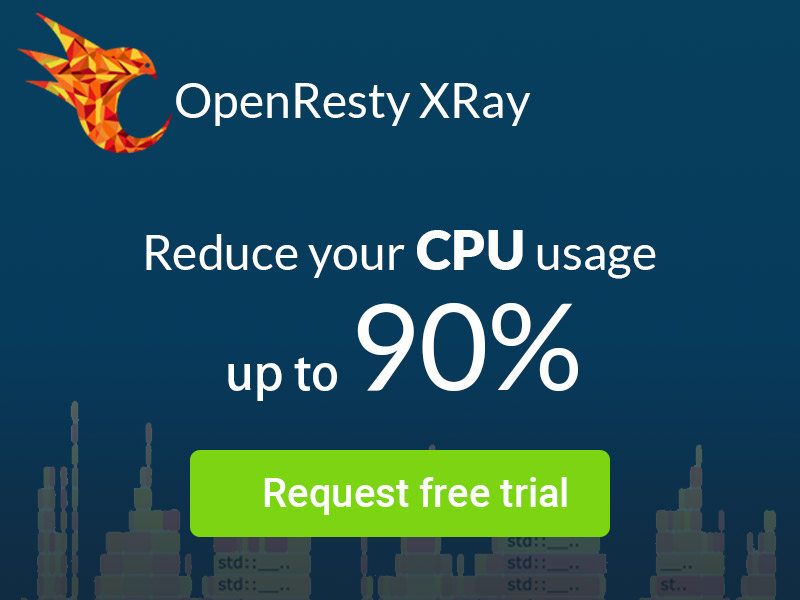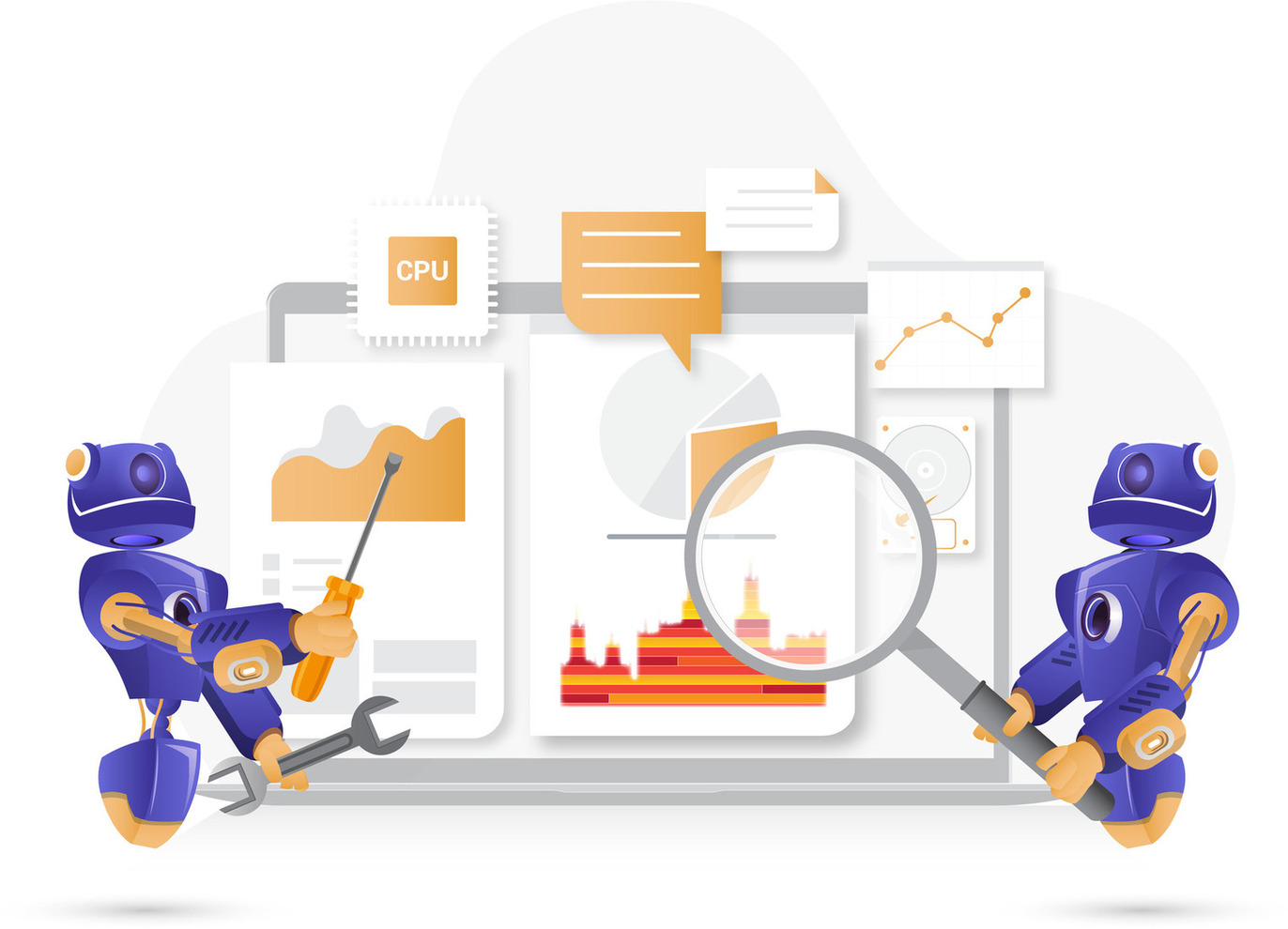OpenResty XRay の Web コンソールツアー
このビデオでは、OpenResty XRay の Web コンソールを使用してリアルタイムモニタリングと管理を行う方法を詳しく紹介しています。直感的なユーザーインターフェースを通じて、システムの各アプリケーションのパフォーマンス指標とトレンド分析を簡単に確認し、オンラインの問題を迅速に特定し、レポートを通じて根本原因を見つけることができます。これにより、運用効率が大幅に向上し、アプリケーションのパフォーマンスをより適切に制御および最適化することができます。
Insight ページの紹介
これは OpenResty XRay Web コンソールの「Insights」ページです。ここでは、システムがすべてのサーバー上のすべてのアプリケーションに対して生成した分析レポートを確認できます。
ここでは、日次および週次の自動分析レポートを見つけることができます。システムはデフォルトで当日の日次レポートを表示します。週次レポートも表示できます。
これらのアプリケーションの詳細情報を折りたたむにはクリックします。
ご覧のように、OpenResty XRay はさまざまな種類のアプリケーションを分析できます。
「OpenResty」アプリケーションを展開します。
カテゴリーのタイトルをクリックすると、問題リストの表示/非表示を切り替えることができます。
問題はタイプ別に分類されており、関心のある問題カテゴリーを素早く見つけることができます。各カテゴリーの後ろの数字は、そのカテゴリー内の問題数を示しています。
この OpenResty アプリケーションの CPU 問題を見てみましょう。ここには「CPU」に関連する 12 の問題がリストアップされています。
自動レポートの詳細
問題リスト内の特定の問題の詳細情報を確認するには、
「More」をクリックするだけです。
このホットコードパスは、C 言語レベルの CPU フレームグラフから自動的に導き出されたものです。
拡大してご覧ください。
フレームグラフは、コードの問題の根本原因を特定するのに役立ちます。
以下は、問題に関するより詳細な説明と提案です。
このボタンをクリックすると、さらなる分析結果をご覧いただけます。
ここでは、使用されたアナライザーやアプリケーション関連の具体的な情報など、より完全なレポート情報が網羅されています。
ここでは、フレームグラフと他のシステムメトリクスに関連するグラフをご覧いただけます。
また、完全なターミナル出力もご確認いただけます。
ダッシュボード パフォーマンスメトリクス
OpenResty XRay は、アプリケーションのさまざまな問題を迅速に発見し分析するのに役立ちます。「Dashboard」ページにアクセスして、より詳細なパフォーマンス監視データをご覧いただくこともできます。
ここでは、システムのさまざまなパフォーマンスデータが表示されています。
上部で他のタイプのパフォーマンスメトリクスを切り替えてご覧いただけます。
これらは CPU のリアルタイム使用状況に関連するグラフです。
このグラフを全画面で表示するにはクリックしてください。
現在、過去 1 時間のデータが表示されています。
これらはシステムの CPU 利用率に関連する詳細なメトリクスです。
以下は、アプリケーションタイプ別の基本情報です。これは Go アプリケーションに関するものです。
「Dashboard」ページには、他のアプリケーションのパフォーマンス分析グラフもあります。
メモリメトリクスの詳細ページに移動します。
これらのシステムメトリクスはすべてメモリ使用状況に関するものです。
Guided Analysis を使用したオンライン分析
「Guided Analysis」ページでは、システムのパフォーマンス問題をオンラインで分析することができます。「Guided Analysis」ページに移動しましょう。
ここでは、システムが分析可能な様々な種類の問題を確認できます。
「High CPU Usage」を選択してみましょう。
「Next」をクリックします。
ここでは OpenResty アプリケーションを選択します。
worker という名前のプロセスを選択します。
アプリケーションのタイプが正しいことを確認します。通常、デフォルト値が適切です。
OpenResty XRay は、複数の異なる言語レベルで分析を行うことができます。ここでは Lua と C/C++ の両方を選択したままにします。
最長分析時間を設定することもできます。ここではデフォルトの 300 秒のままにします。
分析を開始します。
システムは複数のラウンドの分析を継続的に実行します。現在、最初のラウンドの分析を実行中です。
最初のラウンドが完了し、2 回目の分析に入りました。この例では、1 回のラウンドで十分です。
分析を停止します。
自動生成された分析レポートを確認できます。
ここをクリックすると、過去の分析レポートを閲覧できます。
これまでに生成されたすべての分析レポートが表示されます。
これは先ほど生成したレポートです。
このボタンをクリックしてレポートの詳細ページに進みます。
システム設定および構成ページ
Web コンソールに戻ります。「Settings」ページに移動します。
「Settings」機能を選択します。
ここでは、選択した Agent の詳細情報を確認し、設定を行うことができます。
OpenResty XRay について
OpenResty XRay は動的トレーシング製品であり、実行中のアプリケーションを自動的に分析して、パフォーマンスの問題、動作の問題、セキュリティの脆弱性を解決し、実行可能な提案を提供いたします。基盤となる実装において、OpenResty XRay は弊社の Y 言語によって駆動され、Stap+、eBPF+、GDB、ODB など、様々な環境下で複数の異なるランタイムをサポートしております。
著者について
章亦春(Zhang Yichun)は、オープンソースの OpenResty® プロジェクトの創始者であり、OpenResty Inc. の CEO および創業者です。
章亦春(GitHub ID: agentzh)は中国江蘇省生まれで、現在は米国ベイエリアに在住しております。彼は中国における初期のオープンソース技術と文化の提唱者およびリーダーの一人であり、Cloudflare、Yahoo!、Alibaba など、国際的に有名なハイテク企業に勤務した経験があります。「エッジコンピューティング」、「動的トレーシング」、「機械プログラミング」 の先駆者であり、22 年以上のプログラミング経験と 16 年以上のオープンソース経験を持っております。世界中で 4000 万以上のドメイン名を持つユーザーを抱えるオープンソースプロジェクトのリーダーとして、彼は OpenResty® オープンソースプロジェクトをベースに、米国シリコンバレーの中心部にハイテク企業 OpenResty Inc. を設立いたしました。同社の主力製品である OpenResty XRay動的トレーシング技術を利用した非侵襲的な障害分析および排除ツール)と OpenResty XRay(マイクロサービスおよび分散トラフィックに最適化された多機能
翻訳
英語版の原文と日本語訳版(本文)をご用意しております。読者の皆様による他の言語への翻訳版も歓迎いたします。全文翻訳で省略がなければ、採用を検討させていただきます。心より感謝申し上げます!