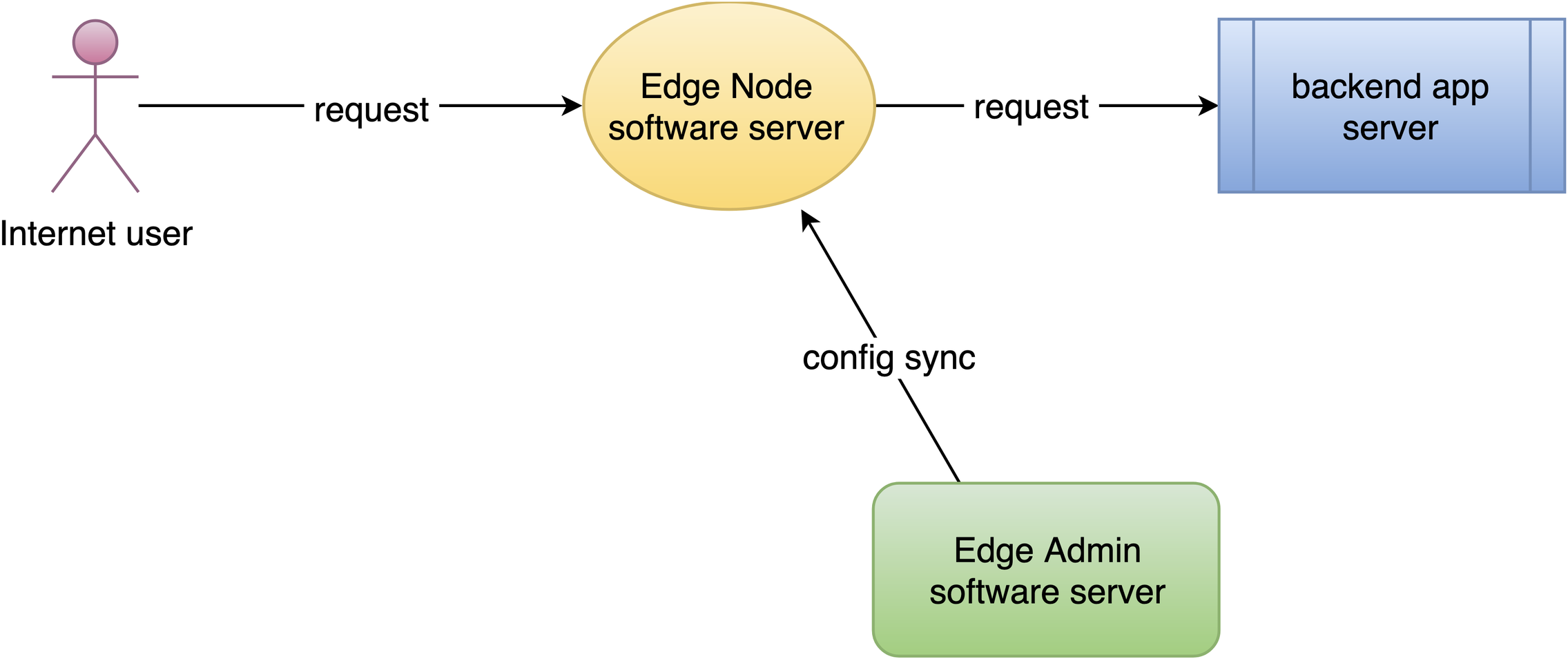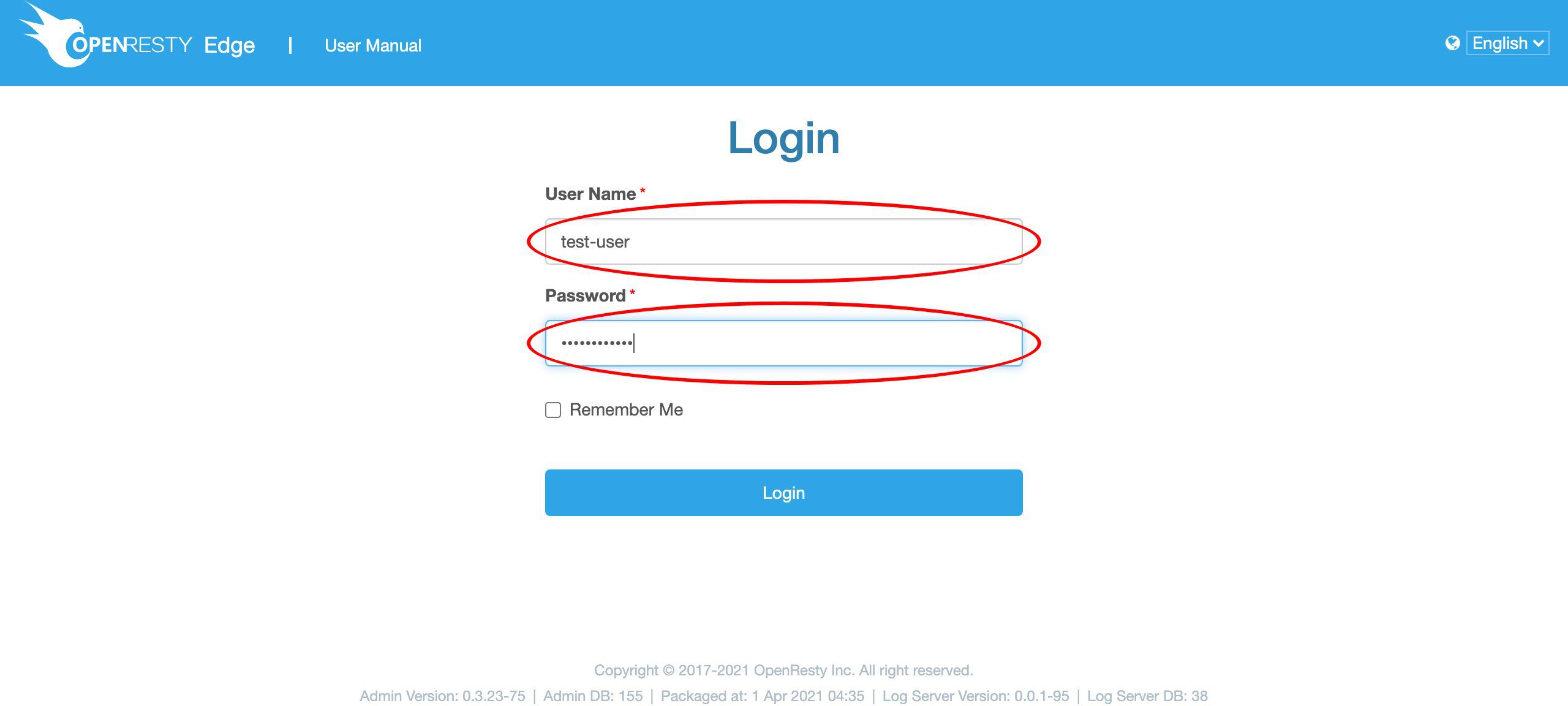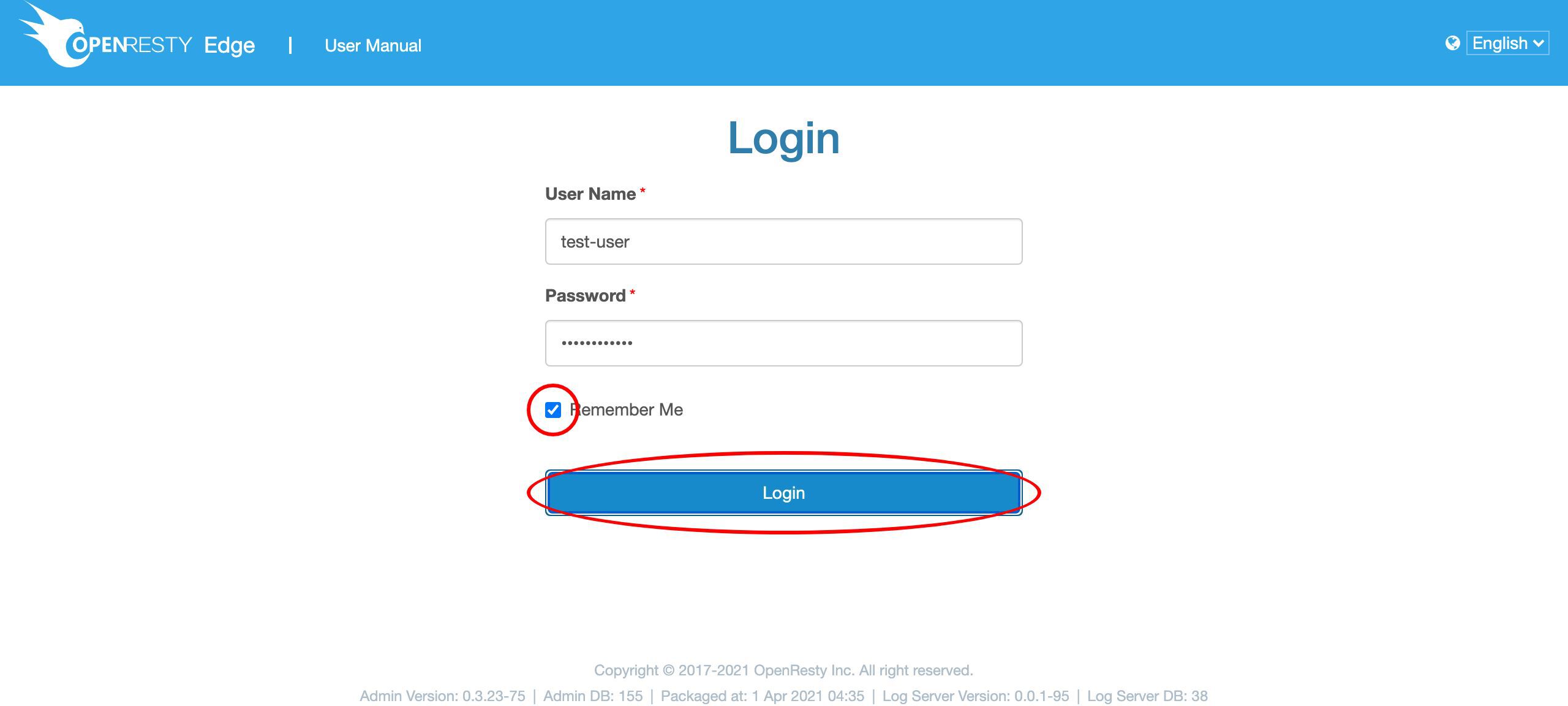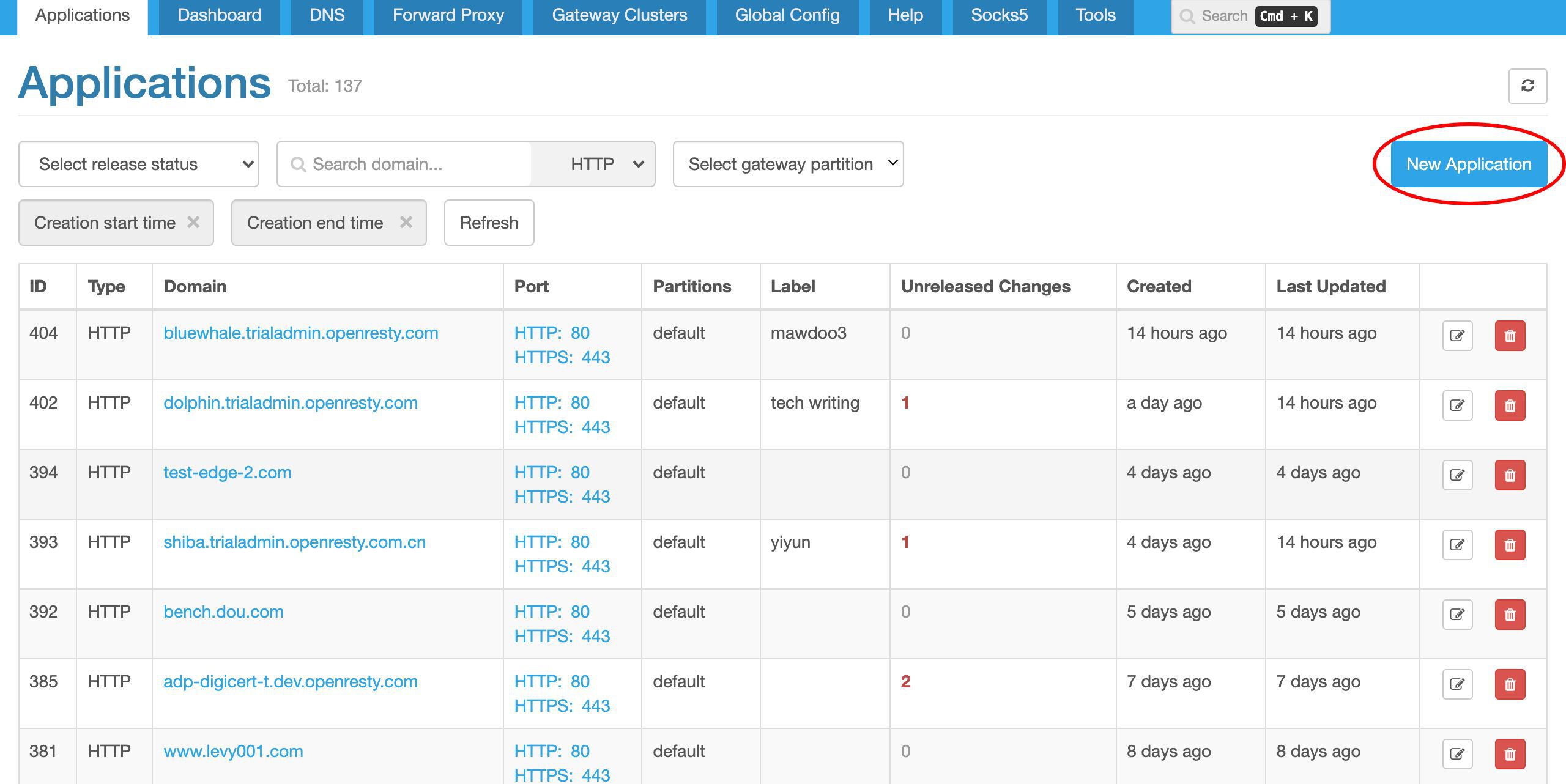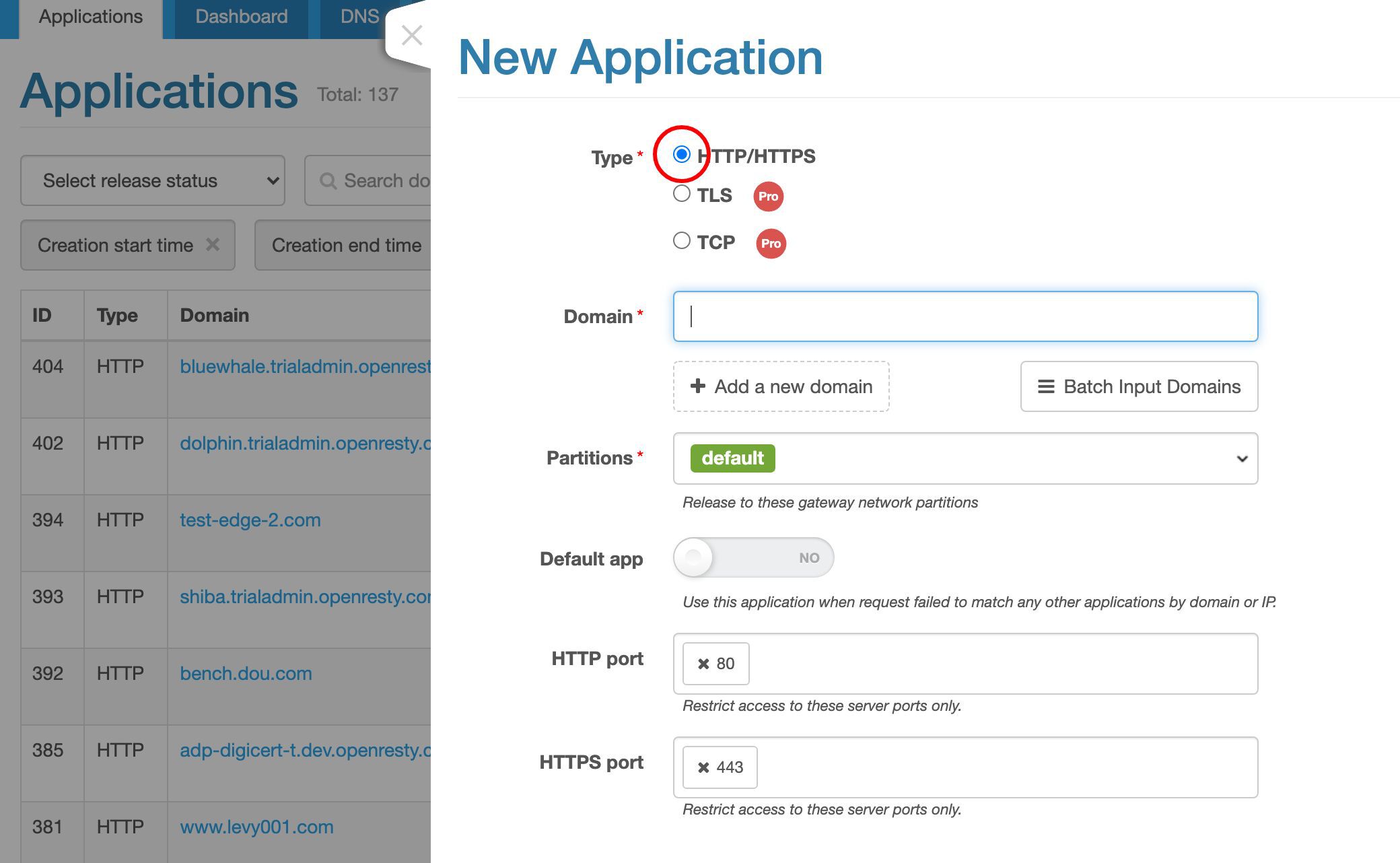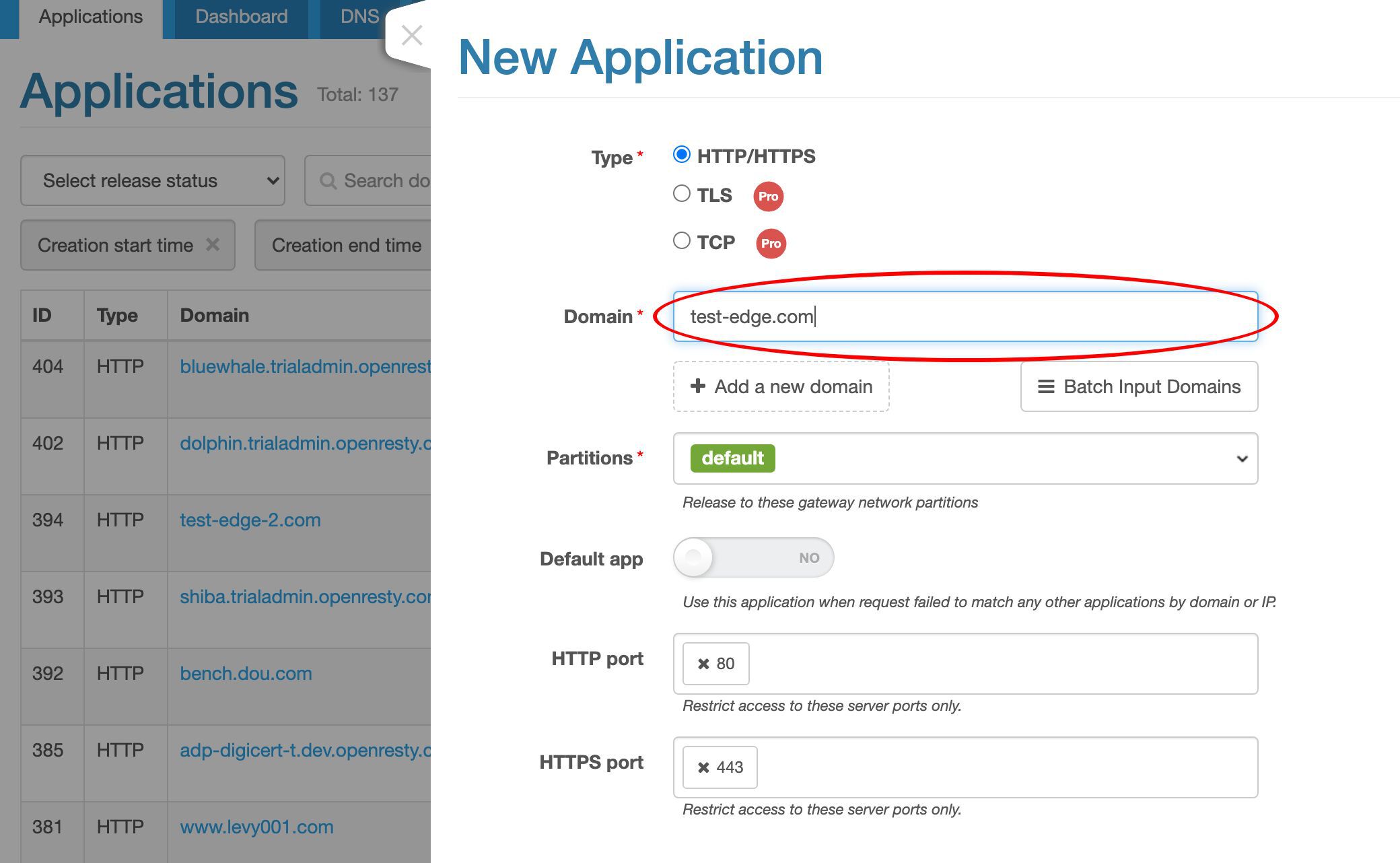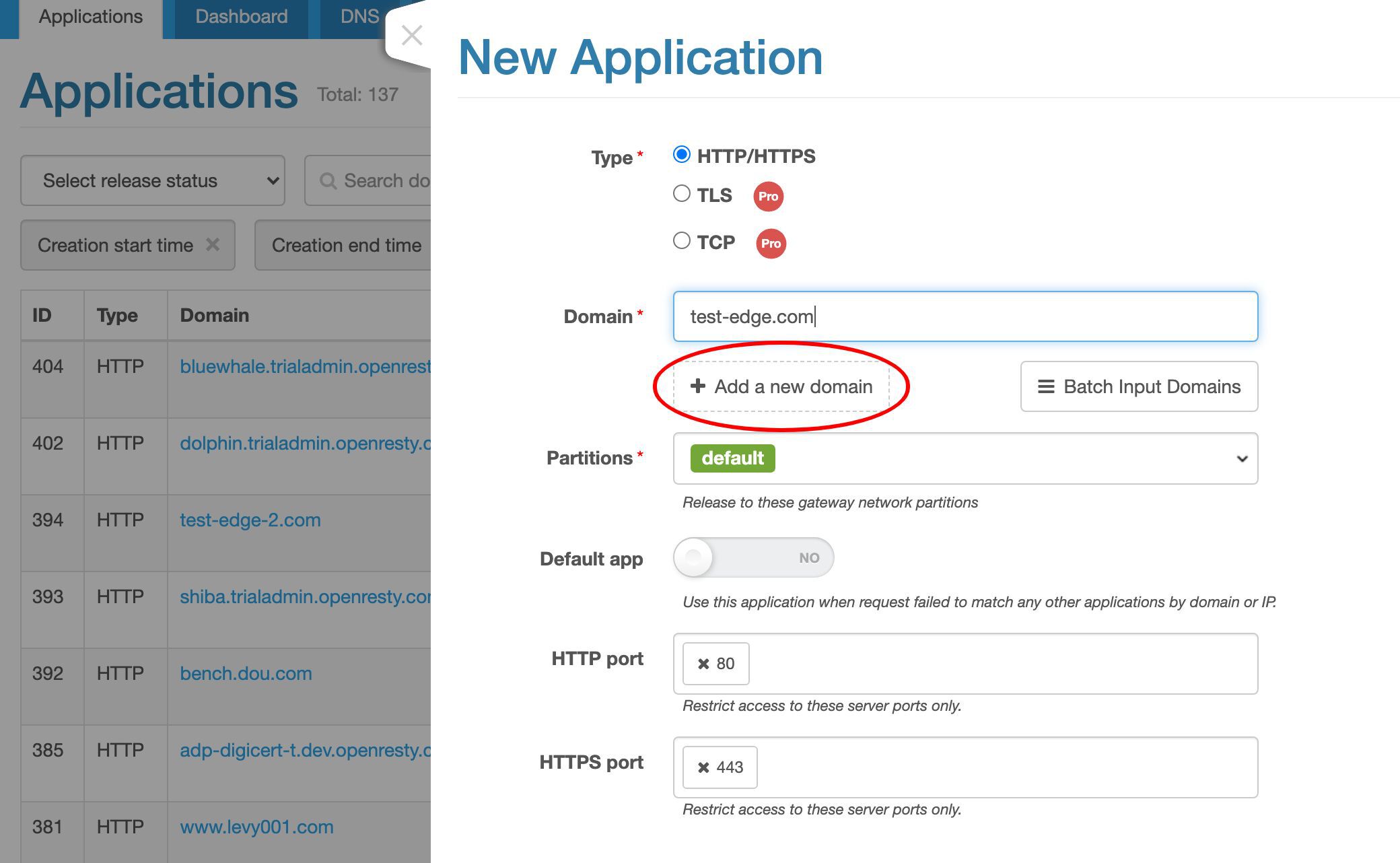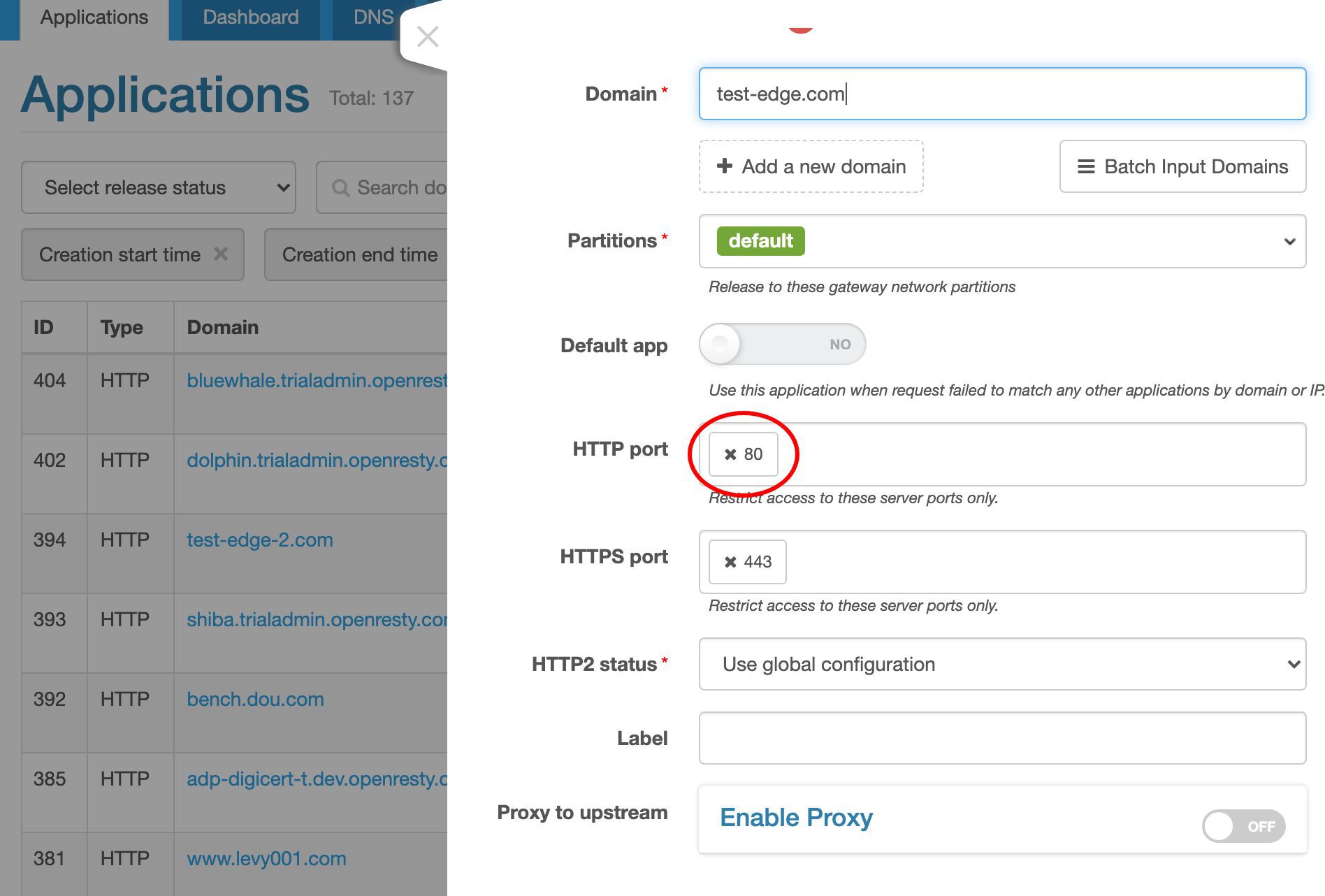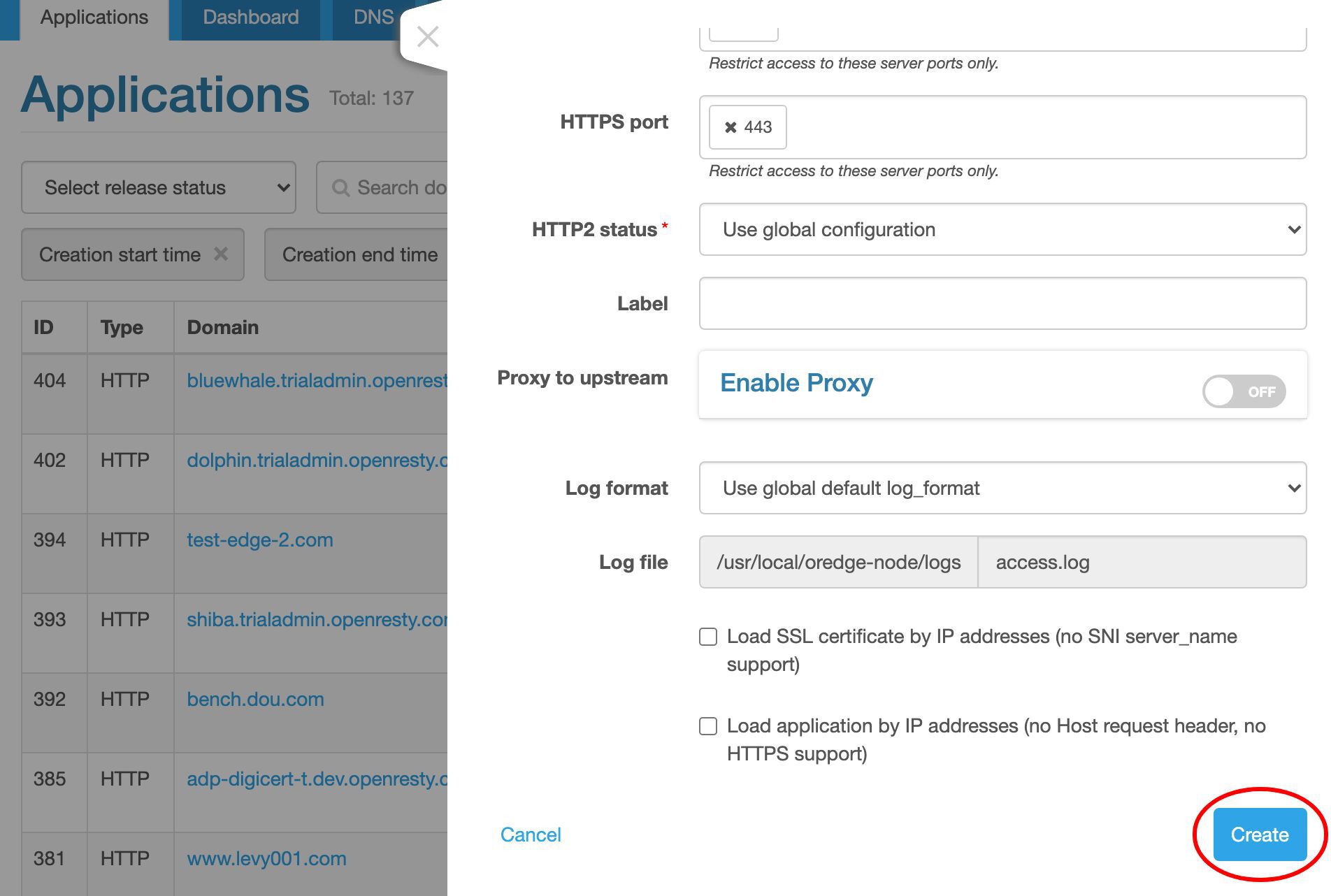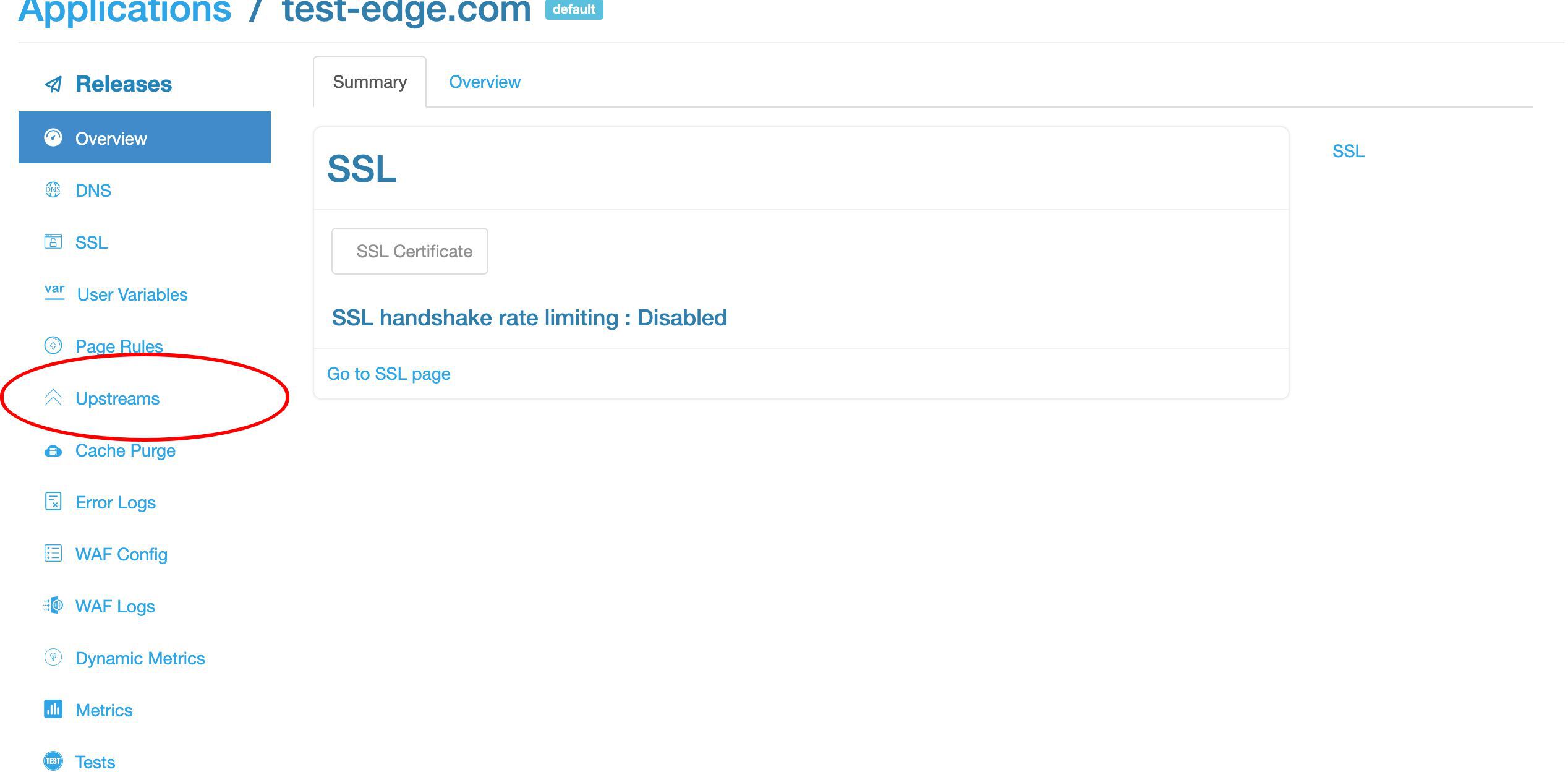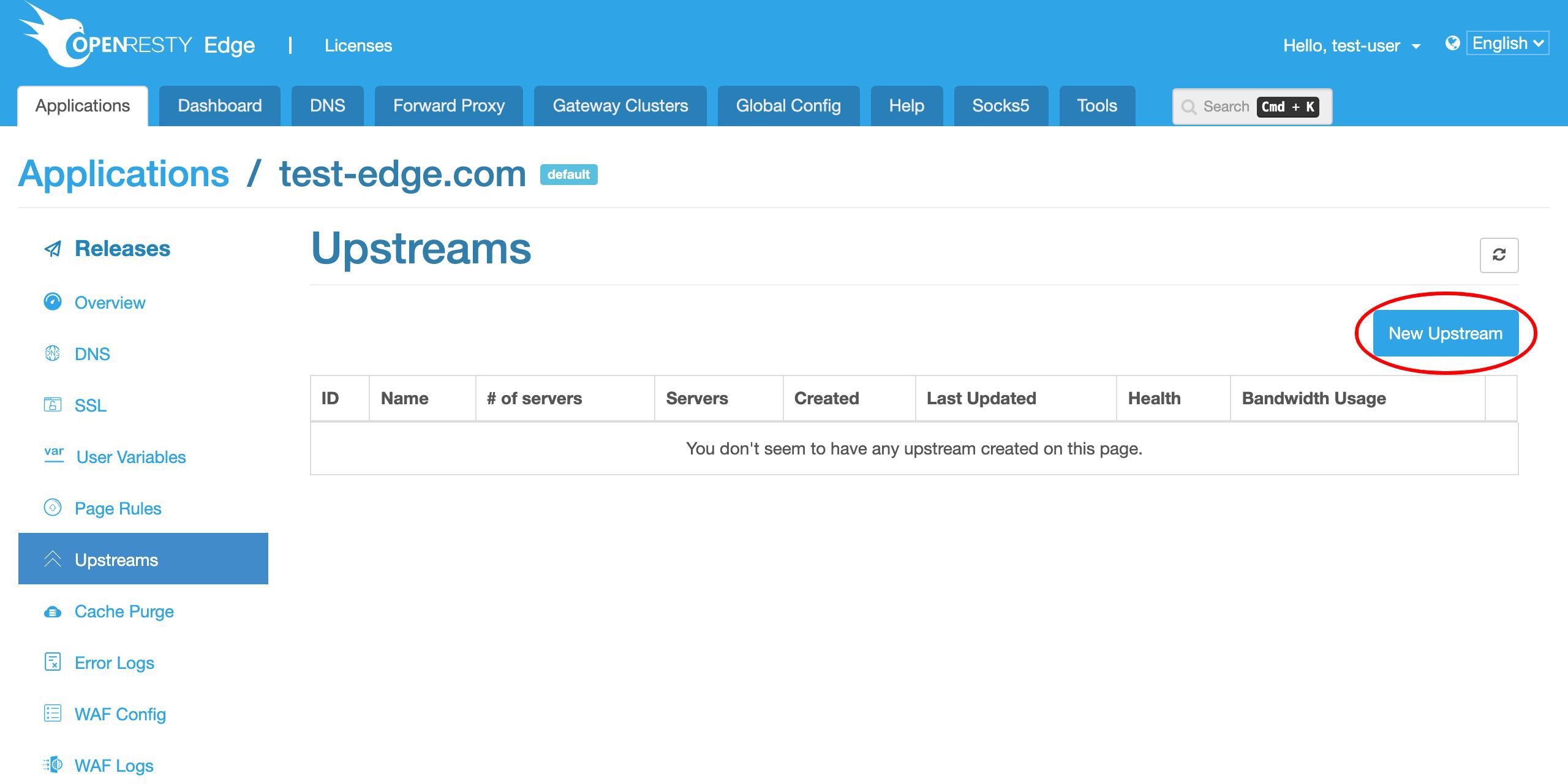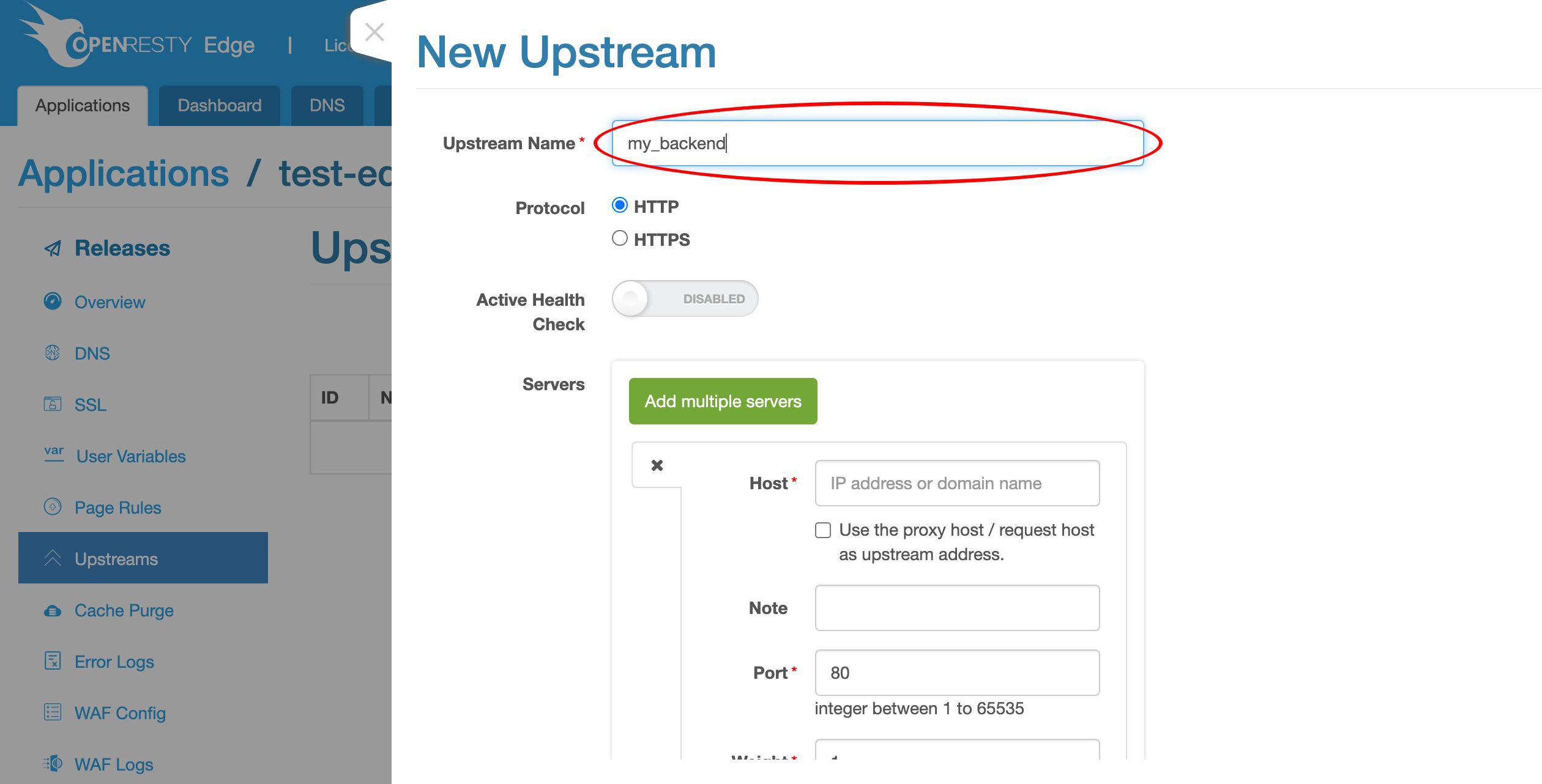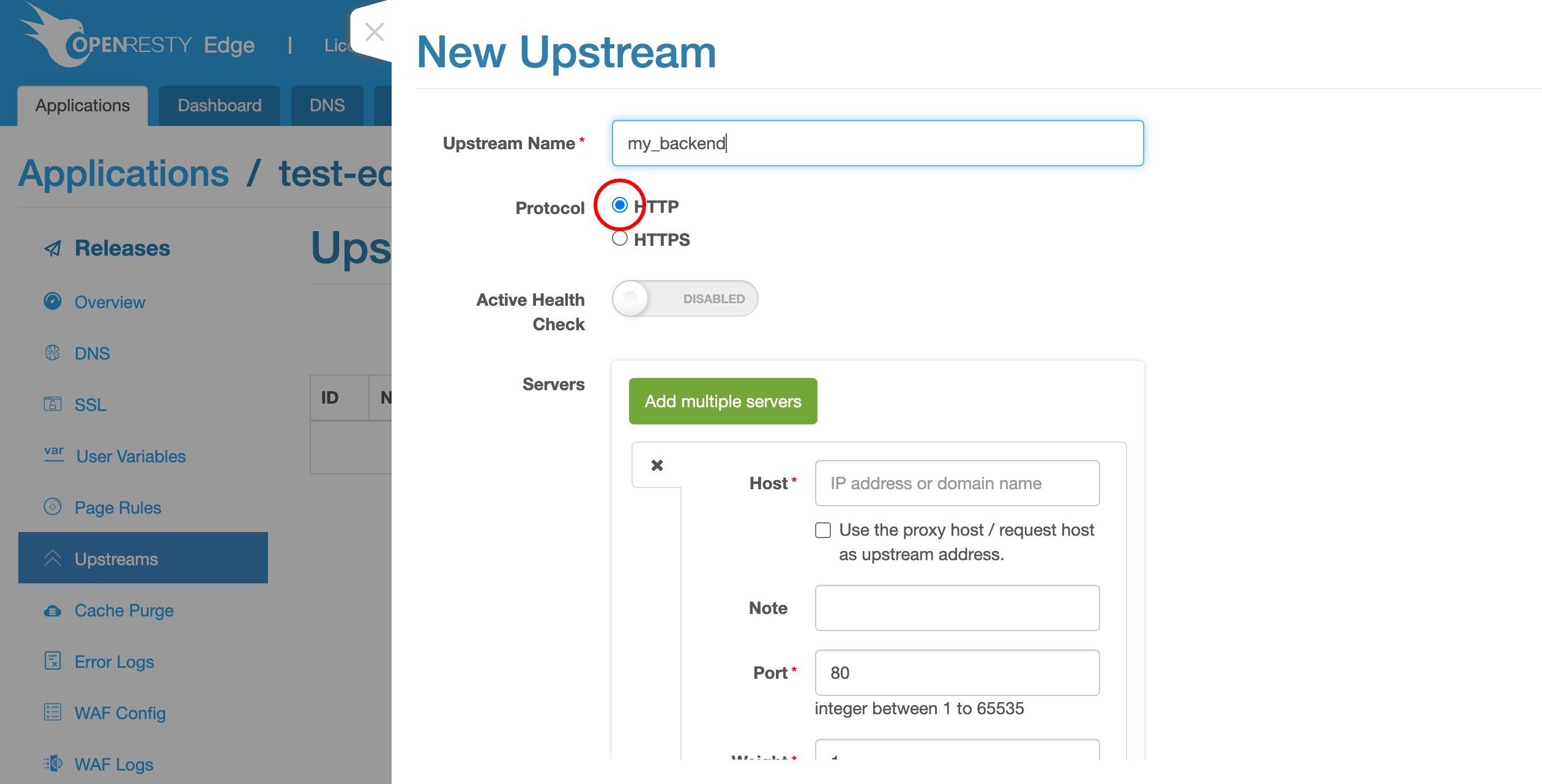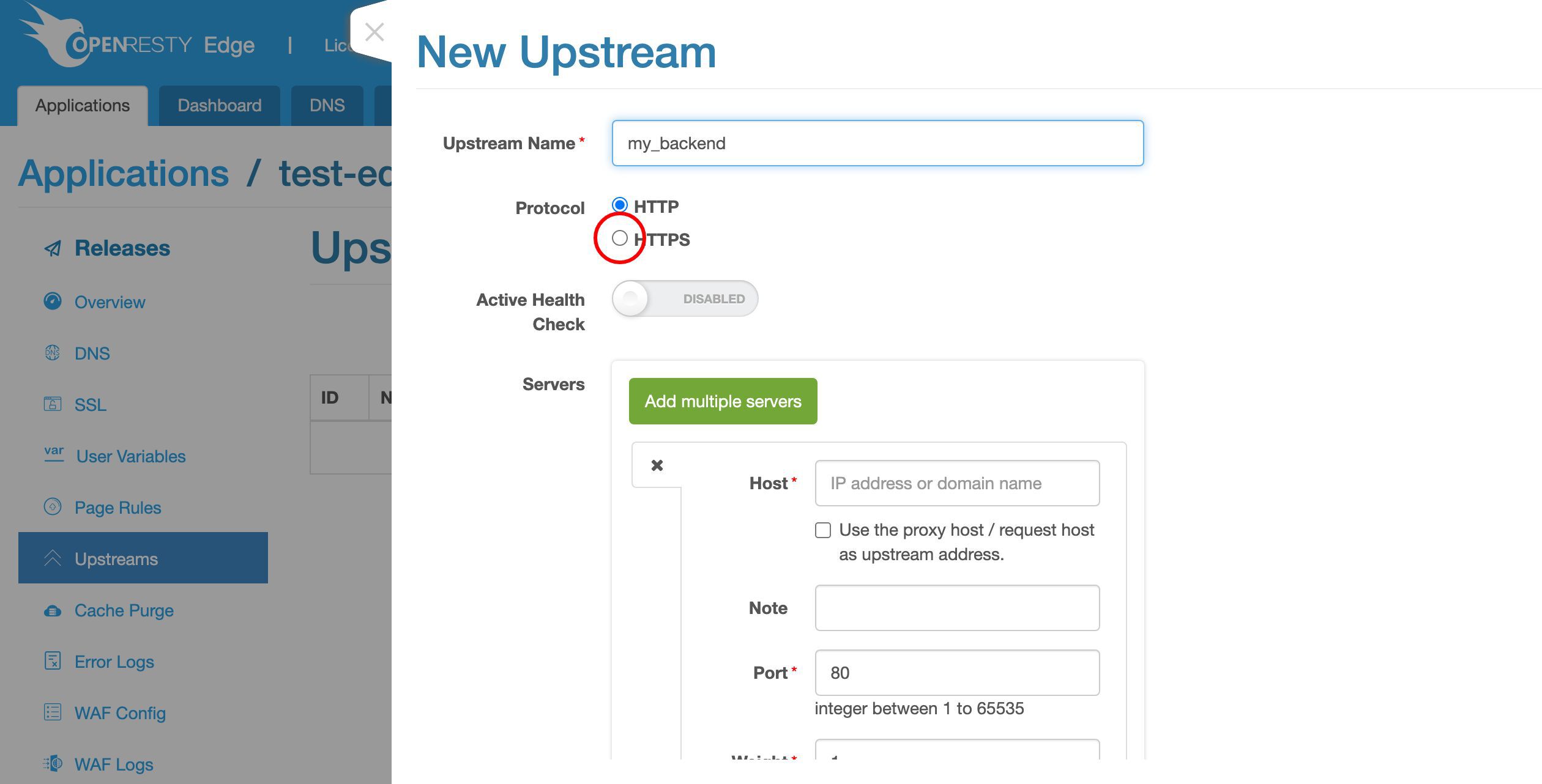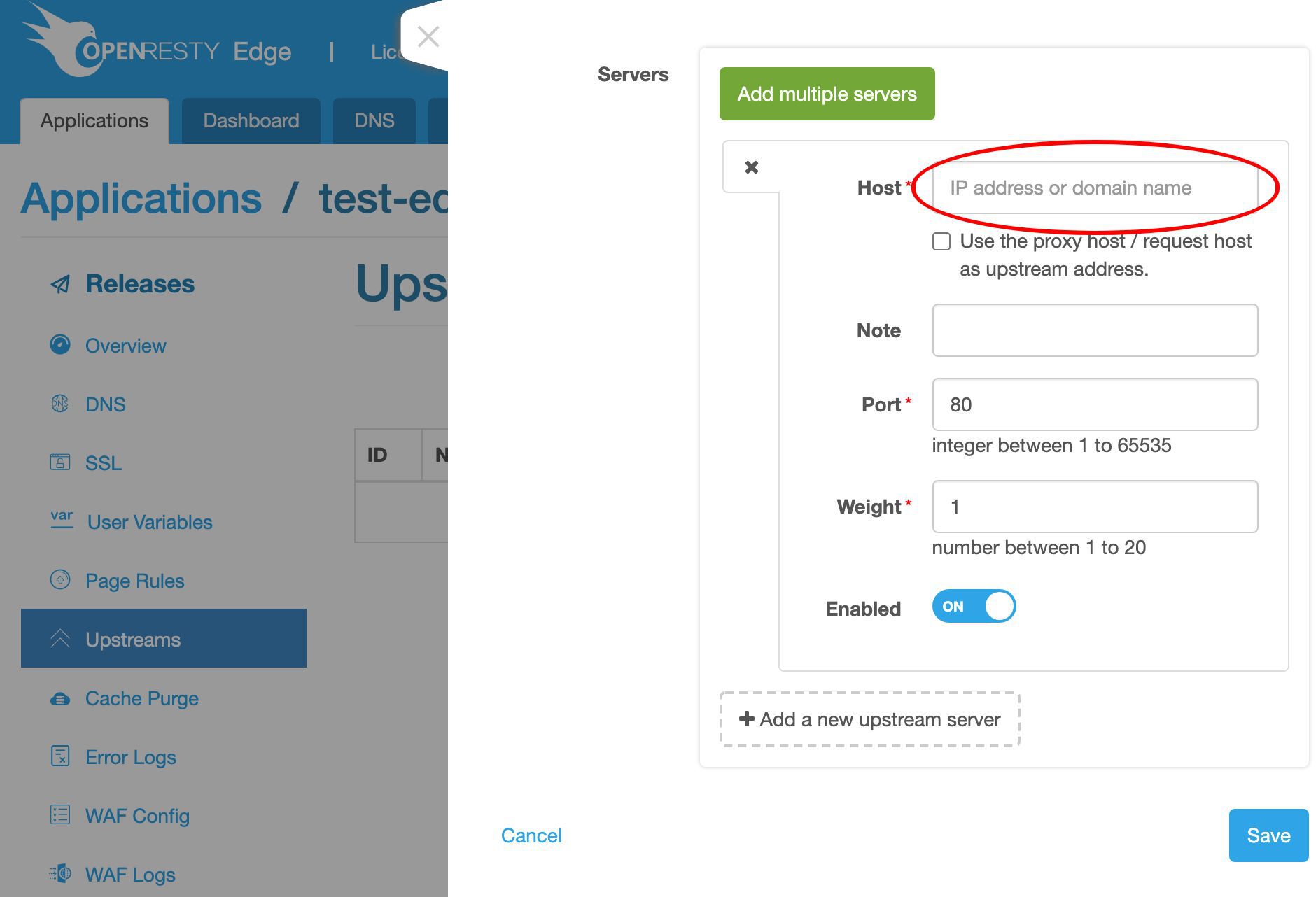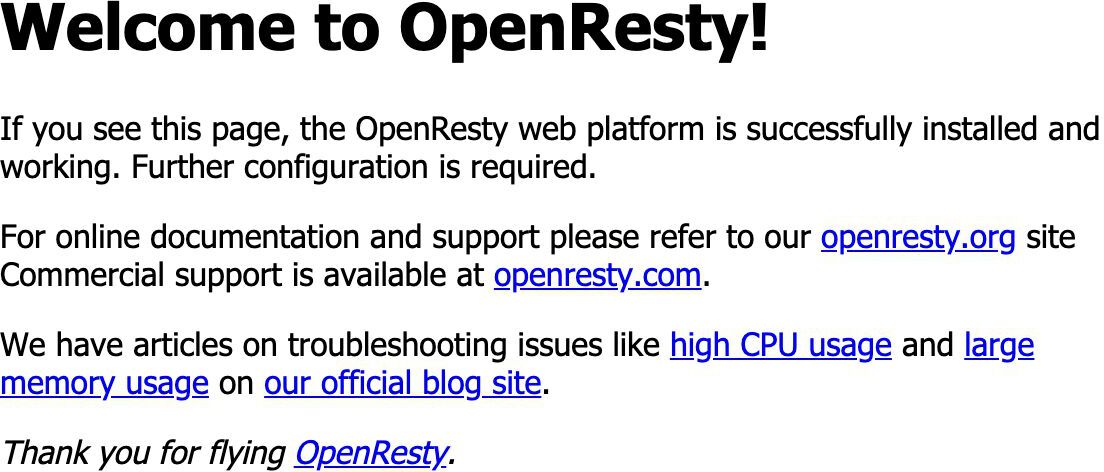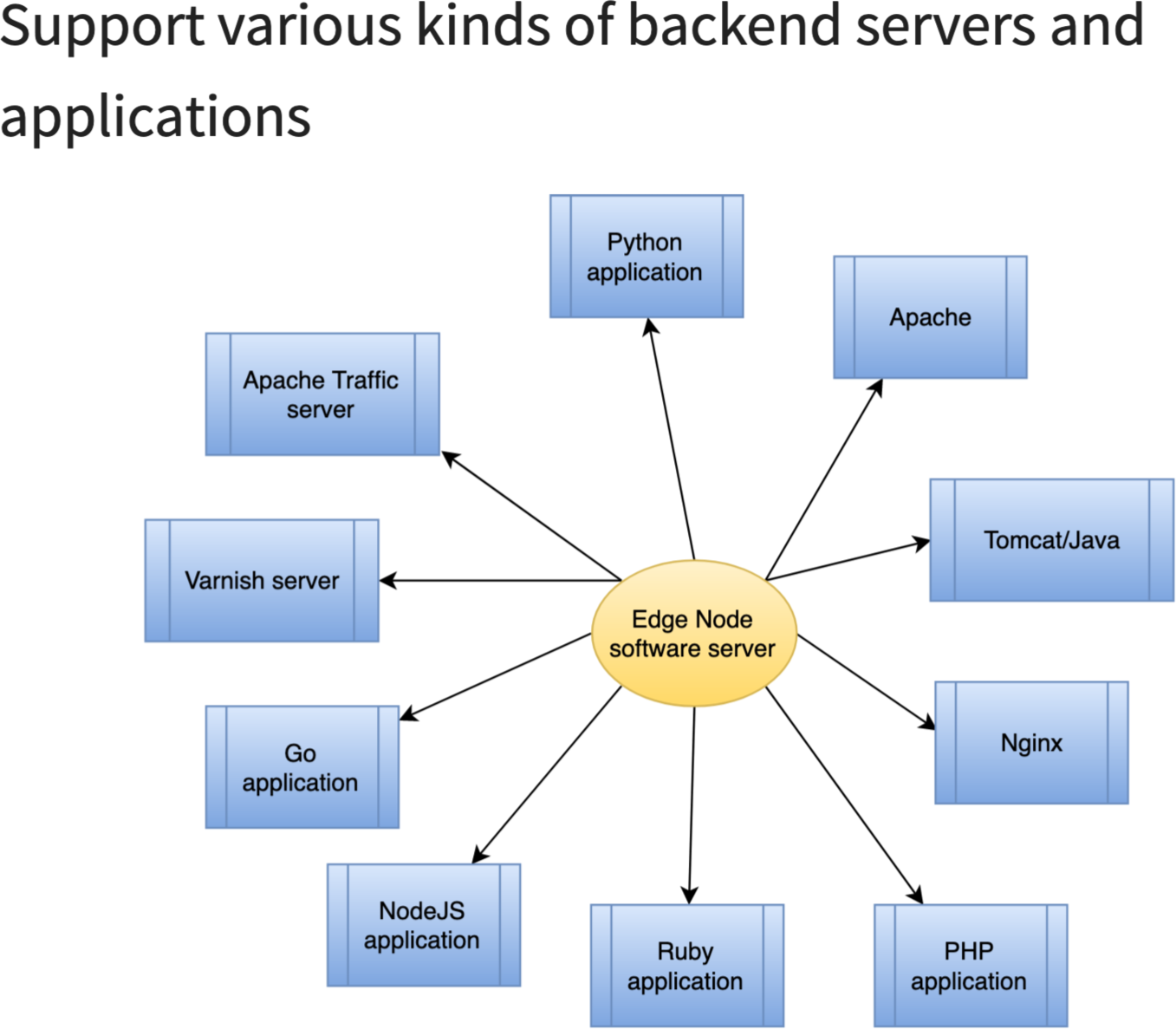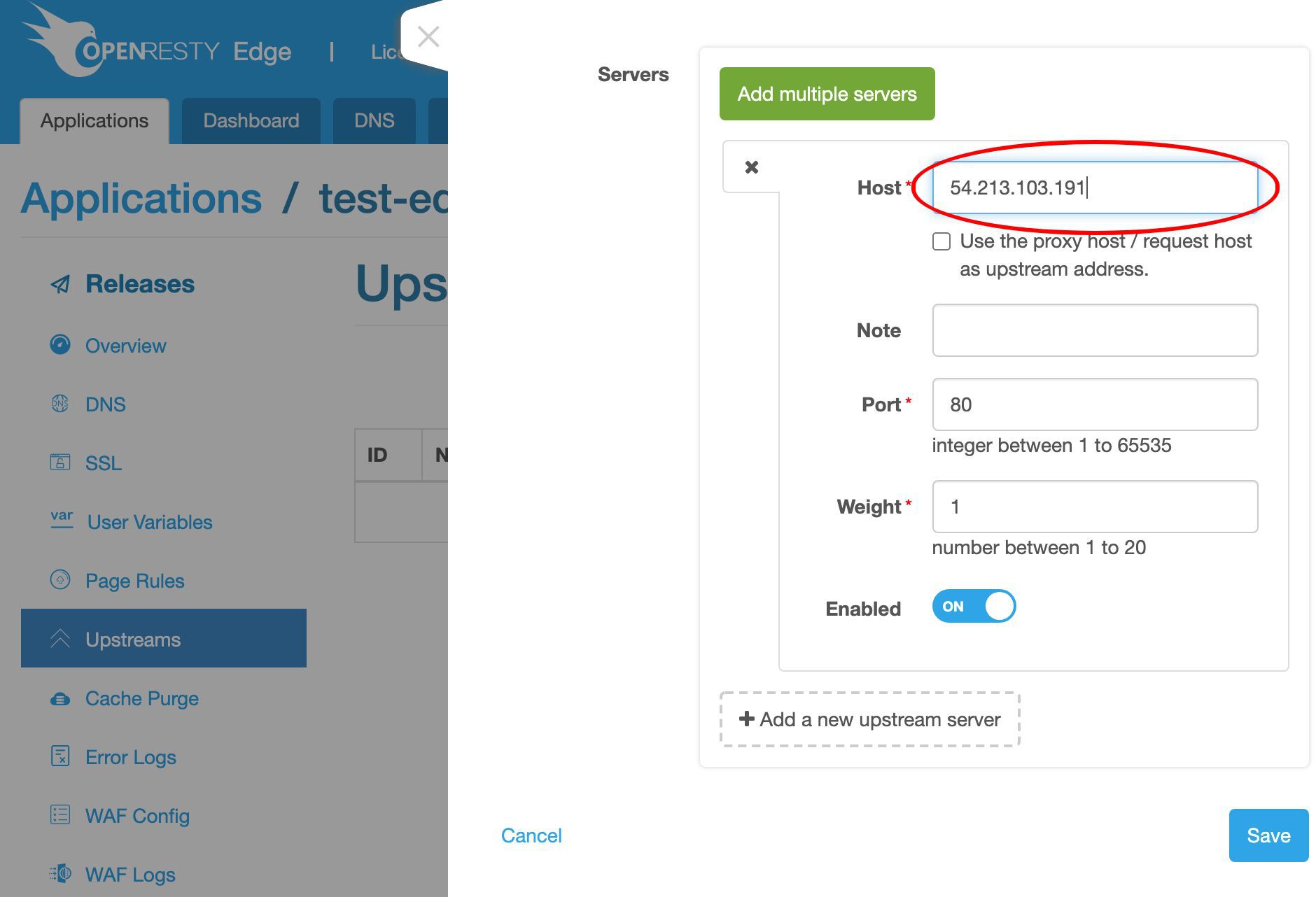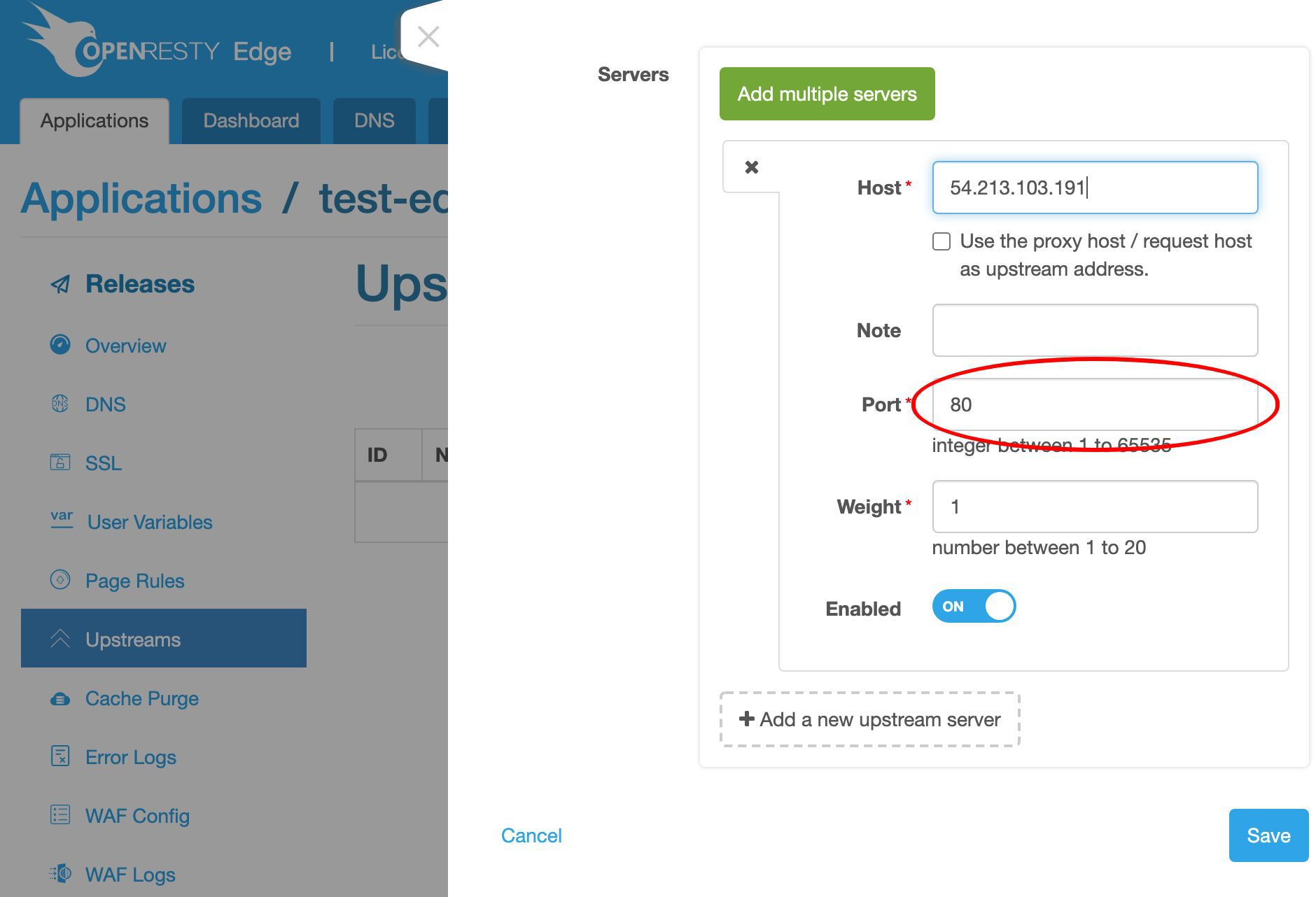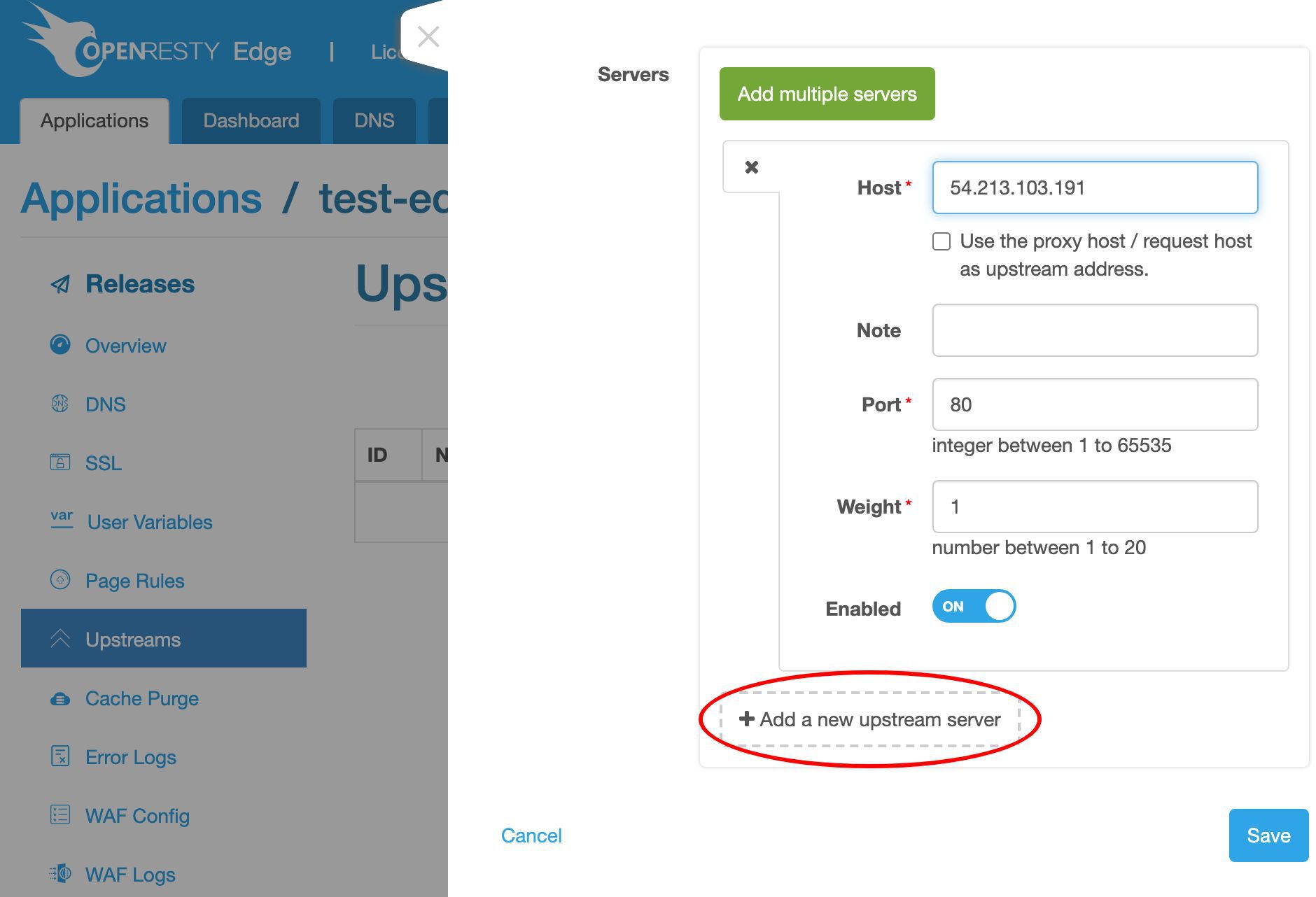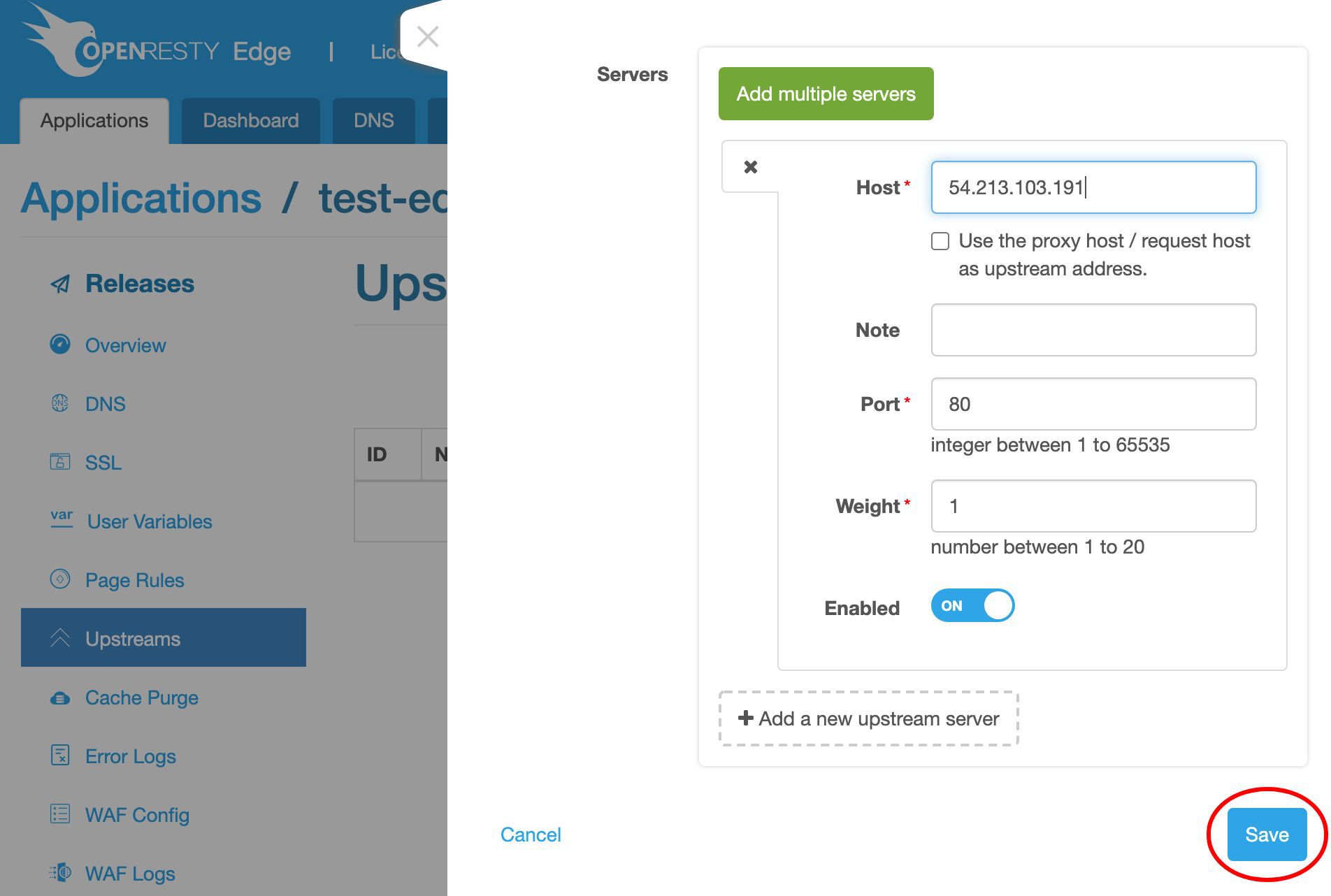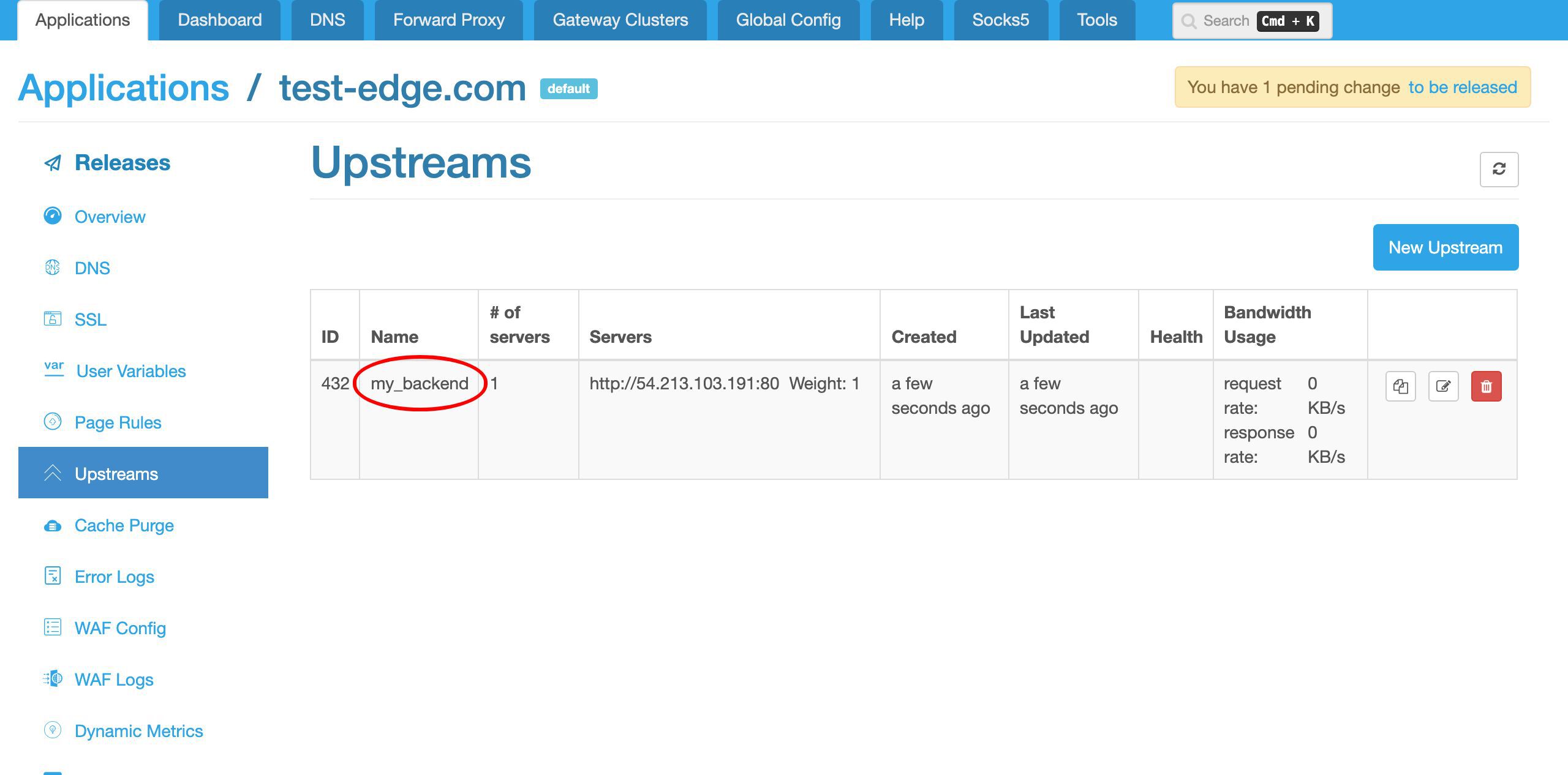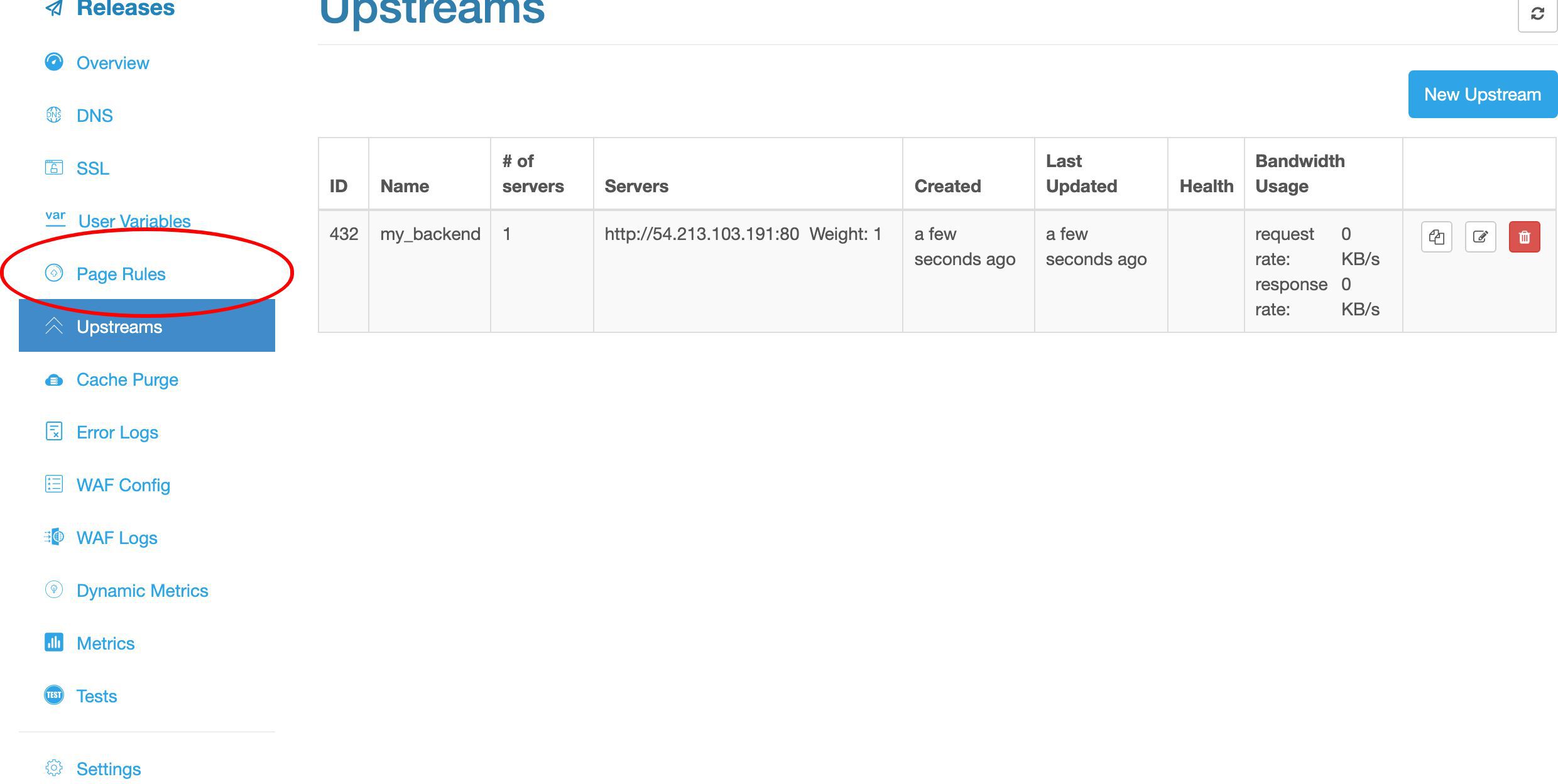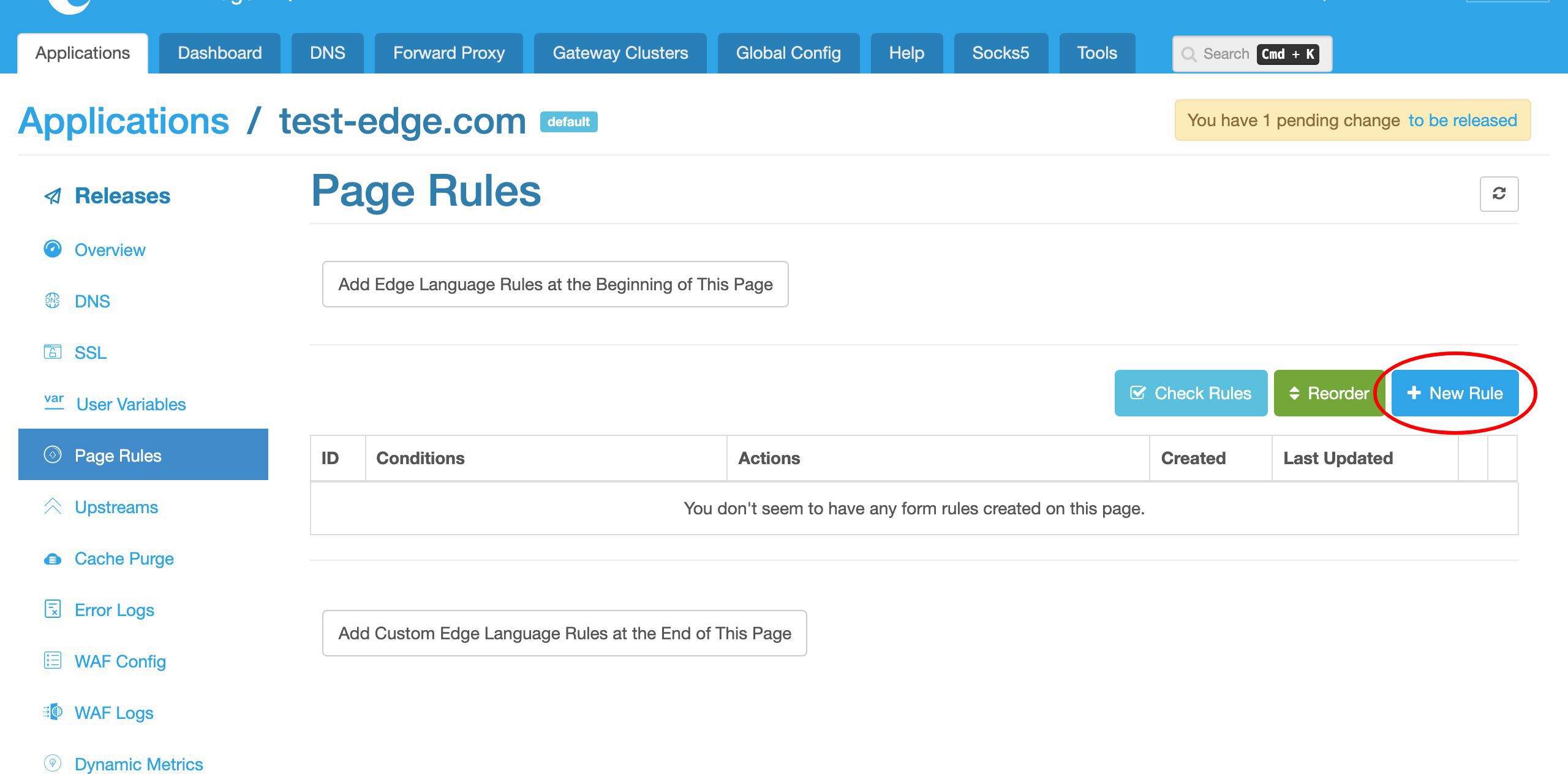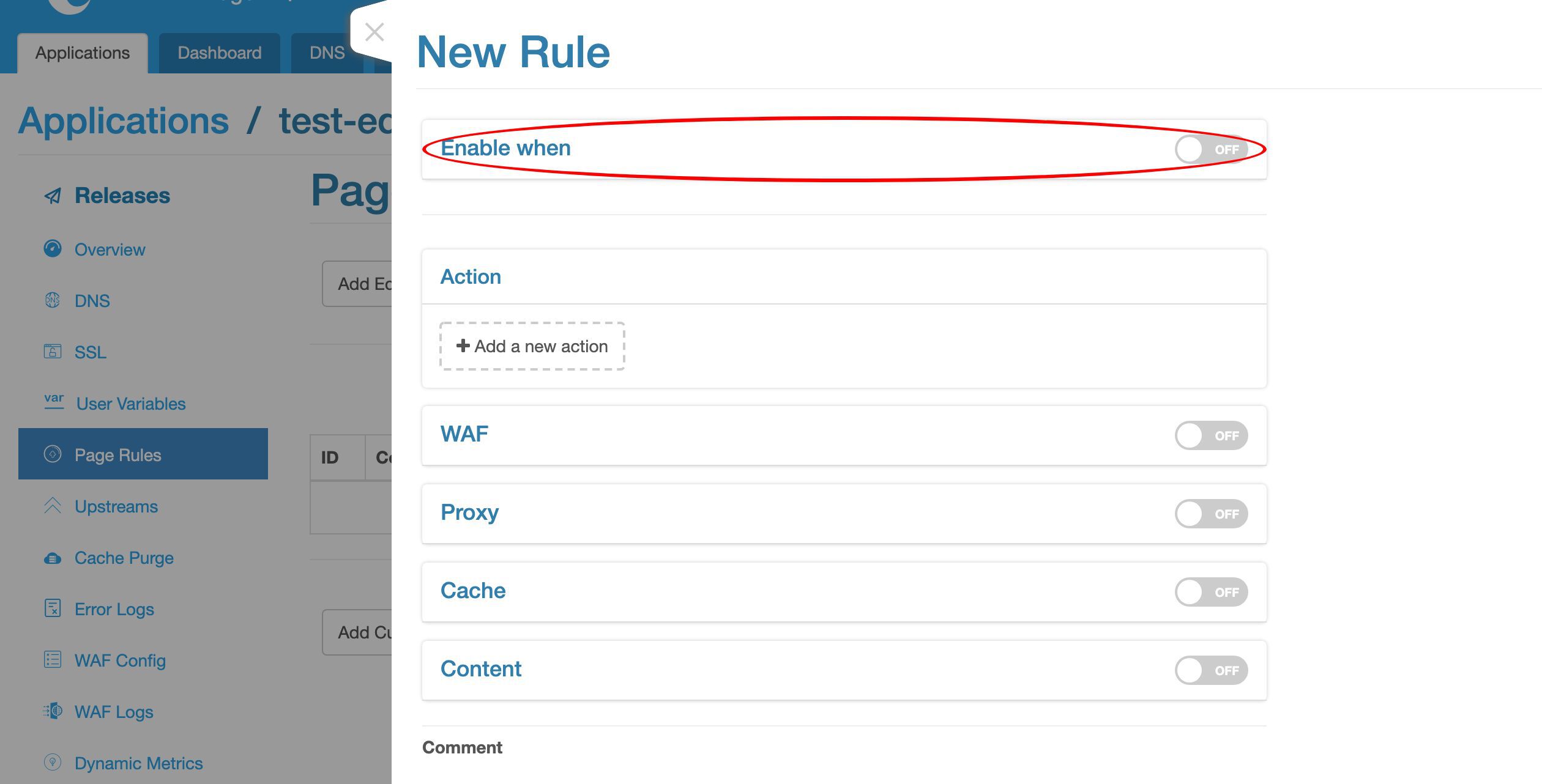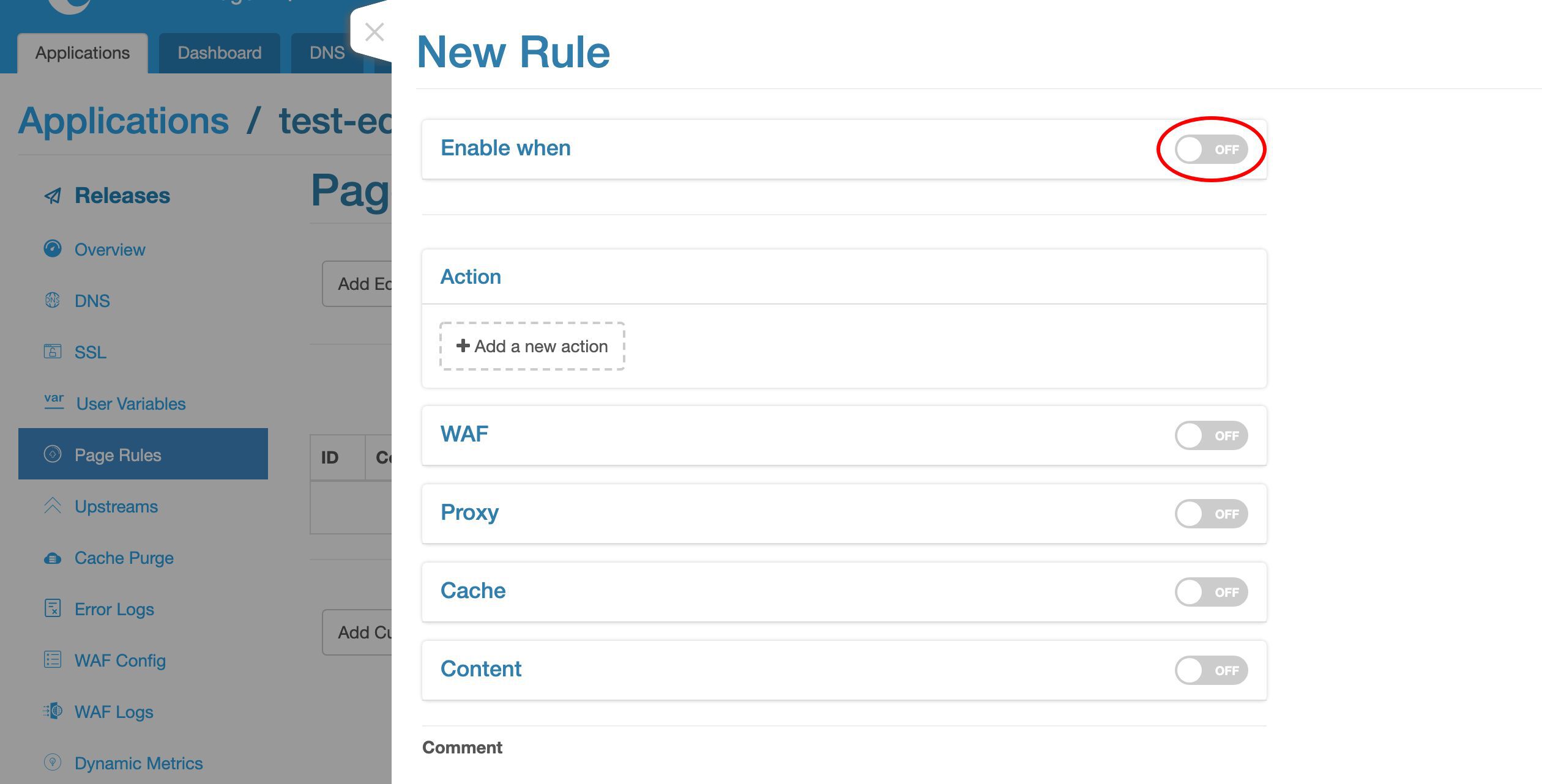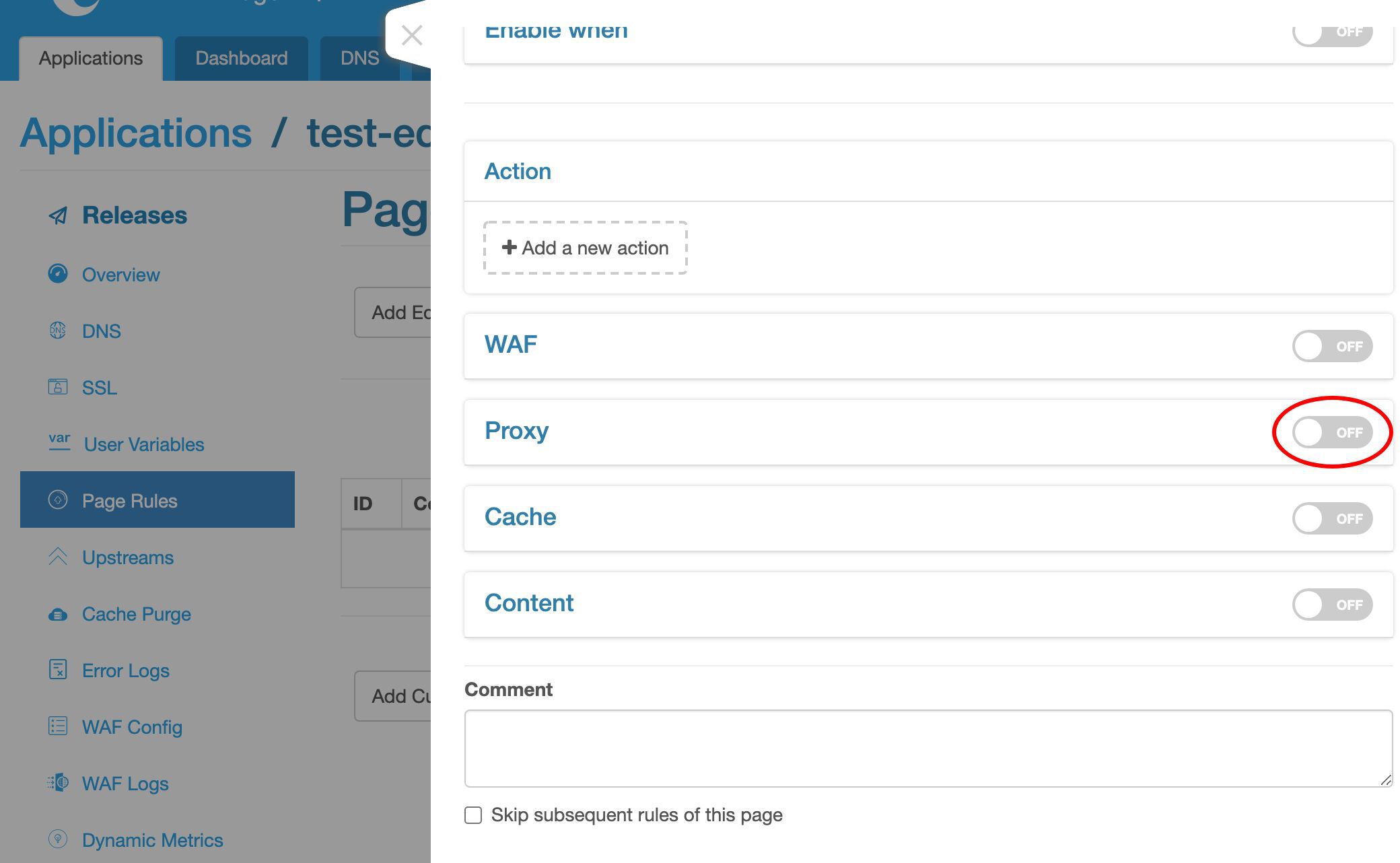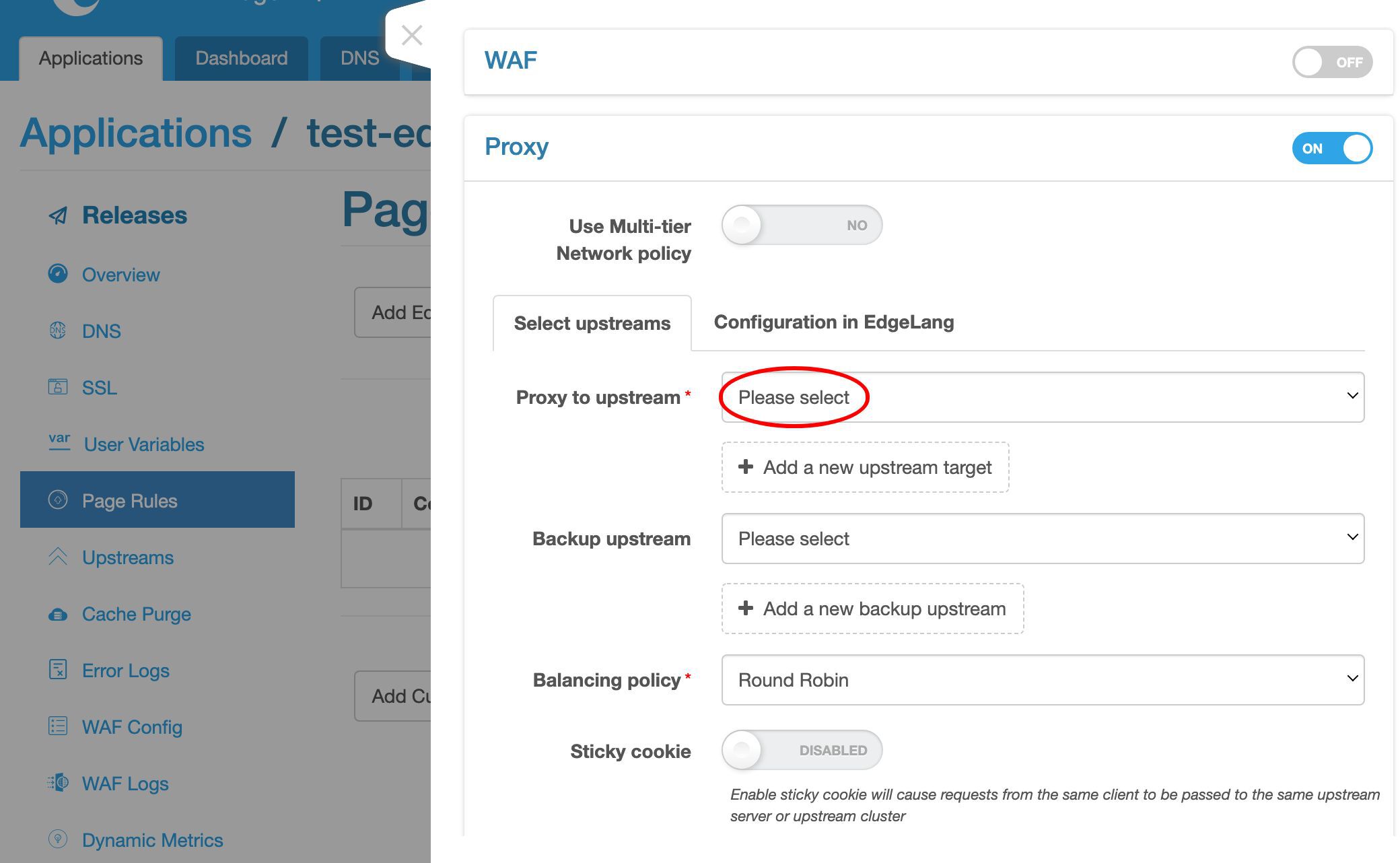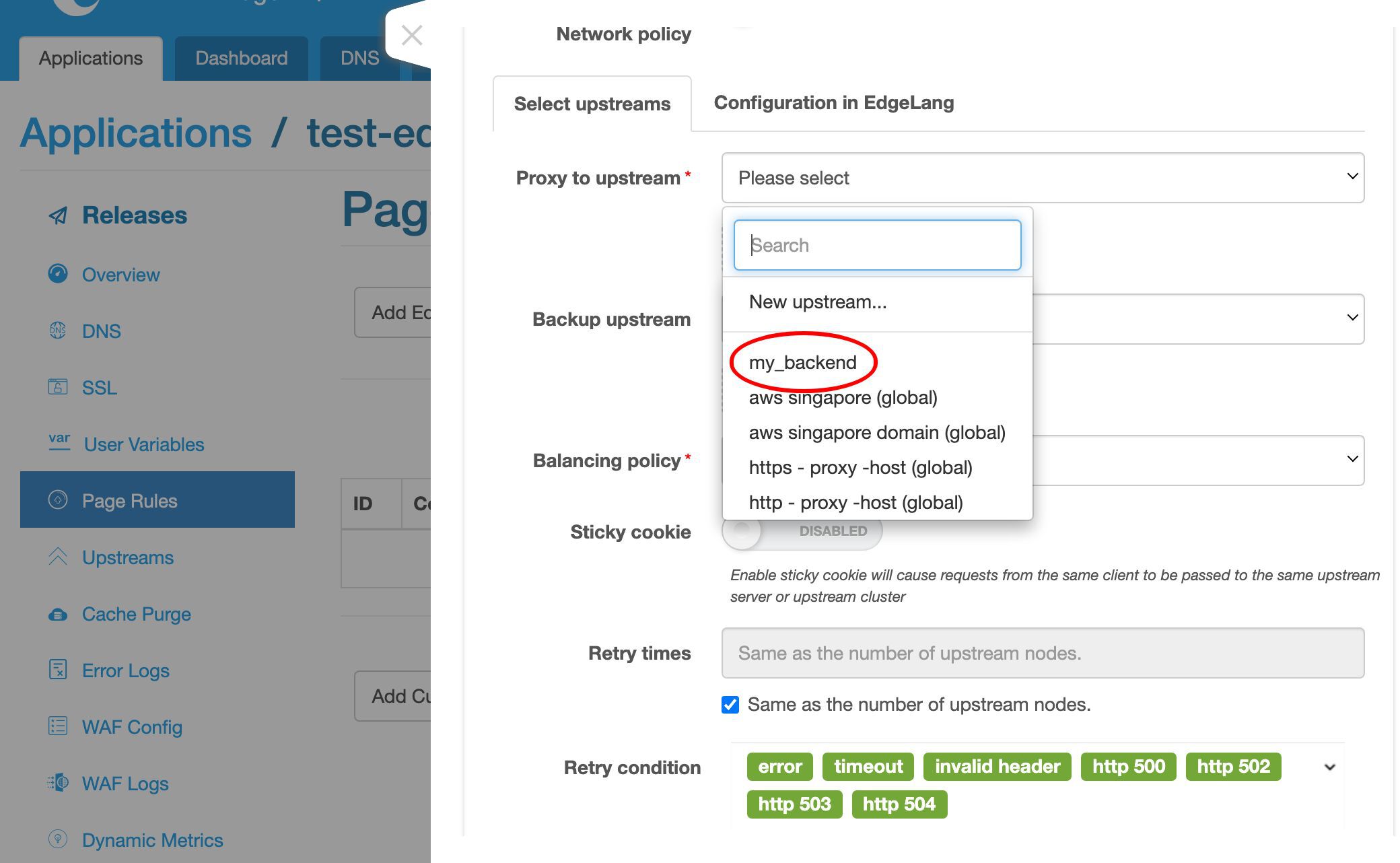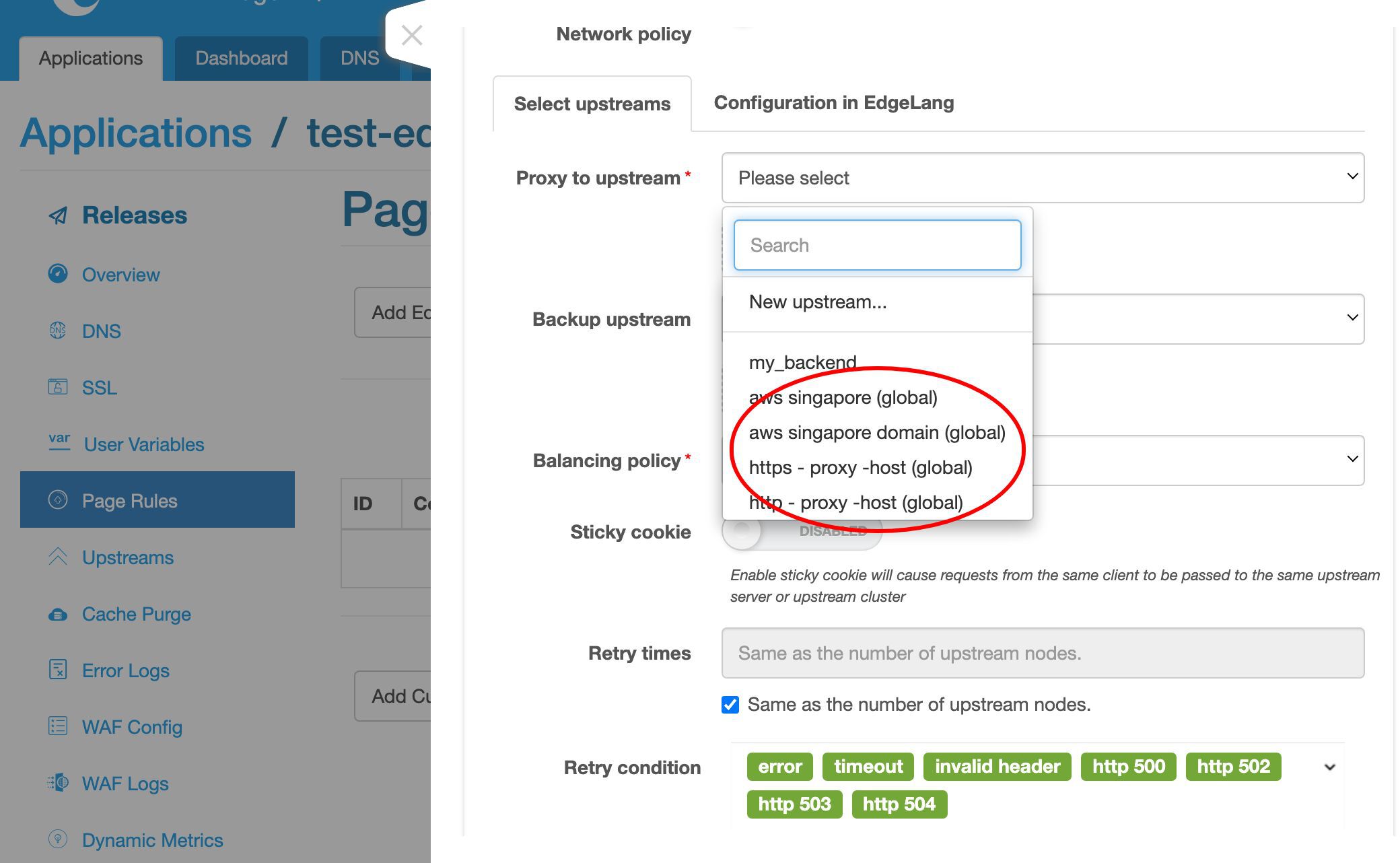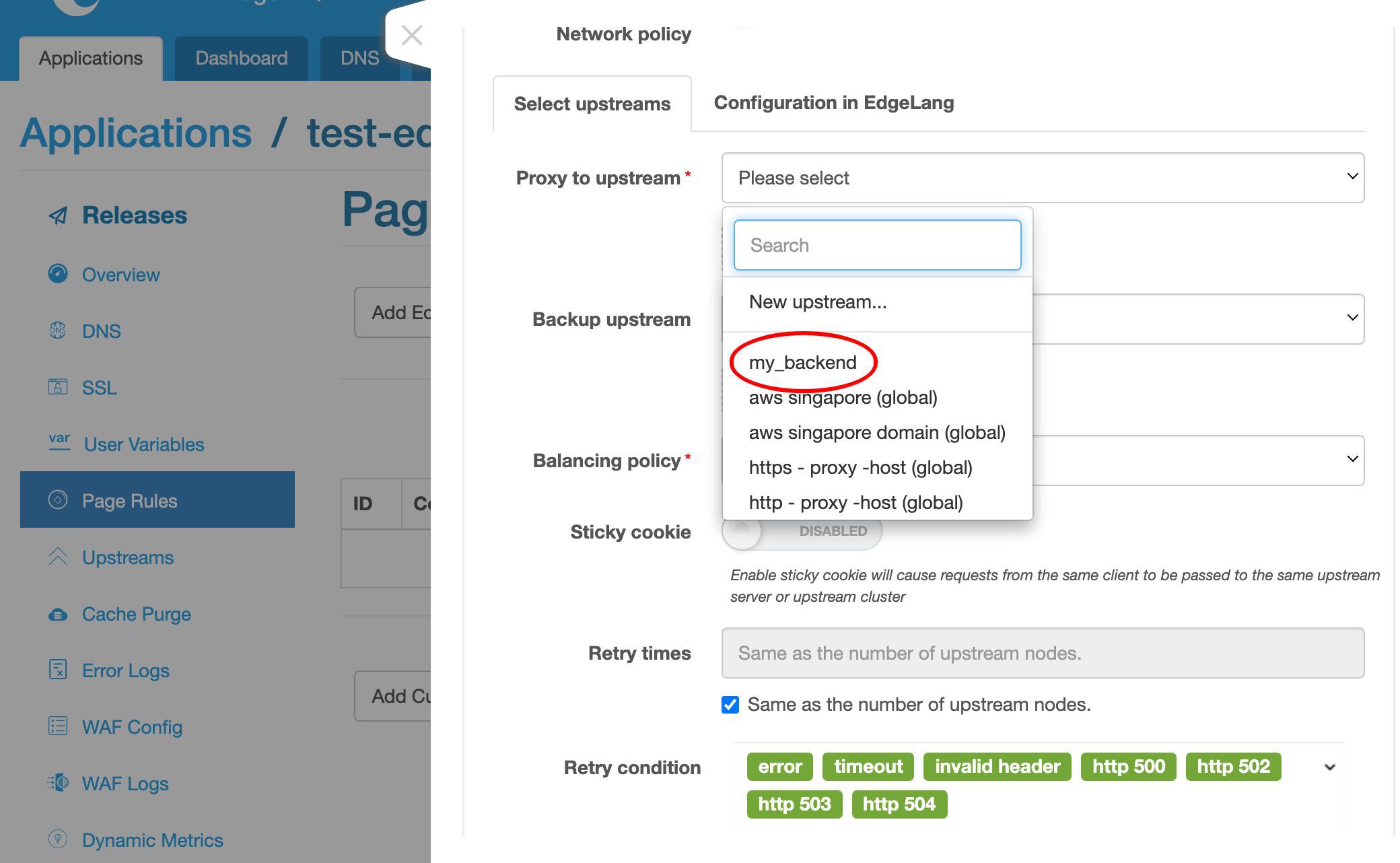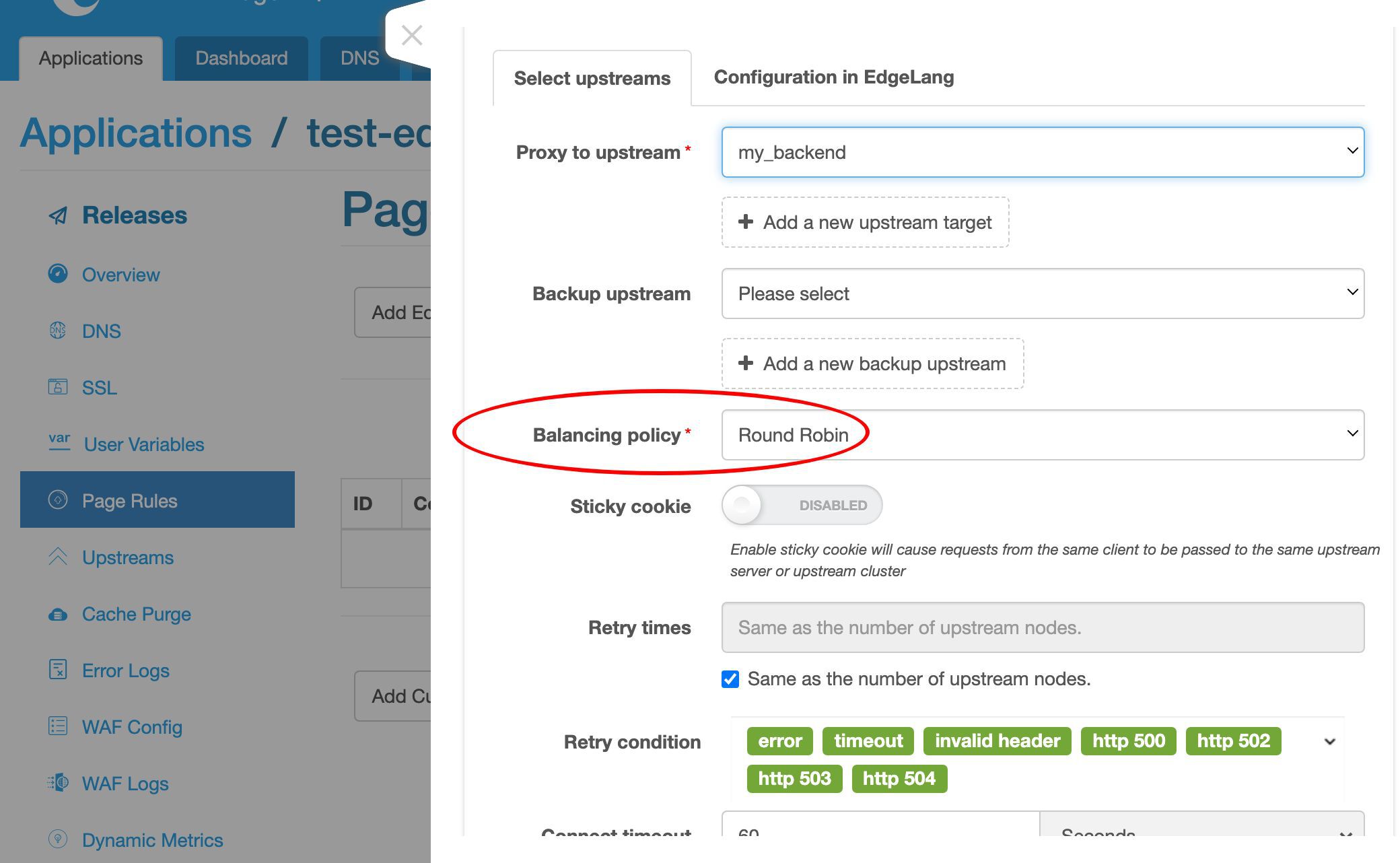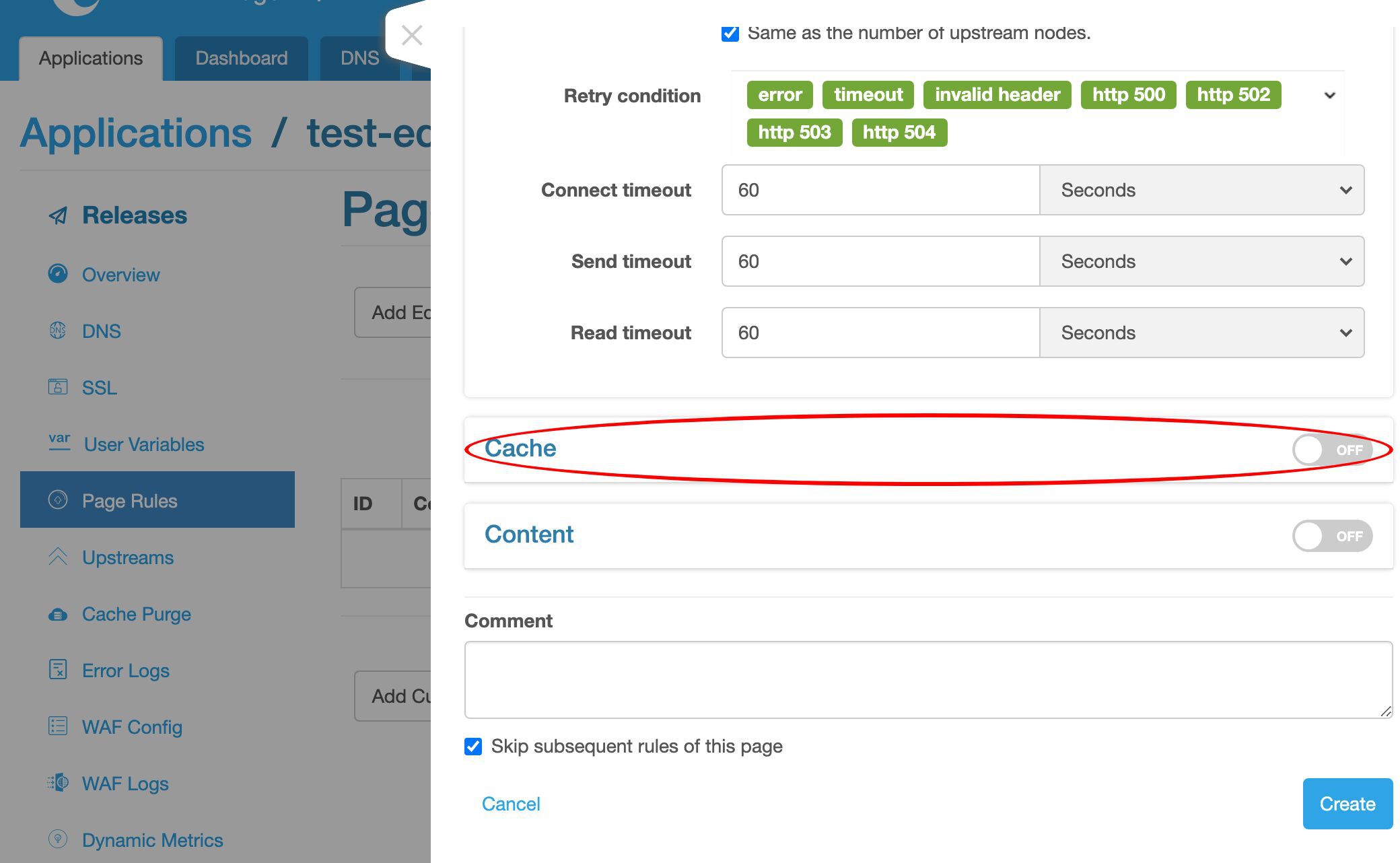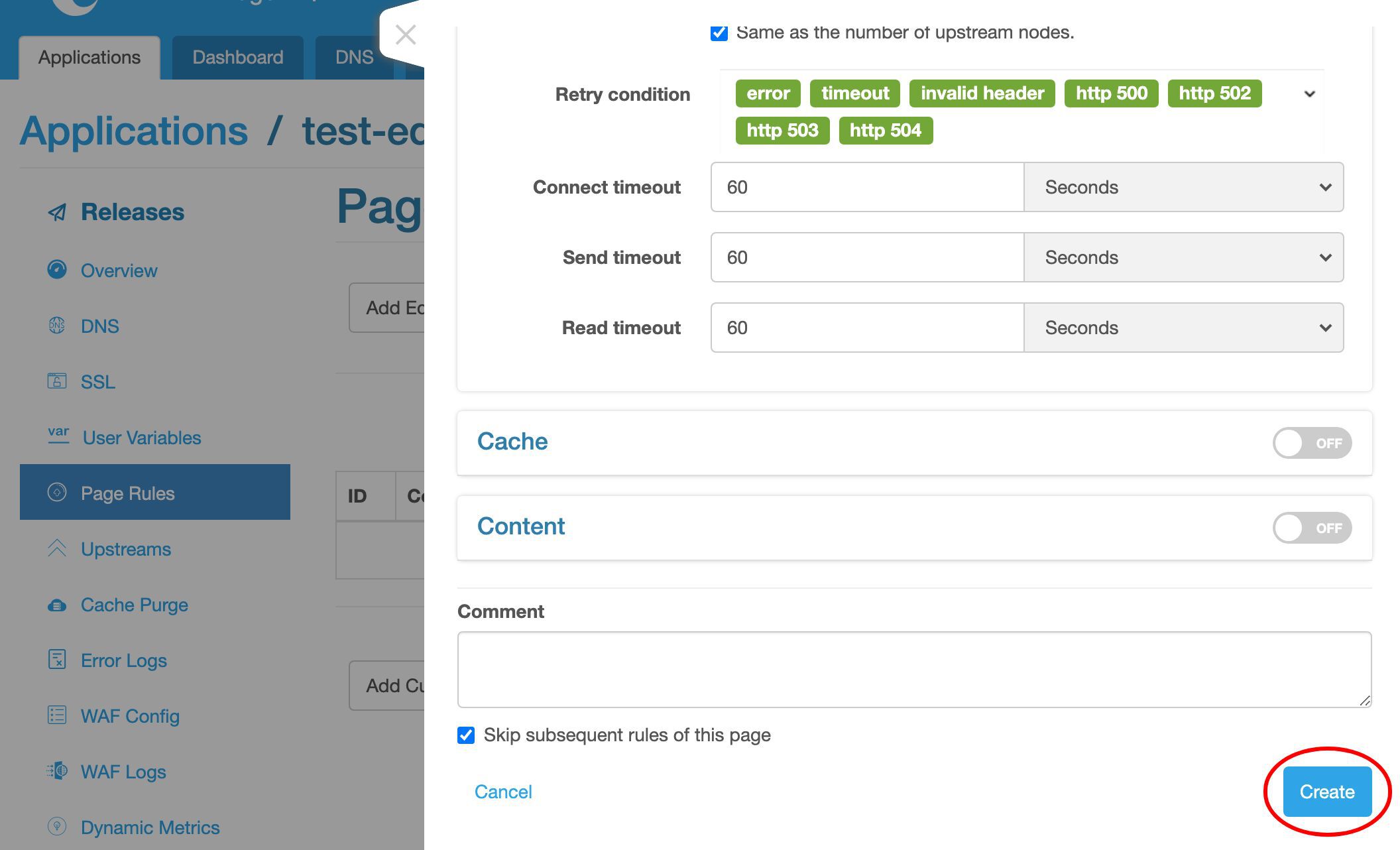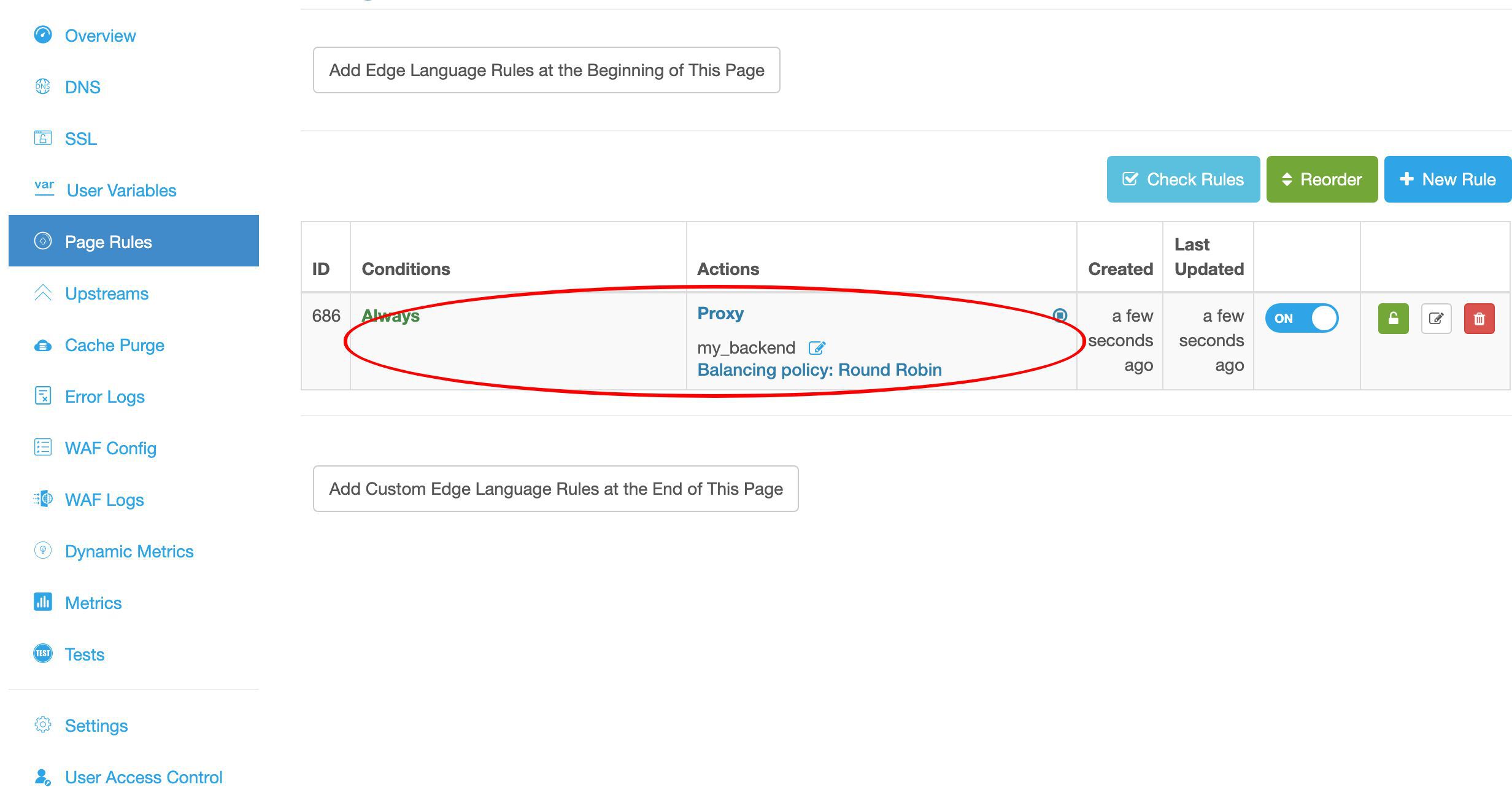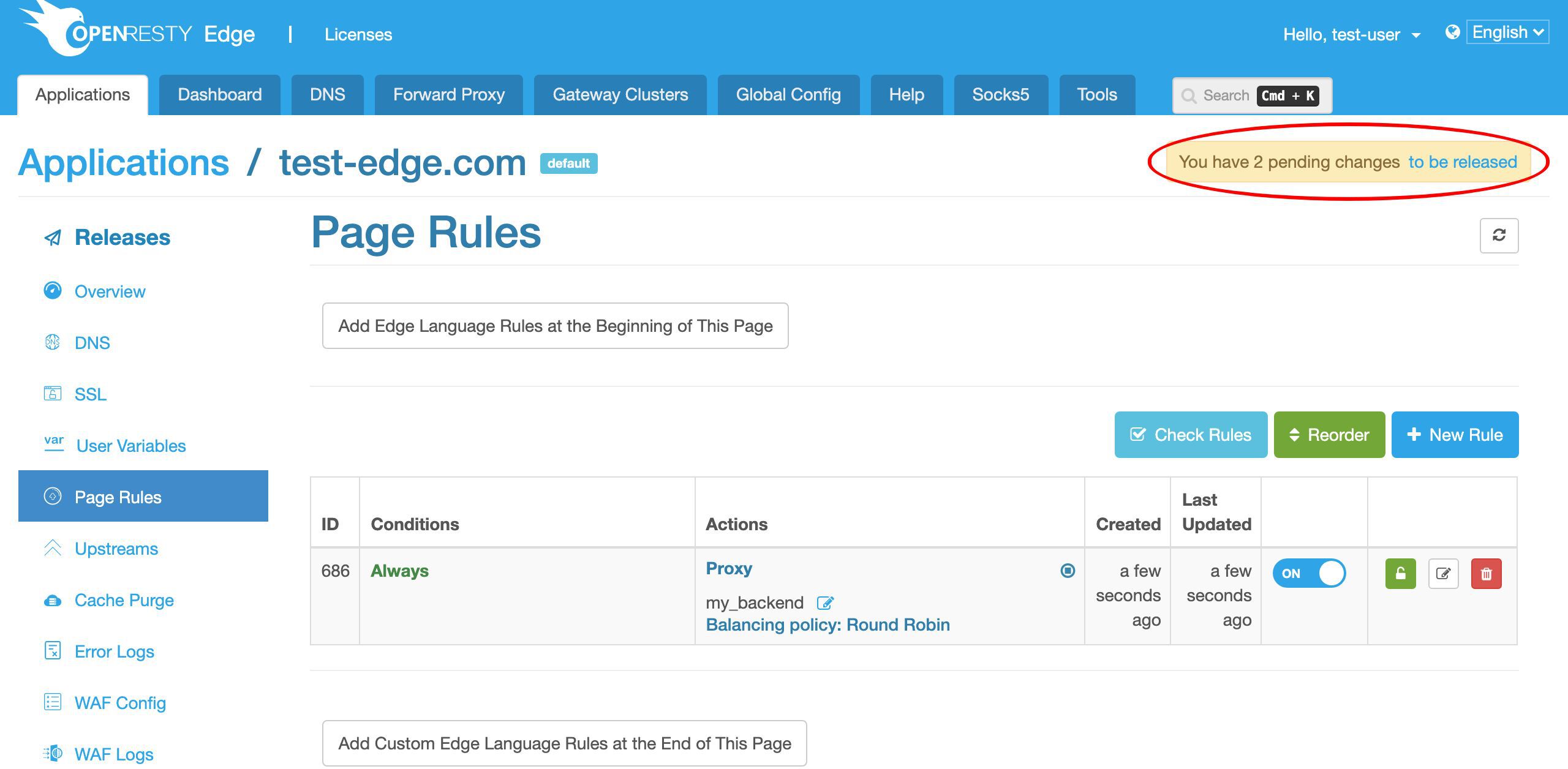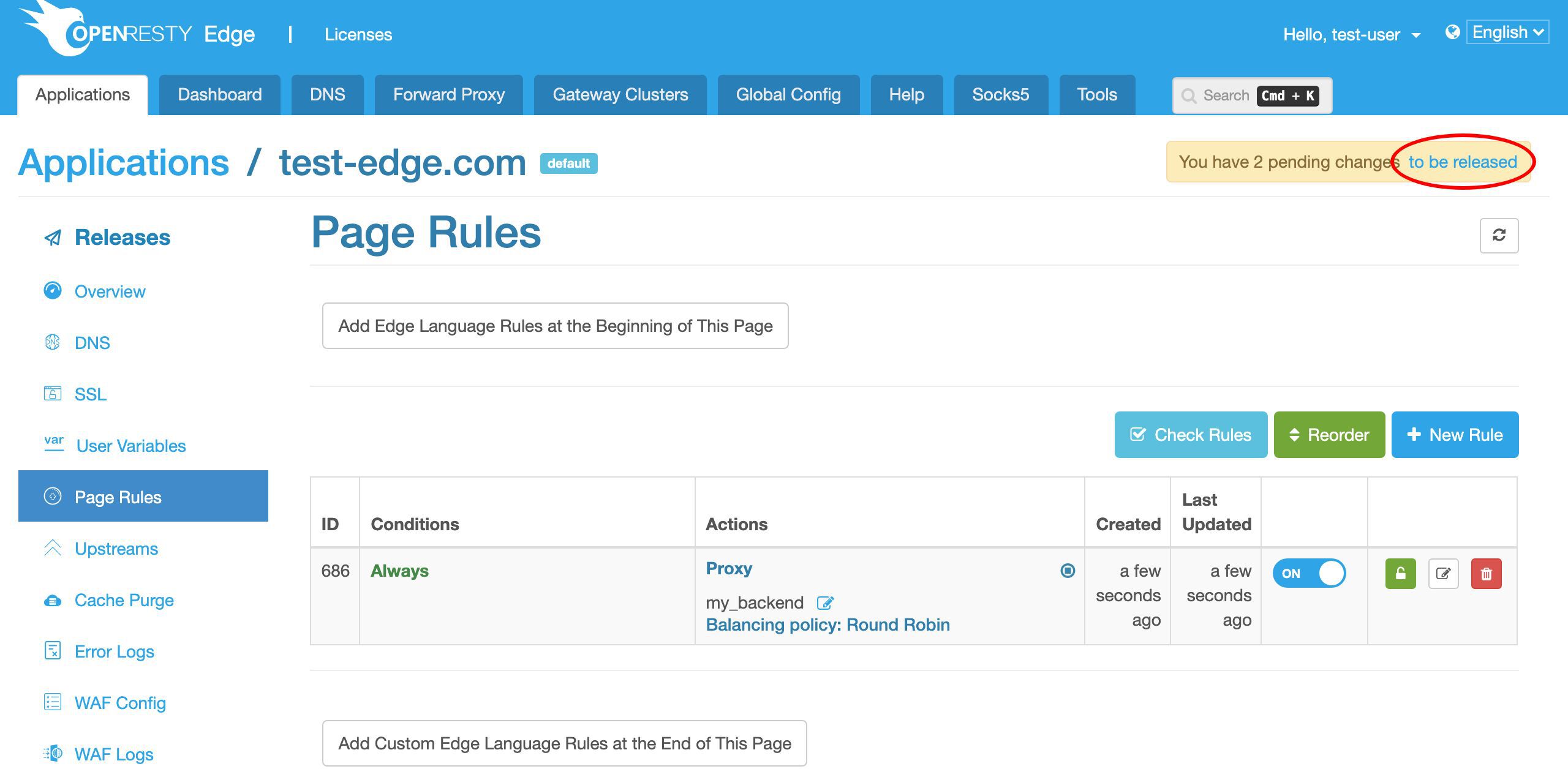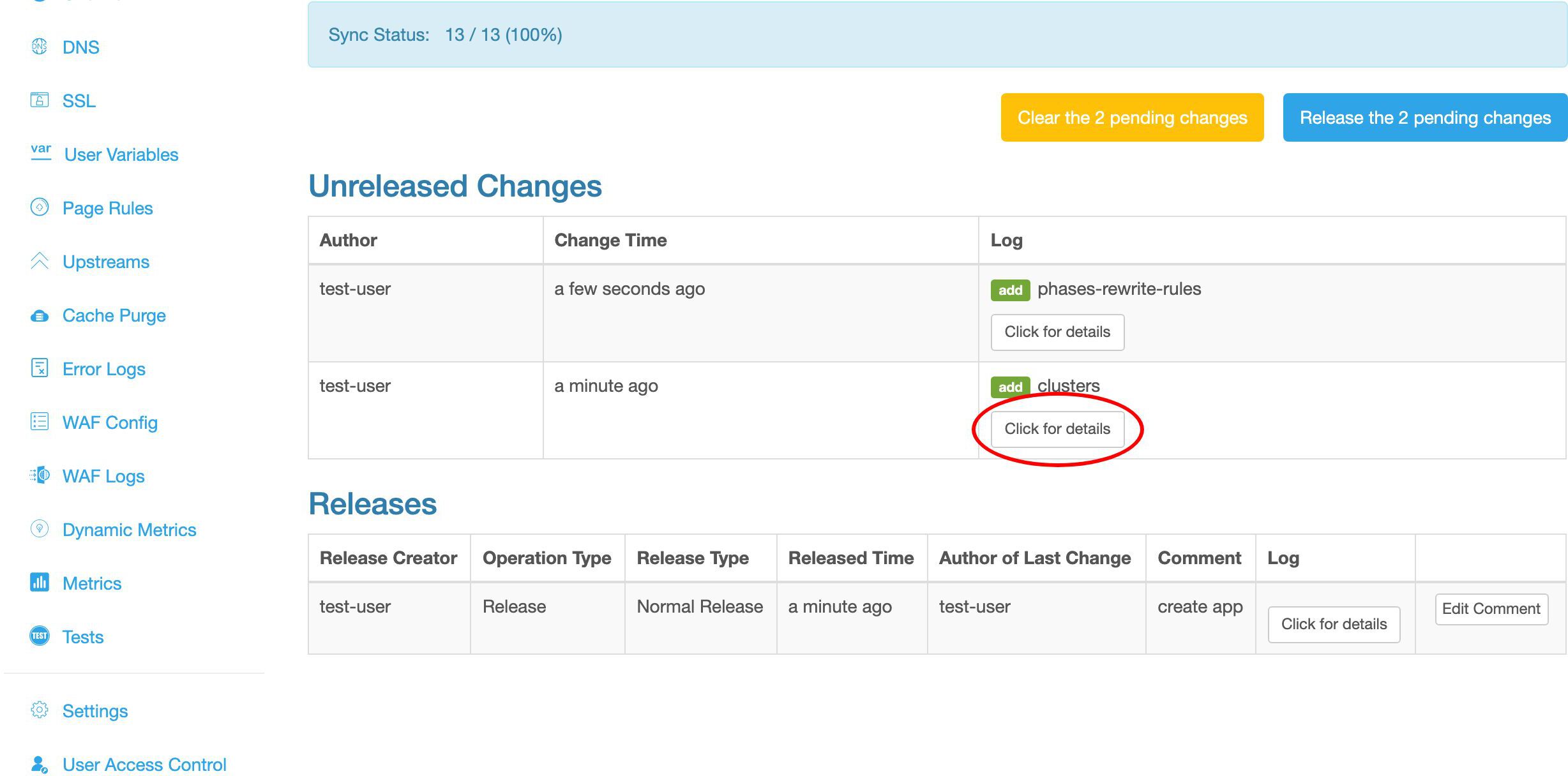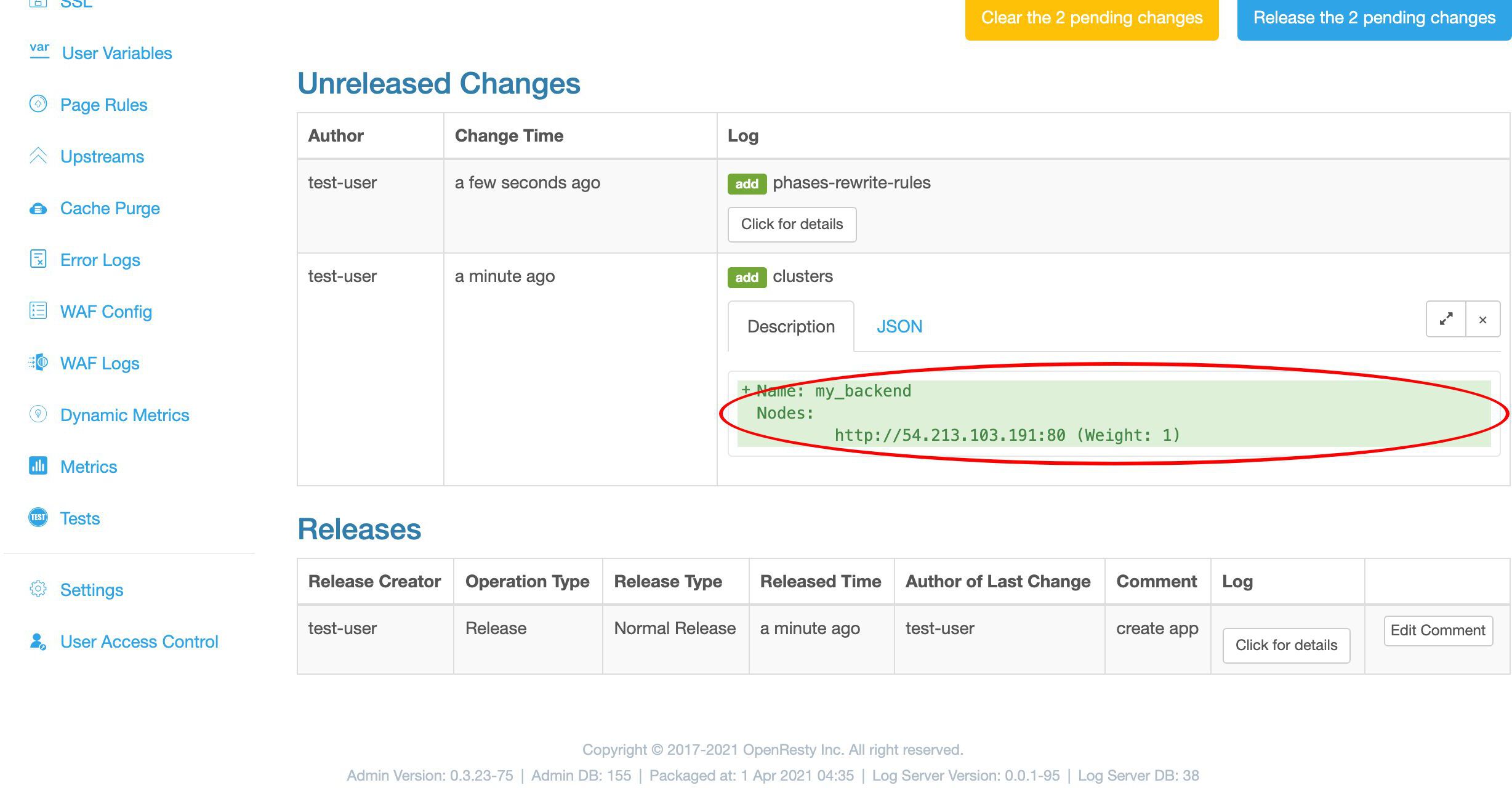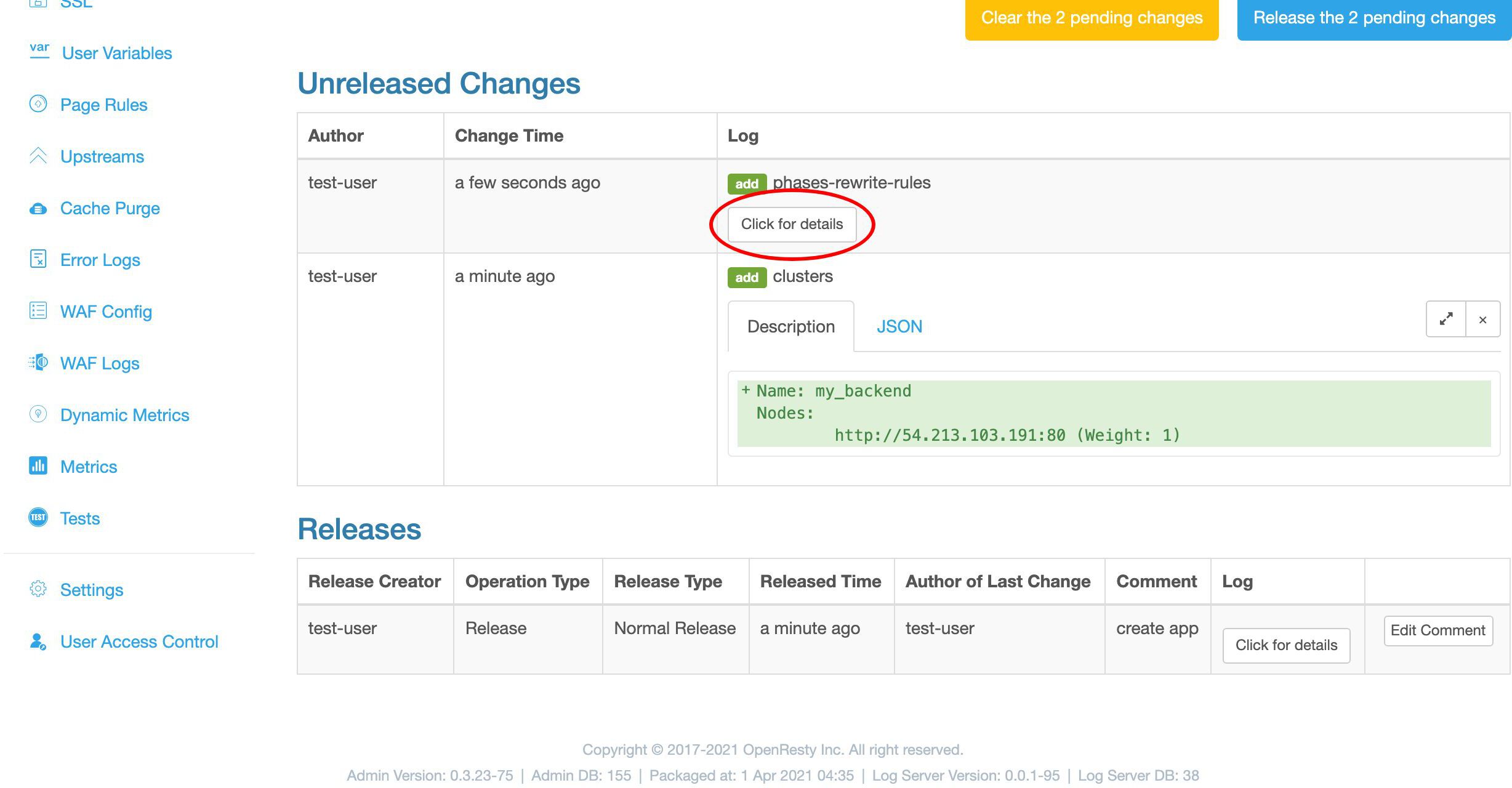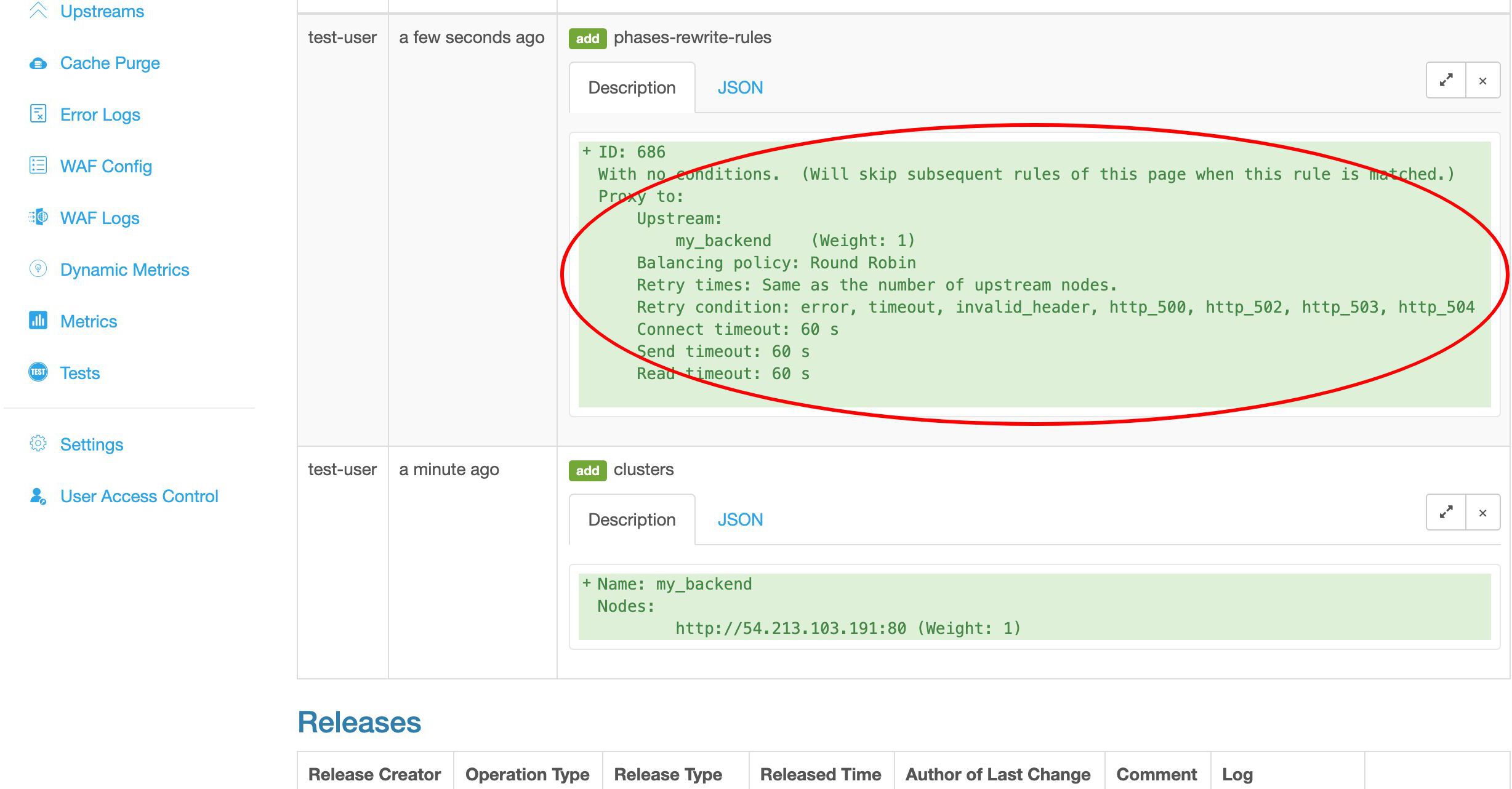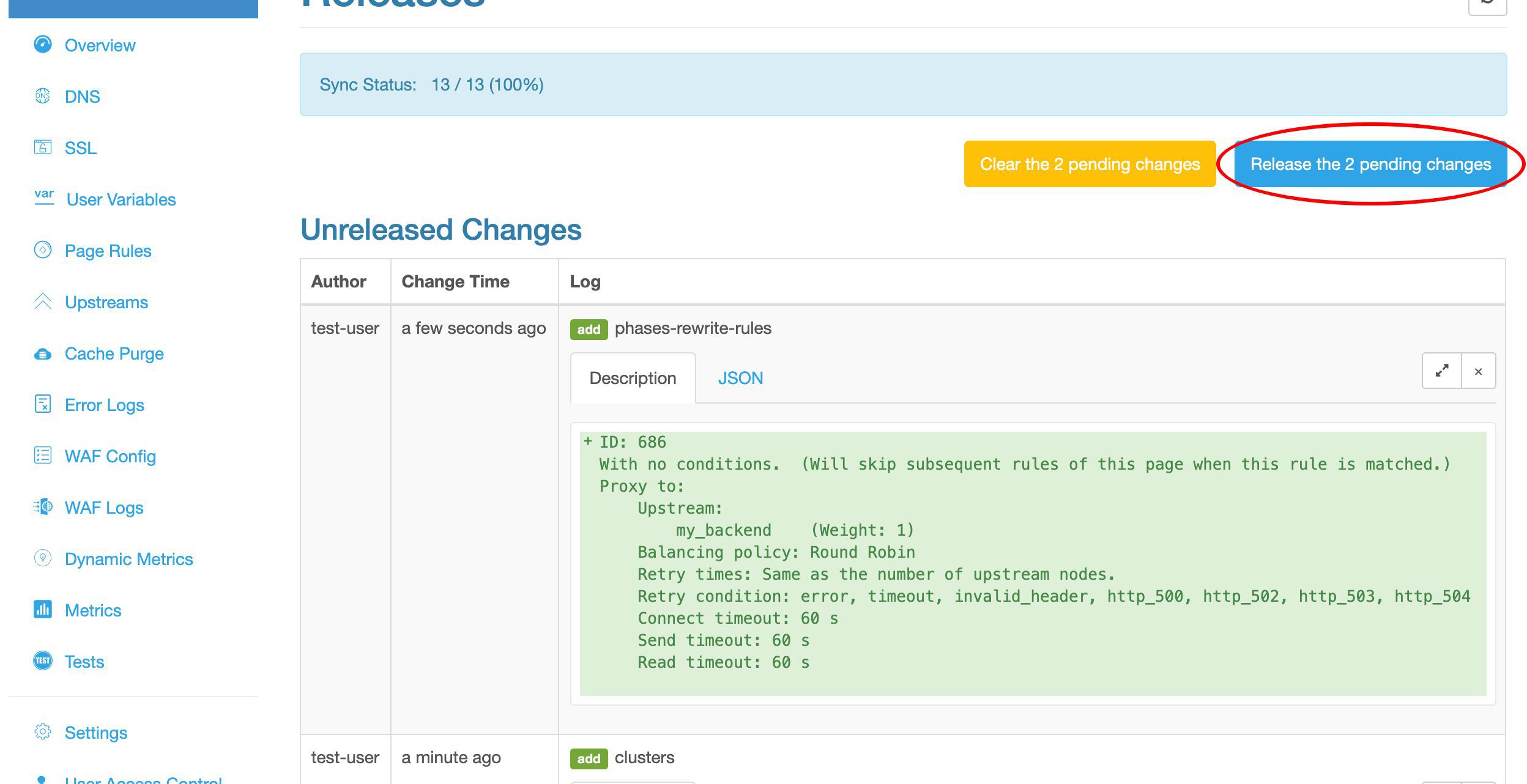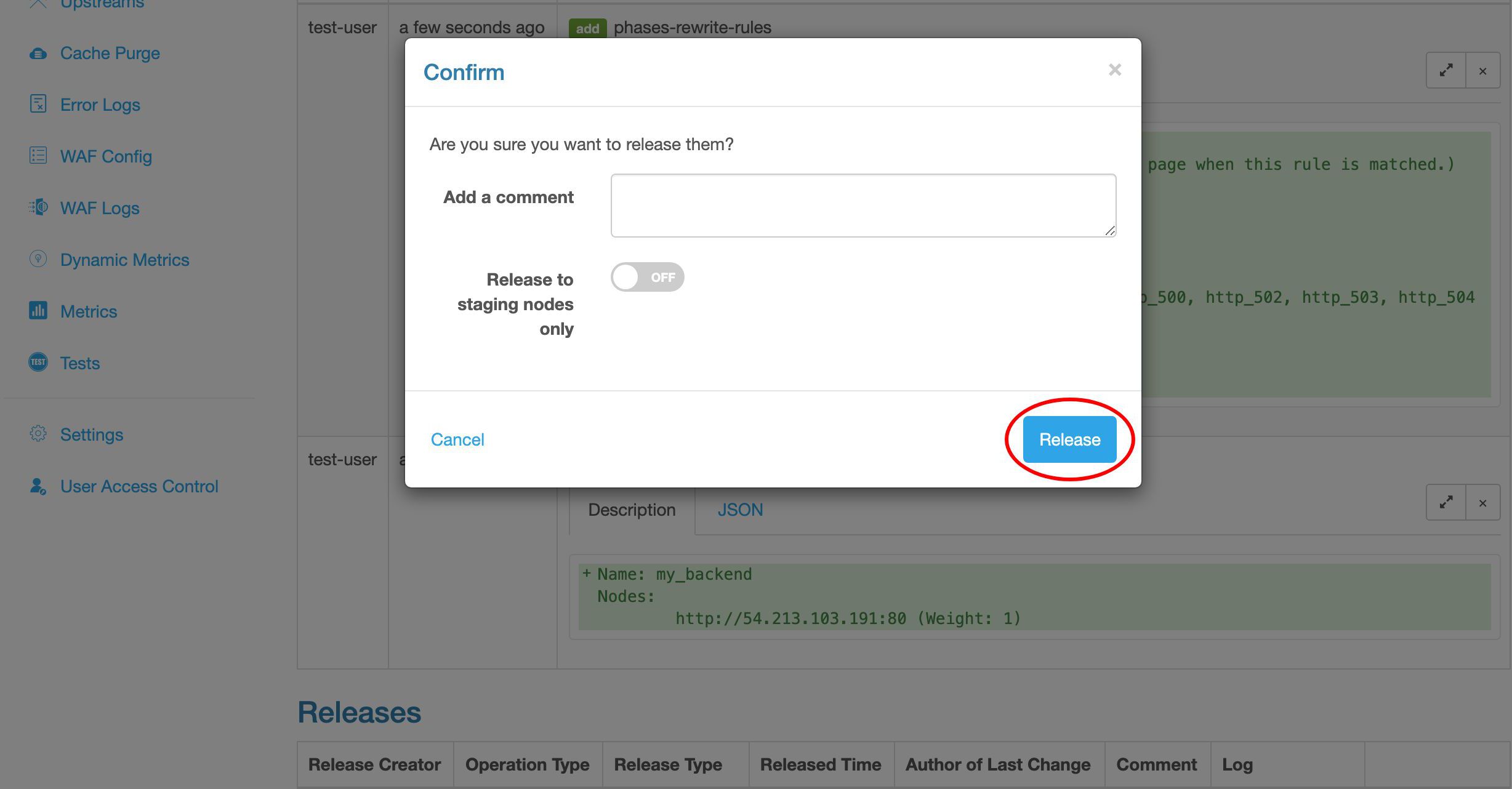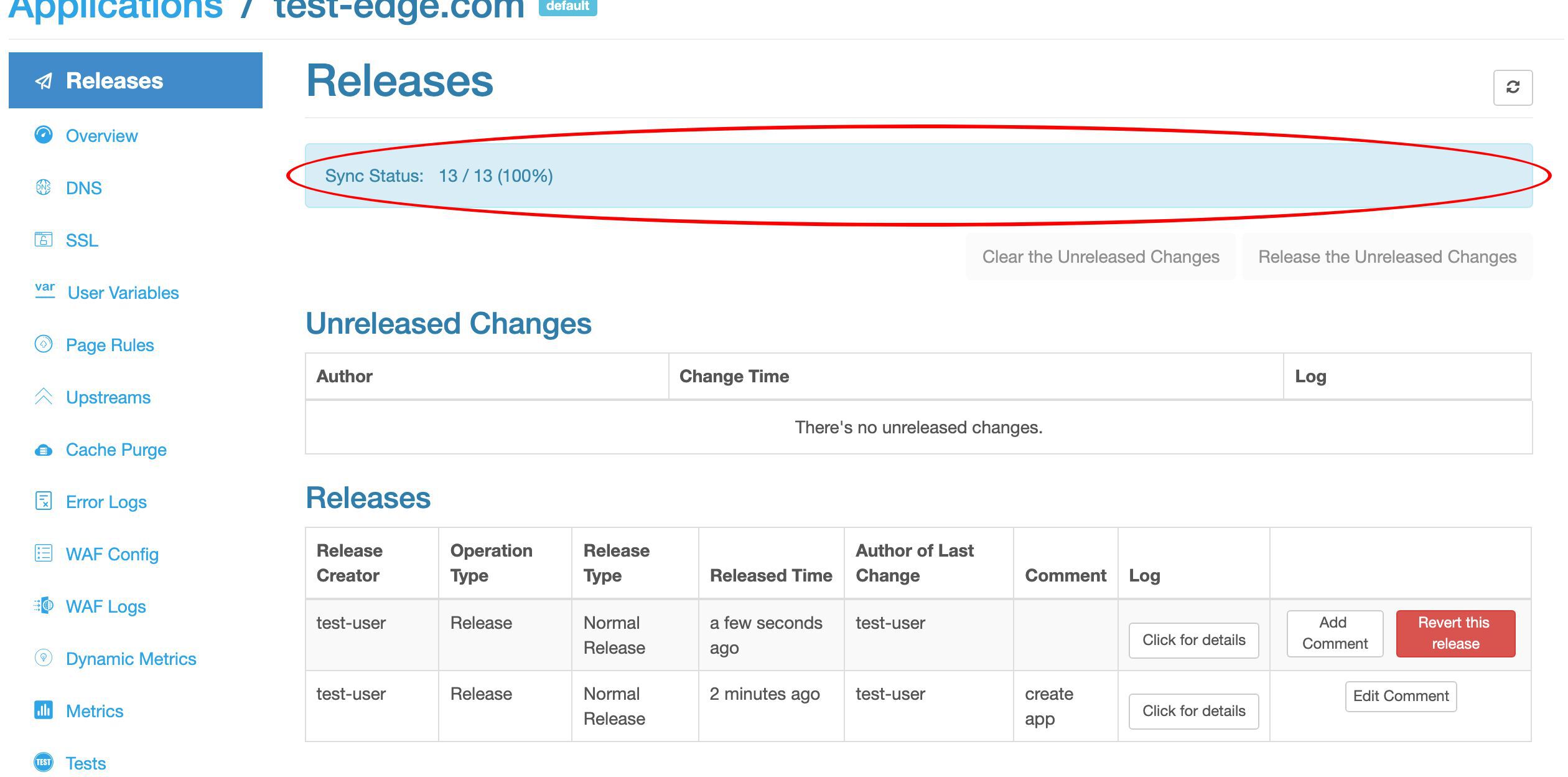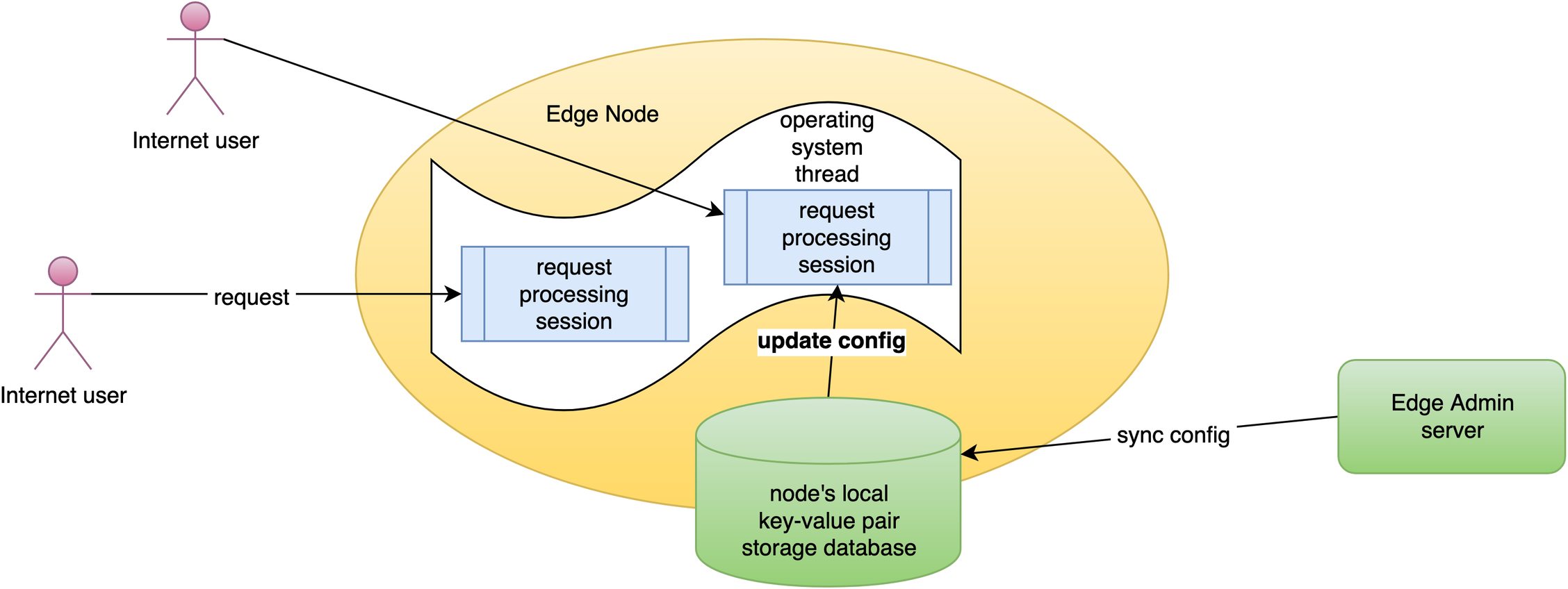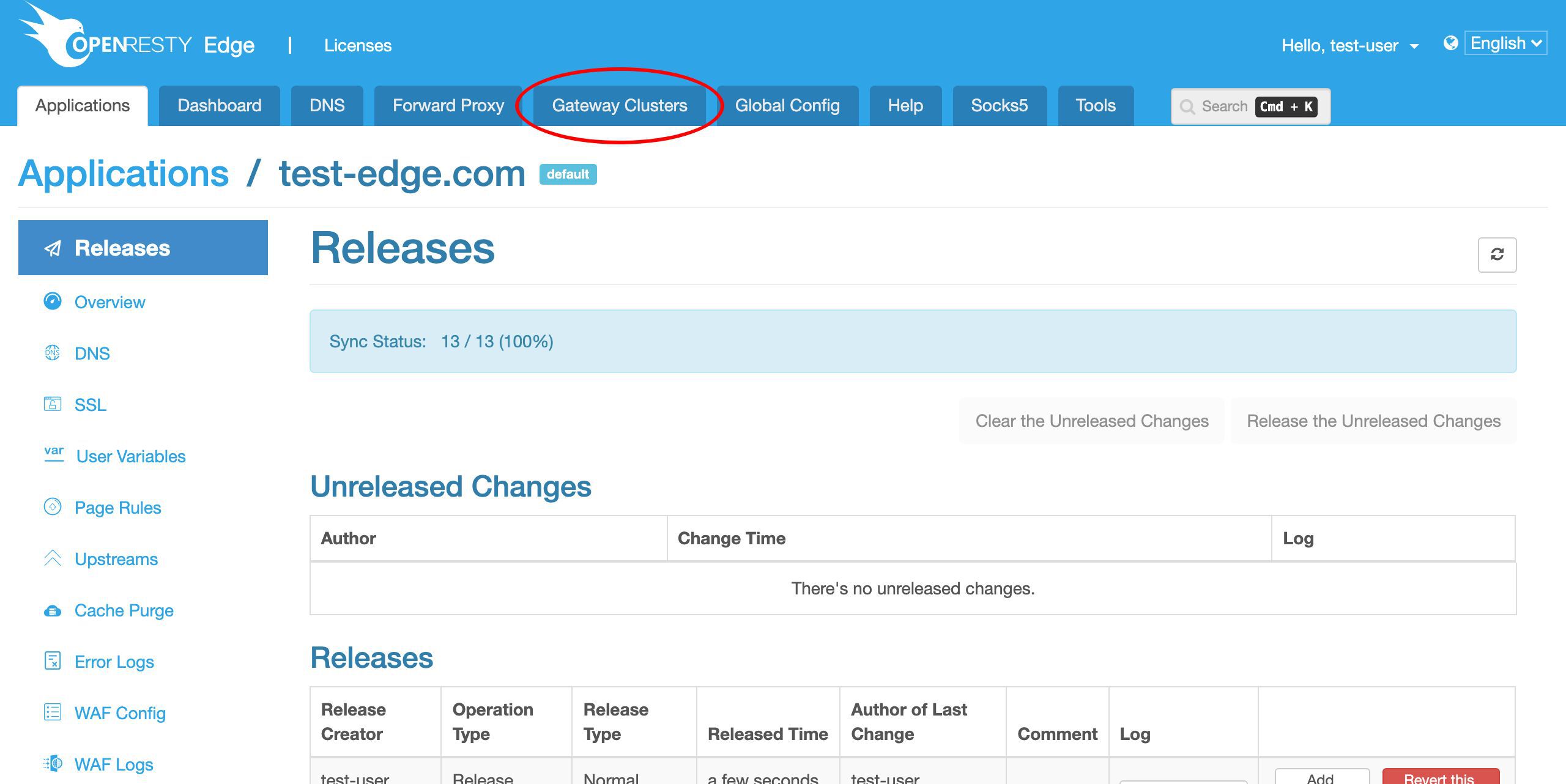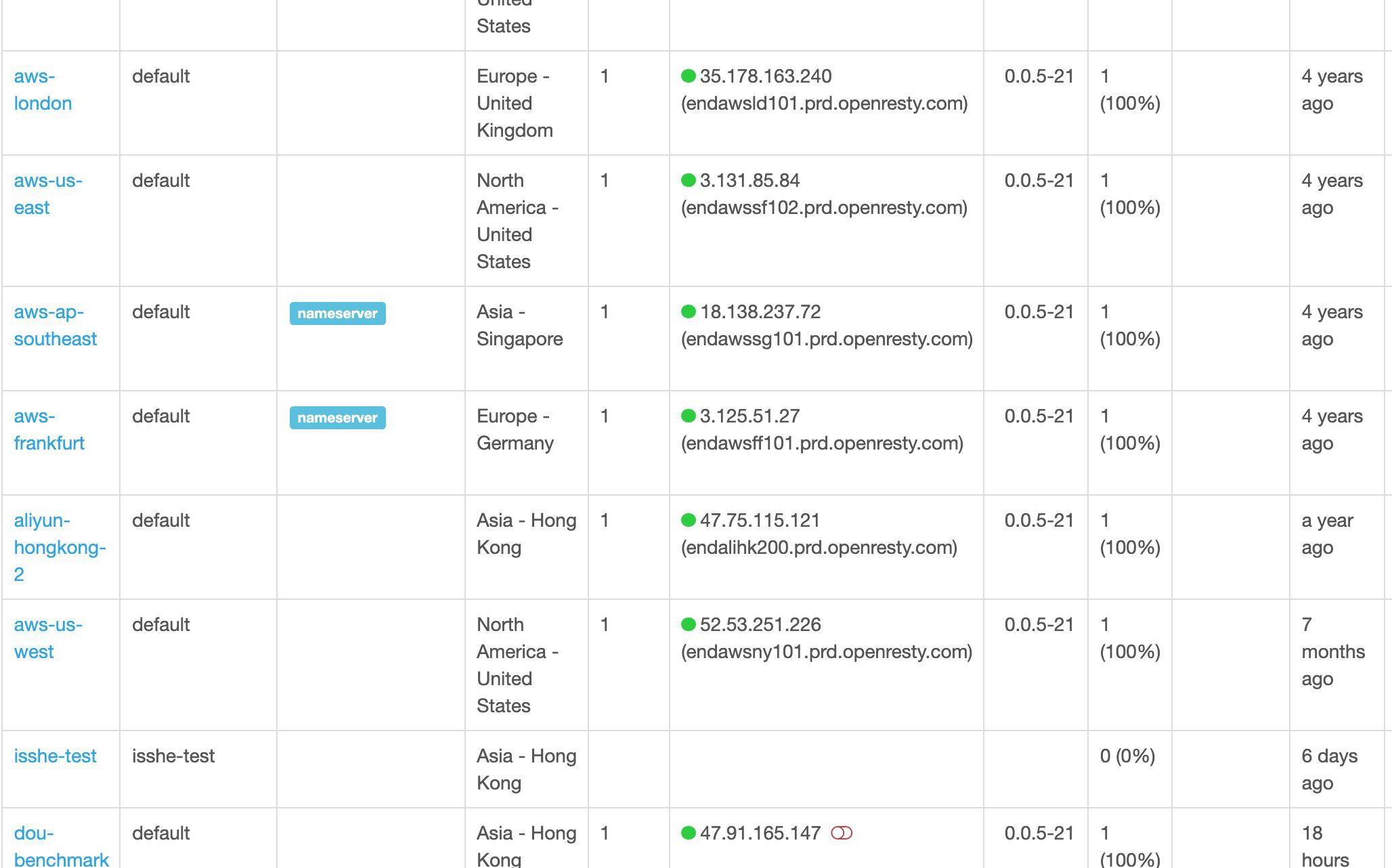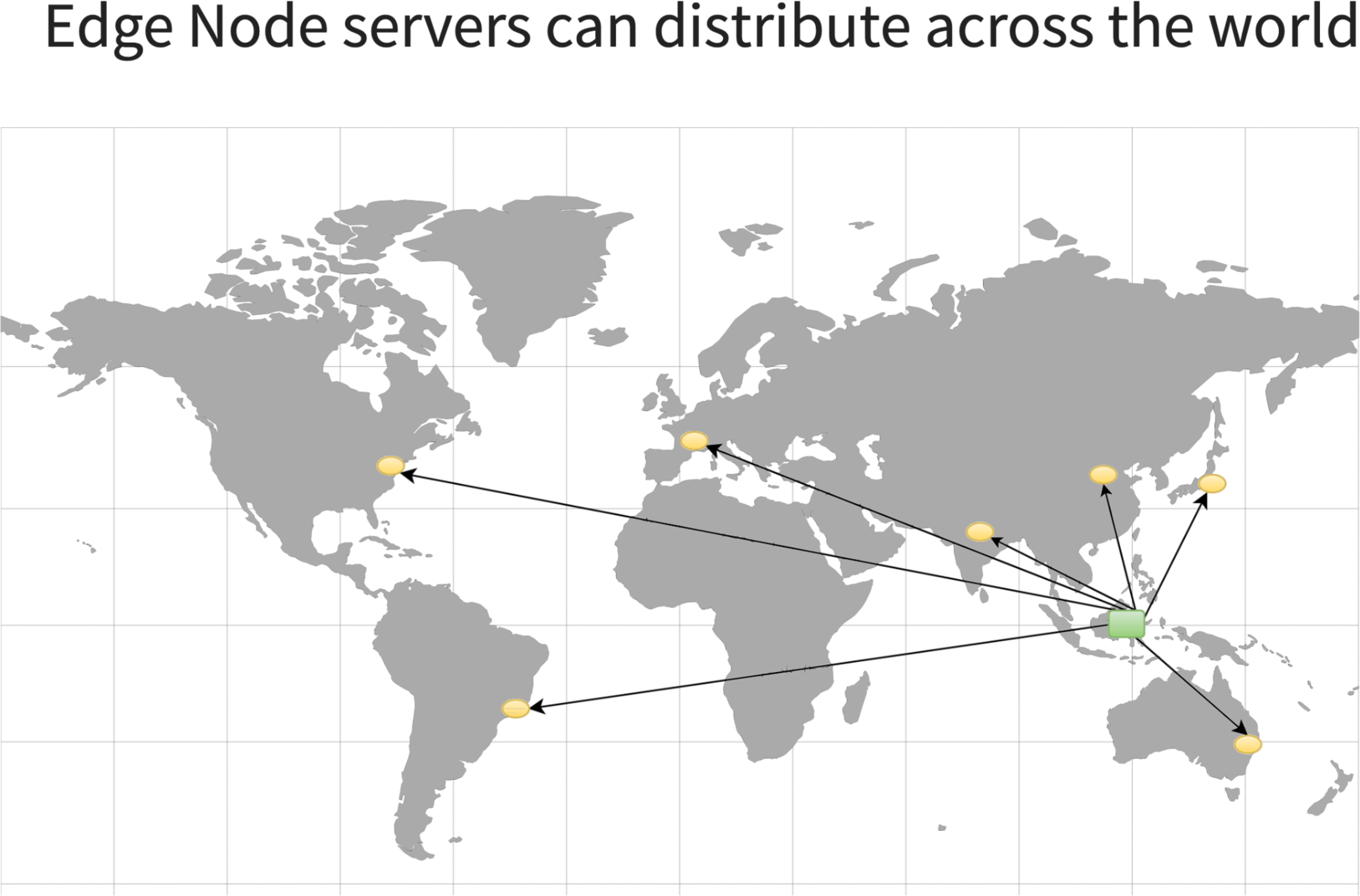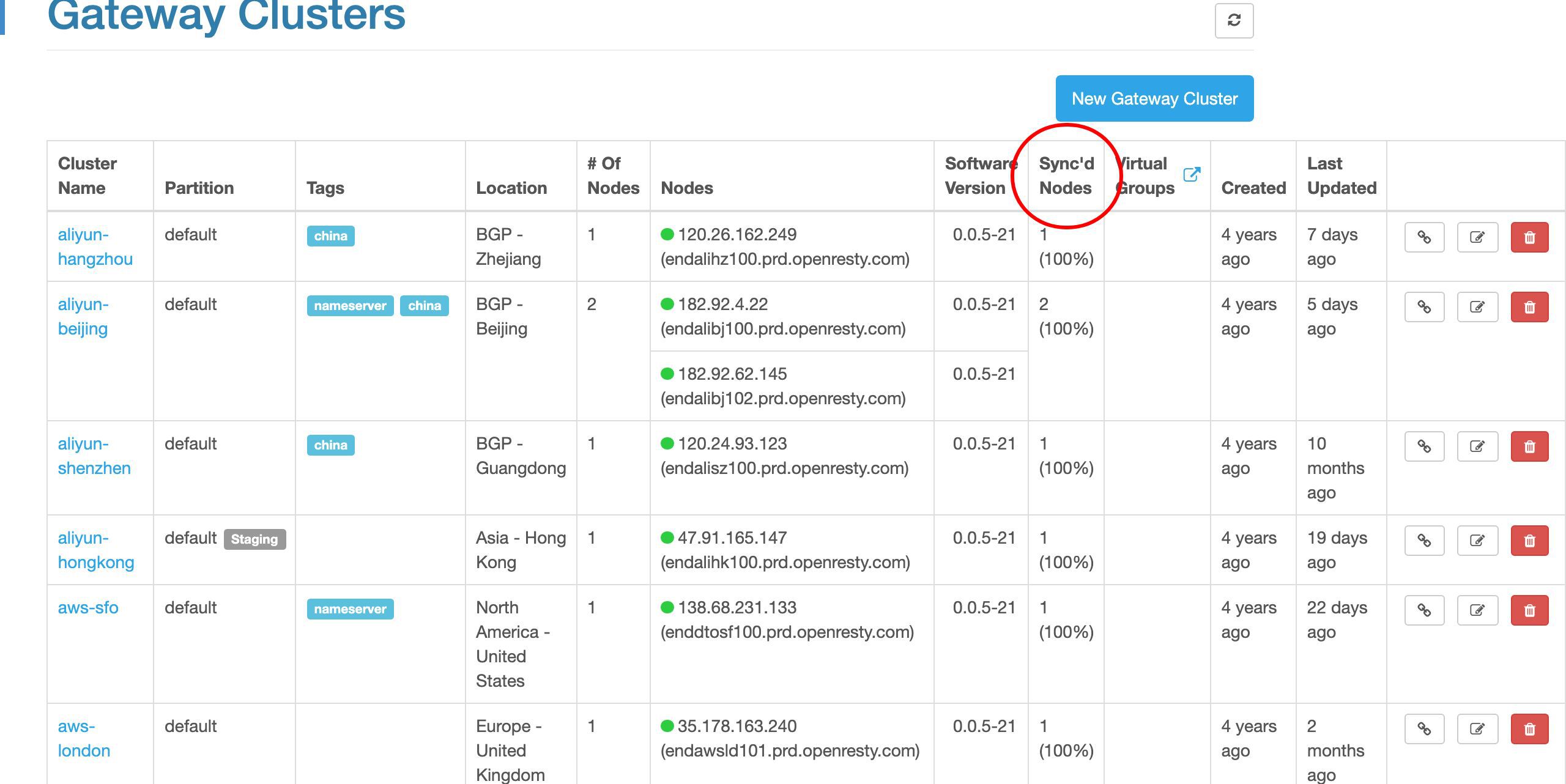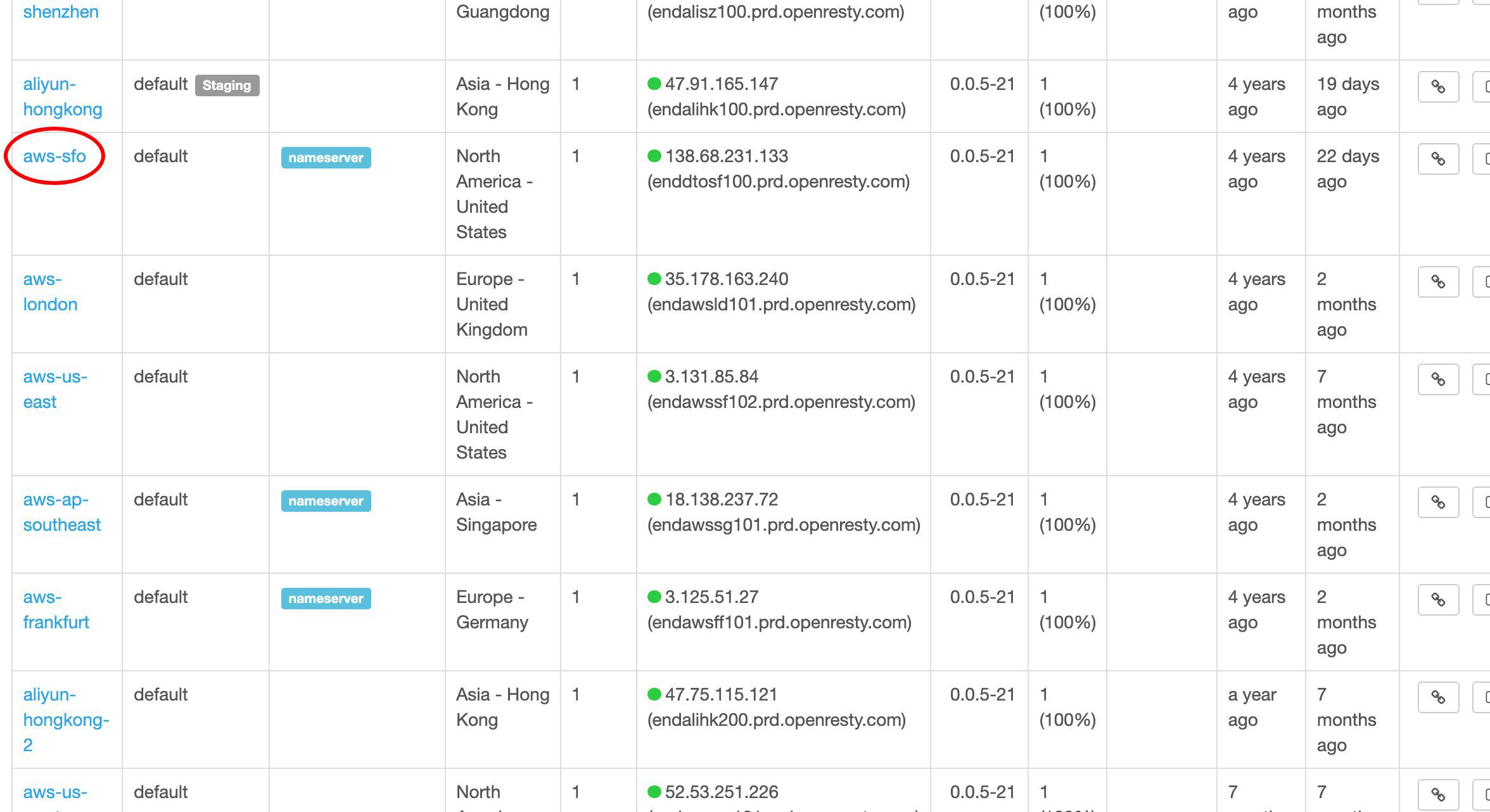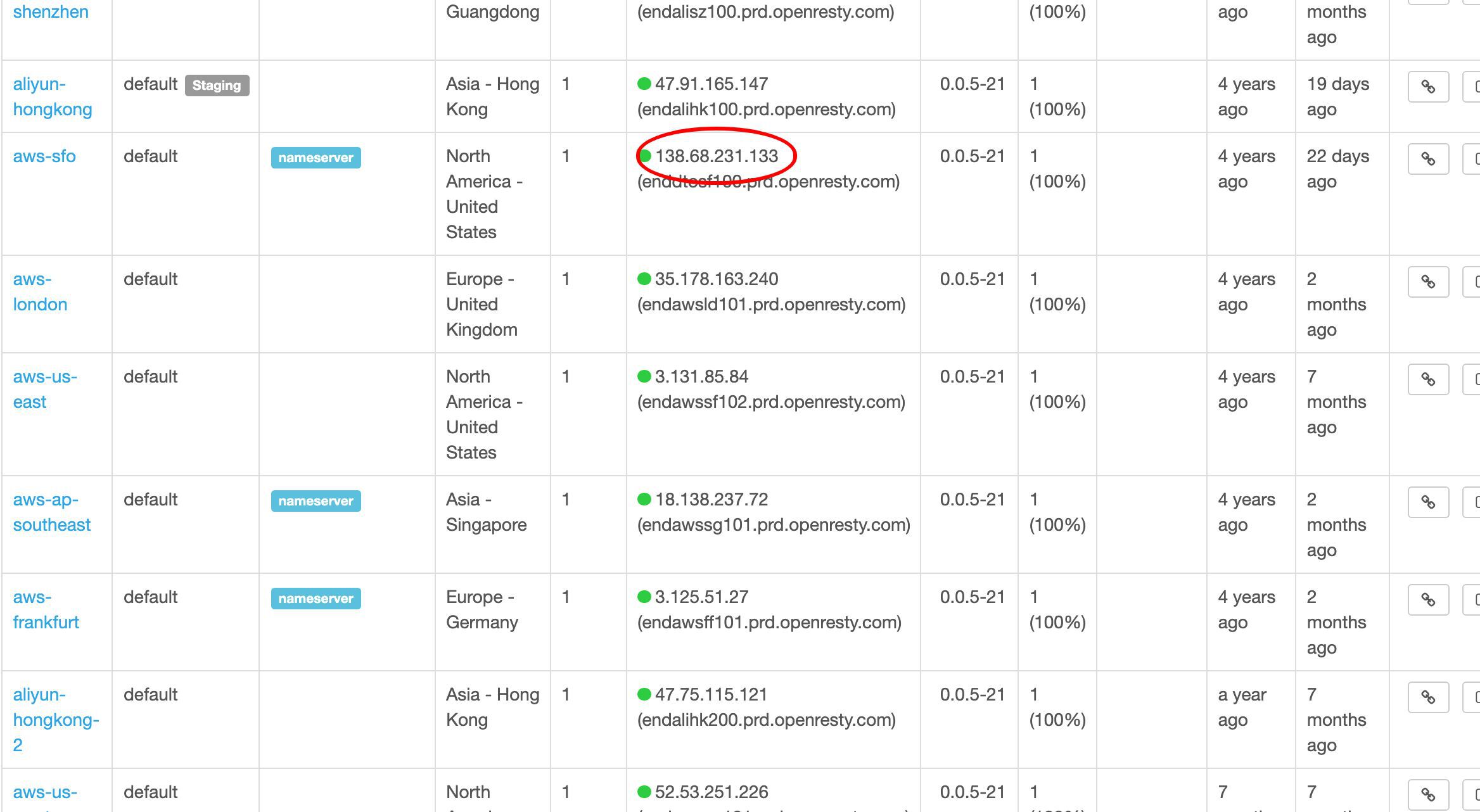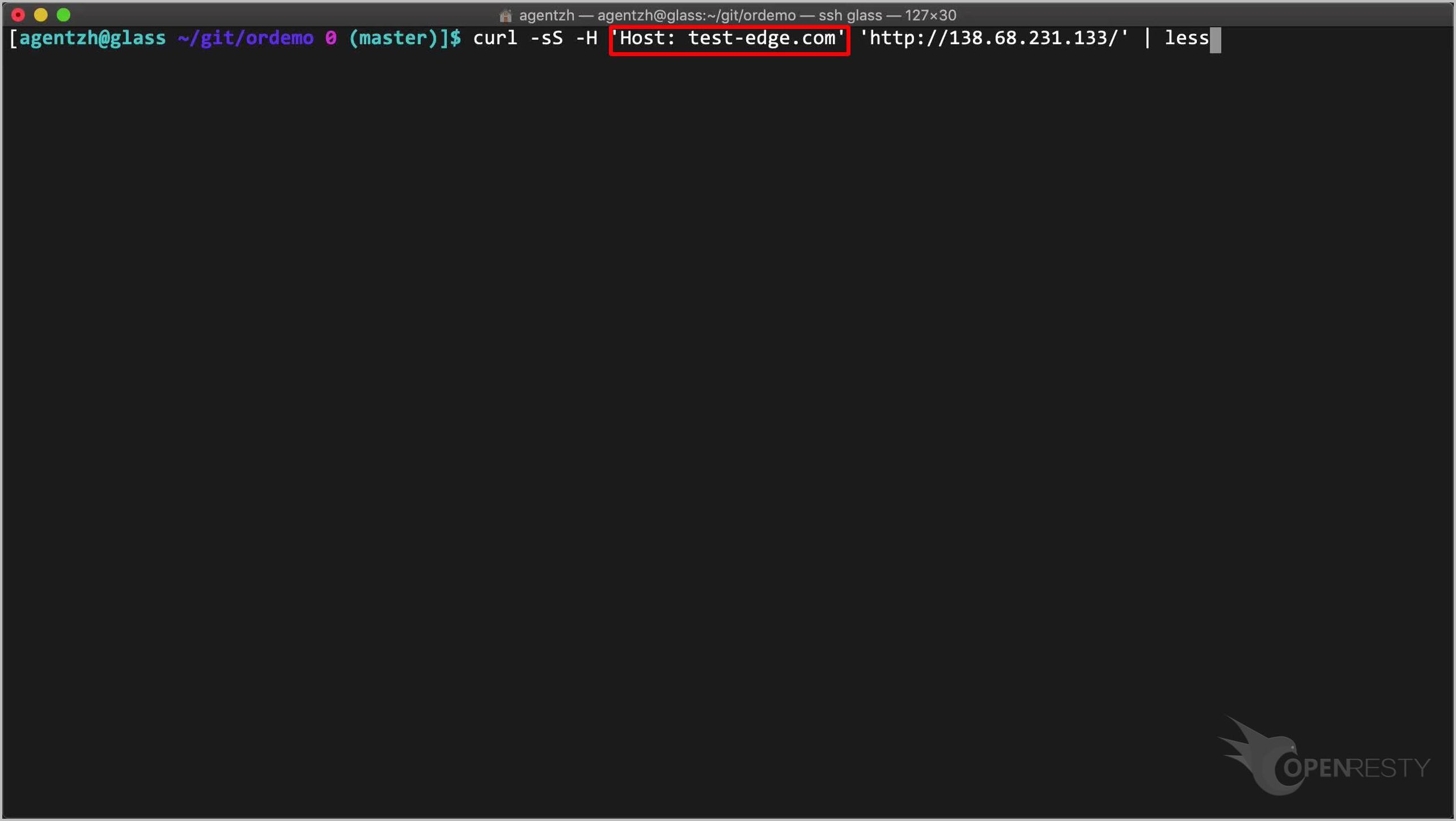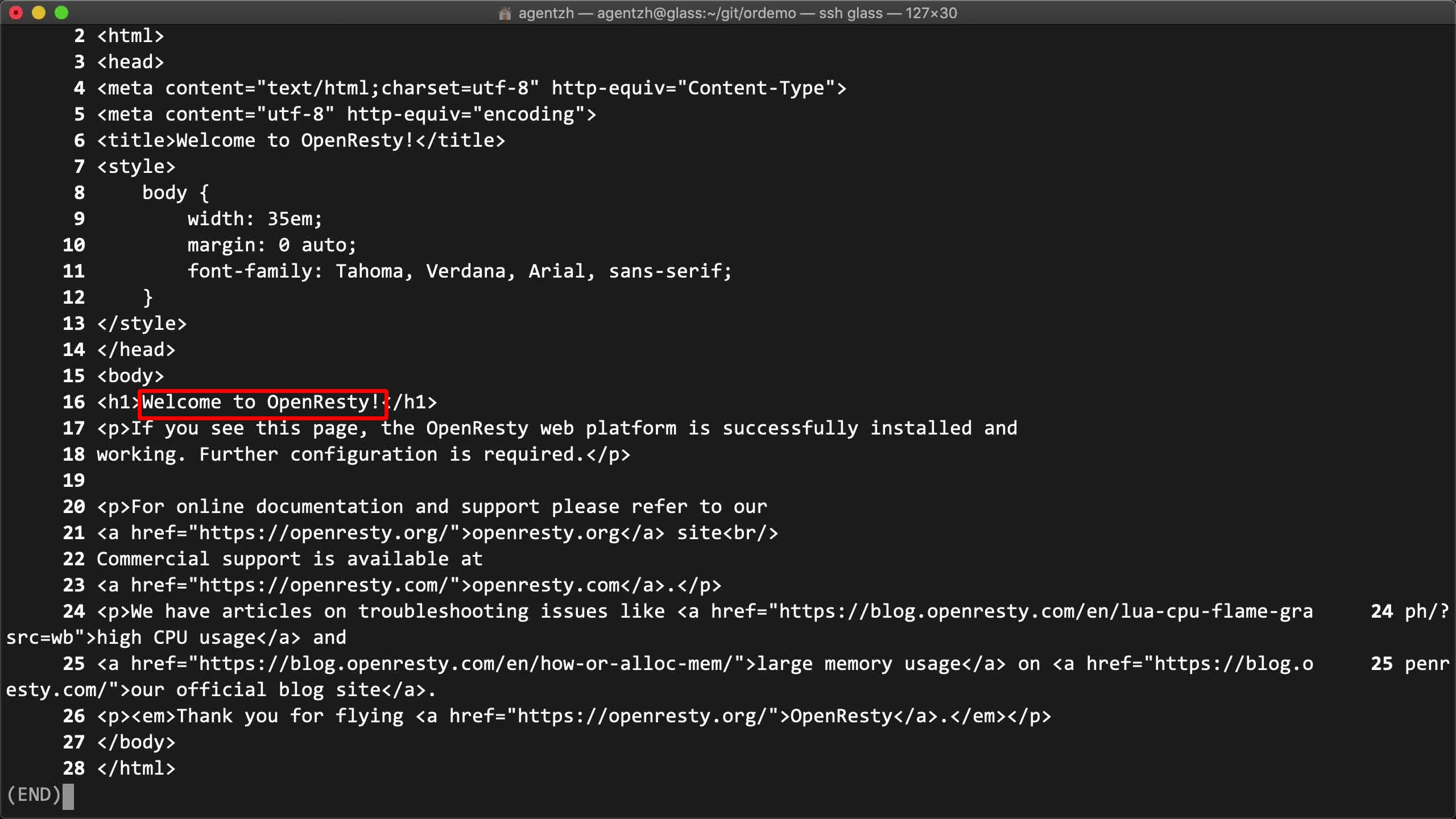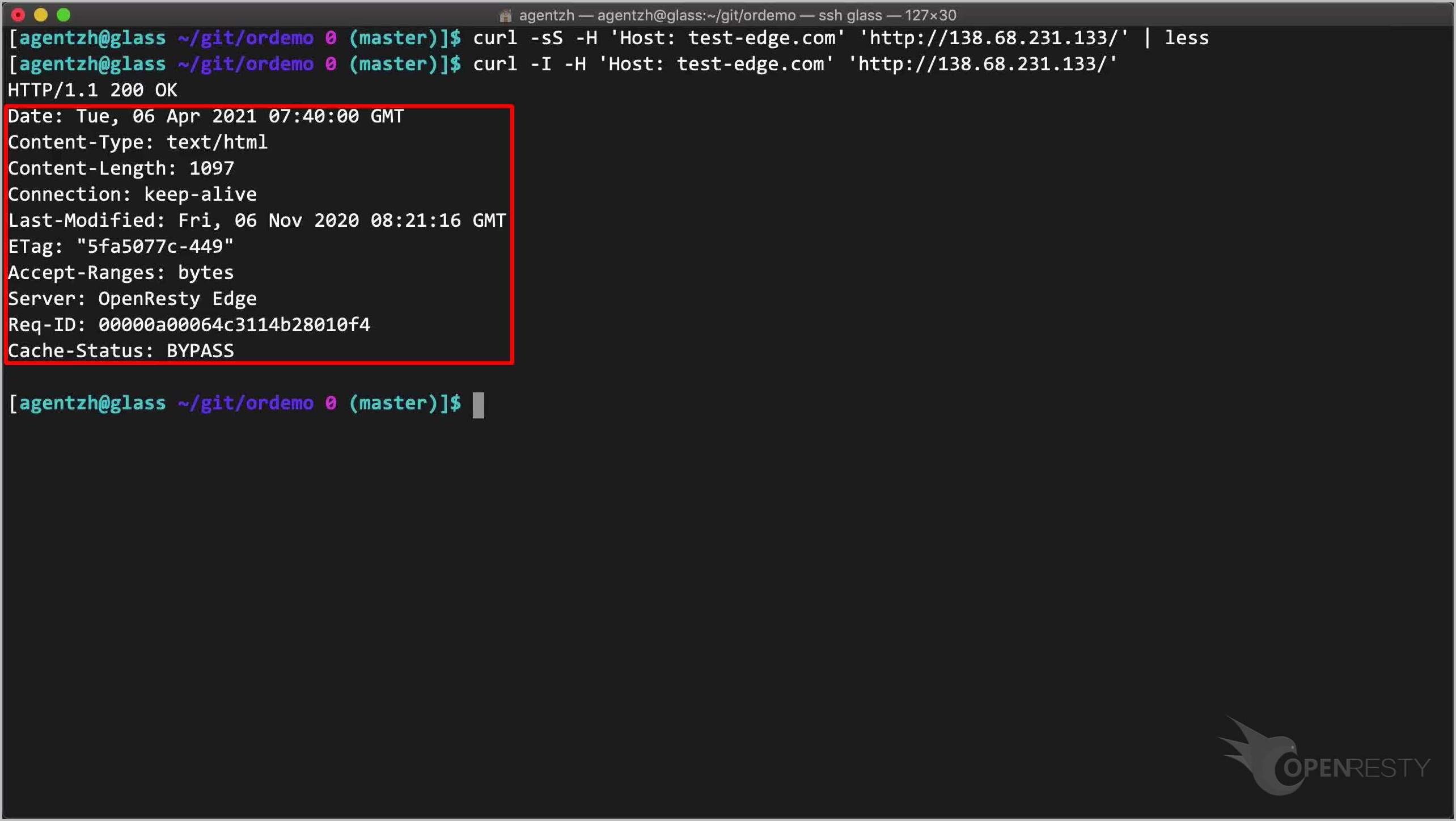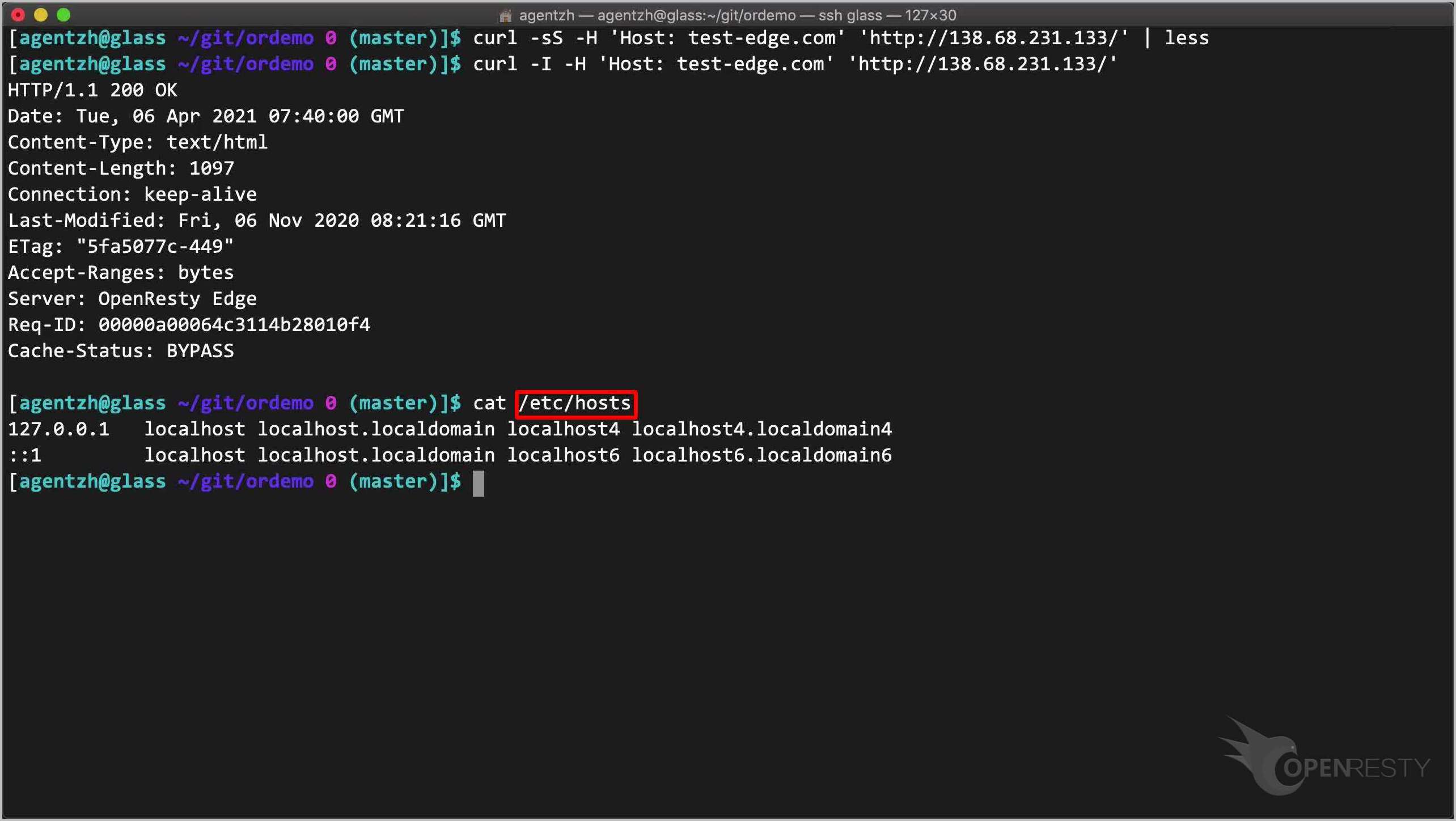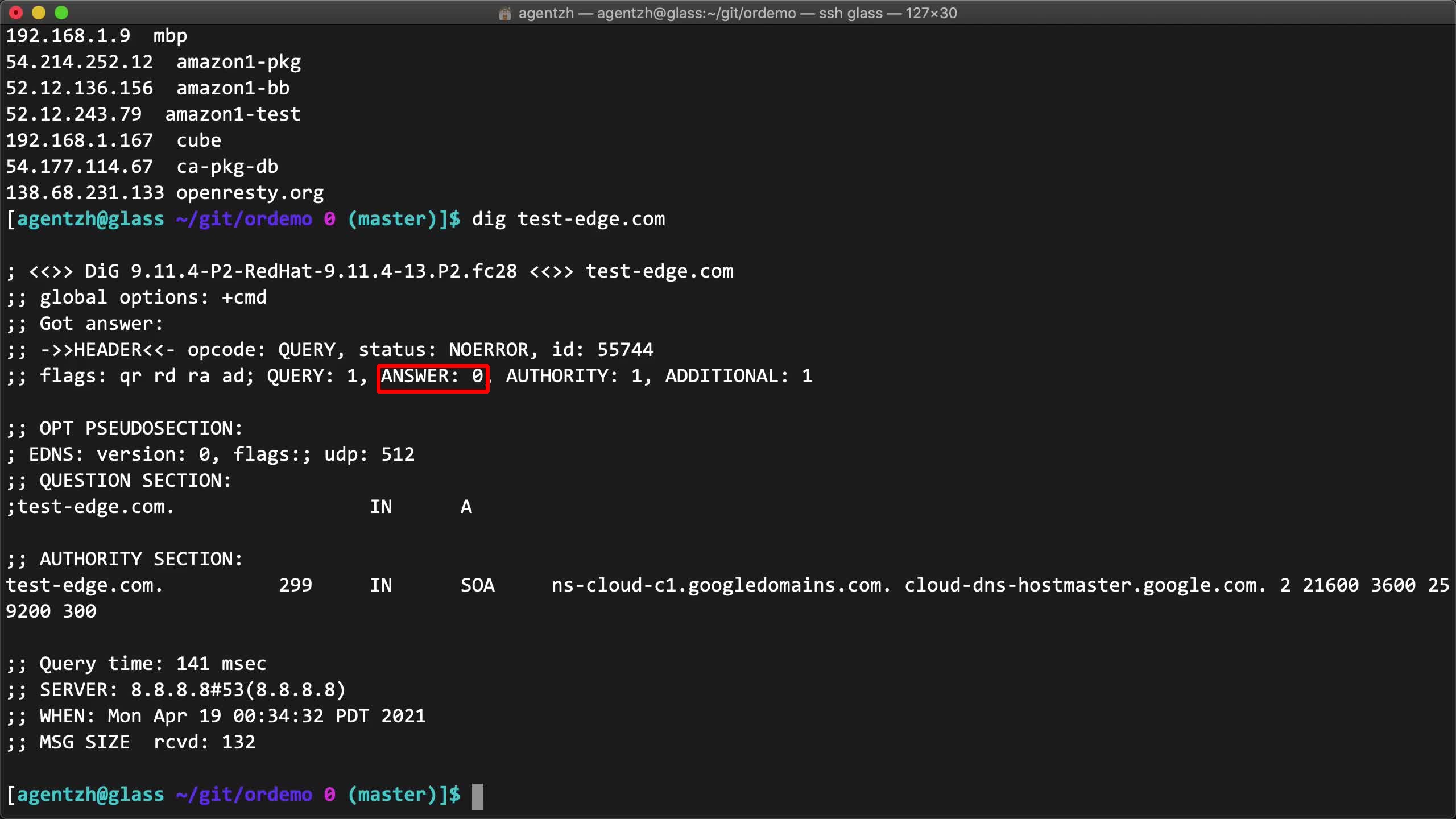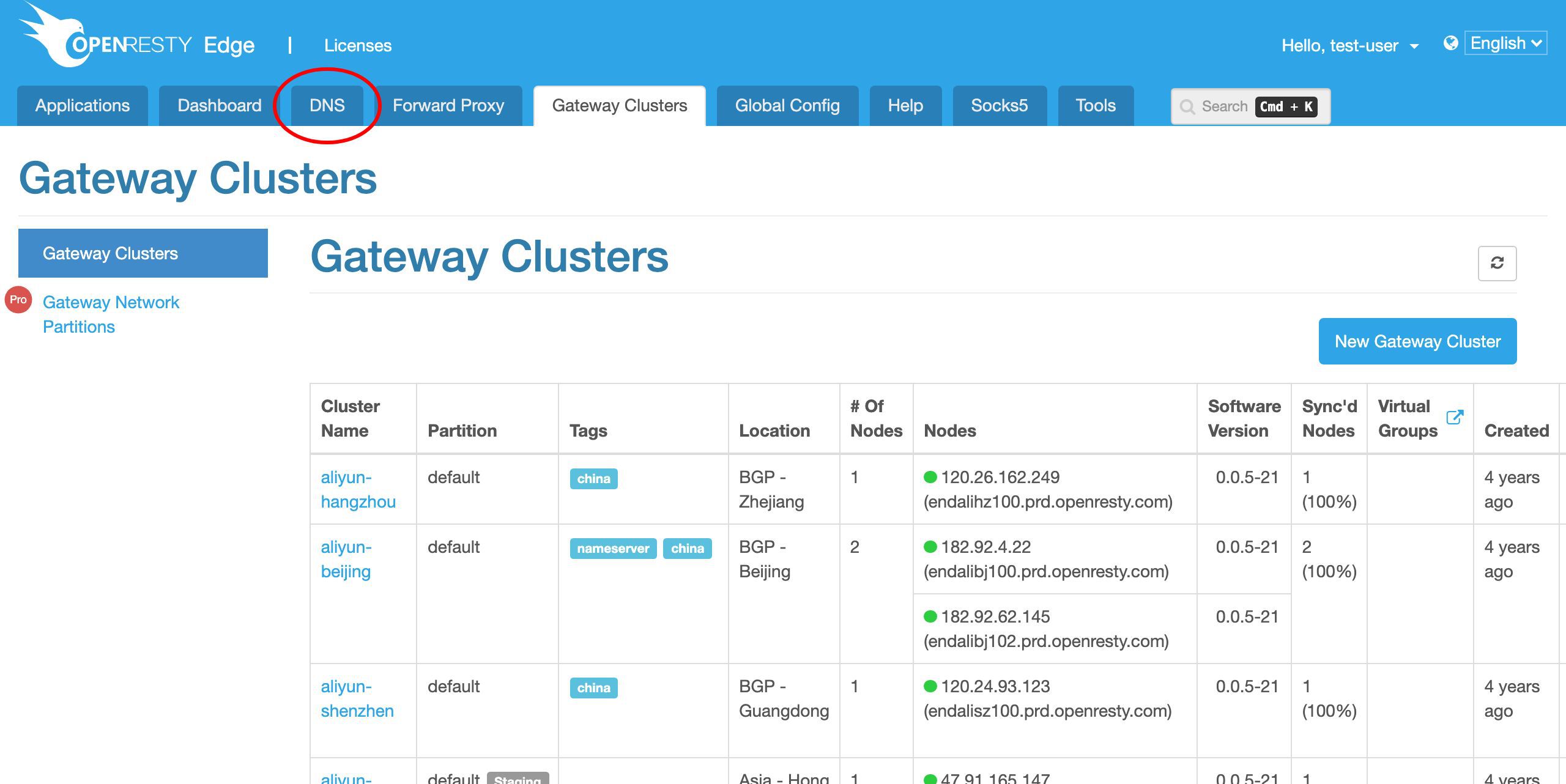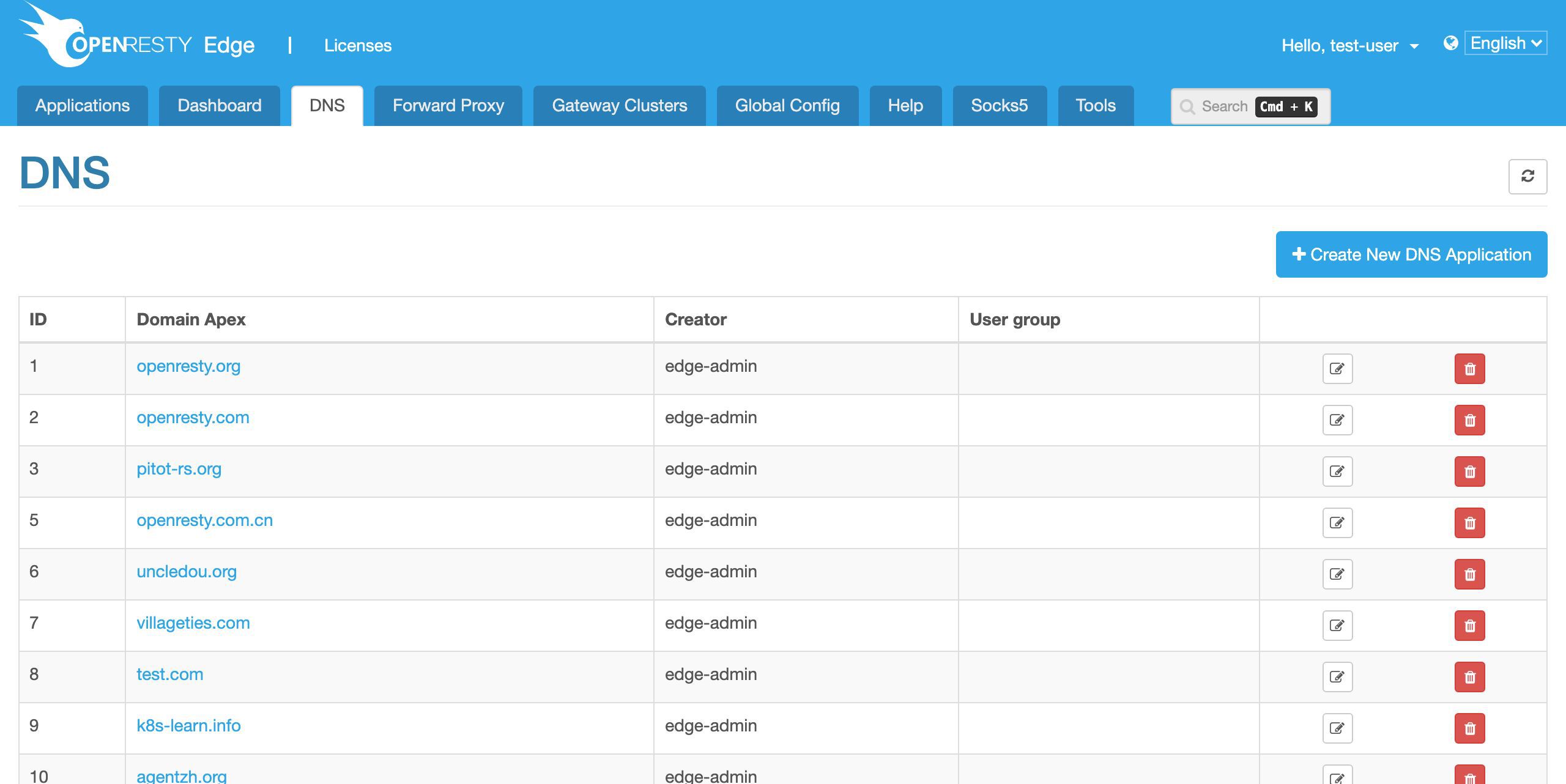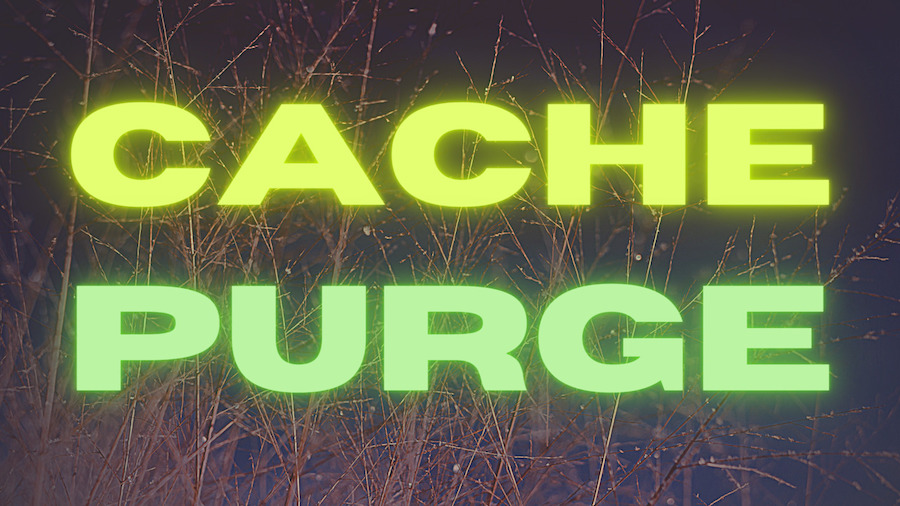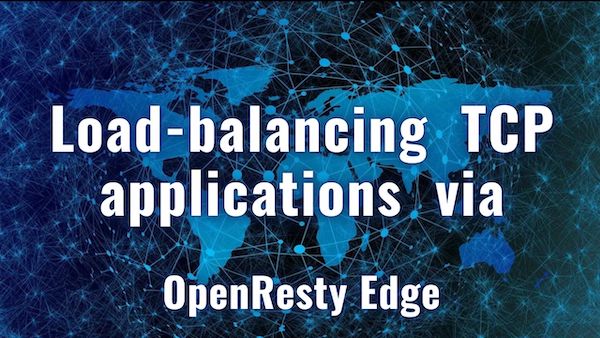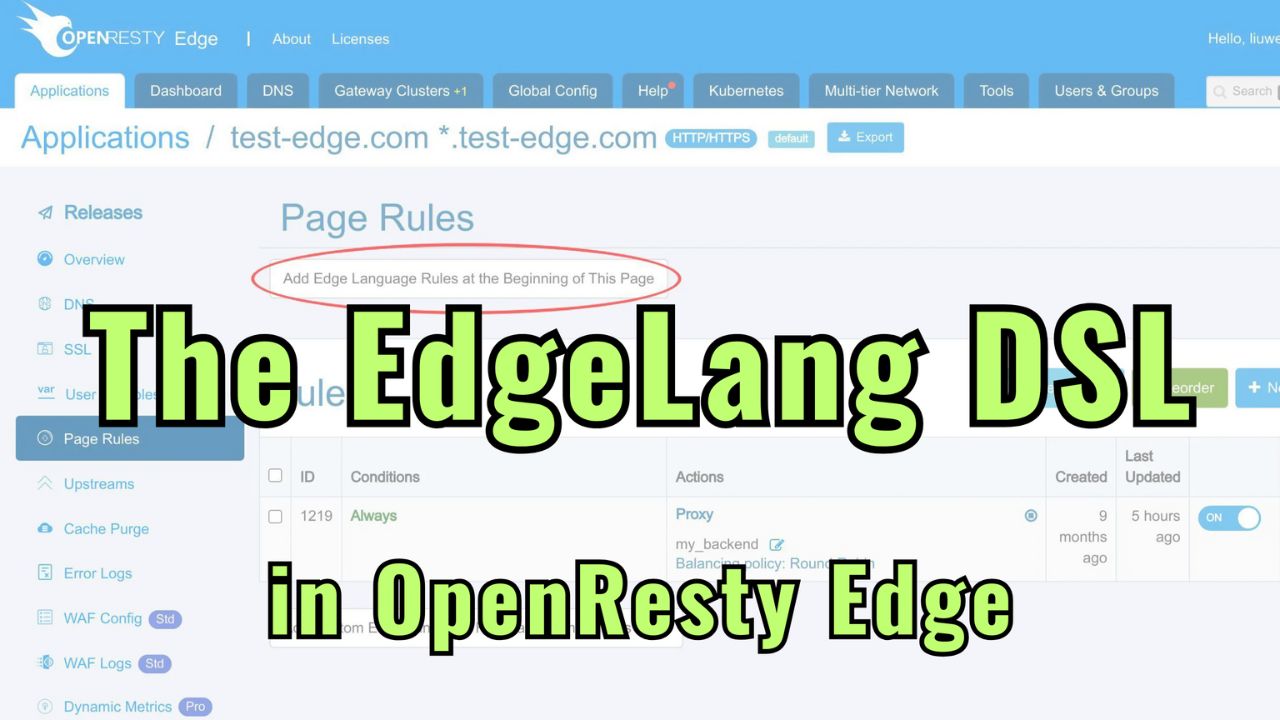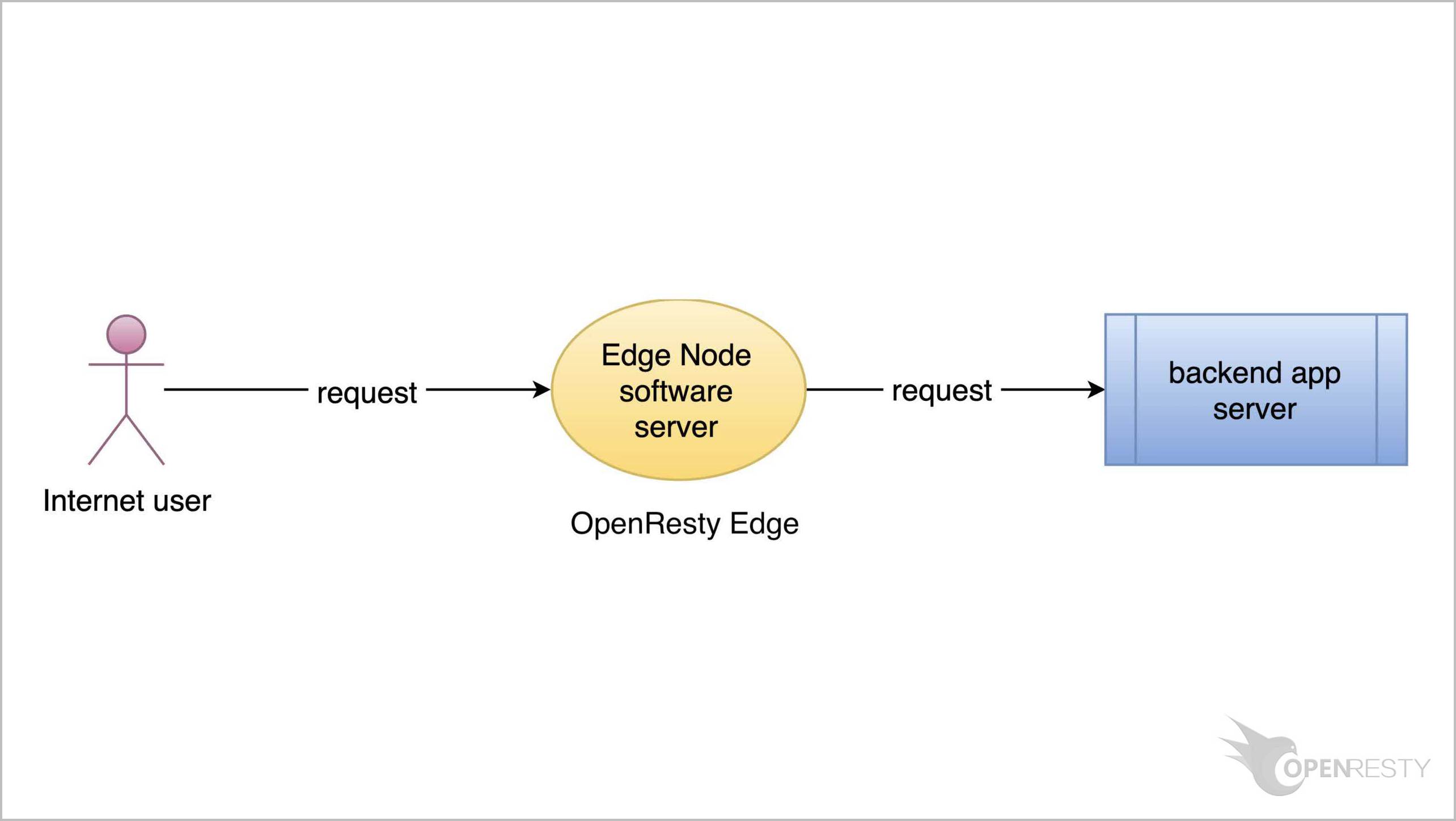OpenResty Edge を使用した最もシンプルなリバースプロキシとロードバランサーの設定
今回は、OpenResty Edge を使用して最もシンプルなリバースプロキシとロードバランサーを設定する方法をご紹介いたします。
すべてのゲートウェイサーバーノードとその設定を一元的に管理する場所、つまり Edge Admin ウェブコンソールで管理を行います。
サンプルアプリケーションの作成
OpenResty Edge のウェブコンソールにアクセスしましょう。これはコンソールのサンプルデプロイメントです。各ユーザーが独自のデプロイメントを持つことができます。
ユーザー名とパスワードでログインします。
他の認証方法も設定可能です。 それでは、ログインしましょう。
アプリケーション一覧ページに到達しました。すでに多くの以前作成したアプリケーションがあります。各アプリケーションは、同じゲートウェイ内の仮想ホストまたは仮想サーバーに対応しています。
ここでは、「新規アプリケーション」ボタンをクリックして新しいアプリケーションを作成します。
HTTP タイプのアプリケーションを作成します。これがデフォルトです。
このアプリケーションに test-edge.com というドメイン名を割り当てます。
ワイルドカードドメインを含む、より多くのドメイン名を追加することもできます。
この例では、ポート 80 のみを対象とします。
それでは、このアプリケーションを作成しましょう!
新しいアプリケーションに移動しました。現在は空の状態です。
新しいアプリケーション用のアップストリームの作成
アップストリームページに移動しましょう。
明らかに、まだアップストリームを定義していません。
「新規アップストリーム」ボタンをクリックして、バックエンドサーバー用の新しいアップストリームを作成します。
このアップストリームに名前を付けます。例えば、my_backend とします。
簡単にするため、ここでは HTTP プロトコルのみを使用します。
最終的には HTTPS プロトコルも有効にしたいかもしれません。
ここでバックエンドサーバーの IP アドレスが必要です。
この IP アドレス 54.213.103.191 にバックエンドサーバーのサンプルを用意しました。
これは単純にオープンソースの OpenResty サーバーソフトウェアのデフォルトホームページを返すだけです。
バックエンドには、HTTP プロトコルで通信可能な任意のソフトウェアを使用できます。
これでバックエンドサーバーのホストフィールドに入力できます。
ポート 80 はそのままにしておきます。
今後、「新規アップストリームサーバーの追加」ボタンをクリックして、このアップストリームにさらに多くのサーバーを追加できます。
では、このアップストリームを保存しましょう。
my_backend アップストリームが作成されたことが確認できます。
アップストリームを使用するページルールの作成
次に、このアップストリームを実際に利用する新しいページルールを作成しましょう。左側のサイドバーのアップストリームリンクをクリックします。
現在、ページルールは定義されていません。
新しいページルールを作成します。「新規ルール」ボタンをクリックします。
このページルールでは、条件を指定しません。これにより、すべての受信リクエストに適用されます。
条件を追加して、特定のリクエストにのみプロキシページルールを制限することもできます。
ここでは条件を無効にしておきます。
ここでプロキシターゲットを追加します。
アップストリームを選択します。
ここに新しく作成したアップストリームがあります。
事前に定義されたグローバルアップストリームもいくつかあります。これらは、このアプリケーションを含むすべてのアプリケーションで再利用できます。
ここでは my_backend アップストリームを選択します。
アップストリームにはサーバーが 1 台しかないため、ここではロードバランシング戦略は重要ではありません。
デフォルトのラウンドロビン戦略のままにしておきます。
レスポンスのキャッシュを有効にしたい場合もあるでしょう。これについては別の動画で説明します。
最後に、このルールを作成します。
プロキシページルールがページルールリストに表示されていることが確認できます。
設定のリリース
最後のステップは、新しい設定をリリースすることです。これにより、まだ完了していない変更がすべてのゲートウェイサーバーにプッシュされます。
ここのリンクをクリックしてリリースを行うことができます。
変更をプッシュする前に、変更内容を確認する機会があります。これは最初の変更です。
これは追加した my_backend アップストリームです。
これは 2 つ目の変更です。
これは確かに我々のプロキシページルールです。
では、すべてのゲートウェイサーバーに設定更新をリリースしましょう。
送信します!
設定の同期進捗をリアルタイムで観察できます。これはゲートウェイネットワーク全体にプッシュされています。
同期が完了しました。このサンプルデプロイメントでは、ゲートウェイネットワークに 13 台のサーバーがあることがわかります。
ネットワーク全体で増分的な設定同期を行っています。
リクエストレベルでリアルタイムに設定を更新しています。アプリケーションレベルの設定変更では、サーバーのリロード、再起動、バイナリアップグレードは必要ありません。そのため、多くの異なるユーザーが頻繁に公開を行っても、非常にスケーラブルです。
テスト
クラスター別にすべてのゲートウェイサーバーを確認することもできます。
これは世界中のサンプルデプロイメントです。
ユーザーは自由に任意の場所にゲートウェイサーバーをデプロイしたり、異なるクラウドやホスティングサービスにまたがってデプロイしたりすることができます。
この列は各ゲートウェイサーバーの設定同期状態を示しています。
サンフランシスコ近くのゲートウェイサーバーを選んでテストしてみましょう。
これがそのパブリック IP アドレスです。
このサーバーをテストするために、この IP アドレスを直接コピーします。
ターミナルで、curl を使用してこのサンフランシスコのゲートウェイサーバーをテストできます。
curl -sS -H 'Host: test-edge.com' 'http://138.68.231.133/' | less
Host リクエストヘッダーを指定していることに注意してください。これは、同じサーバーが多くの異なる仮想ホストにサービスを提供しているためです。
リクエストを送信します。
結果は予想通りです!バックエンドサーバーに直接アクセスしたかのように、デフォルトの OpenResty ホームページが表示されました。
curl の -I オプションを使用してレスポンスヘッダーを確認することもできます。
curl -I -H 'Host: test-edge.com' 'http://138.68.231.133/'
いくつかのレスポンスヘッダーは OpenResty Edge ゲートウェイソフトウェアによって生成されています。
また、ローカルの /etc/hosts ファイルで IP アドレスをホスト名にバインドすることもできます。そうすれば、ウェブブラウザを直接このドメイン名に向けることができます。
cat /etc/hosts
実際の設定では、ゲートウェイサーバーの IP アドレスを DNS ネームサーバーに追加する必要があります。
dig test-edge.com
ここではまだこのドメイン名の DNS レコードを設定していません。これは別の動画でデモンストレーションします。
OpenResty Edge は、権威 DNS サーバーネットワークとしても同時に機能します。
もちろん、これはオプションです。ユーザーは引き続きサードパーティの DNS ネームサーバーを使用することもできます。
以上が本日ご紹介する内容です。
OpenResty Edge について
OpenResty Edge は、マイクロサービスと分散トラフィックアーキテクチャ向けに設計された多機能ゲートウェイソフトウェアで、当社が独自に開発しました。トラフィック管理、プライベート CDN 構築、API ゲートウェイ、セキュリティ保護などの機能を統合し、現代のアプリケーションの構築、管理、保護を容易にします。OpenResty Edge は業界をリードする性能と拡張性を持ち、高並発・高負荷シナリオの厳しい要求を満たすことができます。K8s などのコンテナアプリケーショントラフィックのスケジューリングをサポートし、大量のドメイン名を管理できるため、大規模ウェブサイトや複雑なアプリケーションのニーズを容易に満たすことができます。
著者について
章亦春(Zhang Yichun)は、オープンソースの OpenResty® プロジェクトの創始者であり、OpenResty Inc. の CEO および創業者です。
章亦春(GitHub ID: agentzh)は中国江蘇省生まれで、現在は米国ベイエリアに在住しております。彼は中国における初期のオープンソース技術と文化の提唱者およびリーダーの一人であり、Cloudflare、Yahoo!、Alibaba など、国際的に有名なハイテク企業に勤務した経験があります。「エッジコンピューティング」、「動的トレーシング」、「機械プログラミング」 の先駆者であり、22 年以上のプログラミング経験と 16 年以上のオープンソース経験を持っております。世界中で 4000 万以上のドメイン名を持つユーザーを抱えるオープンソースプロジェクトのリーダーとして、彼は OpenResty® オープンソースプロジェクトをベースに、米国シリコンバレーの中心部にハイテク企業 OpenResty Inc. を設立いたしました。同社の主力製品である OpenResty XRay動的トレーシング技術を利用した非侵襲的な障害分析および排除ツール)と OpenResty Edge(マイクロサービスおよび分散トラフィックに最適化された多機能
翻訳
英文版の原文と日本語訳版(本文)をご用意しております。読者の皆様による他の言語への翻訳版も歓迎いたします。全文翻訳で省略がなければ、採用を検討させていただきます。心より感謝申し上げます!